- Diameter Signaling Router Range-Based Address Resolution Feature Activation Guide
- Feature Deactivation
- Deactivation Procedures
- RBAR Feature Deactivation
RBAR Feature Deactivation
Procedure 7: Feature Deactivation
This section provides the detailed steps of the RBAR deactivation procedures.
- Log in to the SOAM VIP GUI. Establish a GUI session on the SOAM server by using
the VIP address of the SOAM server. Open the web browser and enter the URL
http://<Active_SOAM_IP_Address> - Login as the
guiadminuser.Figure 6-9 Oracle System Login

- Disable RBAR application, expand the Diameter option,
click Maintenance and select
Applications.
Figure 6-10 RBAR Applications
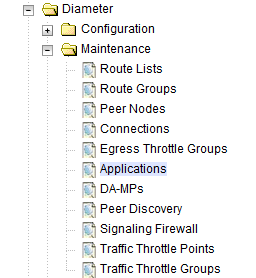
- Select the RBAR applications to disable and click Disable.
Figure 6-11 Disable

- Click OK to confirm.
Figure 6-12 Shut Down

- Log out of any active NOAM and/or SOAM GUI sessions.
Figure 6-13 Logout

- Establish a SSH session to the NOAM VIP. Log in as
admusr. - Navigate to the feature activation directory by executing the command
$ cd /usr/TKLC/dsr/prod/maint/loaders/ - In the NOAM VIP GUI, run the feature activation script by executing the
following command:
$ ./featureActivateDeactivateSelect Deactivate.
Figure 6-14 Deactivate
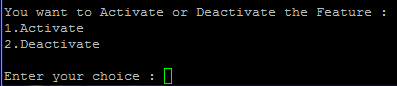
Select RBAR.
Figure 6-15 RBAR Feature

Select the SOAM site for which the application will be deactivated:
Note:
As an alternative, you can also deactivate on all SOAM sites:Figure 6-16 Feature Deactivation

Refer to Section 7.2 for output example.
- Log in to the active SOAM GUI, establish a GUI session on the active SOAM
server by using IP address of the SOAM server. Open the web browser and enter
the URL
http://<Active_SOAM_IP_Address> - Login as the
guiadminuser.Figure 6-17 Oracle System Login

- In the active SOAM GUI, verify if the RBAR folder is not visible under Main Menu.
- Repeat Step 10-12 for the standby SOAM.
Note:
If the verifications for the standby SOAM differ from the active SOAM, stop and contact My Oracle Support (MOS). - Repeat steps 10-12 for any spare SOAMs present.
Note:
If the verifications for the standby SOAM differ from the active SOAM, stop and contact My Oracle Support (MOS). - Login to the SOAM VIP GUI. Establish a GUI session on the SOAM server by using
the VIP address of the SOAM server. Open the web browser and enter the URL
http://<Primary_SOAM_VIP_IP_Address>. - Log in as the
guiadminuser.Figure 6-18 Oracle System Login

- In the SOAM VIP GUI, restart the DA-MPs. Multiple iterations of this step may
be executed during the feature deactivation procedure. This is dependent on the
number of DA-MP servers within your system. Make a written record of the number
of times the step was performed. It is recommended that no more than 50% of the
DA-MPs be restarted at once. Expand Status & Manage
option and click Server.
Figure 6-19 Server Folder

- Select the desired DA-MPs, press Ctrl to select multiple DA-MPs at once.
Click Restart.
Figure 6-20 Restart

Click OK to confirm.
Verify if the server changes to the Err state and wait until it returns to the Enabled/Norm state.
Repeat for the additional DA-MPs.
- In the SOAM VIP GUI, verify the maintenance screen. Expand the
Diameter option, click
Maintenance and select
Applications.
Figure 6-21 Applications Folder
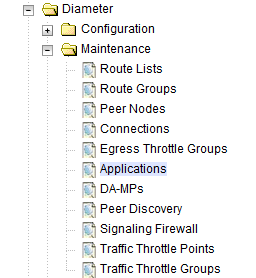
Verify if the RBAR application is not present.
If this procedure fails, contact My Oracle Support for assistance.