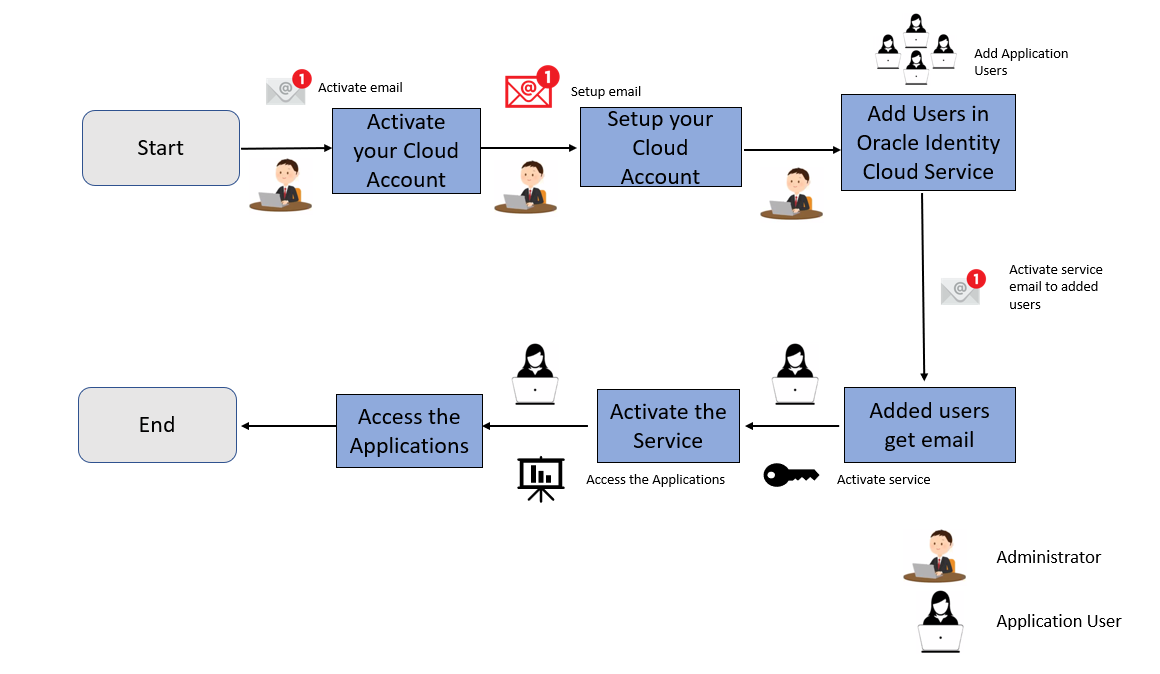
To get started, you must activate the Cash Flow Engine Cloud Service (CFECS). After activating the Cloud Service, you can onboard Application Users to use the subscribed Cloud Services.
Illustration of the Cloud Subscription Workflow
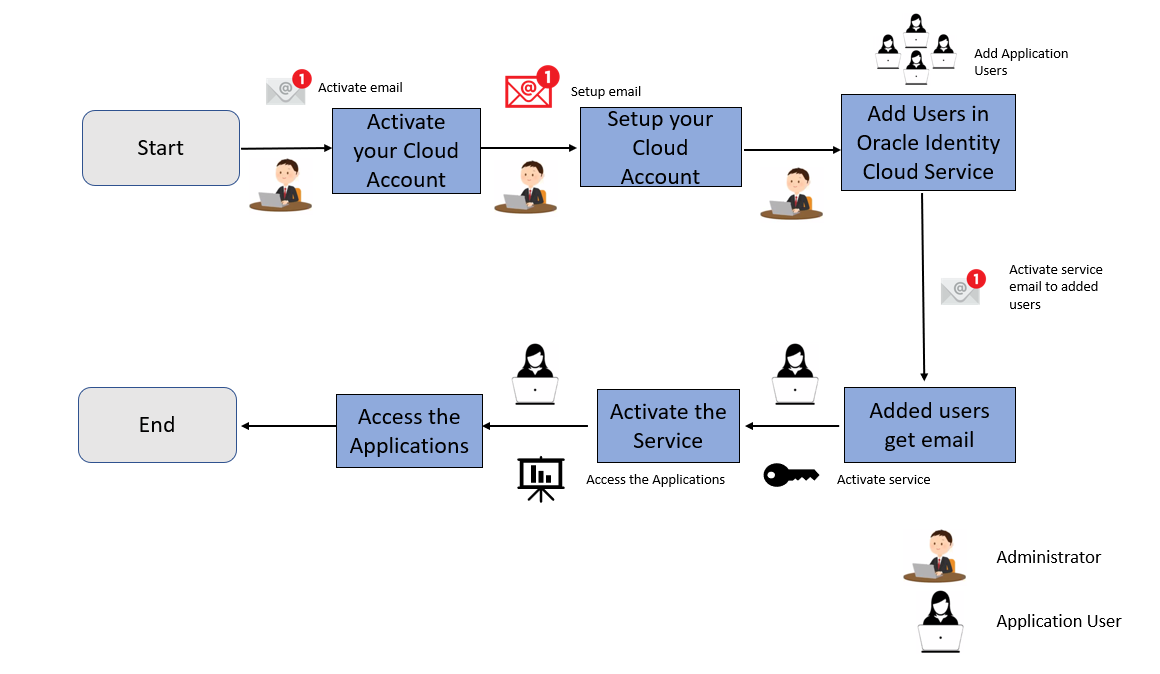
This topic describes the set of actions that can be performed by:
· An Administrator to activate the Cloud Account and onboard Applications Users for the subscribed Cloud Services.
§ Create and Activate New Cloud Account
§ Access the Oracle Identity Cloud Service Console
· The Application Users to activate and use the Cloud Services that are provisioned by the Administrator.
§ Activate your Account as Application Users
If you are a new Oracle Cloud Applications user, you will receive a Welcome to Oracle Cloud email that asks you to activate your Cloud Account. Follow the instructions in the email to create and activate your new Cloud Account.
You will then receive a follow-up email with the information you need to sign in and start using your Cloud Applications.
As an Administrator, to create and activate your new Cloud Account, perform the following steps:
1. Click Create New Cloud Account in the email.
2. Complete the New Cloud Account Information Form to sign up.
3. Enter the following details:
§ First Name and the Last Name.
§ Email address: Provide the same email address which you had given to receive the Welcome email.
Instructions to log into your new Oracle Cloud Account will be sent to this email address.
§ Password to access the New Cloud Account.
§ Re-enter the Password for confirmation
Make a note of the credentials. The same is required to log in after receiving the Activation email.
§ Tenancy Name: New Tenancy name to be associated with the Cloud Account.
§ Home Region: Select your Home Region, where the Identity Resources and Account are located. Check the service availability before selecting the Home Region.
4. Click Create Tenancy.
The New Cloud Creation Confirmation screen is displayed.
After successful activation, you will receive a Setup Complete email.
As an Administrator, if you already own a Cloud Account and need to use the Cash Flow Engine Cloud Service (OFS CFECS), perform the following steps:
1. In the Welcome email, click Add to existing cloud account option.
2. Preform the steps as mentioned in the Access the Oracle Identity Cloud Service Console section.
As an Administrator, to access the Cloud Account:
1. In the Setup Complete email, click Sign In.
2. Enter the Username and Password to access the Oracle Cloud Console URL.
Use the same Username and Password that you provided during activation setup.
3. Reset the Password.
4. Re log in to Oracle Cloud Infrastructure Classic Console using the new Password.
5. Navigate to the Oracle Cloud Infrastructure Classic Console, the Application URLs are displayed.
The Oracle Identity Cloud Service integrates directly with existing directories and Identity Management Systems and makes it easy for users to get access to applications. It provides the Security Platform for Oracle Cloud, which allows users to securely and easily access, develop, and deploy business applications such as Oracle Human Capital Management (HCM) and Oracle Sales Cloud, and Platform Services such as Oracle Java Cloud Service, Oracle Business Intelligence (BI) Cloud Service, and others.
Administrators and Application Users can use Oracle Identity Cloud Service to help them effectively and securely create, manage, and use a Cloud-based Identity Management Environment without worrying about setting up any infrastructure or platform details.
To access the IDCS Console, perform the following steps:
1. In the Oracle Cloud Infrastructure Console window, under the Active Services, click Identity Cloud.
2. Click the Service Instance URL from the Service Instances pane to access your IDCS Console.
The IDCS console is displayed. In the IDCS Console, you can create Application Users and map the users to groups.
To know more about creating users, see Create Application Users.
As an Administrator, you can create users to have different access rights to the Cloud Service.
For example, the IDCS Administrator has Super User Privileges for an Oracle Identity Cloud Service Identity Domain, and can create users, groups, group memberships, and so on.
After an Application User has been provisioned by their Administrator, they will receive an Account Activation email.
As an Application User, perform the following steps to login and activate your account:
1. Open the email you received from Oracle Cloud.
2. Review the information about your service in the email.
3. Click Activate Your Account.
You will be prompted to change your Password on the initial login.
4. Specify your new credentials in the Reset Password window to activate your account.
After the Password is successfully reset, the Congratulations window is displayed.
5. Access the Application URL that your Application Administrator shared with you.
6. Specify your credentials to sign into your account.
The Welcome Page is displayed.