2 Generating GL File
The GL file is generated from the OHC GL Accounting program. The file format varies depending on the value defined in General Ledger, GL Accounting Type parameter group. A Custom Accounting format using a customized script is available if you require more information in the GL transfer file. Contact Oracle Customer Support for more information.
Generic GL Accounting
-
Log in to the GLAccounting program.
-
Select Generate File from the GL Transfer option.
-
The Account Interface Transfer screen displays the revenue of the current cruise.
-
In the Revenue section, select the cruise from the Cruise drop-down menu.
Figure 2-1 Accounting Interface Transfer
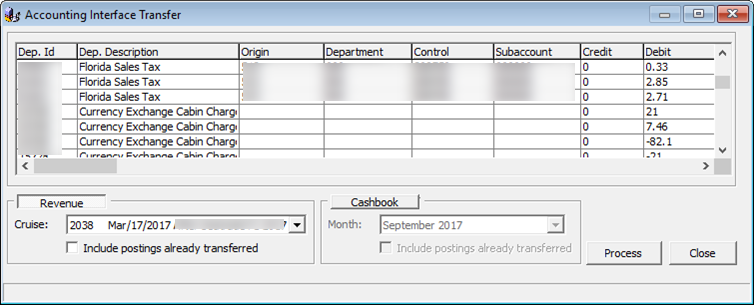
-
Click the Process button to generate the GL file.
-
Once the file generation completes, the system prompts a confirmation message and the saved file path is shown at the bottom left of the screen. Click OK to close the File Creation window and exit. This also dims the Process button.
-
To regenerate the file, select the Include postings already transferred check box to enable the Process button, and then repeat steps 3 and 4.
Custom GL Accounting
The Custom GL Accounting feature is enabled by setting the value field in the General Ledger, GL Accounting Type parameter to Custom. This setting changes the function within the GL Accounting Interface, and adds a Configurator option to the interface.
-
Log in to GL Accounting program and select Configurator from the option.
-
At the configuration screen, enter the Name, Output, Directory, File Name Prefix, Source View and Data View Type.
Figure 2-2 Custom GL Accounting Data Export
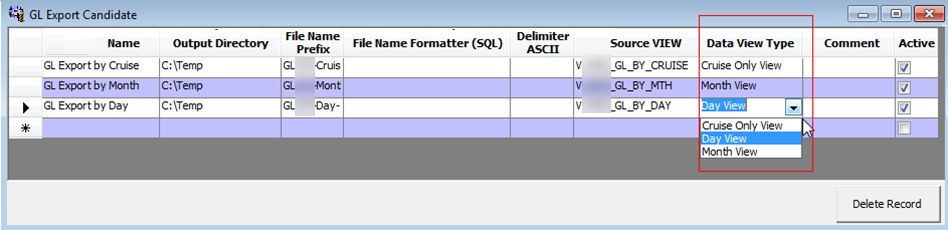
-
The Source View refers to the custom view provided, depending on the customer requirement.
-
The File Name Prefix must be different for the next record, otherwise, the system prompts a ‘Unique Constraint for PGE_I2’ error.
-
The File Name Formatter (SQL) uses a SQL query to generate the file name.
-
The Data View Type defines the view for each export type, by day, by month, or by cruise. For example,
-
Cruise Only View: GL Export by cruise only.
-
Month View: GL Export by month within the cruise.
-
Day View: GL Export by day within the cruise.
-
-
-
When generating the GL file from Generate GL File window, the output file format appearing in the Cruise Only View Output File section is based on the chosen selection - by Cruise, by Month or by Day.
Figure 2-3 Accounting Interface Transfer Data View Type

-
Click the Preview button to expand the view of records included in the file. The column prefix with “F_” is for output purpose only, and the column prefix with “D_” is for display purpose only.
-
Click the Process button to generate the GL file. The Process button remains enabled even after the file generation completes. This is to allow the generation of the next type of export file.