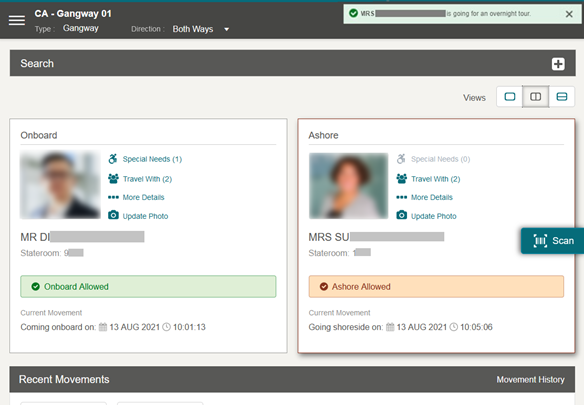28 Validation Messages
Once the profile is selected or the barcode is scanned, the system validates the passenger’s profile and displays a fail or success message depending on the type of validation. See the different types of validation messages below.
List of Movement Validation Messages
Wrong direction (occurs when a single direction is being used)
This alert message appears when the guest, resident, visitor, or crew passes through the gate in the opposite direction set up by the Security officer.
Figure 28-1 Example of Wrong Direction message
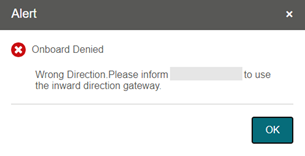
-
Inward
This error message appears when the security officer selects the direction as Inward and an onboard guest record to go ashore.
The default message is: Please inform <Profile’s name> to use the inward direction gateway.” The message for this can be changed from OHC Administration module Administration, System Setup menu, under Labels Setup and GNG007.
-
Outward
This error message displays when the security officer selects the direction as Outward and selects the ashore guest record to go onboard.
The default message is: “Please inform <Profile’s name> to use the outward direction gateway.” The message for this can be changed from the OHC Administration module Administration, System Setup menu, under Labels Setup and GNG008.
Coming Onboard Validation
Figure 28-2 Sample Onboard Denied Message
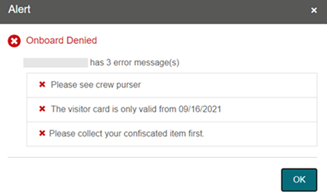
The following parameters are configured in the OHC Administration module, System Setup menu, Database Parameters.
-
Check Visitor Card: 0- No checking performed; 1- Check on the validity of visitor card.
-
Use Ashore Denied Message: 0- Do not use denied message in Ashore/Onboard Denied function; 1- Use.
-
Deny Boarding
This error message appears when Deny Boarding shows as YES and the Deny Boarding reason is entered from the OHC Management module, Cashier Handling, Guests tab, selected guest profile or the OHC Crew module, Crew Members, selected crew profile.
The default error message “<Salutation><Full Name> is not allowed due to <deny reason>”. You can define your error message from OHC Administration module, Administration menu, then System Setup, and Labels Setup, ODCT01.
-
Visitor Card is expired
This error message appears when the visitor estimates that the disembark date is earlier than the Cruise System Date and the “Check Visitor Card” parameter is is 1.
The default error message is “The visitor card is expired.” You can define your error message from OHC Administration module, Administration menu, System Setup, and Labels Setup, GNG039.
-
Visitor Card validity is in future date
This error message appears when the validity of the visitor’s card is after the embarkation date, and the “Check Visitor Card” parameter is set to 1.
The default error message is: “The Visitor card is only valid from <Profile’s Embark Estimated Date>”. You can define your error message from OHC Administration module, Administration menu, System Setup and then Labels Setup, GNG040.
-
Visitor allowed at the Terminal only
This error message appears when the visitor is only allowed at the terminal and the value configured is from the OHC Management module, Visitor handling, Early Boarding Visitor.
The default error message is “<Name> is allowed at the terminal only.” You can define your error message from OHC Administration module, Administration menu, System Setup, and then Labels Setup, GNG041.
-
Invalid Reservation
This error message appears when the searched profile’s reservation status is either Cancel, No Show, or Checked out.
The error message content is “Invalid reservation. <Salutation><full name> status is <reservation status>”.
-
User Definable Security Alert Setup (SAG)
This message display is based on the configuration in OHC Administration module, Administration menu, Security Alert Setup.
-
Check-in validation
-
Guest / Resident
You need to enable the Gangway, Check-in via FC Security parameter for check-in.
A registration confirmation message appears for the reservation that has not complete the Check-In Process. The default confirmation message is “<Profile><Salutation><Full Name> has not been through a complete Check-in process. Do you want to check-in?” You can customize the confirmation message header to include profile salutation, stateroom, nationality or others using the predefined codes from OHC Administration module, Administration menu, System Setup and then Labels Setup, GNG120.
A warning message appears on top of the confirmation message. The default warning message is “<Profile> has not checked in”. You can define the warning message header in Label GNG123.
Figure 28-3 Check-in Validation

-
Table 28-1 Predefined Validation Codes
| Predefined Code | Field |
|---|---|
|
%1 |
Profile |
|
%2 |
Salutation + Full Name |
|
%3 |
Stateroom |
|
%4 |
Nationality |
|
%5 |
Age |
|
%6 |
Onboard CC Number (RES_BOARDCC_EXT) |
|
%7 |
Reservation Status |
|
%8 |
Onboard Status |
|
%9 |
Passport Number |
|
%10 |
Gender |
Note:
These predefined codes applicable to Label GNG120, 121, 122, 123 and 124Expected today confirmation message appears for reservation that is currently ashore and reservation status is Embarkation Today.
The default confirmation message is “<Profile><Salutation><Full Name> is expected today. Do you want to check-in?” Similarly, you can define the warning message header in Label GNG121.
As for the warning message header that appears on top of the confirmation message, the default text is “<Profile> has not checked in”. Similarly, you can define the warning message header in Label GNG122
Not Expected today confirmation message appears for Residents that are currently ashore with reservation status Reserved.
Note:
The GNG016 label is only apply to guest type ‘Resident’.You can change the default warning message header “<Profile> has not checked in” shown the confirmation message in Label GNG124.
To disable the check-in feature for the reservation, set the Gangway, Check-in via FC Security and Gangway, Allow offline expected embarkation today onboard.parameter to 0
The default error message is “<Salutation><Full Name><Profile> check-in has been disabled.” Similarly, you can customize the confirmation message with the above predefined codes from OHC Administration module, Administration menu, System Setup and then Labels Setup, GNG017.
-
Crew / Visitor
To use this feature, you need to enable the Gangway, Check-in via FC Security - Crew for check-in parameter. As for Visitor, first enable the Gangway, Require Visitor to check in, then Gangway, Check-in via FC Security – Visitor.
Expected today confirmation message will appear for the reservation that is currently ashore and the reservation status is Embarkation Today.
The default confirmation message is “<Profile><Salutation><Full Name> is expected today. Do you want to Check-in?” Similarly, you can define the confirmation message with the above predefined codes from OHC Administration module, Administration menu, System Setup and then Labels Setup, GNG121.
As for the warning message header that appears on top of the confirmation message, the default text is “<Profile> has not checked in”. Similarly, you can customize the warning message header in Label GNG122
To disable the check-in feature for the reservation, disable these parameters - Gangway, Check-in via FC Security – Crew and Gangway, Allow offline expected embarkation today onboard, and error message “<Salutation><Full Name> <Profile>Check-in has been disabled.” will appear. You can customize the confirmation message from OHC Administration module, Administration menu, System Setup and then Labels Setup, GNG017
Going Ashore Validations
Figure 28-4 Sample Ashore Denied Message
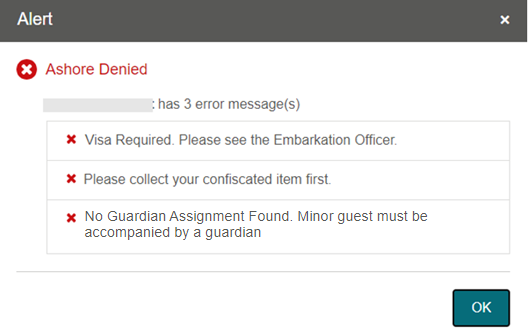
Parameters can be configured in OHC Administration module, System Setup menu, Database Parameters.
-
Use Ashore Denied Message: 0- Do not use denied message in Ashore/Onboard Denied function; 1- Use
-
Enable Visa Check: 0- Turn Check off; 1- Turn Check On
-
SLD Manual Override: 0- No overriding; 1- Prompt to override Shore list denied (SLD) message
-
Adult Min Age: Numeric. Adult minimum age.
-
Enable Minor Disembarkation Authorization: 0 – No Authorization is required for minor; 1-Authorization of guardian company is required.
-
Exclude Port from Minor Disauthorization: Specify the ports of call where a minor is authorized to debark unescorted, for example, PortA, PortB.
-
Shore Leave Denied
This error message appears when the guest is listed on the shore leave deny list and attempts to go ashore. The shore leave deny list is configured in OHC Management module, Cashier, Ashore Deny List or OHC Crew, Safety, Ashore Deny List.
To activate the shore leave denied feature, set the SLD Manual Override parameter to 1.
The default message shows the Ashore Denied header only. You can define the message from OHC Administration, Administration, System Setup, Labels Setup, and use GNG036 for Crew and GNG037 for guest or resident.
-
Visa Check
This error message appears when a travel visa is required for the guest, crew, visitor or resident to leave the ship. To activate the visa check, set the parameter Enable Visa Check to 1.
The visa requirements can be set up in these three modules:
-
OHC Administration, Security, Port/Visa Requirement
-
OHC Management, Security, Port/Visa Requirement
-
OHC Crew, Security, Port/Visa Requirement
The default error message is: “Visa required. Please see the Embarkation Offer.” You can define your message from OHC Administration, Administration, System Setup, Labels Setup, VMSG01.
-
-
User Definable Security Alert Setup (SAG)
This message appears based in the OHC Administration, Administration, Security Alert Setup.
-
People disembark the ship today has not settled the bill
This error message displays when the system validate balance checks for a guest, crew, or visitor leaving the ship today. To activate the balance check, set the parameter General, Open balance check to 1.
The default error message is "<Person name> has a balance $[amount]". However, this feature will exclude the resident. You can define your message through OHC Administrator, Administration, System Setup, Label Setup, GNG033
-
People disembark the ship today has not collected the passport
This error message displays when the system verify a guest, resident, crew, or visitor to leave the ship today and they have not collected their passport. To activate the passport checked, set the parameter Gangway, Check Document Returned to 1
The default error message is “Please collect your passport at the front desk “. You can define your message through OHC Administrator, Administration, System Setup, Labels Setup, GNG034
-
Minor validation
-
Assign Guardian to a minor
The Security Officer must verify whether the assigned guardian is accompanying the minor when the minor goes ashore.
-
Minor with pre-assigned guardian
If the guardian profile is assigned to a minor profile, the system displays the guardian list when the Security Officer processes the minor’s exit.
The default message is “Select a Guardian that will accompany <minor name> minor ashore.” You can define your message from OHC Administration, Administration, System Setup, Labels Setup, GNG116.
If the Security Officer is not able to find the guardian, the Security Officer will select No to disallow the minor from going ashore. The system displays: “A guardian should be physically present with <Minor Name> Minor.”
The default message is “Select a Guardian that will accompany <minor name> minor ashore.” You can define your message from OHC Administration, Administration, System Setup, Labels Setup, GNG117.
Figure 28-5 Guardian Listing
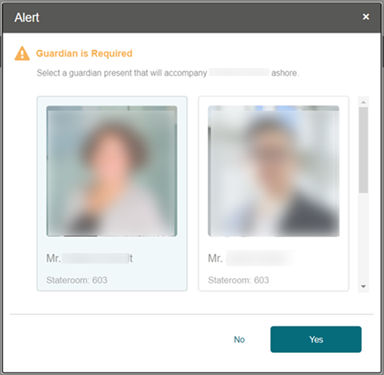
-
Minor without pre-assigned guardian
If the minor does not have a guardian assigned to the minor’s profile, the Security Officer will not allow this minor to go ashore.
The default message “No guardian assignment found. <minor name> is a minor and must be accompanied by an adult guardian.” You can define your message from OHC Administration, Administration, System Setup, Labels Setup, GNG072.
-
Overnight Tour Notification
If a guest, resident or crew purchases an excursion tour that requires them to stay overnight on the shore, the system brings up a notification indicating that the guest, resident, or crew is going for an overnight tour.
The overnight tour notification appears after the guest, resident, or crew successfully changes the onboard status to Ashore.
The default message is: “<guest name> is going for an overnight tour.” You can define your message from OHC Administration, Administration, System Setup, Labels Setup, GNG032.
Figure 28-6 Overnight Tour Notification