Adobe Sign Setup
This section explains how to integrate Adobe Sign into the system.
Download (On-Premises Only)
If you are using an on-premises deployment and encounter an SSL Handshake Error when you try to configure Adobe Sign for use with Unifier, download the Adobe Sign certificate from the Adobe Acrobat Sign (formerly EchoSign, eSign & Adobe Sign) URL and import it to all the Unifier nodes and restart them.
Configure
Note: You will need a developer account.
- Log on to Adobe Sign.
- Click the Account tab.
- In the left Navigator, click Account Settings > Global Settings.
- Deselect the Limited Document Visibility option, if it is selected.
- Click Account Setup.
- Enter your company name and hostname.
Note: Ensure that you record the hostname and URL as this information must be used for Unifier.
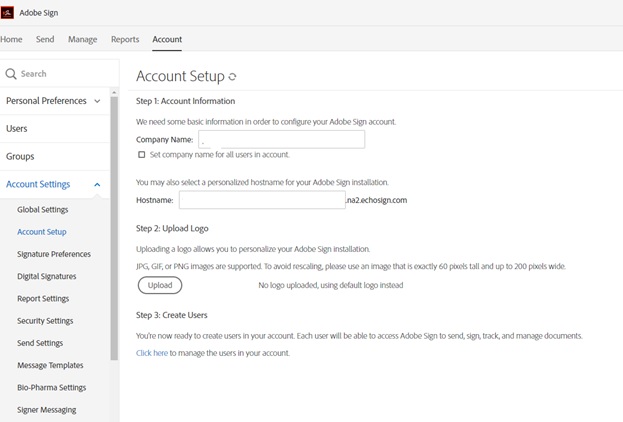
- Go to the Adobe Sign API, and select API Applications.
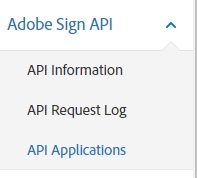
- On the right side of the window, click the plus symbol (+).
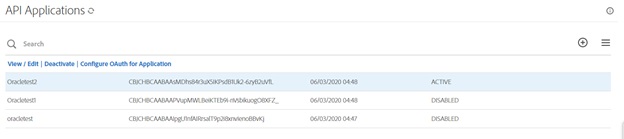
- In the Create block, enter values for the Name and Display Name fields.
- Select Partner, and click Save.
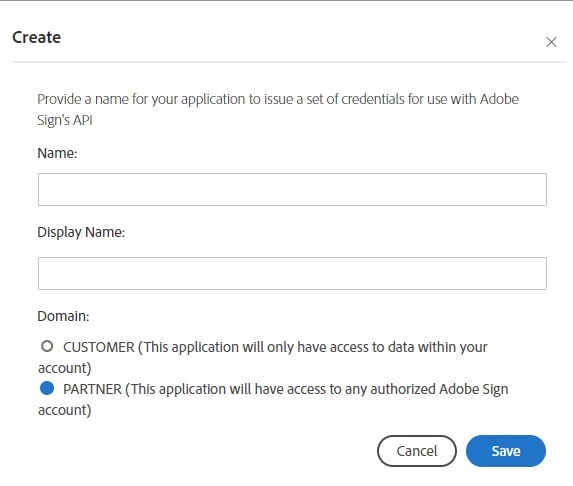
- Proceed to configure OAuth.
Last Published Wednesday, November 29, 2023