System Activity Sheet Log Default
The Activity Sheets log captures project scheduling data coming from P6 or Oracle Primavera Cloud. A single System Activity Sheet, in Unifier, will be mapped to multiple project schedule sheets, which are created by way of integration.
When you open the System Activity Sheet, (<shell> > User mode > Activity Manager node > Activity Sheet sub-node > Activity Sheets log > System Activity Sheet > gear menu > Open) that is created by way of integration with P6, or Oracle Primavera Cloud, it will list all of the activities in the Activity Sheet log. The log, the list of all activities are displayed in a flat grid.
The log (named Activity Sheet in the image shwon below) enables you to set up the log to show either the baseline project view, or the current project view (from the upper-right corner of the log). The link to view the baseline project is displayed next to the source project (upper-right), where you can select the link to view the baseline data for the selected source project. If there are no baselines received for the selected source project, then this link is not displayed.
The log has the following toolbar options:
- Actions
- View
The Default view shown in the image, below. You can use the View toolbar option to:
- Create New View
- Manage Views
- Edit View
- Refresh
- Find on Page
- Menu Options
Use this toolbar option to export activities or assignments, import CBS code for activities or assignments, or color the rows.
- Gantt
The log has the following fixed columns:
- Sequence No.
- Activity ID
- Activity Name
All of the other columns seen in the grid are in the same order as showing the activity attribute form. The column labels are derived from the activity attribute form.
When you select an activity in the log, the following properties tabs will display:
- General
- Assignments
- Activity Spread
- Audit Log
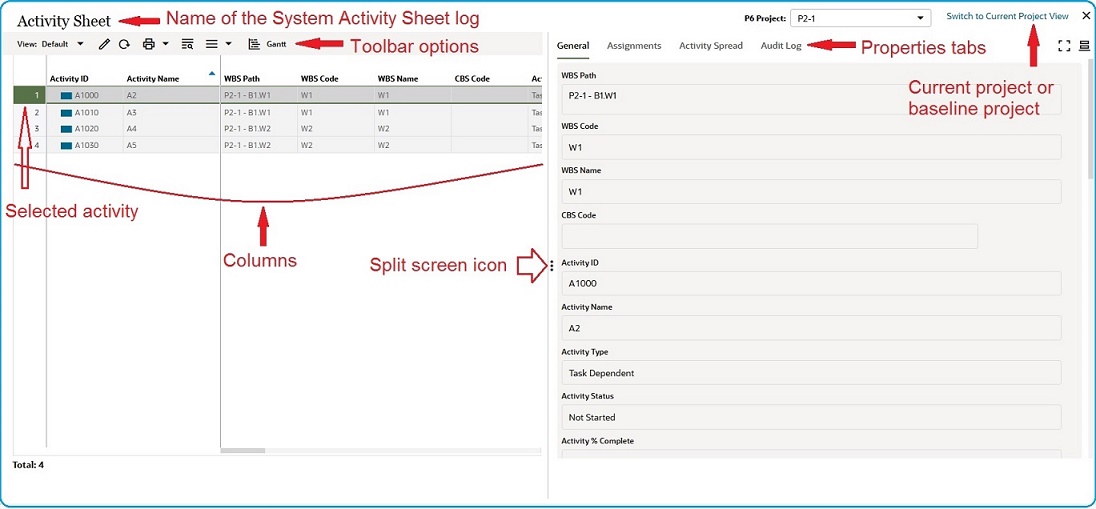
The following topics explain the elements of the log.
Last Published Sunday, October 12, 2025