Project or Shell Level Cash Flow Log
The Cash Flow log is the starting place for cash flow operations.
To access the Cash Flow log
- Go to your project or shell (User mode).
- In the left Navigator, expand the Cost Manager node.
- Click the Cash Flow sub-node to open the Cash Flow log.
Note: If you are working in a project or shell, the Cash Flow log displays cash flow Detail Curves. If you are working in a Company (User mode), the log displays the company-level Roll up Cashflow curves.
The project or shell Cash Flow log is divided into the following sections, as shown in the following typical screen capture:
- Title
- Toolbar
- Log
- Properties tabs. The Properties tabs include Preview, Permissions, Schedule, and History.
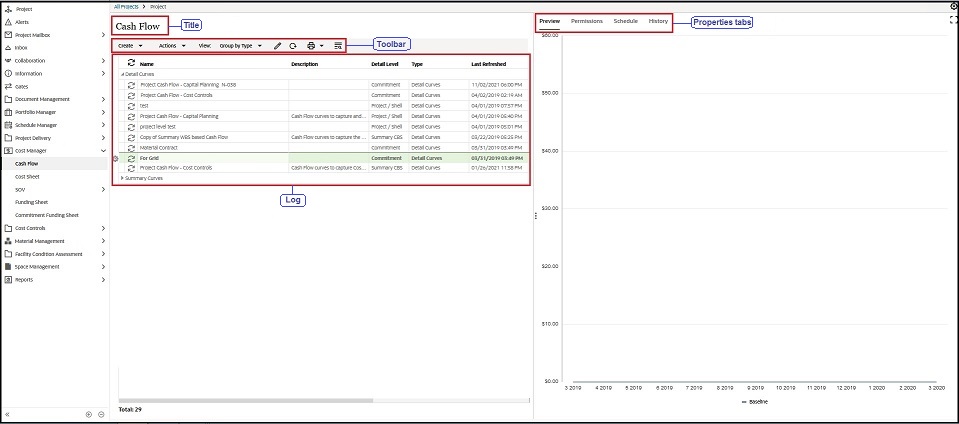
When you click and select a record (curve) on the Cash Flow log:
- The log view splits in half to display the properties of the selected curve, on the right.
- The gear menu ( ) becomes active.
The following provides more details about the properties of the selected curve, and the gear menu ( ) options.
Properties of the selected curve
When you click and select a record (curve) on the Cash Flow log, the log view splits in half, and the right pane displays the following tabs which collectively show the properties of the selected curve, if available:
Preview
A preview of the Actuals, Baseline, or Forecast cash flow curve.
Permissions
Groups, users, and permissions that have been assigned to the cash flow are displayed on this tab. You can grant cash flow curves viewing and usage permissions to other users, within this tab.
Schedule
Information about the refresh condition, scheduled runs, schedule frequency, and range of recurrence.
History
A history log of all data updates, or refresh requests (manual and scheduled). The history log contains the requestor's name, the start and end dates and times, and the status for each detail curve.
Gear menu ( ) of a selected curve
When you click and select a record (curve) on the Cash Flow log, the gear menu becomes active.
For Detail Curves, the gear menu lets you conduct the following on the selected curve:
Open
To open a curve.
Copy
To copy a curve.
When you click Copy, the New Cash Flow Worksheet window opens with the options and values within this window pre-populated by way of information in the Properties of the source curve. The Name field in this window will be prefixed with "Copy of." You can make changes as needed and click Save & Close to complete creation of the cash flow curve and add it to the log.
Delete
To delete existing cash flow curves. When you select one or more curves (cash flow detail curves or summary cash flow curves) and click Delete, if you select, Yes in the resulting window, then the selected cash flow detail curves will be deleted.
Refresh Now
Refresh Data has three states: Refresh Now, In Progress, and Refresh Complete.
Rollup Status
A single menu option with two sub-options:
- Active
- Inactive
To manage cash flow curves roll up status. It controls whether the cash flow data from the current project or shell is rolled up to the company cash flow curves.
This option applies to the Detail Curves, only, and it will be blank for the Summary Curves.
Permissions
To set, or modify, user permissions applicable to the curve.
Properties
To open the Cash Flow Properties window.
Note: When you highlight more than one detail curve (a number of detail curves) on the log, the gear menu lets you access View Summary. This option lets you open the Summary window and see a summary curve for all selected curves. You can use the Snapshot menu (upper-right corner of the window) to Create Snapshot or Save Summary Curve.
For Summary Curves, the gear menu ( ) lets you conduct the following on the selected curve:
Open
To open a summary curve.
Copy
To copy a summary curve.
Last Published Sunday, October 12, 2025