Creating Company Level Roll up Cashflow Curve
Creating and managing a Company level Roll up Cashflow curve is similar to creating detail curves in a project or shell.
Note: The administrator must grant runtime permission to users so the users can have access to each curve.
Data rolls up to the Company level Roll up Cashflow curve based on the data sources used to add the individual Baseline, Forecast, Actual (or Spends), Portfolio Budget, Derived, and Custom curves that make up the project or shell detail curves.
Note: Only project or shell level cash flow curves with Roll-up Status equal to Active will roll up to the Company level Roll up Cashflow curve.
To create a Company level Roll up Cashflow curve, in the Company Workspace (User mode):
- Go to the Company Workspace tab and switch to User mode.
- In the left Navigator, expand the Cost Manager node. You should see the Cash Flow sub-node. If you cannot see the Cash Flow sub-node, ensure that your company administrator has granted you the necessary permissions to the sub-node.
You will have all of the permissions for the Roll up Cashflow curves that you have created.
- Click the Cash Flow sub-node to open the Company level Cash Flow log.
- From the toolbar options, click Create to expand the menu and click Roll up Cashflow to open the New Roll up Cashflow window, as shown below.
- Proceed to complete the fields in the New Roll up Cashflow window.
The Data Sources block lists the available sources for you to select.
- When finished, click Save & Close. to add the new Roll up Curve to the Cash Flow log.
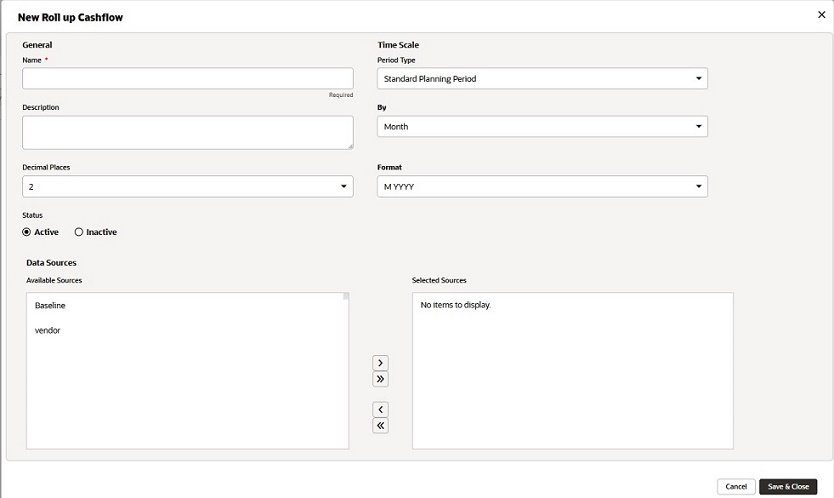
Last Published Sunday, October 12, 2025