Project or Shell Cash Flow Properties (General Pane)
The following explains the fields under the General block. The next topic will explain the fields under the General block: More Options.
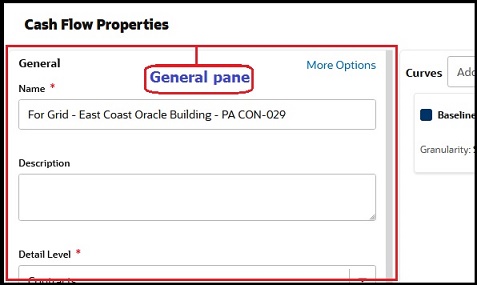
Note: The red asterisk next to a field box indicates that the field is a required field. You will not be able to save your changes without entering a value in that field.
Under the General block, you can manage the following cash flow properties:
- Name
Enter a unique name for the curve in the Name field.
- Description
(Optional) Enter a brief description in the Description field.
- Detail Level
Select a detail level option from the Detail Level box. The selected option determines the level-of-data the cash flow curves will display. Choose one:
- Project/Shell
Choose this to track cash flow for the entire project or shell. For example, Baseline and Actuals curves might chart the budget and cash outlay across the entire project.
- Summary CBS
Choose this option to track cash flow by summary CBS codes. In order to select this option, the cost sheet used in the project or shell must be a tree structure.
- CBS
Choose this to track cash flow within a project or shell at the CBS code level. This lets you track cash flow across the project for specific CBS codes, or for all CBS codes.
- Business Process (Commitments)
Choose this option to track cash flow associated with a particular commitment record and its line items. This includes, for example, a base contract and optionally their referenced Change Commits. Select a business process.
Items listed are the project or shell level business processes of type "Base Commit." When creating a template, choose the one that is likely to be used in the projects/shells the template will be used in. When creating the curve in a project or shell from the template, you may need to verify that the business process chosen here is active in the project or shell, or pick another from the list.
- Project/Shell
- Select Base Commit Record
This is selectable in a project or shell, but not in a template. Click the Select button. Choose the commitment record from the list of available records in the project or shell. Each commitment record can be selected only once.
You can set up the automatic creation of a cash flow curve when a Base Commit record is created and completed or reaches a particular step. This is done in the BP Setup for the business process.
- Select your reference element
The worksheet will display the reference elements. By default, the Record No. will display as the Number. You can click the drop-down list and choose an element to display for the Name field (Contract No., Contract Terms, or Title).
- Rollup cashflow data to company?
- Yes: The curve will roll up to company cash flow the next time the curves are refreshed.
- No: The curve will not roll up to company cash flow the next time the curves are refreshed.
- Time Scale
If you edit the time scale, the period close settings will be reset, and you will need to enter new ones for the new time scale.
The time scale determines the scale and format in which the data is shown on the cash flow worksheet.
By Month or Year: The default is Month.
Format: Choose the format that you want the month and year displayed on the graphs. The default is M YYYY.
To save your changes, click Save & Close. You can continue adding curves that will make up the detail curves. To discard your changes, or close the Cash Flow Properties window, click Cancel.
Last Published Sunday, October 12, 2025