Entering Values in General Pane (More Options)
When you click the More Options link in the General pane, the More Options window opens, as shown.
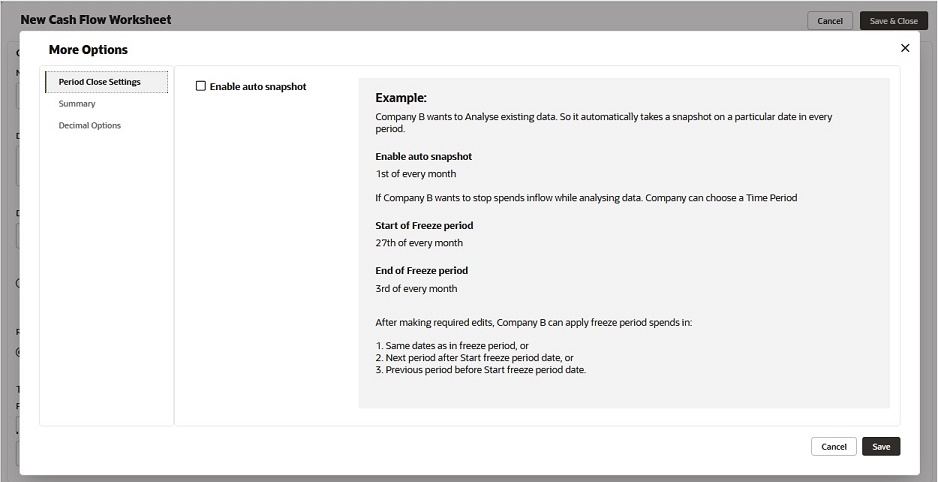
The More Options window contains the following tabs on the left pane, and each tab provides additional options for the cash flow. Enter values in the fields of the following tabs, as described below.
Period Close Settings tab | This tab lets you set the option: Enable auto snapshot If you select this option, then: If you selected Month for Time Scale: You can choose a specific date each month to automatically take a snapshot, or specify a particular day (such as the first Monday of the month). If you selected Year for Time Scale: You can specify the exact date to take the snapshot each year (or a particular day such as the first Monday of January). After an auto-snapshot is taken, the curve will be refreshed immediately. Actuals (or "spends") will resume after the auto-snapshot is complete. Examples of using Enable auto snapshot on, Cutoff spends, and Resume Spends Company A wants to take an auto snapshot of its cash flow data every time period. Company A would choose a particular date (such as the 3rd of the month for Month, or January 3 for Year). The system would take the snapshot and refresh the cash flow curve. They do not select the Cut off spends option. Company B regularly reviews and revises forecast projections during fixed days every time period. Because it does not want new Spends records to hit the Cash Flow Worksheet during this period, they choose the Cut off spends option. This option requires that Enable auto snapshot be selected first. The company sets this option so that an auto snapshot is taken of their changes just before spends are resumed. Snapshots can then be used for comparison of previous forecasts with the current month. Any spends records that came in during the forecast period are not lost; the Resume Spends option determines whether those spends records will be included in the previous month's cash flow, or pushed to the next time period. Cutoff spends This option is applicable for Actuals (or "spends") type curves. Selecting this option will temporarily stop spends business processes (for example, Invoices) from hitting the Cash Flow Worksheet during analysis periods. The Enable auto snapshot option must be selected first. Actuals (or "spends") will resume after the auto-snapshot is complete. If no value is specified, then the last date of the current month is presumed. The system marks the time of the Cutoff spends date at the beginning of the day. For example, on June 30, the data can become locked at the beginning of the day and not at the end of the day, therefore, preventing the user from making any last minute changes before the start of the next month. Apply Spends to The selections under this period close settings option let you apply spends to an effective date or before/after a Cutoff spends date. By default, Cutoff spends will resume immediately after an auto-snapshot is taken. If there is a gap between the Cutoff spends date and the Enable auto snapshot date, any spends that came during that period are not lost. For example, if a Cutoff spends date is October 26 and the Enable auto snapshot on date is November 2, (and the Time Scale is monthly) that defines the freeze period. Any spends that come in on October 27, 28, 29, 30, 31, and November 1 will not hit the cash flow sheet during the freeze period. After the Enable auto snapshot on date is reached, spends will be included back in October for spends (Oct 27-31) or November for spends (Nov 1-2), and the effective date will be retained. The same month/year as the effective date The text of the options under Apply Spends to change based on the selection that you made for the Time Scale (By: Month or By: Year). If this option is chosen, spends data is included back in the current period after the freeze period is lifted. The final output is similar to the case where no period close settings are applied because the effective date is retained. Spends for Oct 26-31 will be included in October and Nov 1-2 spends will be included for November. For example, if the cutoff date is the 26th of October and the snapshot date is the 2nd of November, the freeze period is Oct 26 - Nov 2. Any spends that come in on Oct 27, 28, 29, 30, 31 and Nov 1 and 2 will not show on the cash flow sheet during the freeze period. After the auto snapshot date is reached, these spends will be included back in either Oct for spends (Oct 27-31) or Nov for spends (Nov 1-2) and the effective date will be retained. The next month/year if after the cutoff date After the freeze period is lifted, spends data from the cutoff date to the end of the month will be included in the next month/year. Spends for Oct 26-31 will be included in November and Nov 1-2 spends will be included for November. The previous month/year if on or before the cutoff date After the freeze period is lifted, spends data from the start of the month up to the cutoff date will be included in the previous month/year. Spends for Oct 26-31 will be included in September and Nov 1-2 spends will be included for November. During the Cutoff spends period, even if automatic refresh of the curve occurs as set in the Schedule tab, spends data will not hit the cash flow sheet until spends are resumed again. |
|---|---|
Summary tab | This tab lets you automatically add the selected curve to a selected summary curve. This tab contains a list of available summary curves to choose from. |
Decimal Options tab | This tab provides two options:
|
When finished, click Save. To discard changes, or to close window, click Cancel.
Last Published Sunday, October 12, 2025