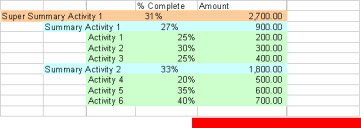There are three default columns: Start Date, Finish Date, and Duration. Duration always displays the result of Finish Date minus Start Date. You can add other columns as needed. You can add baseline columns that map to Start Date, Finish Date, and Duration. For more information, see Set Schedule Sheet Baselines.
Note: Any changes to an activity start date, either in Activity Properties or directly in a schedule sheet column, will trigger the system to recalculate the role amount of the role assigned to the activity. For more information, see Role-related Calculations.
To add a schedule column
- Open the project/shell where the schedule sheet resides and switch to User mode.
- In the left Navigator, click Schedule Manager > Schedule Sheet.
The Schedule Sheets log opens.
- Open the schedule sheet and click the Columns button. The Columns Log opens
- Click the New button. The Column Properties window opens.
- Complete the Column Properties window as described in the following table.
- Click OK.
In this field:
| Do this:
|
|---|
Name
| This field is populated with the chosen Data Source
|
Data Source
| Select a Data Source from the drop-down list. The options include the data elements in the activity Properties window. When a schedule attribute form is designed in uDesigner, the data sources include all elements on the form, including hidden elements. This list also shows data elements based on Sys Project Cost Data Source data definitions.
|
Entry Method
| Choose one (the options that are available are dependent on the data source chosen):
- Manual Entry: Users enter values directly on the schedule sheet
- Formula: Value is calculated using the entered formula. Formulas can include calculating differences between date columns, or adding / subtracting numeric columns / values from dates. This is useful to calculate durations or to calculate one date from another date by adding/subtracting days.
- Cost Sheet Column: Select a Cost Sheet column to associate with the data element based on the data definition Sys Project Cost Data Source. This pull-down menu lists all of the columns defined on the Cost Sheet. The cost data is refreshed when you or a user choose File > Refresh in a Schedule Sheet and refresh immediately or set up a refresh frequency. The Cost Sheet Column selector is available on schedule sheets in projects or shells and in project or shell templates.
- The Cost Sheet Column definition must be reselected in a new schedule sheet that you create by copying a sheet or template, or by copying a project or shell. Definition must also be reselected if you link the schedule sheet.
|
Data Format
| This controls how data is displayed on the schedule sheet. Options are:
- Show as percentage. Data is displayed as %
- Decimal places. Choose 1 to 8
- Use 1000 Separator. Select the check box to include a comma (,) separator
- Negative Number Format. Choose parentheses or minus sign
|
Summary
| This controls the display of numeric and date column data on summary rows.
- Display: Select the check box to display summary data for the column
- Date Rollup: Available only for Date data types. Select Earliest Date or Latest Date.
- Earliest Date: To summarize columns that represent activity start dates (for example, start, planned start, actual start, and so on). The cell on the summary activity will show the earliest date from all child activities.
- Latest Date: To summarize columns that represent activity finish dates (for example, finish, planned finish, actual finish, and so on). The cell on the summary activity will show the latest date from all child activities.
- Number Rollup: Available for numeric columns. Choose Total (displays sum total of the rows), Average (displays average value of the rows), or Weighted Average based on and select a field from the Activity Attributes form. For example, you might choose Total for currency or other numeric types; for percentage columns, you might want to choose Average.
- Weighted Average Based On: The drop-down list for this option lists the data elements available on the Activity Attribute form. Only data elements of the type Numeric are available for selection. Selecting this option and a data element allows the system to calculate the weighted average of summary rows. For example:
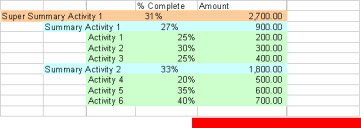
|
Display Mode
| Choose to Show or Hide the column from user view. Users with Create permissions can see hidden column in the Columns Log.
|
Column Position After
| The new column will be inserted after the column selected.
|
Create a formula column in a schedule sheet