At the Company Level, Copy a Setup from Another Setup in the Same BP
In this copy action, you copy a setup to another setup in the same business process in the same company workspace.
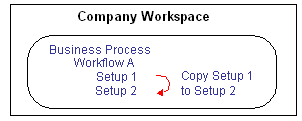
To copy a workflow setup
- Go to the Company Workspace tab and switch to Admin mode.
- In the left Navigator, click Company Workspace > Business Process Setup.
- On the right pane, double-click the business process to open it.
- In the Navigator, click Workflow Setup, and in the right pane, select the setup you want to copy.
- Click the Copy button. The Workflow Setup window opens.
- On the General tab, enter a name and description for the new setup and make the status Active or Inactive as necessary.
- Click Apply.
- Click the Settings tab. The Settings tab opens, showing the workflow of the setup you copied.
On this tab, you can make any changes you want to the setup you copied to accommodate the new setup.
- To save the new setup, click OK.
If the setup Active is active, the system performs an error check on the new setup and notifies you of any errors it encounters; otherwise, the error check will not occur until the setup is activated.
Last Published Thursday, December 14, 2023