Working with the Main Menus
The main menus of P6 are located in the title bar and navigation bar. The menus are:
- Dashboards

- Portfolios

- Projects

- Reports
- User

- Help

You can click each main menu directly on its icon or text to use its default command; however, you must click only on the triangle portion ![]() of the menu for the additional Dashboard, Portfolio, or Project menu items to appear. If no triangle appears next to the menu, this indicates your user interface view settings do not include access to its menu items.
of the menu for the additional Dashboard, Portfolio, or Project menu items to appear. If no triangle appears next to the menu, this indicates your user interface view settings do not include access to its menu items.
In all of the main menus except Help and Reports, your assigned user interface view and your view settings on the My Preferences page determine which menu items appear, if any. The portfolios and projects menus also display a list of your most recently used portfolios and projects.
Each menu item will take you to another page or dialog box. If the first page for projects or portfolios is already open, and you select one of the most recently used items in the menu, it will open the selected projects or portfolios and refresh the page.
The sample image below demonstrates what you might see in your main menus. You can configure available main menu items on the User Interface View Details page, available from the Administration tab.
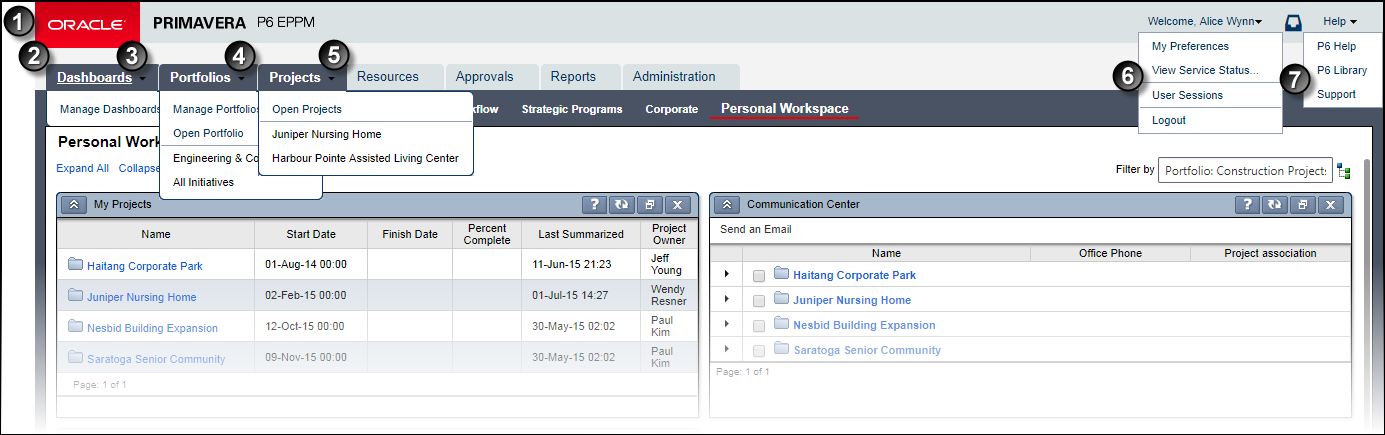
Table of P6 Main Menus
Item | Description |
|---|---|
| P6 title bar: Located in the P6 title bar, the User menu provides links to related pages based on your view settings and personal preferences. The Help menu items are standard and cannot be changed. |
| P6 navigation bar: Located in the P6 navigation bar, each menu opens up additional pages within the section it represents. The Dashboards, Portfolios, and Projects menus provide links to related pages based on your view settings and personal preferences. The menus for portfolios and projects also display links to your most recently used items. |
| Dashboards menu: Provides links to manage dashboards. |
| Portfolios menu: Provides links to open and manage portfolios, views, and scenarios. This example also shows two recently used portfolios, Engineering & Construction, and Key Projects over $500K. |
| Projects menu: Provides links to open projects. This example also shows a recently used project, 4G Tablet Project. |
| User menu: Assuming all its menu items are configured, this menu provides links to adjust your own calendar and personal preferences. In addition, it can also display links to the View Service Status and User Sessions pages. This is also the location of the Logout option. |
| Help menu: A fixed menu providing links to the Online Help, P6 Library of documents available online, and the Oracle Primavera Customer Support website. If so configured, the Help menu can also provide links to multimedia tutorials powered by Oracle UPK technology. |
Related Topics
About the Most Recently Used List
Working with "Select a Value" Dialog Boxes
Last Published Thursday, February 1, 2024