Working with Detail Windows
When additional details about an item are necessary, rather than clutter the main work area, the application will often use subordinate tabbed panels called detail windows. Detail windows supplement their parent pages with related data and often include their own toolbars. You can show or hide detail windows to focus on the data most important to you. You can also hide the detail windows to provide a larger area for the grid.
When you customize the detail windows on the EPS, Activities, or Assignments pages, P6 prompts you to save the settings with the current view.
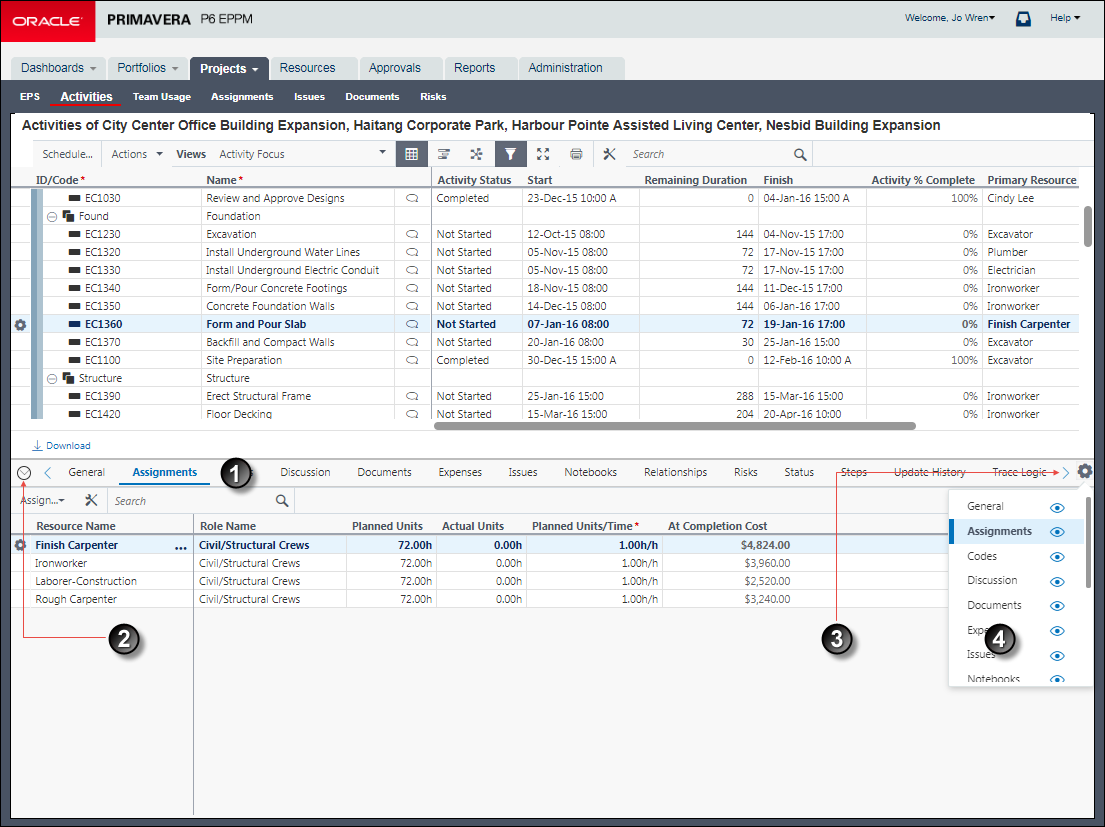
Table of Key Detail Window Elements
Item | Description |
|---|---|
| Detail Windows: Detail windows appear as tabs. You can only view the data on one detail window at a time. Here the Assignments detail window is selected. Click the name of another detail window to view that window. |
| Collapse Dock: Hide the detail windows to allow more space for the grid. |
| Scroll: If more tabs are visible than can be shown on screen, you can scroll left and right. |
| Show/Hide Tabs: Focus on the data most important to you by selecting which detail windows are visible. |
Related Topics
Working with "Select a Value" Dialog Boxes
Last Published Wednesday, July 10, 2024