Working with Activity Codes
There are three types of activity codes: Global, EPS, and Project. Global activity codes can be used in all projects within the enterprise. EPS activity codes can only be used in projects that belong to a specific EPS, including its subordinate EPS nodes, if any. Project activity codes can be used only in their designated project. The EPS or project that an activity code is associated with is specified when the code is created. A display format setting in your preferences determines whether you see codes as the code value or the code description.
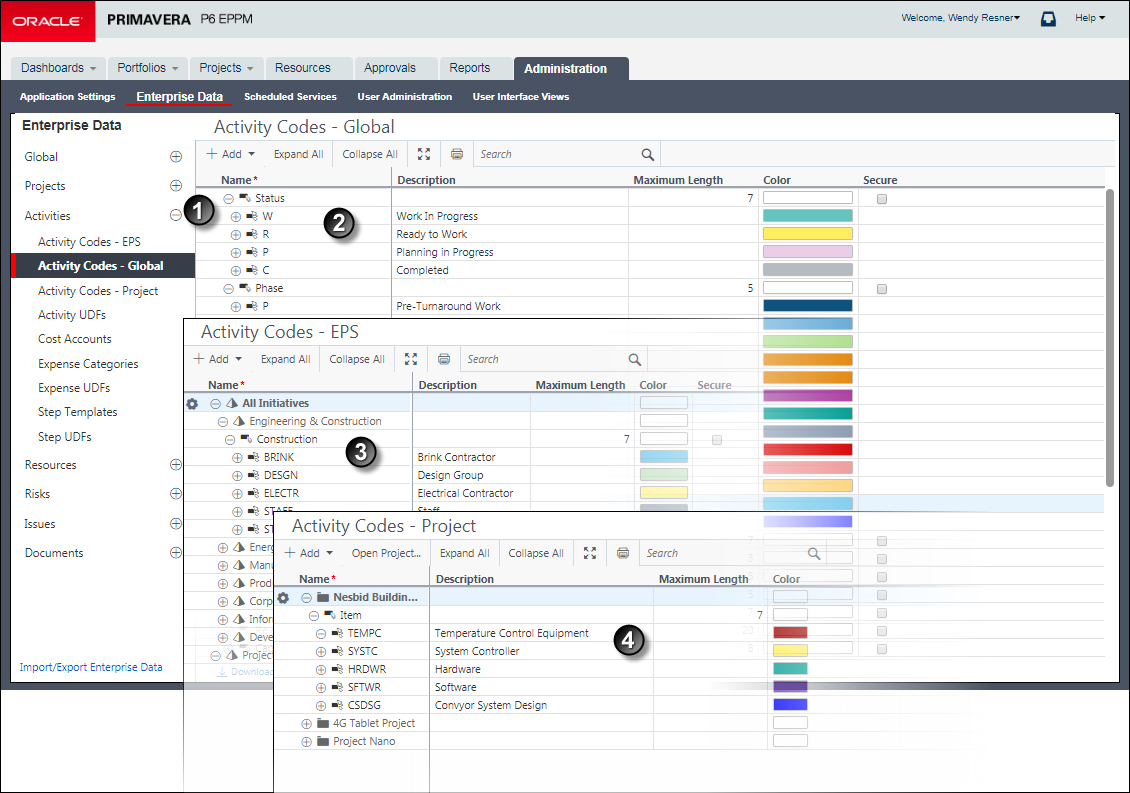
Table of Key Activity Code Administration Elements
Item | Description |
|---|---|
| Navigation Controls: Expand Activities and select Activity Codes - EPS, Activity Codes - Global, or Activity Codes - Project in the Enterprise Data pane to configure activity codes. |
| Activity Codes - Global page: In this example, Phase is a global activity code. Like all activity codes, each of its values contains a short code Name, Description, and Color. For example, INSTL is the Installation Phase activity code value for the Phase activity code. |
| Activity Codes - EPS page: In this example, Construction is an EPS activity code. DESGN is the Design Group activity code value. |
| Activity Codes - Project page: This tab displays a third set of activity codes arranged by project for use only within that project. |

Table of Key Activity Code Assignment Elements
Item | Description |
|---|---|
| Phase activity code field: In this example, the user has added the Phase activity code field to the columns in the table and has assigned the STRUC - Structural Phase code value to the selected activity. |
| Activity Gantt chart: The color of the bars can be configured to display the corresponding colors of the assigned activity code. |
| Codes detail window: Use this detail window to assign global, EPS, or project activity codes to the currently selected activity. |
| Bars tab of the Customize Activity View dialog box: In this example, the Phase activity code will determine the color of the bar in the Gantt chart. |
Related Topics
Configuring Activity Code Values
Last Published Wednesday, July 10, 2024