Section - 4 : Configuring Mobile for Oracle Documaker Enterprise Edition
Oracle Documaker Mobile is enabled in Oracle Documaker Enterprise Edition (ODEE) using the Documaker Administrator. Before configuring Oracle Documaker Mobile within ODEE, you should first do the following:
- Install Oracle Documaker Mobile on the Oracle Documaker Enterprise Edition application server according to the steps within the Oracle Documaker Mobile Installation Guide.
- Ensure that the default and custom snippet files along with the needed mobile supporting files - adapts, javascripts, etc. - are located in the mrolib location defined for your system.
- To process the policy, quote and financial statement documents into mobile ready, user friendly content you are recommended to use the sample snippets and supporting files available through Oracle Technology Network (OTN). The default snippets within the ODEE installation will only provide the contents that are useful for data exchange. The sample files are located on OTN with the Help, Tutorials, and Samples pages for the current version of Documaker. Download these samples and extract the files to the mrolib location defined for your system.
- Ensure that the mobile supporting files - jpgs, javascripts, etc. - are located wherever they may be referenced based on the selected delivery methods to be used in your implementation. For example, if you will be sending content to WebCenter and your users will be accessing mobile documents stored within WebCenter, ensure that the files needed to render the mobile output are available in the referenced location in WebCenter.
- Identify any notification content needed to support the selected delivery methods to be used in your implementation. If you plan to generate notifications from the Oracle Documaker Enterprise Edition, collect the required language for the notification.
- Identify the conditions for producing Mobile output for a given transaction. This aspect is an extension of the selected delivery methods used for the implementation. For example, if you are generating Mobile output for users who have opted for a 'paperless' initiative, determine the identifier for this process within the incoming data feed. In the samples provided with Oracle Documaker Mobile, mobile output is generated based on the ‘SMS’ distribution value. Ensure that this condition is routed to a targeted batch for processing.
To enable a batch to generate mobile output, navigate to the batch definition to be mobile enabled. Select the MRO output format for that batch. If Oracle Documaker Mobile has not been installed on the ODEE server, the mobile option will be enabled, but mobile output will not be generated.
Oracle Documaker Enterprise Edition contains a script that determines how Oracle Documaker Mobile output will be delivered. Use the Oracle Documaker Administrator's Archive destinations to configure where the mobile output should be delivered. The possible options to include the archive destinations are defined in the ‘Configuring the Archiver’ Section of the Oracle Documaker Enterprise Edition Administrator's Guide. You can also choose your custom destination to create a Mobile batch, configure the batch for File system output, and establish a notification message to alert the recipient of the mobile output.
This script, dmkr_asline_mobile.sql, is stored in the /documaker/database/databasetype/mobile directory. You can run this script with appropriate permissions to get an example established within your system. The specific script is stored by database type in the following locations based on the database selected during installation:
| Database Type | Location |
|---|---|
| Oracle | odee_1/documaker/database/oracle11g/mobile |
| DB2 | odee_1/documaker/database/db2v97/mobile |
| SQL Server | odee_1/documaker/database/sqlserver2012/mobile |
Note: When running the SQL dmkr_asline_mobile.sql for SQL Server that the file genericnotificationmessage.txt has to be in a location accessible by the SQL Server Database server and referenced as such in the dmkr_asline_mobile.sql BULK command so that the SQL Server run successfully.
Note: See note in dmkr_asline_mobile.sql
Alternatively, you may use the script and notification content as a template to modify and deploy the mobile output. If you don’t want to run the script, you may also choose to not to run the script. In such case, you can simply use the Administrator tool to define the batch and the delivered configuration for the implementation.
The base installer for Oracle Documaker Enterprise Edition creates the default output folder for the MRO Batch's FileSystem Archiver output to be ODEE factory root installer + .\filesystem-archive
For example, if you install in c:\oracle\odee_1, the Mobile created Batch will get the output location as c:\oracle\odee_1\documaker\filesystem-archive
The batch, the output location, and the notification content are provided only as samples and are expected to be modified or used solely as a reference for your implementation. You should choose a location and a file destination output which meets your delivery needs.
The Oracle Documaker Enterprise Edition installation comes with a reference implementation. The reference implementation has sample files for processing that may be used to demonstrate mobile delivery post installation of Oracle Documaker Mobile. The implementation also includes the settings needed for Mobile processing; be sure to copy over the default snippet and resource files to your mrolib location as instructed in the Oracle Documaker Mobile Installation Guide.
If your delivery scenario calls for a notification message, you must define the notification message using a database tool to access the PUBNTFS table. For more information on the contents of this table, see the Oracle Documaker Enterprise Edition Administration’s Guide.
Validating Documaker Mobile Installation
Once you have installed the ODEE and Oracle Documaker Mobile setups and wish to validate your installation, follow the steps below:
To Enable Mobile output, use the Documaker Administrator web application to configure the output type, destination, and handling.
- Login to Documaker Administrator and enable the Mobile Batchings. To know more about the Mobile Batchings see the ‘Understand Batches’ section in ODEE Admin Guide.
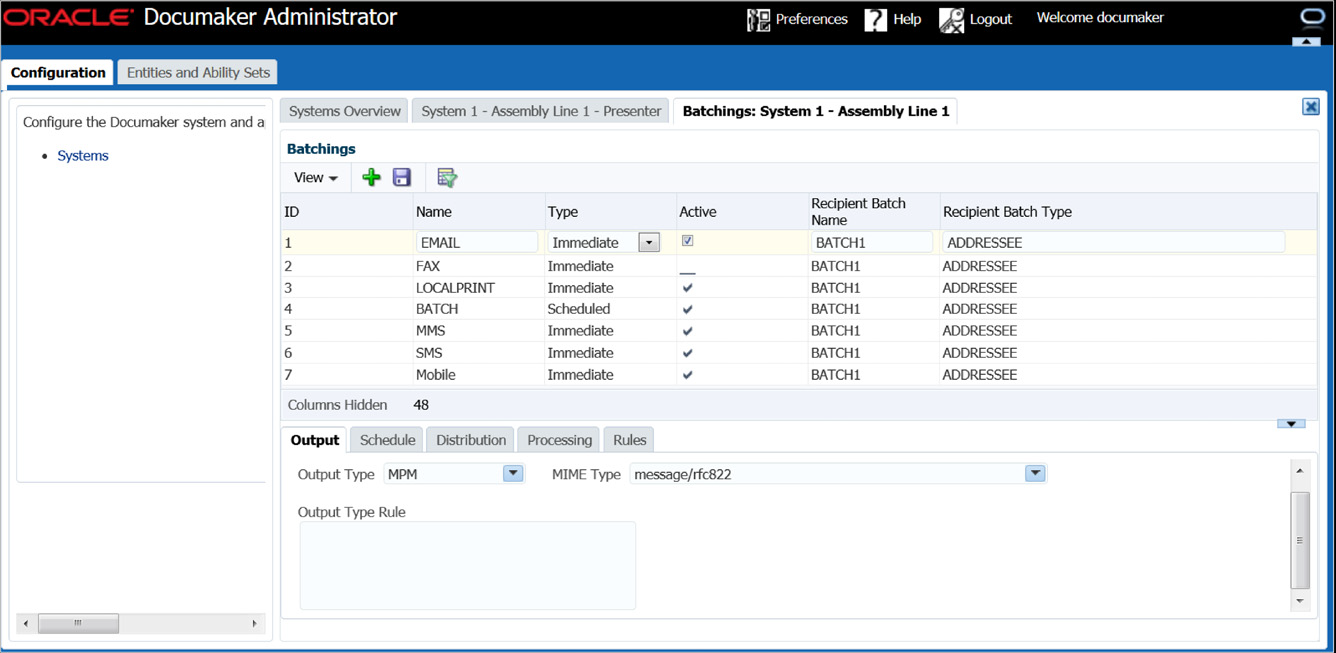
Figure 4.4.1 - Enabling mobile batching in ODEE - In Mobile Batchings, activate the Archive Distribution and activate the Notifications property.
- In the left panel, click Systems link. and expand System node and Assembly Line node in the right panel.
- Select the row containing the newly-installed assembly line for Mobile, select Archiver, and click Configure.
- From the Archiver tab, select Filesystem-Mobile category within DESTINATION context name, and select Mappings.
- Create an mrolib directory in your workspace. Copy the files and resources folder from Oracle\odee_1\mobile_install\mstrres\mobile to the following location:
C:\Oracle\Middleware\user_projects\domain\idocumaker_domain\servers\idm _server\stage\WipEdit\WipEdit\mrolib - Select the destination.file.name.pattern property and edit the value to point to
C:\Oracle\Middleware\user_projects\domain\idocumaker_domain\servers\idm _server\stage\WipEdit\WipEdit\mrolib directory.
This enables the mobile output.
To validate the Documaker Mobile Installation
Back up the default.xml and default.json files located in odee_1\documaker\mstrres\dmres\input folder.
Drop the default.xml and default.json files in the hotfolder directory on the Document Factory server.