Upload Functionality of IBSS in IBRU Portal
This provides an ability to upload HTML files to add the remote IBSS links to IBSS panel on Insbridge portal.
Previously to add IBSS links there was a need to update the IBSS.xml explicitly and refresh the portal page. To avoid the explicit behavior, an enhancement was introduced on Insbridge portal where the end user will be given the ability to upload the files by clicking on the upload icon on IBSS panel.
On success upload, end user can observe that the portal gets refreshed with the updated IBSS links from the files on IBSS panel.
To upload a HTML file, follow these steps:
- Open the Insbridge portal.
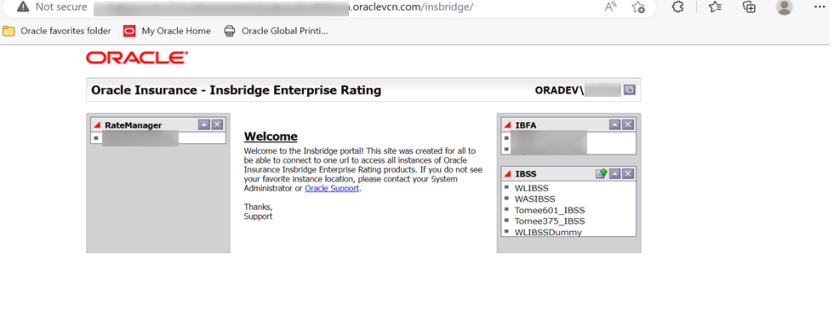
- Click the
 Upload icon under the IBSS panel, the Upload File pop up window appears as illustrated in the below image.
Upload icon under the IBSS panel, the Upload File pop up window appears as illustrated in the below image.
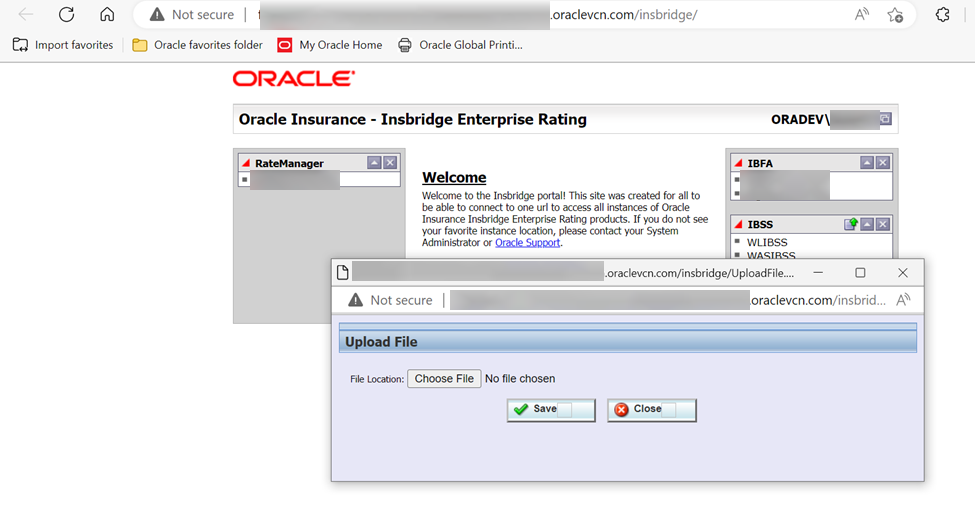
- Click the Choose File button on the Upload File pop up window to upload files from your machine.
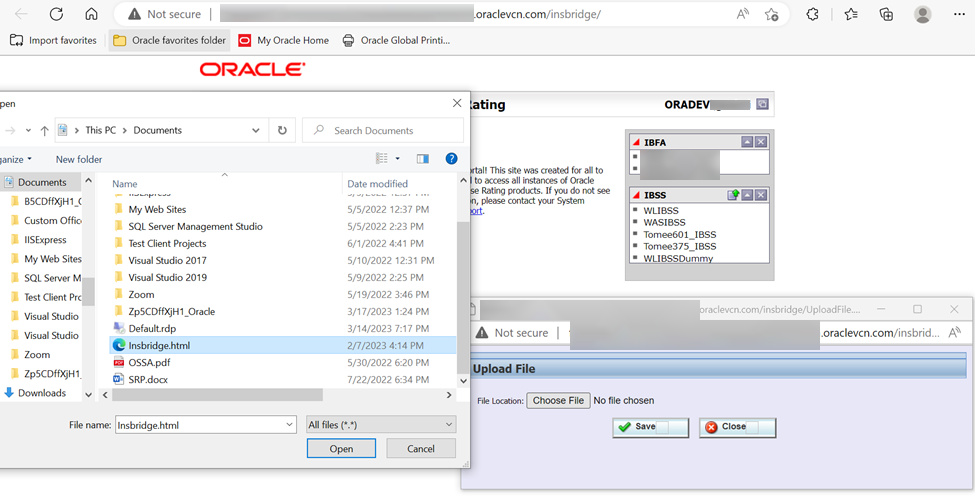
The user is allowed to upload only HTML files with the IBSS links present between the anchor tags.

For an instance,
<a href="http://lapp00636.server.nwie.8080/IBSS/"target="_blank">lapp00636</a>.

- Click the Save button, the upload functionality reads the hyperlinks that ends with IBSS
and adds the IBSS links to the IBSS panel.

On successful upload, user can see the new hyperlinks added on IBSS panel.

