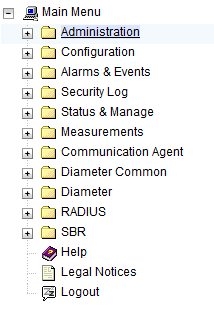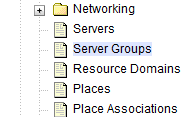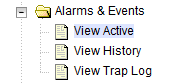5.1.1 Pre-Feature Activation Health Check
Perform Health Check (Pre Feature Activation)
This procedure is used to determine the health and status of the network and servers. This must be executed at the start of every maintenance window.
Note:
The Health Check procedure below is the same as the Health Check procedure described in Perform Health Check when preparing for feature activation, but it is repeated here to emphasize that it is being re-executed if Perform Health Check was performed outside the maintenance window.Log in to the SOAM VIP GUI, establish a GUI session on the SOAM server by using the VIP address of the SOAM server.
Verify if the RABR folder is not present
Log in to the NOAM VIP GUI, establish a GUI session on the NOAM server by using the VIP address of the NOAM server.