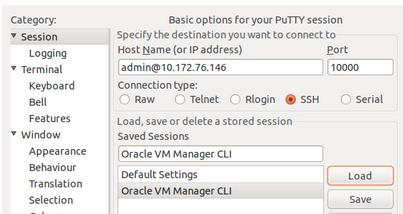2.4 Creating SDS Guests from OVA (OVM-S or OVM-M)
This section provides procedure to import SDS OVA and prepare for VM
creation.
Pre-requisites:
Provide values for the following variables:
- <OVM-M IP>: IP address to access a sh prompt on the OVM server.
- <URL to OVA>: Link to a source for downloading the product image (.ova).
- <MyRepository name>: Name of the repository in the OVM to hold the product image (.ova).
- <Virtual Appliance OVA ID>
- <OVA VM name_vm_vm>
- <OVM network id for (each subnet)>
- <OVM network name for (each subnet)>