Using the PeopleSoft Fluid Interface To Add Supplemental Learning
This topic describes how to use the PeopleSoft Fluid Interface to add supplemental learning for a learner.
This section discusses on the pages used to add supplemental learning for a learner.
|
Page Name |
Definition Name |
Usage |
|---|---|---|
|
LM_SUPP_LNR_ADD_FL |
Add external learning for a learner. |
User Access
|
User Role |
Access |
|---|---|
|
Learning Manager Fluid |
Provides manager with the access to manage supplemental learning for the team. |
|
Learning Employee Fluid |
Provides learner with the access to add supplemental learning. |
Use the Add Supplemental Learning (LM_SUPP_LNR_ADD_FL) page to add external learning for a learner.
Navigation:
For Learner:
For Manager:
This example illustrates the fields and controls on the Add Supplemental Learning page.
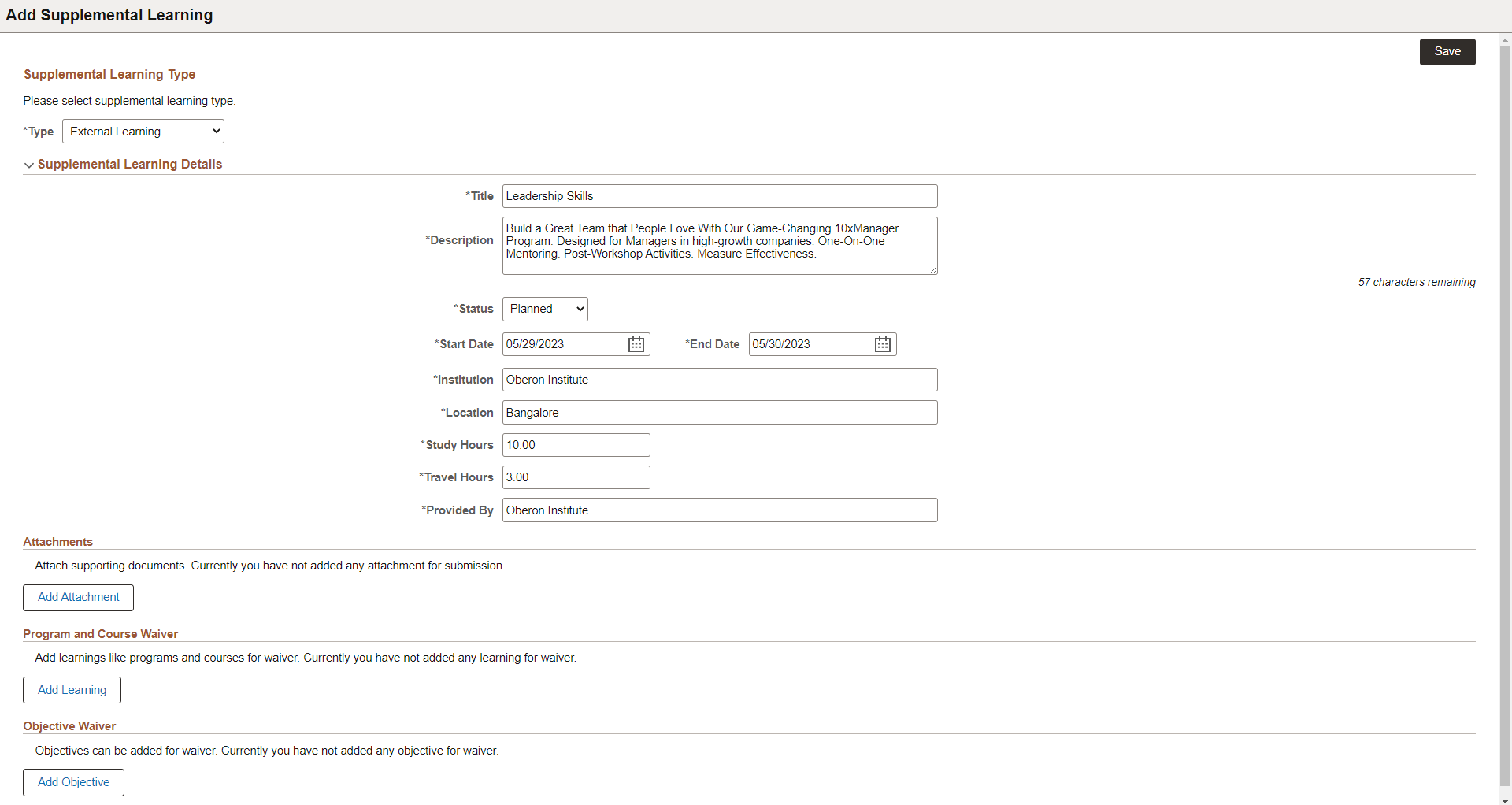
This page allows the logged-in user to add supplemental (external) learning achievements to a learner's record based on the supplemental learning type such as seminar or conference, an academic course or an equivalent external work experience, or some form of on-the-job training. To add an external learning, the user should first select the type of supplemental learning and enter the details for the selected type.
|
Field or Control |
Description |
|---|---|
|
<Learner name> |
Click to view the selected learner (team member) in a modal window. The link displays the learner's name. In case of supplemental group enrollment, the link displays the learner's name and (n-1), where n is the total number of selected learners. Note: This is applicable only for managers. |
|
Type |
Select the supplementary learning type. Available options are Conference, Equivalent Experience, External Learning, On-the-Job Training (OJT), Seminar, and Technical Summit. The options under the Supplemental Learning Details vary based on the learning type. To know more, see Supplemental Learning Details. |
|
Supplementary Learning Details |
Enter the details for the supplemental learning. This includes the title, description, status, start and end date, location, study and travel hours and price. Available options for Status are: Planned, In-Progress, and Submit For Approval. |
|
Add Attachment |
Click to upload supporting documents for the learning. |
|
Add Learning |
Click to add learnings like programs and courses for waiver. |
|
Add Objective |
Click to add objective for waiver. |
|
Submit |
Click to add the supplemental learning for the learner. |