Activating Application Services
Use the Activate Application Services page to activate or inactivate an Application Service.
Activating an Application Service activates all REST API calls associated root resource and Application Service.
Inactivating an Application Service inactivates all its associated root resources thereby making all REST API calls to the Service inoperative.
To activate or inactivate Application Services:
Select
Search for the Application Services if necessary.
Select the Activate Option.
Select Yes in the Select column for the Application Services to be activated or inactivated.
Click Save to perform the activate option on the selected rows.
This example illustrates the fields and controls on the Activate Services page. You can find definitions for the fields and controls later on this page.
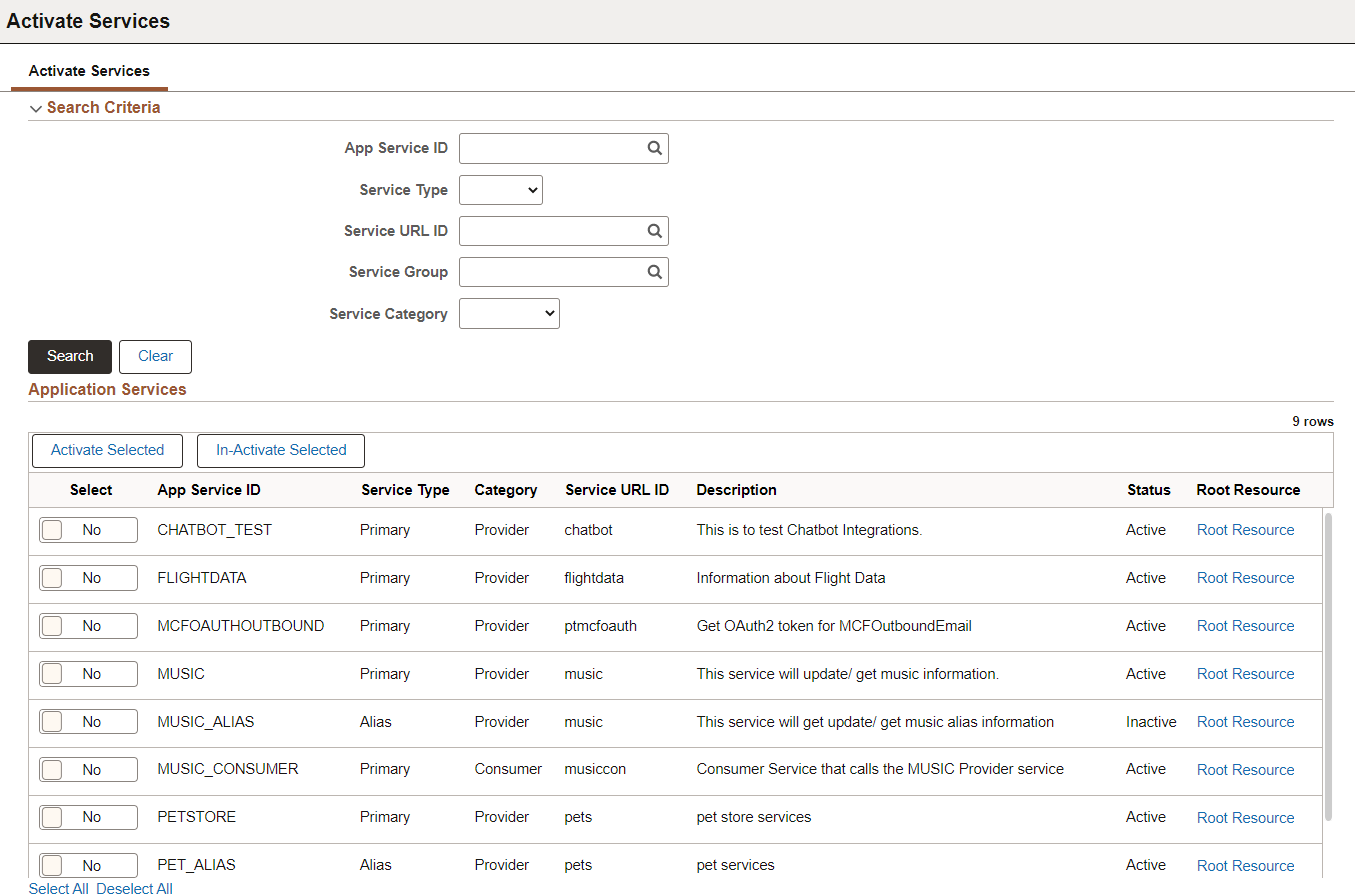
Field or Control |
Description |
|---|---|
|
Search |
Expand the Search section to search for Application Services based on Application Service ID, Service URL ID, Service Type, Service Group, and Service Category. |
|
Activate and Inactivate button. |
To activate or inactivate, select the appropriate button. |
Select |
Select the Application Services in the grid by selecting each row or by selecting the Select all at the bottom of the grid. The status of each selected row will be updated based on the activate option that is selected. |
Root Resource |
Use this link to activate or inactivate a root resource. |
Prioritization of Application Services
An Alias Root Resource will always have priority over its associated Primary if both are Active. Therefore the logic to determine what Root Resource (Primary or Alias) to invoke is as follows for each invocation of a REST API end-point.
Is the Alias Application Service active (if not use the Primary Application Service, if active).
Is the Alias Root Resource active (if not use the associated Primary Root Resource, if active).
Activating or Inactivating Root Resource
The administrator can activate or inactivate root resources by selecting the appropriate root resource link.
This example illustrates the fields and controls on the Root Resources page.
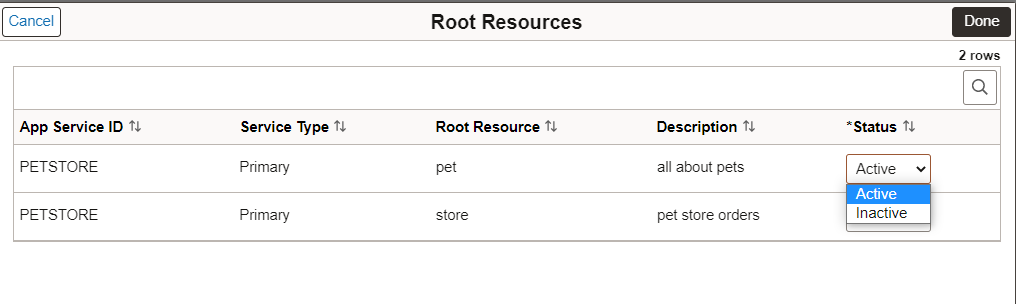
Select the status for the root resource and click Done.