Creating Message Definitions
When you add a message definition, you will specify the message type and provide a name and version.
Use the Add a New Message page (IB_MSGSEARCH_ADD) to name a new message definition and assign a version to it.
To add a new message definition:
Select .
The Messages – Search page appears.
Click the Add a New Valuelink.
This example illustrates the Add New Message page.

|
Field or Control |
Description |
|---|---|
|
Type |
Select the message type. Available types are:
|
|
Message Name |
Enter a name for the message. The message name cannot exceed 30 characters. Do not include any spaces in the message name. |
|
Message Version |
The message version cannot exceed 30 characters. Do not include any spaces in the message version. Accepted formats for the message version include:
|
This section describes how to configure a Rowset message definition.
Use the Messages - Message Definition page (IB_MESSAGE_BUILDER) to configure a message after you create the message definition.
This example illustrates the Message Definition page for a Rowset-based message.
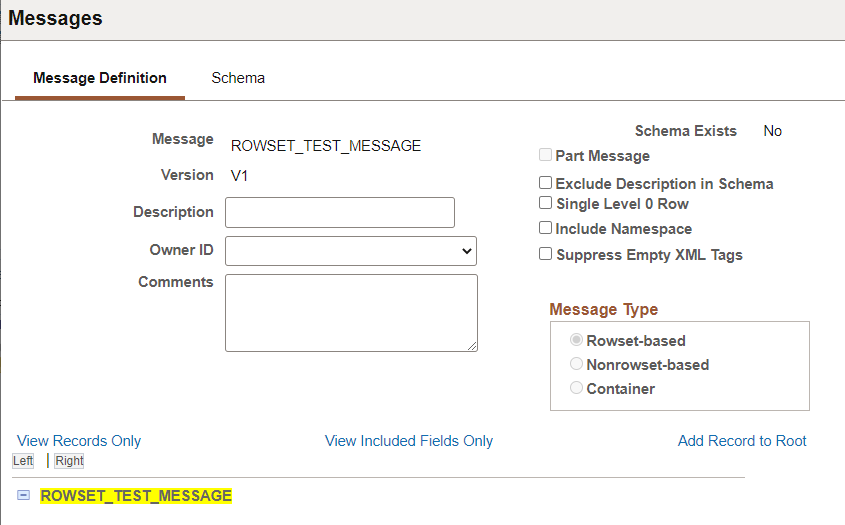
|
Field or Control |
Description |
|---|---|
|
Description |
(Optional) Enter a description for the message. |
|
Owner ID |
(Optional) Select the Owner ID from the drop down list. The owner ID helps to determine the application team that last made a change to the definition. The values in the drop-down list box are translate table values that you can define in the OBJECTOWNERID field record. |
|
Comments |
Optional Enter comments. |
|
Part Message |
(Optional) Select the this check box if the message will be used as a message part in a container message definition. |
|
Exclude Description in Schema |
(Optional) Select this checkbox if you don't want the description included in the schema. |
|
Single Level 0 Row |
(Optional) Select to include a single level 0 row in the XML message schema. If this box is not selected, then the system includes all level 0 rows in the message in the generated schema. |
|
Include Namespace |
(Optional) Select to include the namespace in the generated schema. |
|
Suppress Empty XML Tags |
(Optional) Select to suppress empty XML tags in message schema of rowset-based message. |
To build the rowset-based message, see Managing Rowset-Based Messages.
This section describes how to configure a Container message definition.
Use the Messages - Message Definition page (IB_MESSAGE_BUILDER) to configure a message after you create the message definition.
This example illustrates the Message Definition page for a Container message.
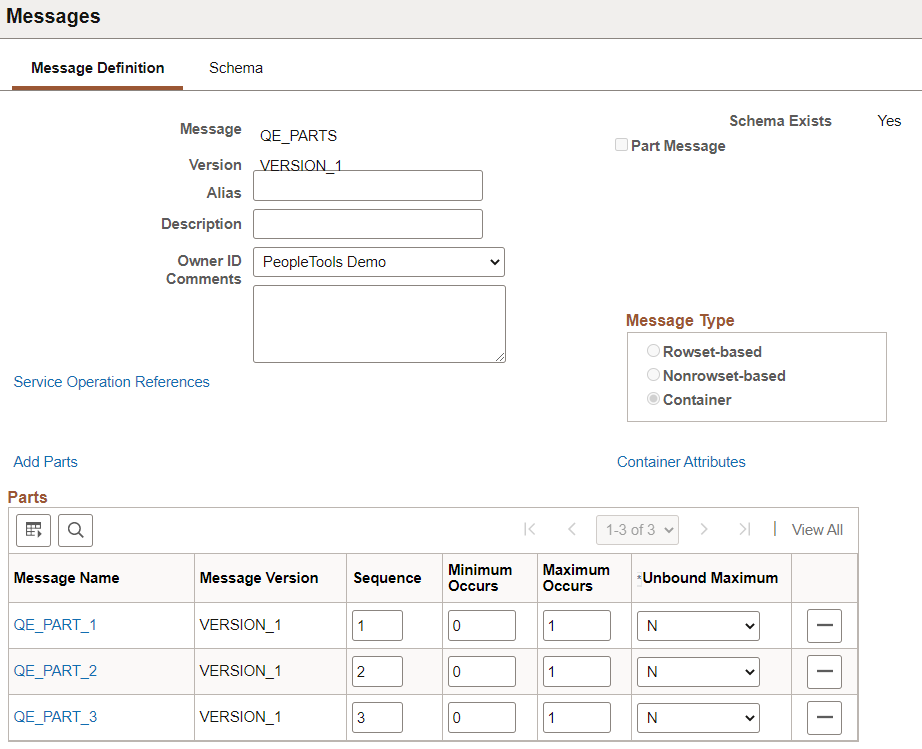
|
Field or Control |
Description |
|---|---|
|
Alias |
(Optional) Enter the name that the external system is expecting, if different from the value in the Message Name field. |
|
Part Message |
(Optional) Select the this check box if the message will be used as a message part in a container message definition. |
|
Add Parts |
Use the Add Parts link to add the message parts. |
This section describes how to configure a nonrowset message definition.
Use the Messages - Message Definition page (IB_MESSAGE_BUILDER) to configure a message after you create the message definition.
This example illustrates the Message Definition page for a Nonrowset message.
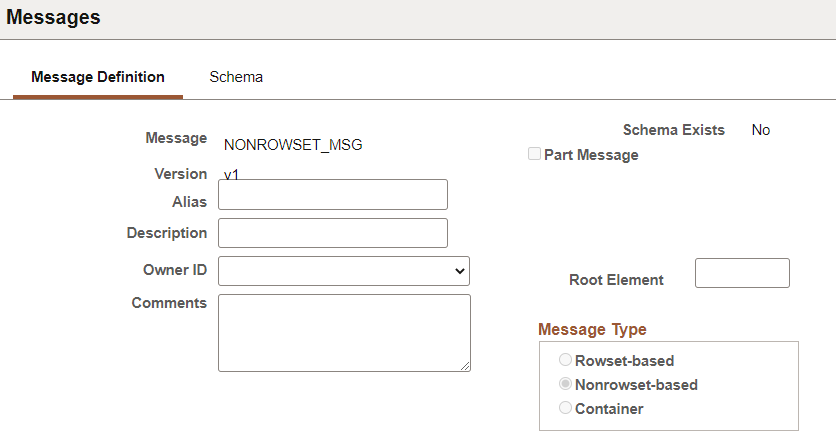
|
Field or Control |
Description |
|---|---|
|
Alias |
(Optional) Enter the name that the external system is expecting, if different from the value in the Message Name field. |
|
Part Message |
(Optional) Select the this check box if the message will be used as a message part in a container message definition. |
|
Root Element |
You must provide a value in this field if you are using the message in a REST-based service operation. This field value is required for proper WADL document generation. |
This section describes how to configure Part Rowset message definition.
Use the Messages - Message Definition page (IB_MESSAGE_BUILDER) to configure a message after you create the message definition.
This example illustrates the Message Definition page for a Part Rowset message.
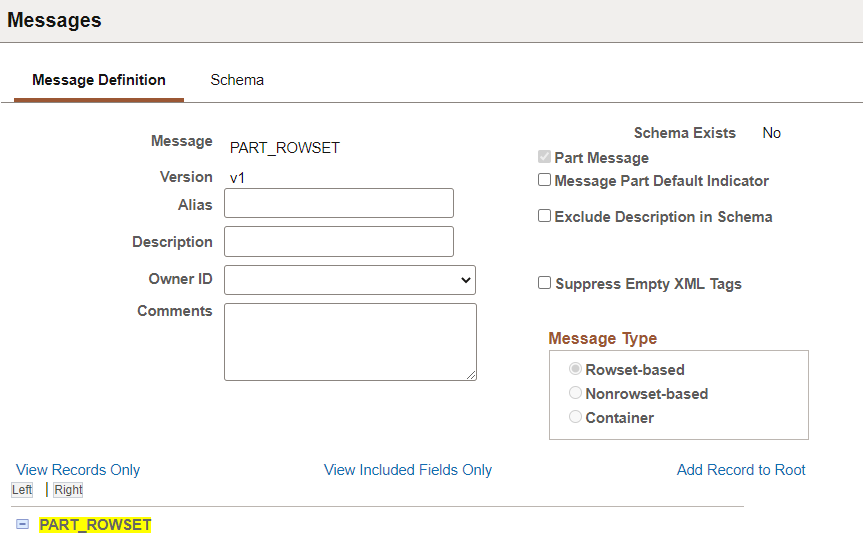
|
Field or Control |
Description |
|---|---|
|
Alias |
(Optional) Enter the name that the external system is expecting, if different from the value in the Message Name field. |
|
Part Message |
This check box is selected, indicating this is a part message. |
|
Message Part Default Indicator |
When you select this check box, XML that has a value of 0 (zero) is passed in as an integer field, when serialized to a rowset, causes the IsChanged property flag on the field to set to True. |
|
Exclude Description in Schema |
(Optional) Select this checkbox if you don't want the description included in the schema. |
|
Suppress Empty XML Tags |
(Optional) Select to suppress empty XML tags in message schema of rowset-based message. |
To configure the message see Managing Message Parts.
This section describes how to configure Part Nonrowset message definition.
Use the Messages - Message Definition page (IB_MESSAGE_BUILDER) to configure a message after you create the message definition.
This example illustrates the Message Definition page for a Part Nonrowset message.
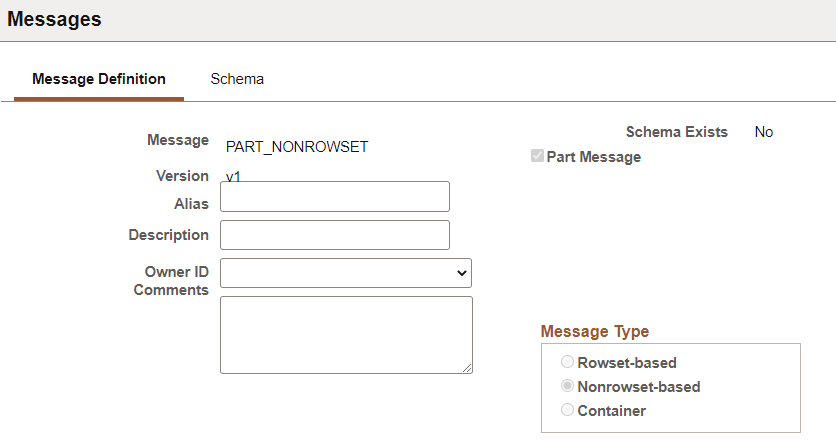
The Part Message checkbox is selected and read only.
To configure the message see Managing Message Parts.
This section discusses adding document message definitions.
Understanding Adding Document Message Definitions
When you create a document message definition in the system, you create a message definition that references a document. .
Prerequisites for Adding Document Message Definitions
Before you add a document message definition to the system, the document definition that the message will reference must exist in the system
Adding a Document Message Definition
When you add a document message definition, additional options appear on the page than when you add other message types.
This example illustrates the Add New Message page. The example shows adding a Document message type to the system.
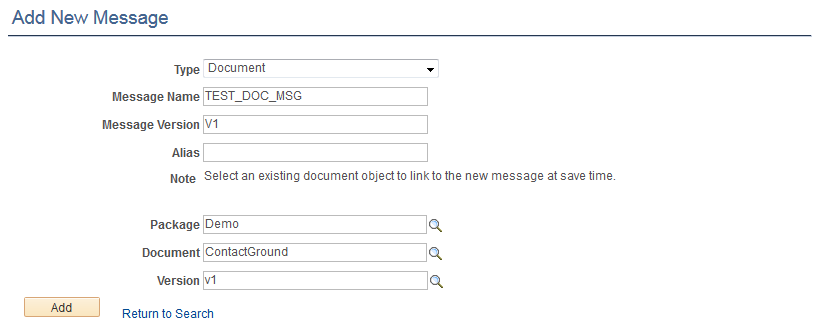
After you provide a message name, version, and optional alias, you specify the document package, document name, and version to which to link the message.
After you click the Add button, the document that you specified in the message definition appears in the Document Builder – Document page.
This example illustrates the Document Builder – Document page. In the example the Metadata References section shows that the message TEST_DOC_MSG.v1 references the document.
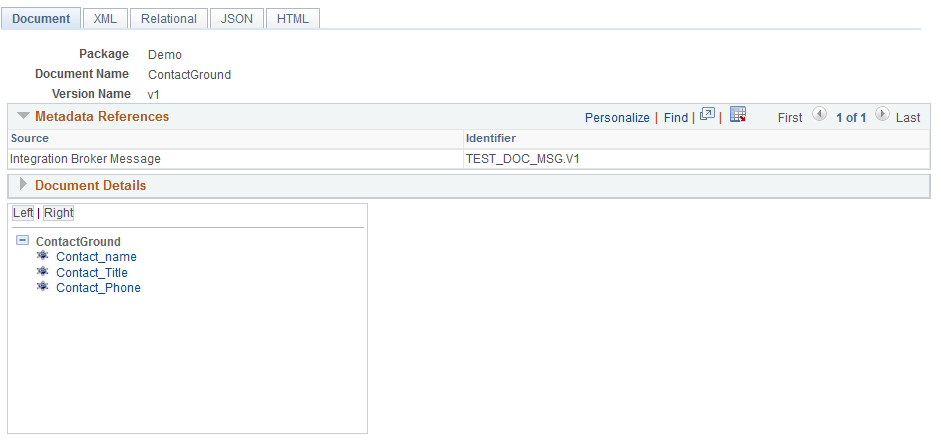
The Metadata References section in the definition shows that there is an Integration Broker message called TEST_DOC_MSG.v1 that references the document.
Note that the message definition is not saved until you click the Save button in the Document Builder.
To add a document message definition:
Select .
Select the Add New Value tab.
From the Type drop-down list, select Document.
In the Message Name field, enter a name for the message.
The message name cannot exceed 30 characters. Do not include any spaces in the message name.
In the Version field, enter a version for the message.
The message version cannot exceed 30 characters. Do not include any spaces in the message version.
Accepted formats for the message version include:
Version_1.
V1.
(Optional) In the Alias field, enter the name that the external system is expecting, if different from the value in the Message Name field.
In the Package field, enter the document package or click the Lookup button to search for one.
In the Document field, enter the document name or click the Lookup button to search for one.
In the Version field, enter the document version or click the Lookup button to search for one.
Click the Add button.
The Document Builder–Document page appears, displaying the document definition for the document you specified. The Metadata References grid displays the name of the message definition you added.
Click the Save button.