Providing REST Web Services
The Provide Web Services component (IB_WSDLEXP_SRCH) features a wizard you can use to provide web services. This section focuses on providing REST web Services.
A REST service will produce a WADL document.
Note: For a service to be available to provide, an any-to-local routing must exist for the service. In addition, there must be a minimum of one service operation associated with the service.
You can use the Provide Web Service wizard to select one or more services for which to generate documents. A separate document is generated for each service.
The first step is to search for and select the services that contain the service operations to include the WADL documents that you generate. To access the page select
To access the page select
This example illustrates the Provide Web Services - Select Services page.
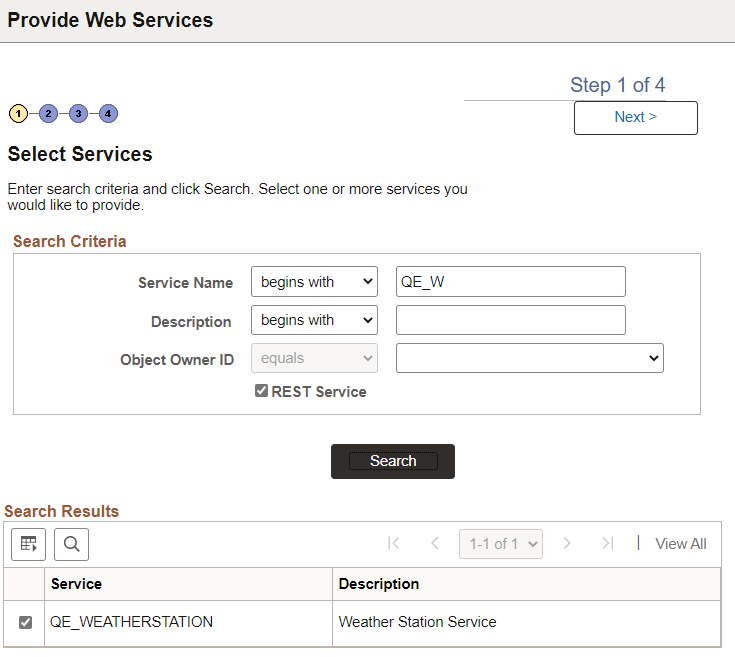
You can search by the full or partial service name and service description. You can also search by object owner ID, if one is defined for the service. You can enter one or more of these criteria when performing your search.
|
Field or Control |
Description |
|---|---|
|
Service Name |
Enter a full or partial service name. |
|
Description |
Enter the full or partial description of the service. |
|
Object Owner ID |
Select the object owner of the service to provide. |
|
REST Service |
Make sure this box is selected for a REST Service. |
Click the Search button.
Select the check box next to each name of the services to provide.
Click the Next button to proceed to the next step in the wizard, selecting service operations.
Use the Select Service Operations page (IB_WSDL_EXP_OPER) of the Provide Web Service Wizard to select service operations to provide.
This example illustrates the Select Service Operations page for a REST service.
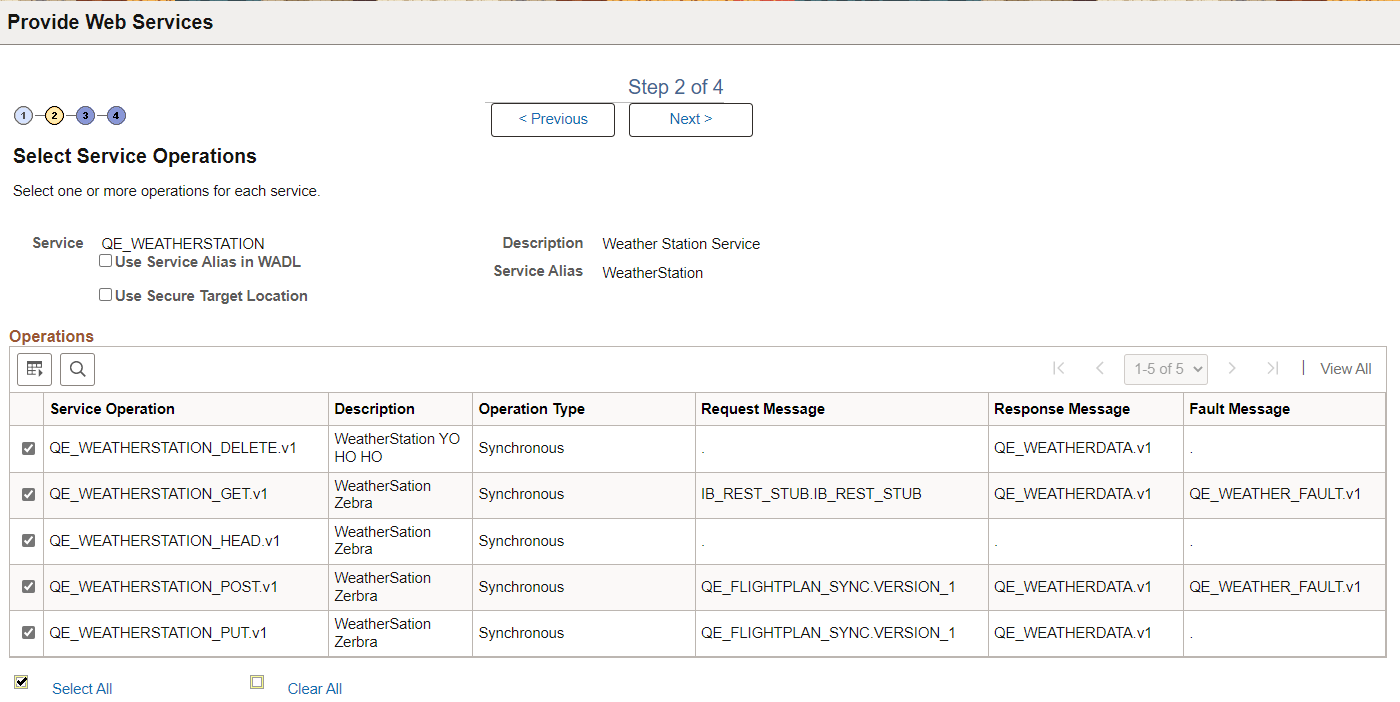
|
Field or Control |
Description |
|---|---|
|
Use Service Alias in WADL |
Select this checkbox to specify that the system use the service alias name in the generated WADL, rather than the actual service name. |
|
Use Secure Target Location |
Select this checkbox if you want to export the WSDL to the URL specified in the Secure Target Location field on the Service Configuration page. If you do not select this option, WSDL is exported to the URL specified in the Target Location field defined on the Service Configuration page. |
If you are attempting to provide a different version of an existing WADL document, the Service System Status mode set, Production or Development, may impact your results.
See WSDL Document and WADL Document Versioning.
Click the Next button to proceed to the next step in the wizard.
Use the View WADL page (IB_WSDLEXP_PVIEW) to preview the WADL.
This example illustrates the View WADL/OpenAPI page.
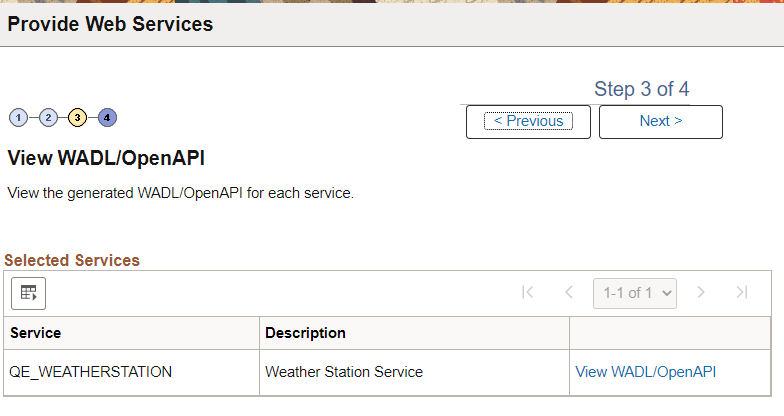
Each service for which a WADL document will be generated is listed. Click theView WADL/OpenAPI link to view the WADL document for each service that you have selected.
This example illustrates the WADL/OpenAPI Viewer page. T
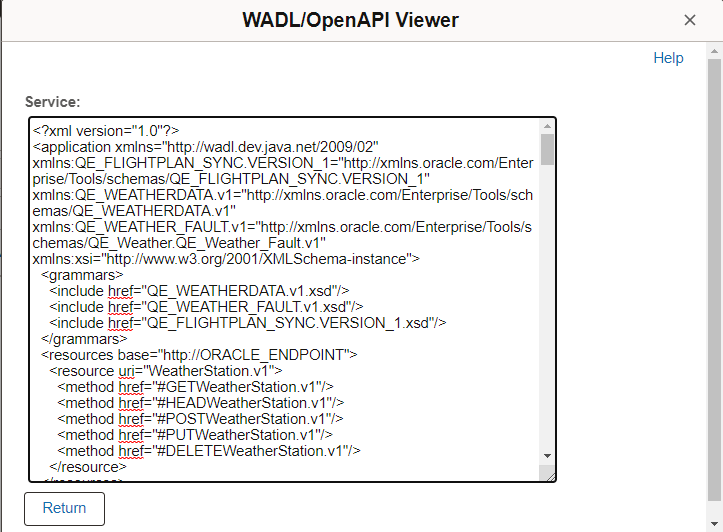
Click the Return button to return to the View WADL/OpenAPI page.
Click the Next button to proceed to the next step in the wizard.
After you preview the WADL document, use the Specify Publishing Options page (IB_WSDLEXP_LOC) to specify the publish location of the generated documents.
This example illustrates the Specify Publishing Options page for REST service.
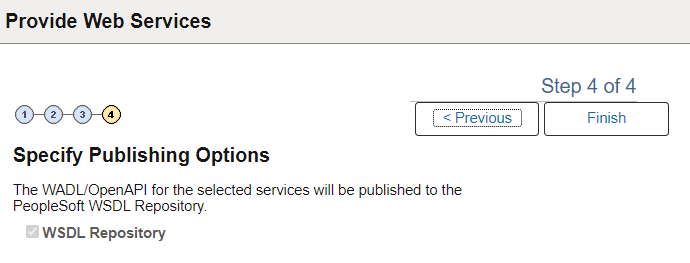
By default the system publishes WADL documents to the PeopleSoft WSDL repository.
Click Finish to publish the document and confirm the results.
Use the Confirm Results page (IB_WSDLEXP_RSLTS) to view the WADL Generation Log:
This example illustrates the Confirm Results page.

The WADL/OpenAPI Generation Log provides the name of the services and URL for each WADL document generated.
You can cut and paste the URL into a browser to access the document. You can also access the document using the WSDL repository.
To provide another service, click the Provide Another Service button and return to step 1 of the wizard.