Validating URI Templates
After you construct a URI template you can verify the URL produced by using the Validate URI page (IB_SVCVERIFY_SEC). Use the Set Value page (IB_LSTESTER_SEC) to set test values for the URL.
To access the Validate URI page select and click the Validate link next to the URI template for the URL to validate.
This example illustrates the Validate URI page. You can find definitions for the fields and controls later on this page.
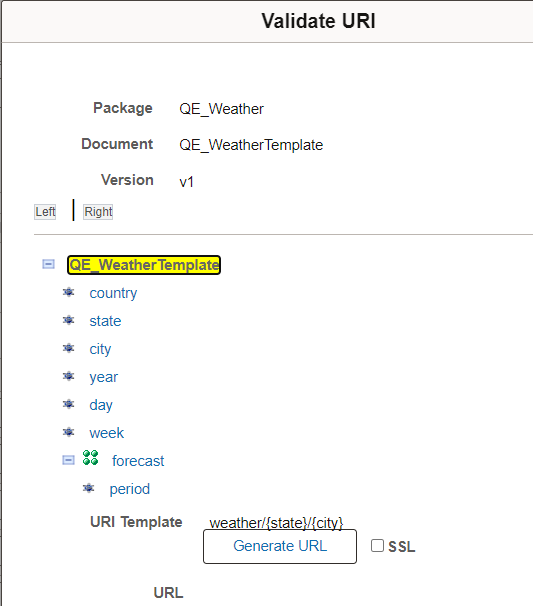
The Validate URI page displays the document information and the elements defined in the document template specified for the REST resource definition.
The name of the URI template that is selected for validation appears in the URI Template field. In the previous example, the following URI template appears in the URI Template field and is selected for validation:
weather/{state}/{city}?forecast={day}To validate the URI template, you click each element in the document tree that corresponds to each variable in the URI template, and enter a test value for use in validation using the Set Value page.
Note: Using the Set Value page is described in the next section.
After you assign a test value for a template, the test value appears next to the element in the document tree.
After you enter test values click the Generate URL button to generate a URL to test.
This example illustrates the Validate URI page containing a generated URL.
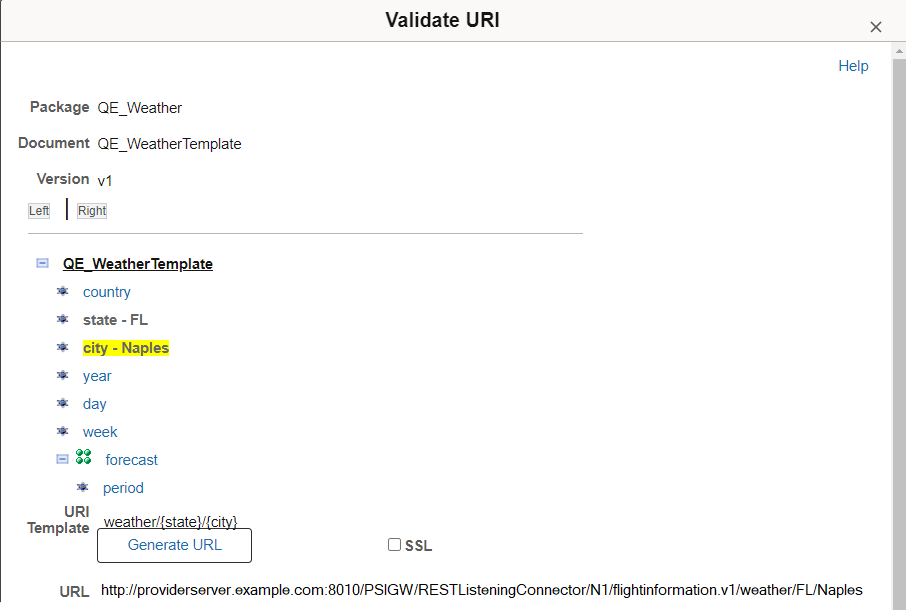
|
Field or Control |
Description |
|---|---|
|
Package |
Package name in which the document is defined. |
|
Document |
Document name. |
|
Version |
Document version. |
|
Document Tree |
Displays the element defined in the document template. Click an element name to access the Set Value page and to set test values for the element. |
|
URI Template |
This field displays the URI template string created using the URI Template Builder page. |
|
Generate URL |
Click the button to generate a URL based on the test values entered. |
|
URL |
After you click the Generate URL button, this field displays the generated URL. |
|
Return |
Click the button to return to the URI Template Builder page. |
Using the Set Value Page
Use the Set Value page to enter test values for URI template validation.
When you click an element in the document tree on the Validate URI page, the Set Value page (IB_LSTESTER_SEC) appears.
This example illustrates the fields and controls on the Set Value page. You can find definitions for the fields and controls later on this page.
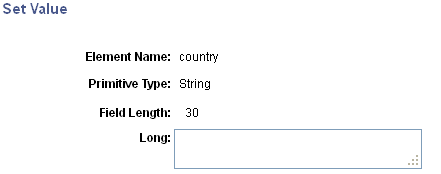
The Set Value page provides information about the primitive element selected to assist you in providing a useful value to test. The information that appears varies, depending on the primitive type for which you are providing a value. After you set a test value for an element, the test value appears next to the element name on the document tree.
The Element Name field displays the element name with which you're working.
In the example, the Primitive Type field and Field Length field display the data type and length as defined for the element in the document.
The name of the field where you enter a test value depends on the data type. In the previous example, the data type is a string, and therefore the system prompts you to enter a Long value.
The following table lists the possible labels for the field where you enter a test value:
|
Data Type |
Primitive Type Field Label |
Test Value Field Label |
|---|---|---|
|
Binary |
Bin |
Long |
|
Boolean |
Bool |
Page displays a check box. |
|
Character |
Character |
Char |
|
Date |
Date |
Date |
|
DateTime |
DT |
Datetime |
|
Decimal |
Dec |
Numeric |
|
Integer |
Int |
Numeric |
|
String |
String |
Long |
|
Text |
Text |
Long |
|
Time |
Time |
Time |
When you have defined test values for all variables in the URI template, click the Generate URL button to generate a URL based on the test values you entered.