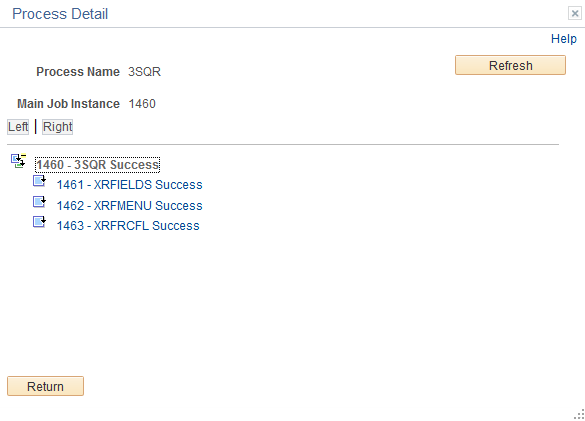Monitoring Jobs and JobSets
Select to access the Process Monitor - Process List page.
Note: You can also access this page by clicking the Process Monitor link on either the Schedule JobSet Definition page or the Process Request Dialog page.
This example illustrates the fields and controls on the Process Monitor - Process List page.
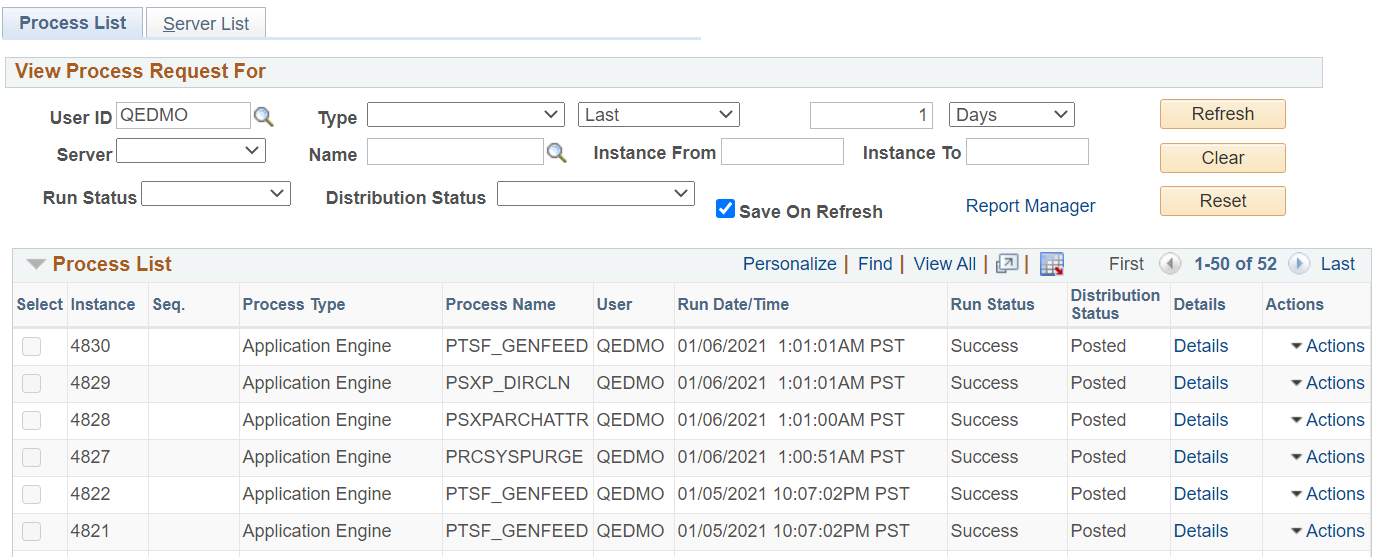
After a job is submitted using the Process Scheduler Request page or your scheduled job is triggered, use Process Monitor to review the status of scheduled or running processes.
When a job or JobSet is listed, only the main job appears on the Process Monitor - Process List page. To see the status of all jobs and processes that are attached to the main job, click the Job link to display the Process Monitor - Process Detail page. This page consists of a collapsible tree whenever a job is referenced. To display the filtered processes after selecting filtering options, select the Refresh button.
Note: If the Inter-Domain Gateway connections are done as per Push Notification configurations, Run Status Changes will get automatically updated for the processes or jobs in the list.
This example illustrates the fields and controls on the Process Monitor - Process Detail page.
Note: If the Inter-Domain Gateway connections are done as per Push Notification configurations, Run Status Changes will get automatically updated for the processes or jobs in the list.