Understanding Activity Guides
This section provides an overview of activity guides.
Activity guides are a PeopleTools feature that allow you to define guided procedures for a user or group of users to complete. Users are presented with a list of tasks, or steps, that need to be completed to finish the procedure. Activity guides can be useful in a number of procedural scenarios. For example:
The on-boarding of a new employee.
Benefits enrollment.
A life change event, such as a marriage or the birth of a child.
Period end closing.
System or feature configuration.
An activity guide lists the tasks (referred to as action items) that need to be completed by a user or group of users. These action items are linked to specific local or remote transactions or external URLs. The action items can be assigned to a specific user by user ID or to a group of users by PeopleTools role. Activity guides provide a hierarchical organization of sequential or non-sequential tasks.
Typically, activity guides are generated from reusable definitions known as activity guide templates. These activity guide templates and action items are defined and managed through pages available under the PeopleTools menu. At run time, an activity guide instance can be instantiated from a template by providing context data. The state of the entire procedure as well as that of individual tasks is maintained between sessions, allowing a user to return later to complete the activity.
Important! PeopleTools activity guides are very different from workflow activity guides that are created from workflow activities within PeopleSoft Application Designer. See Understanding Workflow Activity Guides for more information on workflow activity guides.
Typically, activity guides are defined by the properties and characteristics of activity guide templates. An activity guide template provides a reusable definition of the important aspects of an activity guide: its properties, participants, contextual data, list of action items and to whom they are assigned, and so on. Then, at run time, an activity guide instance can be created from the definitions stored in the template. The instance will be generated with the contextual data that uniquely differentiates one instance from another. For example, for a benefits enrollment activity guide, the contextual data would likely include the employee ID, the country and locale (state, province, and so on) where the employee works, and any other key data required to initiate the benefits process.
While activity guide instances are typically created dynamically through user interaction with the system, they can also be created manually from a template.
When an activity guide template is defined, you select one of seven process types for the template and its instances:
Horizontal optimized guided sequential.
Optimized guided sequential.
Optimized guided non-sequential.
Optimized non-guided non-sequential.
Non-optimized guided sequential.
Non-optimized guided non-sequential.
Non-optimized non-guided non-sequential.
For more information on these template types and related terminology, see Understanding Activity Guide Templates and Template Types.
Action items are the tasks that are assigned for completion within an activity guide. As an application developer, you will refer to these as action items. To users, they are presented as tasks or steps.
These action items can be linked to specific local or remote components, PeopleSoft queries, PeopleCode programs (an application class or an iScript), self-service process definitions, or external URLs. Within an activity guide, action items are organized into an ordered list; however, in many simple activity guides, action items can be completed in a non-sequential order. Action items can be organized hierarchically with a parent (summary) action item composed of child (detail) action items. Furthermore, an action item can be set to be dependent on the status of another action item.
Action items can be created and maintained within activity guide templates or within activity guide instances. However, typically you will define action items and their details at the template level only. Once an activity guide instance is created, updates to the action items themselves occur programmatically or through actions of the user.
There are several mechanisms for users to access and display an activity guide:
Classic activity guides require an activity guide pagelet, which is the interface that presents the activity guide and its action items to a user. The pagelet lists tasks in order and can optionally include a status bar indicating completion progress. Activity guide pagelets must be accessed through a classic WorkCenter.
Fluid activity guides can be accessed in a number of ways:
Through a tile that opens the specified activity guide instance.
Through a tile that opens the My Activity Guide Instances page listing all activity guide instances for that template that the user is contributor to.
Through a menu item.
Through a button or link that programmatically generates the URL for the activity guide.
To develop and deploy an activity guide, follow this high-level procedure:
Determine the tasks to be completed by the users and the order of the tasks.
Determine whether task groupings exist—that is, summary tasks serve as parents to detailed tasks.
Determine which PeopleSoft component (transaction) corresponds to each task. Alternatively, a task can be associated with a PeopleSoft query, a non-PeopleSoft URL or a process.
Determine which user or role is to be assigned to each task.
Determine whether each task requires any pre-processing or post-processing logic.
For example, post-processing logic is needed to change the status of an action item to complete.
Determine whether the activity guide instance is to be created dynamically or manually.
Determine the activity guide template type.
Use the Setup Activity Guide WorkCenter to:
Create the activity guide template.
Create a definition for each action item in the template.
For a fluid activity guide, deploy the activity guide in one or more ways:
Through a tile that opens the specified activity guide instance.
Through a tile that opens the My Activity Guide Instances page listing all activity guide instances for that template that the user is contributor to.
Through a menu item.
Through a button or link that programmatically generates the URL for the activity guide.
For a classic activity guide:
Generate the activity guide pagelet.
Configure a WorkCenter for the activity guide.
See Configuring a WorkCenter Page for a Classic-Only Activity Guide.
(Optional) Generate an activity guide instance from the template.
Use the Setup Activity Guide WorkCenter to maintain an activity guide template definitions, maintain the action item definitions in the template , and to configure the deployment of the activity guide.
Navigation:
On the Manage Activity Guide Templates page do one of the following:
Click the Create Template button to create a new activity guide template and open the WorkCenter.
Click the Properties link for an existing template to open the WorkCenter on the Template Properties task.
Click the title link for an existing template to open the WorkCenter on the Configure Action Items task.
This example illustrates the Setup Activity Guide WorkCenter and the tasks in the Setup Activity Guide pagelet.
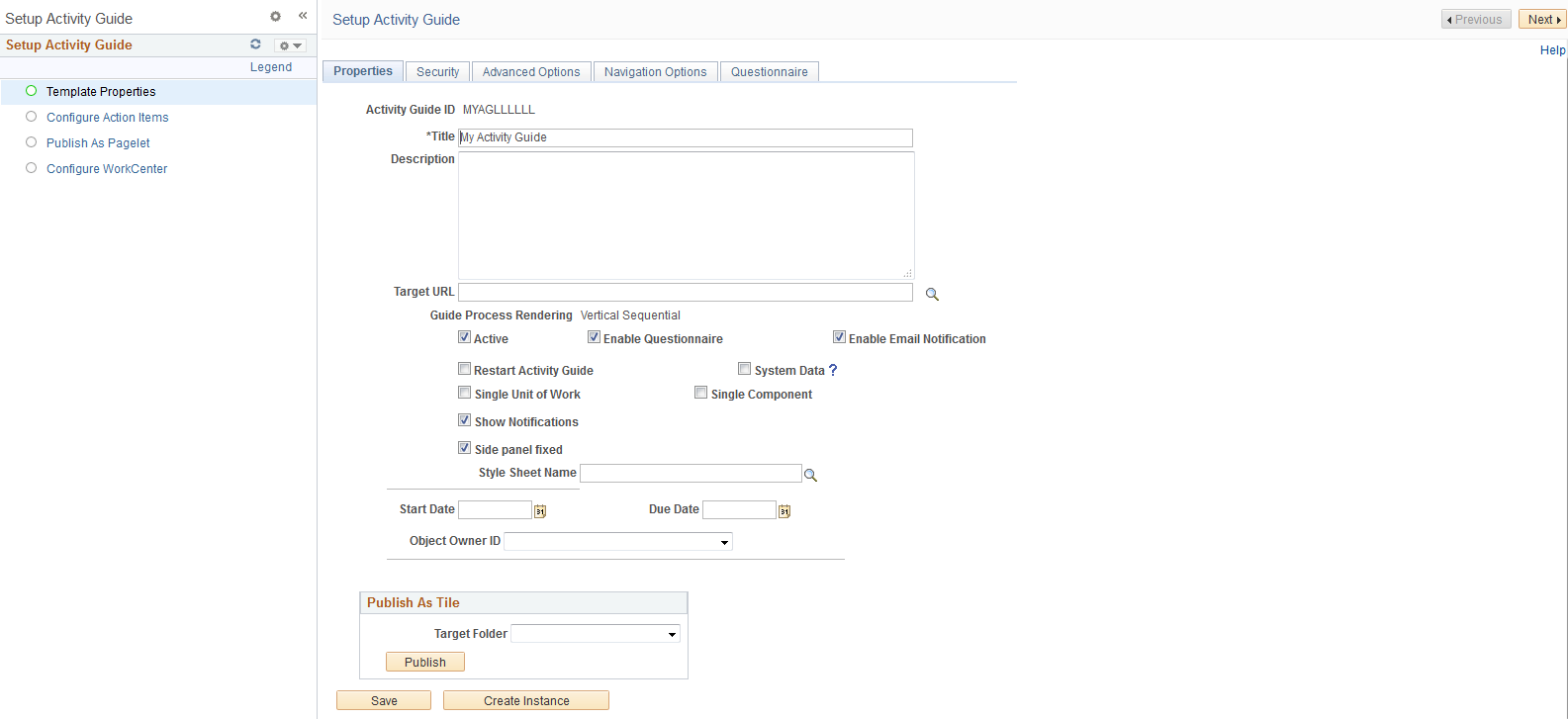
The Setup Activity Guide pagelet (itself an activity guide) presents the four tasks you must complete to define and deploy an activity guide:
Template Properties –
Use the Template Properties task to define the activity guide template including its properties, members and privileges, advanced options, and pagelet options. See Creating and Maintaining Activity Guide Templates.
Configure Action Items –
Use the Configure Action Items task to create a definition for each action item in the template. See Creating and Maintaining Action Items.
Publish as Pagelet –
For classic activity guides only, use the Publish as Pagelet task to generate the activity guide pagelet. See Deploying Classic-Only Activity Guides.
Configure WorkCenter –
For classic activity guides only, use the Configure WorkCenter task to configure a WorkCenter for the activity guide. See Configuring a WorkCenter Page for a Classic-Only Activity Guide.
Action items can be linked to specific local or remote components, PeopleSoft queries, PeopleCode programs (an application class or an iScript), self-service process definitions, or external URLs. Except for self-service process definitions, these links are made through the PeopleSoft Related Content Framework. Moreover, except for component-based related content service definitions, which can be created by clicking the Create Service link in the Action Item Details grid, you must explicitly use the Define Related Content Service page to create any other related content service definition prior to associating that service definition with an action item.
Please note the following limitations on developing and using activity guides:
If the user accesses and updates a transaction directly (for example, through standard menu navigation) rather than through the action item link in the activity guide pagelet, then any status change effected there will not be reflected in the activity guide pagelet.
If an action item is linked to an external URL (that is, a non-PeopleSoft URL), then you must provide a custom button to allow the user to mark the action item as complete.
Do not link an action item to a multistep transaction such as a transaction that represents a wizard (for example, Pagelet Wizard).
Activity guides support a two-level hierarchy only—that is, only one level of detail is supported beneath a summary action item.
In custom action buttons, do not attempt component buffer access, use think-time functions such as MessageBox, WinMessage, or others, or use system variables. See Developing Custom Action Buttons.
Do not configure a remote activity guide pagelet for use in a WorkCenter defined on the local node. Instead, define both the WorkCenter and activity guide pagelet on the remote node. Then, using unified navigation or another mechanism, access the content reference for the remote WorkCenter from the local node.
Activity guide pagelets cannot be consumed as WSRP content.
The Related Content frame configured for a classic page will not be displayed when that page is rendered inside any fluid wrapper, such as in a fluid activity guide or in the fluid master/detail container.
Activity guides and fluid navigation collections do not support conditional navigation.