Working with Suggestions Search
Search Framework provides an extremely efficient means to access content references and application content, without navigating the menu structure manually, using the global search bar that is provided in the banner. When you click in the search box or enter a keyword, Search Framework automatically lists suggestions relevant to a user based on several factors, which are described later in this topic.
Menu (PTPORTALREGISTRY search definition) is the default search category. Suggestions are supported for any search category configured for global search.
Note: In the search box, selecting the search icon displays the global search user interface where you can use advanced search features and facets.
See Working with Global Search for information on using global search.
Note: If the search server is down, the search box displays the following message: No results to display.
General Guidelines Regarding Suggestions Search
Consider the following guidelines that control the display of suggestions:
Three properties control the display of suggestions, and you specify these properties on the Search Options page.
Maximum Results in Suggestion Search
Number of Days for Recent Ranking
Recent Documents Retention (days)
For description of these parameters, see Managing General Search Options.
Ranking of suggestions takes into account the last accessed time of a component and the number of times the page is visited. If a page is visited frequently, the score of the page increases thereby pushing the page to the top of the suggestions list.
PeopleSoft stores the data on recent navigation and keyword searches and the updated data is indexed in the search engine using real-time indexing, but you should enable these search definitions for real-time indexing. The search engine uses the PTSF_RECENTMENU and PTSF_RECENT_KW search definitions.
Search Framework supports suggestions in a clustered environment.
Suggestions for Menu Search Category
The Menu category is the default category.
The suggestions for Menu category are automatically displayed in the following order:
The first set of suggestions is based on your recent page activity. If your recent page activity does not fill up the configured number of results in the list, then the next set of suggestions is used.
The second set of suggestions is based on page activity of other users, but only those pages that you have access to are displayed.
If the second set of suggestions do not fill up the remaining list, then the third set of suggestions is used.
The third set of suggestions is the top results of a wildcard search on the PTPORTALREGISTRY search index that match the keyword. If a keyword is provided in the search box, the results get updated to reflect the keyword or keywords you’ve entered and the suggestions list gets updated based on the prioritization rules.
Suggestions for Content Search
Choose a search category.
Suggestions for any indexed category are automatically displayed in the following order:
The first set of suggestions is based on your recent page activity in the selected search category. If your recent page activity does not fill up the configured number of results in the list, then the next set of suggestions is used.
The second set of suggestions is the top results from a wildcard search on the selected search category that match the keyword.
Note: When you select All as a category, a wildcard search is performed on all the indexes except the Menu index, and the top results that match the keyword are displayed.
Embedding Search Box in Component Pages
In component pages, the search box can be embedded that can be used for searching on specific component index. You need to add the search user interface subpage in the component page and call the SetSearchbarContext method in the Activate event of the component page.
See Embedding the Suggestions Search Box.
For information on the application class, see SearchbarContext Class.
Example of Suggestions
The following example uses the Menu category and shows the list of search suggestions.
This example illustrates display of suggestions.

Example of Suggestions Search on Small Form Factor Device
On small form factor devices, the search box is displayed in the entire screen. You select categories by using the list icon in the search bar. The default category is Menu.
This example illustrates Suggestions Search on small form factor device.
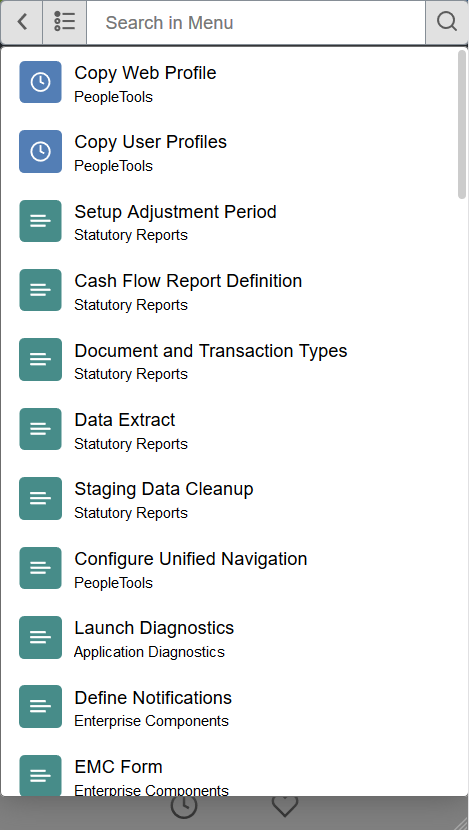
Search Framework provides the Suggestion Search Test page to simulate the suggestions list functionality that is available on the homepage and in transaction pages.
Access the Suggestion Search Test page by selecting .
This example illustrates the fields and controls on the Suggestion Search Test page. You can find definitions for the fields and controls later on this page.
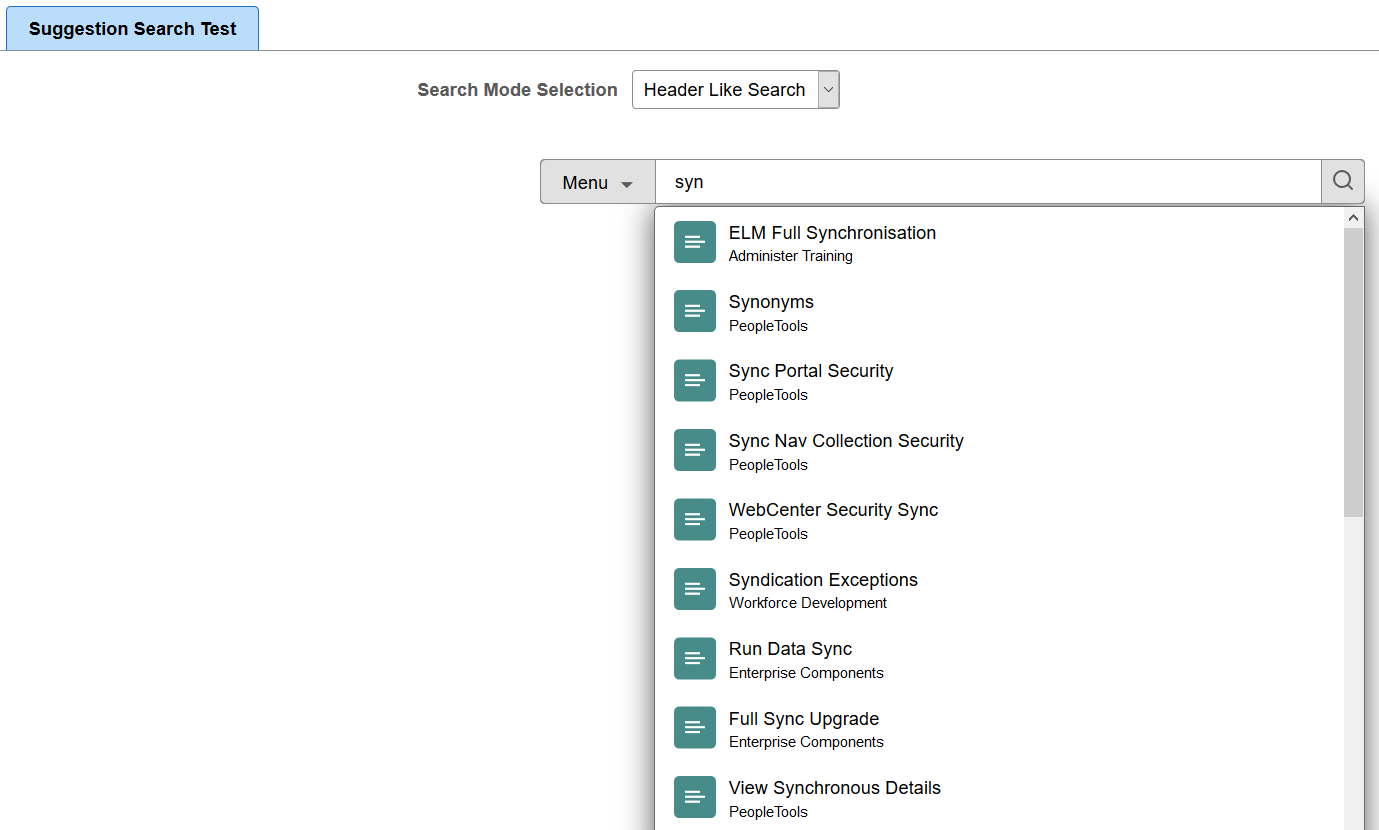
Field or Control |
Description |
|---|---|
Search Mode Selection |
You can use this page to simulate several use cases, such as:
|