Defining and Managing Database Activities
This topic discusses how to define and manage database activities.
You can run database activities on customer-maintained databases on a scheduled or ad hoc basis to fetch different metadata and perform various PUM activities.
The different activity options for a database are available based on the orientation assigned while defining the database.
This example illustrates the fields and controls on the Define Activity page. You can find definitions for the fields and controls later on this page.
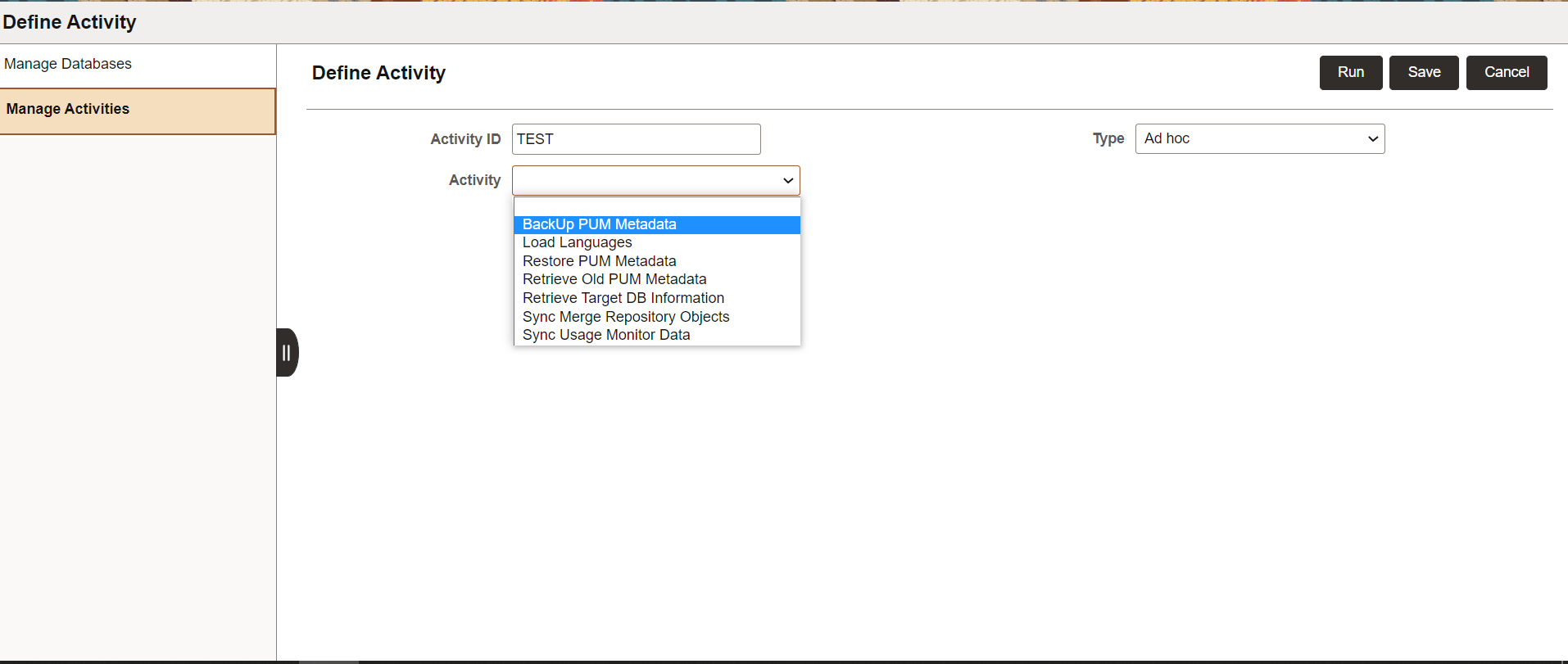
Not all activities can be scheduled. Some of the activities run only on ad hoc basis.
After defining the activity, you can run or save it to run later from the Manage Activity page.
|
Activity |
Description |
|---|---|
|
BackUp PUM Metadata |
Run this activity to take a backup of the PUM user metadata from the current source to a file present in the App Server file directory. The file directory is created while provisioning the DPK. The App Server file directory is <PS_CFG_HOME>/<appserver_domain_name>/files Preferences: Select any of these metadata to back up in form of a file from the existing PUM source:
If PeopleTools version for the existing source is lower than 8.59, then Merge Repository and PUM Automated Updates options will be disabled. You can schedule or run this activity on ad hoc basis. |
|
Load Languages |
Run this activity to load languages to the current PUM source. This activity runs only on ad hoc basis. Select language based on Target- Select this option and then choose the database. Only databases defined as Target will be available for selection. Languages associated with this database will be displayed. Select language manually- Select this option to manually select languages which are not already installed on existing PUM source. Language list differs from application pillar to pillar. For example, if HCM supports Spanish, it will appear in the language list if the source is a HCM database. |
|
Restore PUM Metadata |
To restore the PUM user metadata from the backup file created using the BackUp PUM Metadata activity. This activity runs only on ad hoc basis. Preferences: Select the different metadata that need to be restored from the file:
|
|
Retrieve Old PUM Metadata |
Run this activity to fetch PUM user metadata from a database that acts as the old PUM source. Database Options: Only databases with orientation 'Source-Old' will be available for selection. Preferences: Select the different metadata that need to be retrieved from the selected old PUM Source:
If the PeopleTools version of the selected database is lower than 8.59, then Merge Repository and PUM Automated Updates options will be disabled. You can schedule or run this activity on ad-hoc basis. |
|
Retrieve Target DB Information |
Run this activity to fetch maintenance log, which lists the bugs and features that are already applied, and installed product information from the selected Target database. Database Options: Only databases with orientation 'Target' will be available for selection. You can schedule or run this activity on ad-hoc basis. |
|
Sync Merge Repository Objects |
Run this activity to synchronize and update the latest version of objects in customer’s database based on the existing metadata rows in the PUM source database's merge repository. Database Options: Only databases defined as 'Customer Instance' will be available for selection. Preferences: You can select these objects that need to be synchronized based on the metadata information in the merge repository:
If you select PeopleCode object, a set of PeopleCode definitions, such as Application Package, Component Record, Page, and so on will be displayed to choose from. |
|
Sync Usage Monitor Data |
Run this activity to fetch information from the database that is defined as Usage Monitor database. Database Options: Only databases with orientation 'Usage Monitor' will be available for selection. |
The Load Languages, BackUp PUM Metadata, and Restore PUM Metadata are source-only activities as these affect only the PUM source database.
The remaining activities can be referred as integration activities as these triggers metadata exchange or synchronization between the source and customer maintained databases.
The Manage Activity page displays the status and details of the activities defined and scheduled or run on the Define Activity page.
This example illustrates the fields and controls on the Manage Activity page. You can find definitions for the fields and controls later on this page.

The activities that were saved and not run on the Define Activity page will not show any status on this page.
|
Actions |
Description |
|---|---|
|
Update |
Select to edit the activity. |
|
Delete |
Select to delete the activity. You can delete scheduled and ad hoc activities. |
|
Run |
Select to run the activity that was defined and saved. |
|
History |
Select to view the run history and logs of the activity. Alternatively, you can click on the row or the chevron (>) icon to view the history and logs. |
Viewing Activity History
Select the History action from the Manage Activity page to view the activity history.
This example illustrates the fields and controls on the Activity History page. You can find definitions for the fields and controls later on this page.
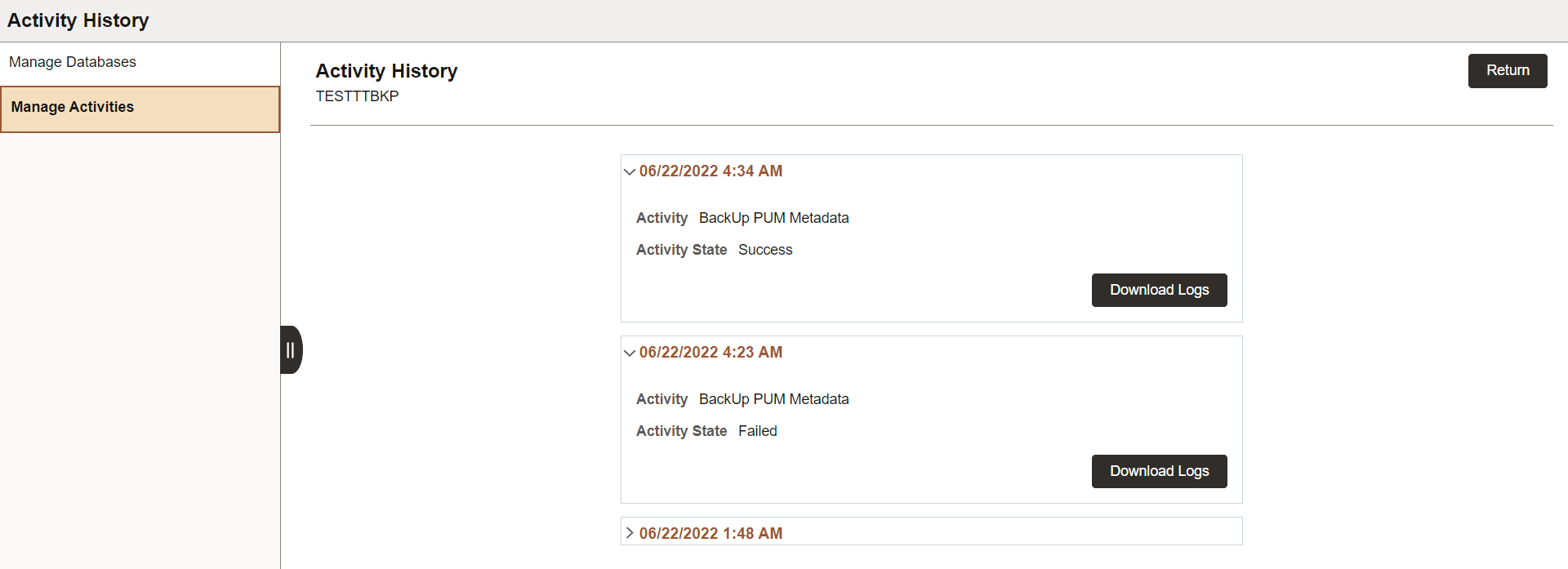
Open the Activity History page of an activity to view the number of activity runs.
History is logged in order of the activity run with the date and status.
Click Download Logs to download the zipped log files. You can review these files and troubleshoot.