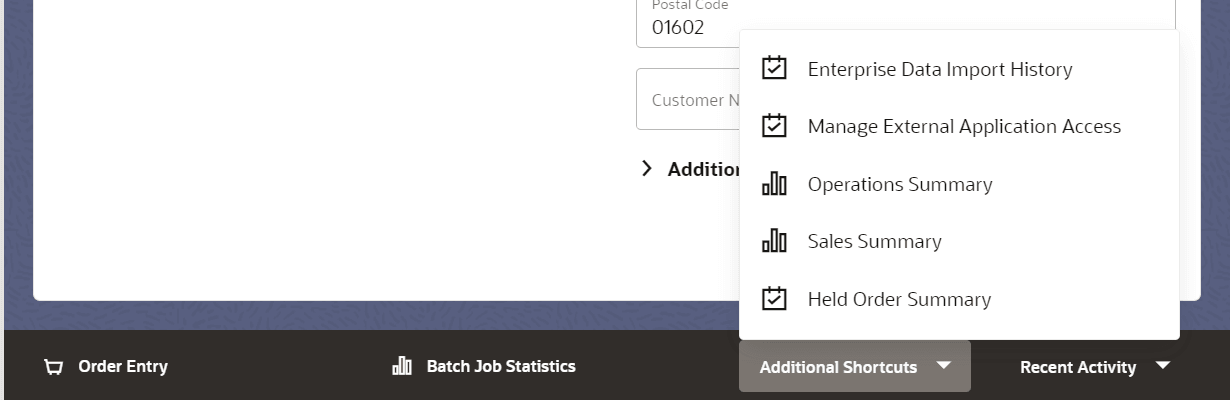
Purpose: The following options are available on the Homepage.
• Refresh
• Search for Orders or Customers
For more information:
• Home for an overview of the Home page.
• Fields on the Home Page for a description of the fields on the Home page.
Click Refresh at the upper right corner to refresh the totals displayed at the Home page.
The totals do not refresh automatically when you advance to this page.
Note: It is not necessary to click Refresh to update quick links.
The Sales Summary tile is highlighted by default when you advance to the Home page.
ALLOW authority to Sales Summary (DSSS) is required to display this tile.
The following options are available when the Sales Summary tile is highlighted:
Display Sales Summary Bar Chart
When the Sales Summary tile is highlighted, the Sales Summary bar chart is displayed.
The bar charts illustrates the percentage of merchandise value shipped for each order type. Only order types that have had sales activity on the current date are illustrated.
If a particular order type made up less than 1% of the merchandise value shipped, it is not displayed in a bar chart.
The percentage each order type represents in the total merchandise value of sales for current date is displayed. Percentages listed are rounded to whole numbers.
Advance to the Sales Summary Page
With the Sales Summary tile highlighted, click View Report to open the Sales Summary page in a new window.
ALLOW authority to Display Order Control Summary (FLSH) is required to display this tile.
The following options are available when the Operations Summary tile is highlighted:
Display Operations Summary Bar Charts
When the Operations Summary tile is highlighted, the Operations Summary bar charts are displayed.
The bar charts illustrates the Unit Count, Order Count, and Merchandise Value of each order activity that has taken place for the current day.
Optionally, position your cursor over a segment of a bar chart to display the percentage that the activity represents for the day’s total. For example, position your cursor over the Entered activity in the Unit Count bar chart to display the percentage of the day’s activity represented by entry of order lines. Percentages are rounded to one decimal position (for example, 28.3).
Advance to the Operations Summary Page
With the Operations Summary tile highlighted, click View Report to open the Operations Summary page in a new window.
ALLOW authority to Display Held Order Summary (DHOS) is required to display this tile.
The following options are available when the Held Order Summary tile is highlighted:
Display Held Order Summary Bar Charts
When the Held Order Summary tile is highlighted, the Held Order Summary bar charts are displayed.
About the Y (Vertical) Axis: The Y axis displays a scale to illustrate the total number of held orders by hold reason. The scale is proportional to the largest number of orders held for each reason. For example, if the hold reason with the largest number of orders includes 83 orders, the Orders scale goes from 0 to 100 by tens.
For each hold reason:
• The hold reasons are listed in alphabetical order based on the Hold Reason descriptions, and the descriptions are displayed vertically if there is not enough space to display them horizontally; in this case, the descriptions may be truncated.
• Bar indicating total number of orders: The height of the bar displayed for the hold reason is proportional based on the number of orders currently held for that reason.
Hold reasons displayed: Only system holds assigned at the header level are displayed. If an order is on a ship-to hold (such as ship-to fraud) or a pay type hold, then there is also a system hold assigned at the header level, so only these hold reasons are displayed in order to overstate assigned holds.
Position your cursor over the bar for the hold reason to display:
• The Hold Reason description.
• The total number of orders assigned that hold reason. Orders with multiple ship-tos increase the total by 1, not by the number of ship-tos. User-assigned holds, identified by (User Hold), are listed separately from system-assigned hold if the hold has been applied both by the system and by a user.
If multiple hold reasons applied to an order: An order can have multiple hold reasons applied, and in this case it is included in the total order count and merchandise value for each hold reason. For example, an order is on a time hold, and a user hold has also been applied. The order is included in the totals for both hold reasons.
Advance to the Held Order Summary Page
With the Held Order Summary tile highlighted, click View Report to open the Held Order Summary page in a new window.
Search for Orders or Customers
The options to search for existing orders or customers are displayed only if you have authority to Order Inquiry/Maintenance (OIOM).
See Search for Orders or Customers for more information.
Quick links for menu options are available on the Home page, if:
• They are included in the Modern View Quick Link Menu defined for your user class, if any, and
• The menu options are available in Modern View. Menu options that are available only in Classic View are not displayed. Also, sub-menus are not displayed.
Select a quick link for a menu option to open the option in a new tab.
If there are one to three quick link menu options, they are all displayed. If there are more than three quick link menu options, additional options besides the first two are available by selecting Additional Shortcuts.
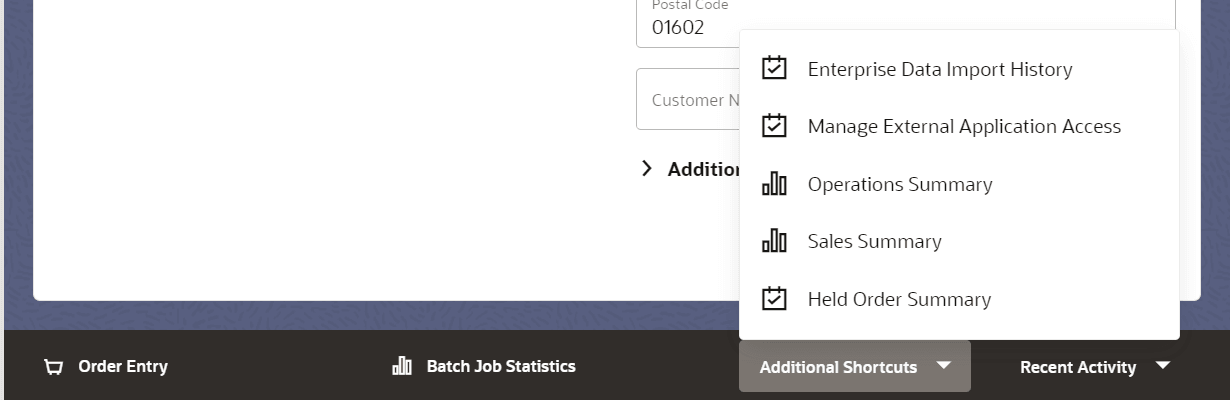
Links to recent activity in your current session, described below, are also available from the quick link menu.
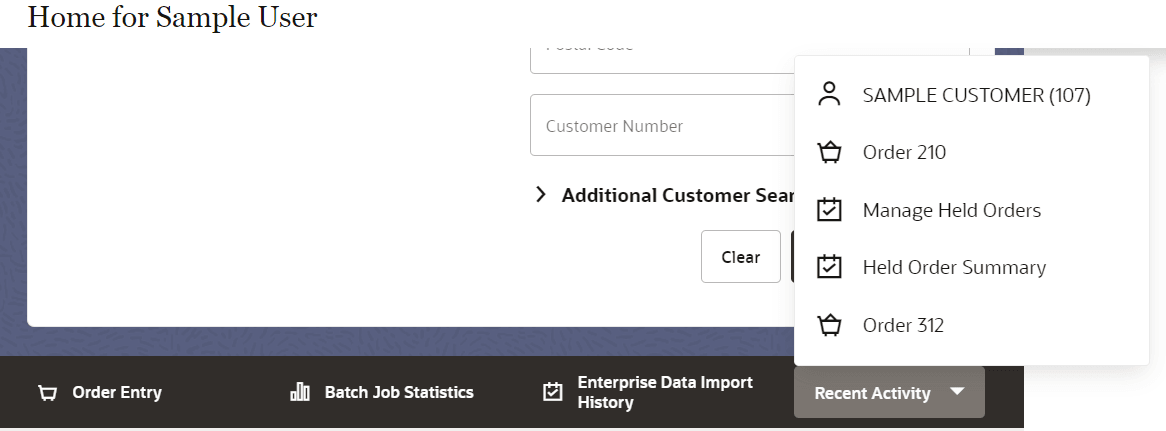
If there are no quick links defined for your user class, then just the Recent Activity is displayed.
Links to the five most recent activities in your current session are available on the Home page. You can click on a displayed recent activity to open the related page in a new tab. This option is available at the far right end of the bar where any Quick Links are displayed, as described above.
Only the following types of activity are tracked under Recent Activity:
• Viewing or updating an existing order. The order number is indicated. Select this link to advance to the Order Summary page for the order.
• Viewing or updating a customer. The customer name and number are indicated. Select this link to advance to the Customer Order List page for the customer.
• LDAP and Domain Configuration
• Manage External Application Access
• Enterprise Data Import History
• A new order created in Order Entry. The order number is indicated. Orders that have not yet been accepted are not listed. Select this link to advance to the Order Summary page for the order.
The recent activity links for the last five activities of your current session update dynamically. It is not necessary to use the Refresh option.
Note: If you change companies or advance to Classic View, the recent activity history is cleared.
Icons in the displayed list indicate the type of activity:
![]() : Viewing or updating a customer.
: Viewing or updating a customer.
![]() : Entering, viewing, or working with an order.
: Entering, viewing, or working with an order.
![]() : Sales Summary or Batch Job Statistics.
: Sales Summary or Batch Job Statistics.
![]() : Manage Held Orders, Held Order Summary, Unlock Order, LDAP and Domain Configuration, Manage External Application Access, Narvar Order Export Errors, and Enterprise Data Import History.
: Manage Held Orders, Held Order Summary, Unlock Order, LDAP and Domain Configuration, Manage External Application Access, Narvar Order Export Errors, and Enterprise Data Import History.
Use this option to check the current balance on a gift card. This option is available only if you have authority to the Stored Value Card Balance Inquiry (MSVB) menu option. See Check Gift Card Balance for more information.
________________________________
Copyright © 2023, Oracle and/or its affiliates. All rights reserved.
Legal Notices