Setting Up Inbound MCF Email Using Azure
You can set up MCF inbound email using OAuth2 authentication through Azure using the Create OAuth2 Service Apps page.
Search for MCF_MAIL or create your own service application, and open the Create OAuth2 Service Apps page using this navigation path:
Navigation:
.
This example illustrates the fields and controls on the Example to set up MCF Inbound Email using OAuth2 Authentication with Azure.
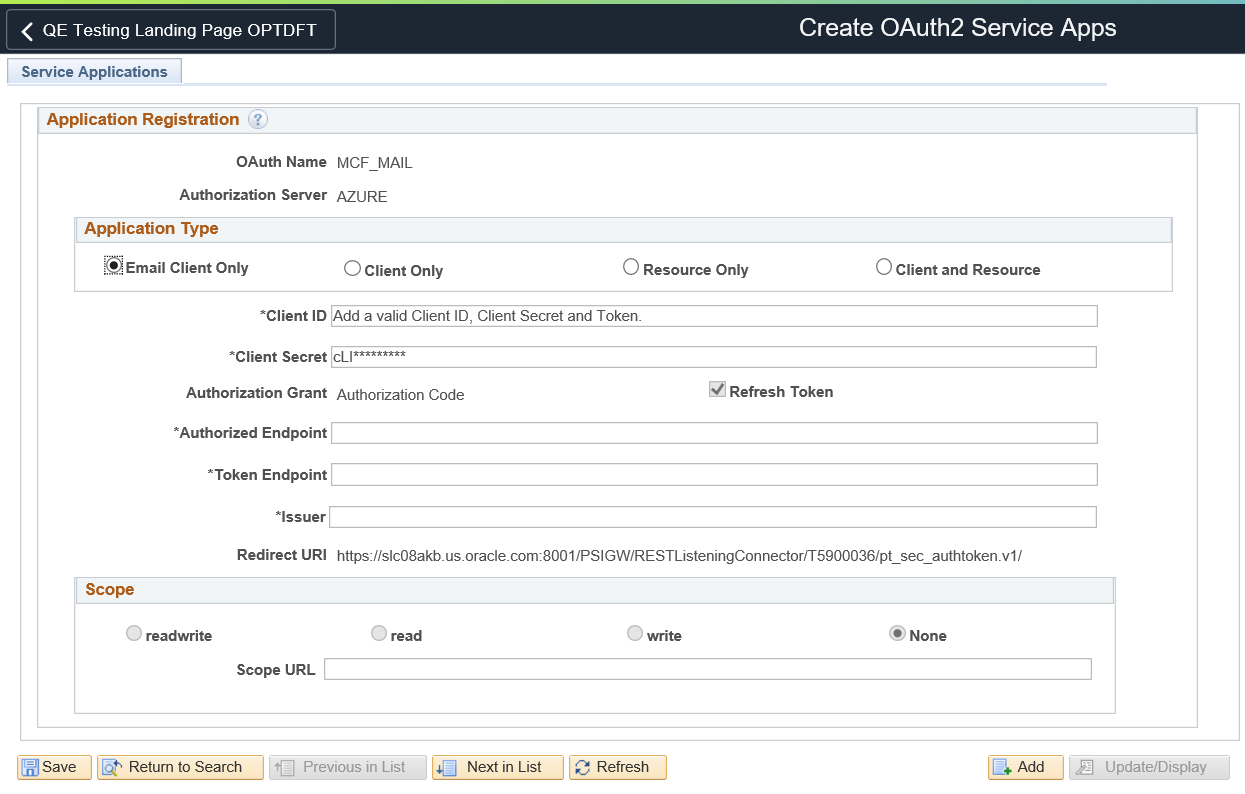
Example
This example shows the suggested values to be used for MCF inbound email:
Field or Control |
Description |
|---|---|
Application Type |
Select Email Client. |
Client ID |
Enter Azure application client ID. |
Client Secret |
Enter Azure application secret. |
Authorized Endpoint |
https://login.microsoftonline.com/<tenant ID>/oauth2/v2.0/authorize |
Token Endpoint |
https://login.microsoftonline.com/<tenant ID>/oauth2/v2.0/token |
Issuer |
https://login.microsoftonline.com |
Scope |
For email configurations, scope is set to None and grayed-out. |
Scope URL |
For email configurations, this defaults to https://graph.microsoft.com/mail.readwrite. |
Refresh Token |
This option is selected and grayed-out for email configurations. |
For more information on OAuth2 support for non-IDCS service providers, see: Understanding OAuth 2.0.