Enabling PUM Automated Merge
To enable Object Merge in Change Assistant:
In Change Assistant, select Tools, Options.
Select the PUM Source tab.
Select Enabled for Object Merge.
(Optional) Use the Show button for a list of objects that can be merged.
Select Manage button for the Customization Repository to upload customization projects to the PUM Source.
Note: Only Select Existing Database Object and Create New Database Project options are available on Manage Customization Repository page if Object Merge is enabled.
Select Edit button for the Default Merge Rules to review or change the default merge rules.
This example illustrates the fields and controls on the PUM Source Options. You can find definitions for the fields and controls later on this page.
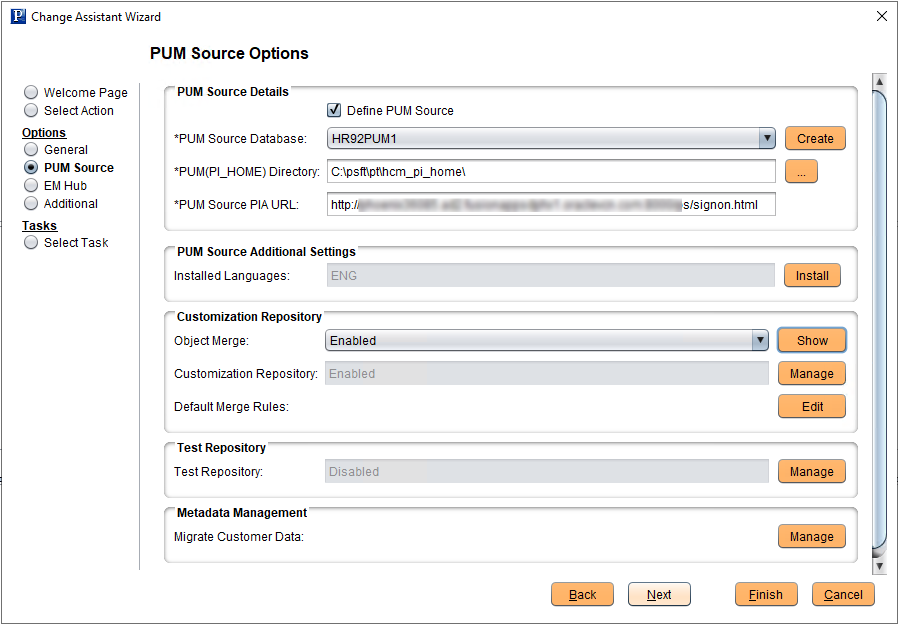
Select Enabled for the Object Merge to enable object merge.
Select the Manage button for Customization Repository to upload customizations. See Uploading Customer Data to Image.
The default merge rules provide the basis for the automatic merge.
Select the Edit button for Default Merge Rules to review or modify the default merge rules.
When the merge analysis runs, if a difference is detected for a line of code, this table is used to determine the action to be taken based on the status combination.
This example illustrates the fields and controls on the Default Merge Rules page. You can find definitions for the fields and controls later on this page.
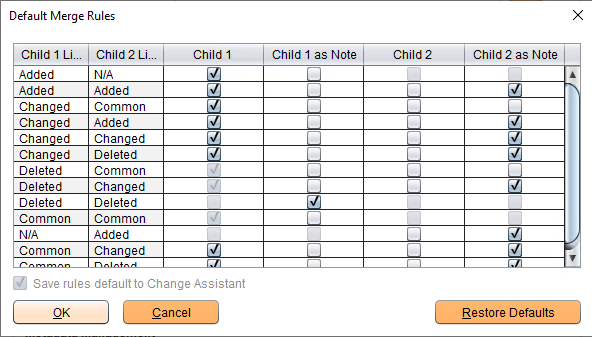
Modify the default rules as necessary for your environment.
Child 1 is the data uploaded by user to the customization repository. Child 2 is PeopleSoft delivered data in the PUM source.
If the Child 1 as Note or Child 2 as Note column is selected, the line of code will display greyed out in the Merge Session. This helps to visualize and verify which line of code is getting merged or replaced by the merge rules. These lines of code are not added to the merged output.
Select the Restore Defaults button to restore the default rules.