Configuring Metadata for Security Automation
There are three metadata pages to set security for Permissions, Roles, and Menus.
|
Page Name |
Definition Name |
Usage |
|---|---|---|
|
EOPM_SUPD_PERM |
Set security metadata for new permissions or change the security for existing permissions. |
|
|
EOPM_SUPD_ROLE |
Set security metadata for new roles or change the security for existing roles. |
|
|
EOPM_SUPD_MENU |
Set security metadata for new menus or change the security for existing menus. |
This table provides common fields and definitions.
The fields on this page may be display only or open fields depending on whether you are importing the data from an update image, or adding a row. The field or control descriptions use Displays for imported data and Enter, or Select for added rows.
|
Field or Control |
Description |
|---|---|
|
Status |
Applied - Displays when an AE change is successfully applied. Changed - Displays when an existing data is changed. Error - Displays when the change is not applied successful. Imported - Displays when changes are to be imported via Change Assistant. New - Displays when new data is entered. Tested - Displays when Permission List updates are applied in Test mode. |
|
Bug Number |
Displays the Bug ID that delivered the change in an Update Image. |
|
Process Flag |
Select the check box to apply the specified changes to your environment. |
|
Description (Additional Information tab) |
Displays the description of the updates being applied. |
|
Updated by user (Additional Information tab) |
Displays the user name who added or updated the row. |
|
+/- |
Add or remove rows from the grid. |
Use the Manage Permissions page (EOPM_SUPD_PERM) to set security for new permissions or to change the security for existing permissions.
Navigation:
This example illustrates the fields and controls on the Manage Permissions page.
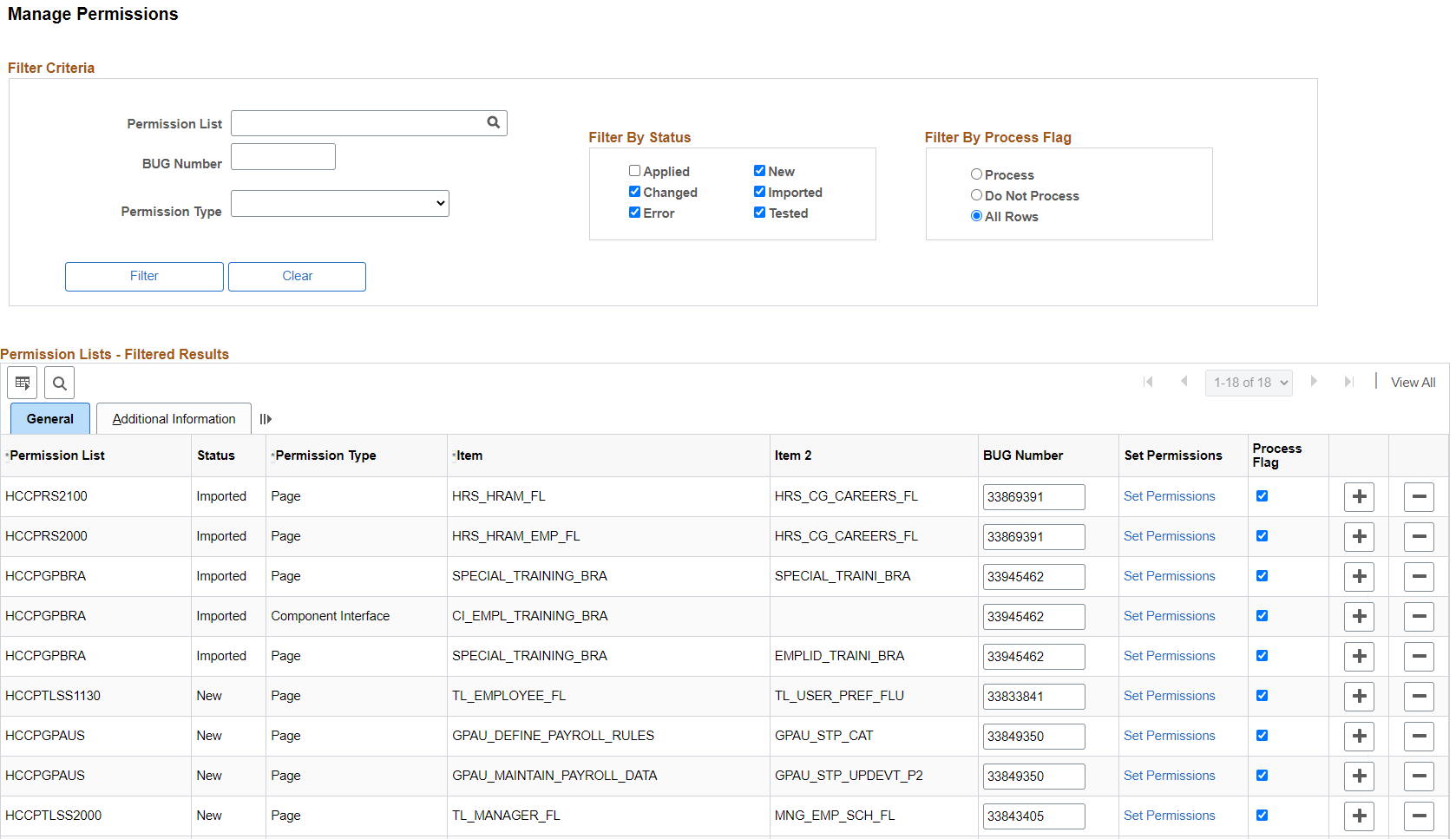
Users can filter on existing rows of the metadata. Filtering can be done based on:
Permission List
Bug Number
Permission Type
Status
Filter By Process Flag
The following are the field definitions for the permission lists:
Field or Control |
Description |
|---|---|
Permission List |
Enter the Permission List that security updates are to be applied. |
Status |
Applied - Displays when an AE change is successfully applied. Changed - Displays when an existing data is changed. Error - Displays when the change is not applied successful. Imported - Displays when changes are to be imported via Change Assistant. New - Displays when new data is entered. Tested - Displays when Permission List updates are applied in Test mode. |
Permission Type |
Enter the type of permission for the metadata. Available options are:
|
Item |
Displays the name for the corresponding Menu/CI/Query Tree/Search/Application Service/ACM Template based on permission type. |
Item 2 |
Displays if the Permission Type is Page, Application Services, or Web Library. |
Bug Number |
Displays the Bug ID that deliverd the change in an Update Image. |
Set Permissions |
Select to access the Set Permissions page. Depending on the Permission type, a different modal window appears. |
|
Process Flag |
Select the check box to apply the specified changes to your environment. |
Use the Manage Roles page (EOPM_SUPD_ROLE) to set security for new permissions or to change the security for existing permissions.
Navigation:
This example illustrates the fields and controls on the Manage Roles page.
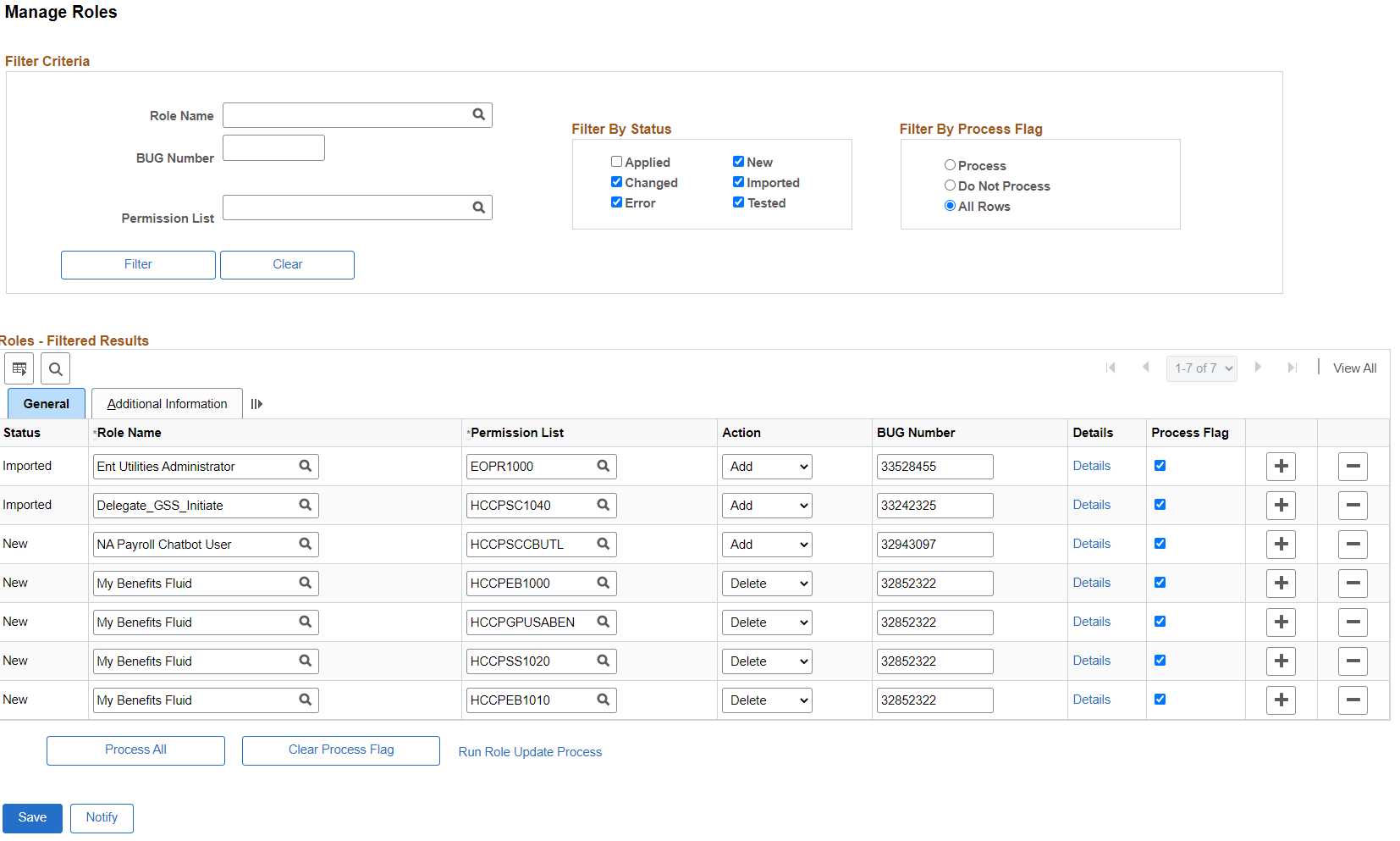
General Tab
|
Field or Control |
Description |
|---|---|
|
Role Name |
Enter the Role Name that security updates are to be applied. |
|
Permissions List |
Select the Permission List that is to be added or removed from the role. |
|
Action |
Action to be taken for the permission for that role. |
|
Details |
Select the link to open the Referencing Roles window. This window lists all roles cloned from the role being modified. To apply the same updates to cloned roles, select the Process Flag for each reference. |
Use the Manage Menus page (EOPM_SUPD_MENU) to set security for new menu or to change the security for existing menu.
Navigation:
This example illustrates the fields and controls on the Manage Menus page.
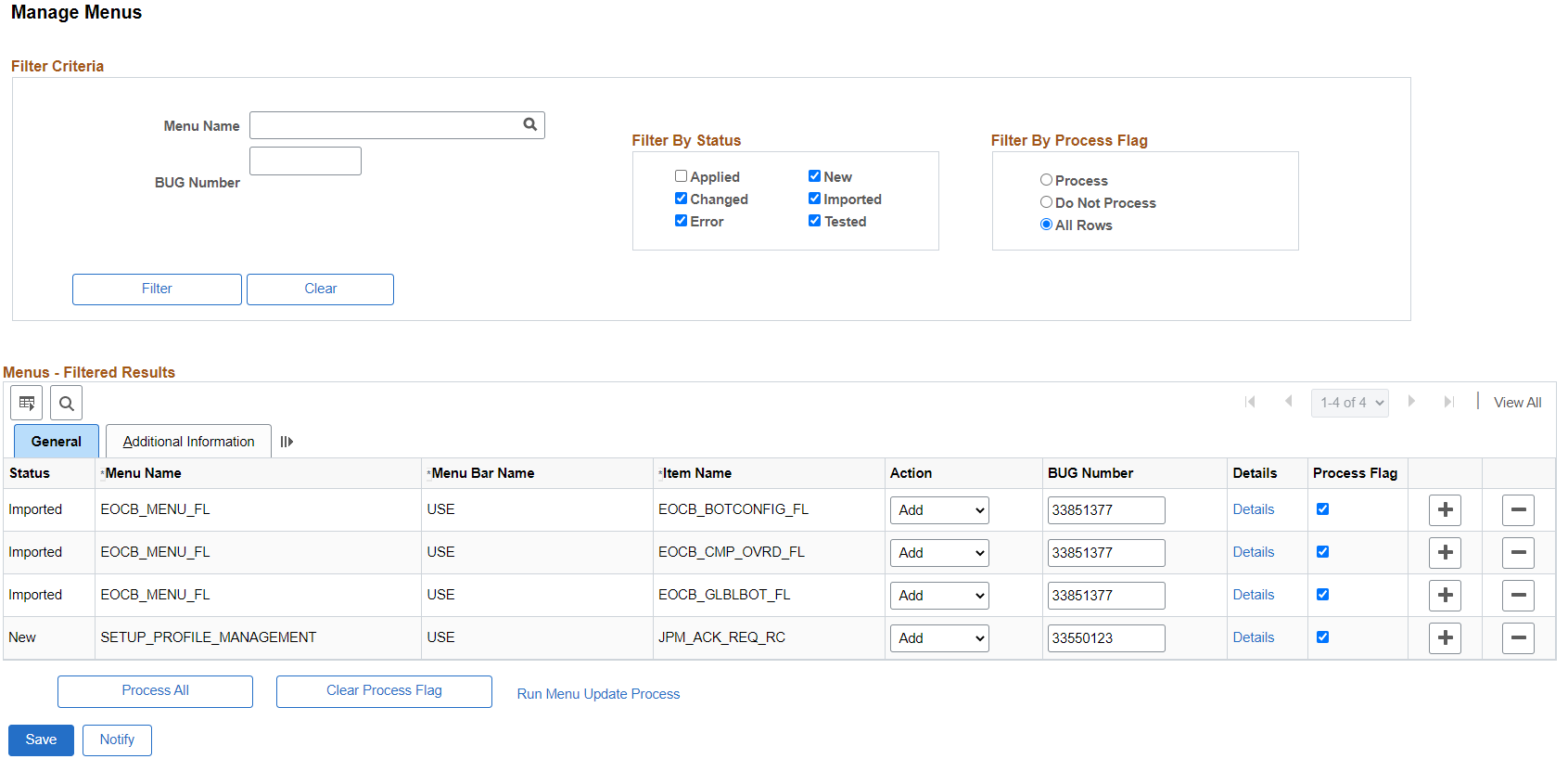
General Tab
|
Field or Control |
Description |
|---|---|
|
Menu Name |
Enter the Menu Name that security updates are to be applied. |
|
Action |
Select the action to be performed on the Menu. |
|
Details |
Select the link to open a window that lists all menus cloned from the menu being modified. To apply the same updates to cloned menus, select the Process Flag for each reference. |