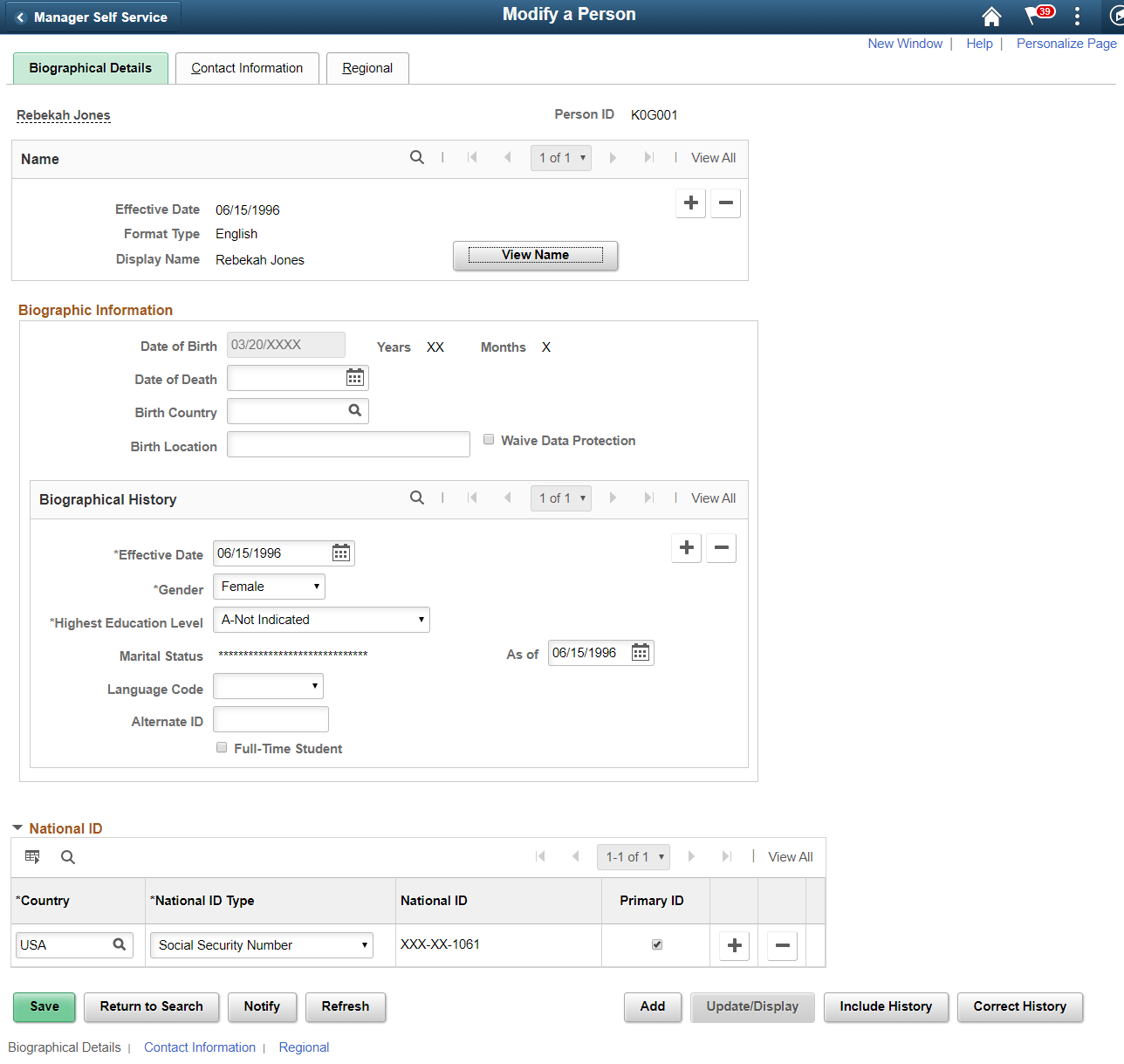Masking Data in Page and Field Configurator
To comply with Data Privacy regulations, organizations may mask personally identifiable and/or sensitive content in PeopleSoft, and expose them only to authorized persons. Page and Field Configurator uses Configuration Type value of Masking to allow masking of page fields and search fields.
Note: The PeopleTools version should be 8.57.11 or higher.
Note: For HCM systems, it is recommended that HCM specific data masking is disabled in the installation options and the Page and Field Configurator masking is used instead.
Understanding How to Mask the Fields in a Page using Page and Field Configurator
As a user, there are five steps to be completed to configure data masking in a page using Page and Field Configurator:
Define the mask profiles and apply the profile to the fields in the selected component using the Define Mask Profile page. This involves:
Define Mask Profile based on needs of the organization.
Define Field Groups to group fields with similar masking requirements.
In Page and Field Configurator, configure the fields to be masked using Mask Profiles defined in step 1.
Define the list of users to whom the configuration needs to be applied using the User List page.
Map the configurations to the corresponding portal registry entries using the Map Configuration to Portal Registry page.
Note: The configuration defined in a component will become effective only if the services defined by the utility are mapped to the corresponding portal registry entries.
For more details, see the image highlight video on Data Masking:
Video: Image Highlights, PeopleSoft HCM Update Image 33: Data Masking Related Changes for PFC
The image depicts masking of sensitive fields for the Modify a Person component.