Setting Up Activity Guide Categories
Categories contain the technical components that are utilized to define an activity guide template. For example, categories contain the technical definition of one or more steps that can be included in an activity guide.
To create and update Activity Guide (AG) categories, use the AG Composer Categories (AGC_CAT_TBL) component. To clone an activity guide category, see Cloning Activity Guide Categories.
These topics provide an overview of categories and discuss setting up activity guide categories.
|
Page Name |
Definition Name |
Usage |
|---|---|---|
|
AGC_CAT_TBL1 |
Create an activity guide category and enter an effective date, description, and long description. |
|
|
AGC_CAT_TBL6 |
Determine who has access to maintain and use the activity guide category. |
|
|
AGC_CAT_TBL2 |
Define the context for the activity guide category. |
|
|
AGC_CAT_TBL3 |
Define action items that would enable the user to perform additional actions, such as exit an activity guide or mark a step complete |
|
|
AGC_CAT_TBL4 |
Identify images that can be displayed in the sub banner of the fluid activity guide. |
|
|
AGC_CAT_TBL7 |
Identify assignees that will be assigned to the steps. |
|
|
AGC_CAT_TBL5 |
Associate steps to a related content service that navigates the user to an application transaction page to perform a specific task or review instructions to perform a manual task. |
|
|
AGC_CAT_TBL8 |
Configure the notification settings for the category |
|
|
AGC_CAT_NOTIF_SEC (when Notification Composer is not enabled) AGC_CAT_NOTNC_SEC (when Notification Composer is enabled) |
View the notification text or message that should be sent to an assignee. |
A category definition contains the properties, contextual data, steps, and other options that can be included in an activity guide template. You will use the AG Composer Categories - Category Page to associate these steps to a related content service that navigates the user to an application transaction page to perform a specific task. Not all steps need be included in a template, but all possible steps must be included in the category to be considered for a template. For example, you may have a step for workers to add their address, another to enter dependent data, one for US worker to grant W-2 and W-2c consent, and a step for Canadian workers to grant T4/T4 slip consent. The template administrator will then determine which steps to include in a template. In this scenario, the template administrator would create two templates, one for the US workers and one for the Canadian workers, and only include the steps relevant to workers in that country.
The PeopleSoft applications may deliver some Activity Guide categories. Delivered categories can be modified to suit your organization's needs; however, to include more steps to the delivered categories, insert a new effective dated row or use the Clone Category Page to clone a category to add the steps.
Note: When you include additional steps in a category, you will need to clone or insert a new effective dated row in the templates that use this category with an effective date equal to or greater than the effective date of the category to see the category change in the template. The system will not automatically insert the step into the template, but you can now opt to include this new step into the template.
Use the AG Composer Categories - Category page (AGC_CAT_TBL1) to create an activity guide category and enter an effective date, description, and long description.
Navigation:
This example illustrates the fields and controls on the AG Composer Categories - Category page.

Note: The PeopleSoft applications may deliver several activity guide categories as system data. In these cases, the fields for these categories are display only. To update a delivered category, insert a new effective dated row or use the Clone Category Page to clone the category. Alternatively, you can create your own categories.
Field or Control |
Description |
|---|---|
Effective Date |
Enter an effective date that is earlier than or equal to the effective date of the activity guide templates you plan to create. The effective date of the activity guide template will determine what effective dated category configuration will be available when defining a template. |
Root Package ID |
Enter the ID of the application package that contains the instance creation and action class to be invoked at instance creation. The activity guide composer framework delivers the AGC_PROCESS_AG instance creation method. |
Path |
Enter a path that uses a specific class within the root package. |
Instance Creation Class Id |
Enter the name of the application class that contains the method to be invoked at instance creation. The activity guide composer framework delivers the ActivityGuideCreation instance creation method that you can utilize and extend for your category. |
Instance Create Method |
Enter the name of the method to be invoked to initialize the activity guide instance. The activity guide composer framework delivers the InstanceCreation instance creation method that you can utilize and extend for your category. |
The system executes the instance creation class and method when a new instance of an activity guide template is generated by the user. This application class and method can contain specific business logic to modify the newly created activity guide instance. For example, it can contain logic to set the start and due date for each step in the activity guide.
See also, PeopleTools: Portal Technology, “Developing and Deploying Activity Guides”.
Field or Control |
Description |
|---|---|
Object Owner ID |
Select the application owner of the object. The owner ID helps determine the team that created or modified the object. You can define unique owner IDs for your organization by entering field translate values for the OBJECTOWNERID field using PeopleSoft Application Designer. For more information about object owner IDs, see the product documentation for PeopleTools: Application Designer Developer's Guide. |
Data Type Code |
Displays that this is either delivered System Data or your own Customer Data. |
Use the AG Composer Categories - Security page (AGC_CAT_TBL6) to determine who has access to maintain and use the activity guide category.
Navigation:
This example illustrates the fields and controls on the AG Composer Categories - Security page.
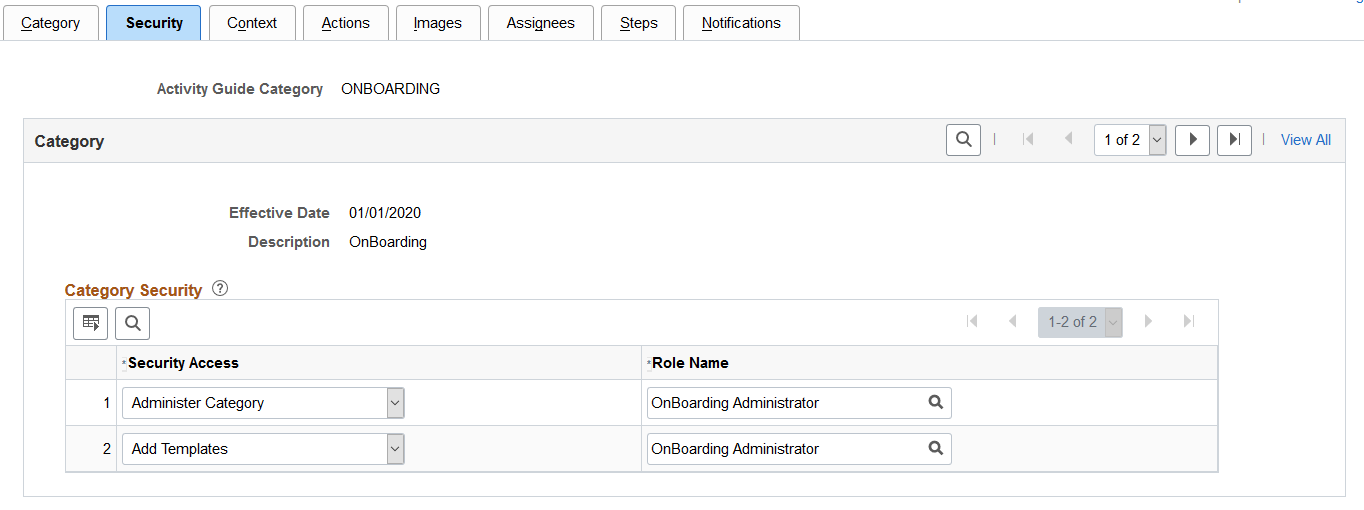
Define your category security by associating security access to a security role.
Field or Control |
Description |
|---|---|
Security Access |
Select a security access type. Options include:
|
Role Name |
Identify the role or roles that should be associated with the access type. Note: This security role must be defined in the user’s profile () to gain appropriate access to the activity guide category. |
Use the AG Composer Categories - Context page (AGC_CAT_TBL2) to define the context for the activity guide category.
Navigation:
This example illustrates the fields and controls on the AG Composer Categories - Context page showing the Context Record and Fields tab.
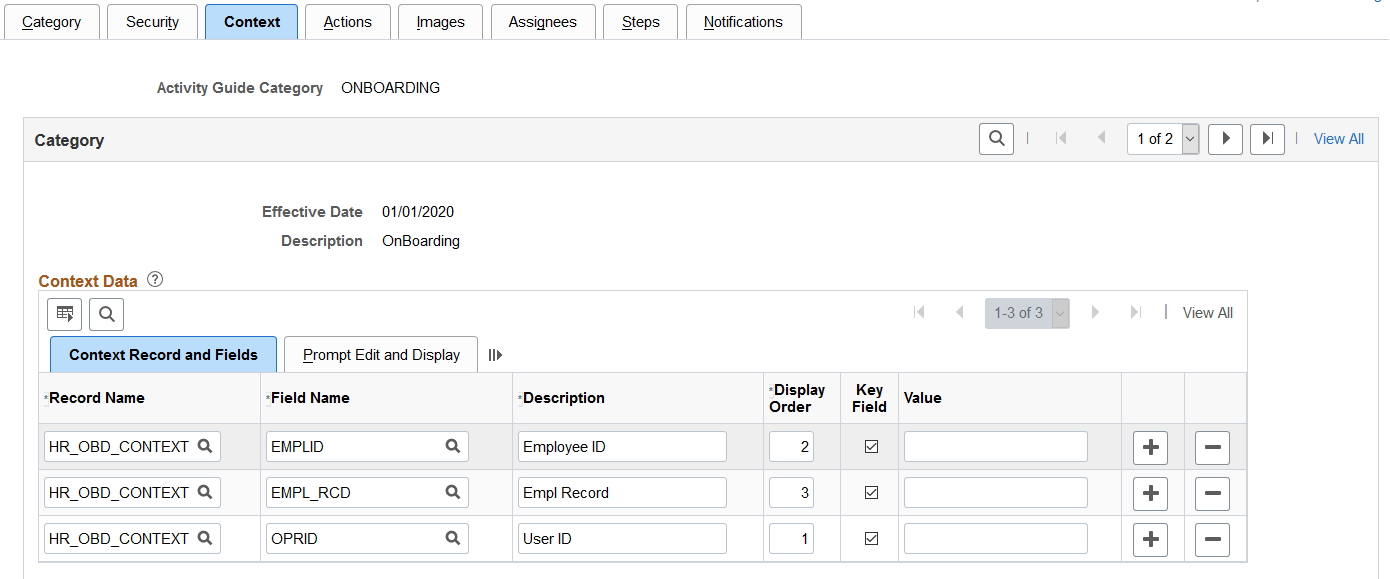
This example illustrates the fields and controls showing the Prompt Edit and Display tab on the Categories - Context page.
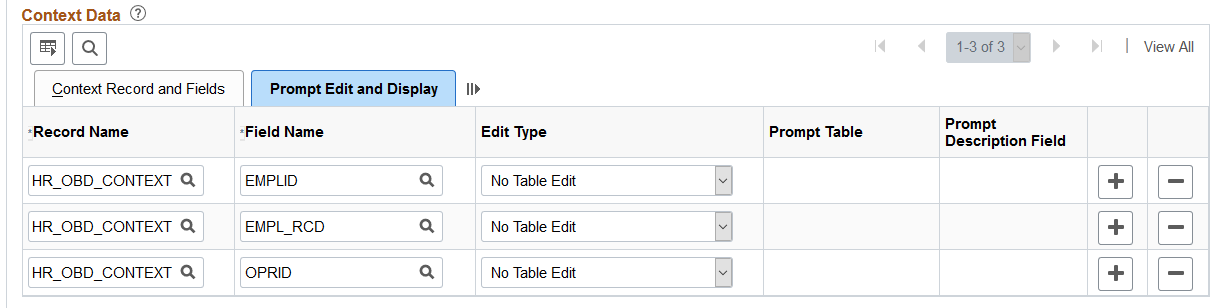
This example illustrates the fields and controls on the AG Composer Categories - Context page, Derived Contextual Data and Context Display Page sections.
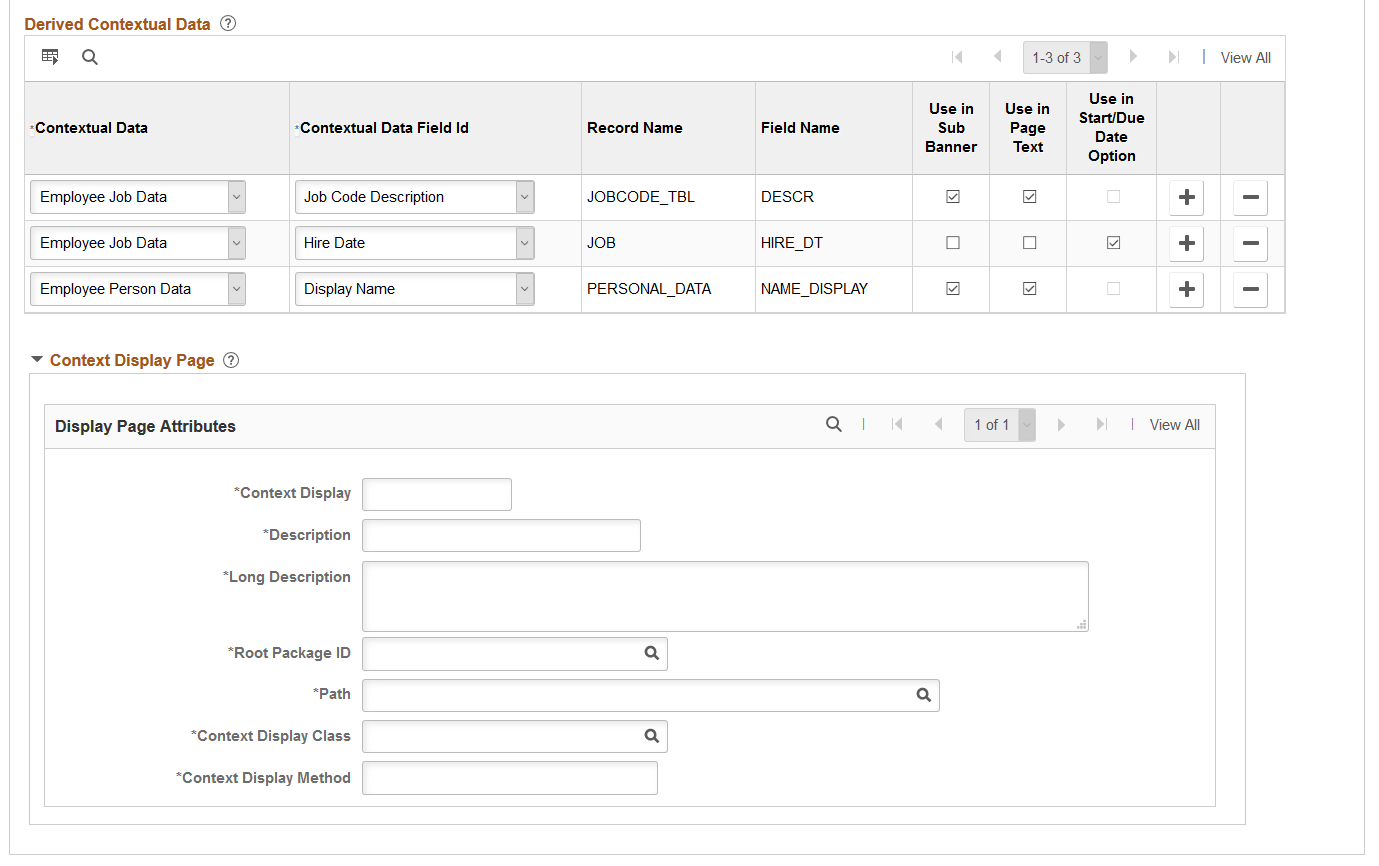
Context data consists of a record and field that are assigned values to provide context to your activity guide template. For example, an employee OnBoarding activity guide template is specific to an employee joining the company. Context data key fields defined here are used to uniquely identify instances of the activity guide template.
Note: The PeopleSoft applications may deliver several activity guide categories as system data. In these cases, the fields for these categories are display only. To update a delivered category, insert a new effective dated row or use the Clone Category Page to clone the category. Alternatively, you can create your own categories.
Context Data: Context Record and Fields Tab
Use the context fields defined for the activity guide category for the system to uniquely identify the instances of an activity guide template. For example, an HR administrator activity guide requires the operator ID, employee ID, and employee record number to uniquely identify an instance of that activity guide created by the administrator for a specific employee.
You can designate a maximum number of five key context fields, not including OPRID and SEQUENCENO, which can also be specified as keys.
Field or Control |
Description |
|---|---|
Display Order |
Enter a sequence number when a user is expected to perform data entry of the context keys to start an activity guide. This will assign each context field a display sequence and then you can configure it with the Prompt Table edit type to control valid values entered by the user. |
Key Field |
Indicate if this is a key field. |
Context Data: Prompt Edit and Display Tab
Field or Control |
Description |
|---|---|
Edit Type |
Select an edit type to ensure that the user enters a valid value. For example, if the user is expected to perform data entry of the context keys to start an activity guide, then you can configure it with the Prompt Table edit type to control valid values entered by the user. Edit type options include:
|
Prompt Description Field |
Select the field name that should display for the prompt value selected. |
Derived Contextual Data
Contextual data is data that can be derived from the context data fields specified for the activity guide category. Valid Contextual Data and Field Ids are defined on the AG Composer Contextual Data - Definition Page.
This data can be used in these areas when defining an activity guide template:
Sub Banner of the fluid activity guide.
Page text for the Information Only, Summary, or Video steps (for example, you can display the employee’s name based on the context field EMPLID or job code description based on the EMPLID and EMPL_RCD).
A data field for the start and due date option of a step. (For example, the employee’s hire date is based on the context fields EMPLID and EMPL_RCD and you can define the start date of the step to use a data field like hire date, or you can set the due date for the step to be a specific number of days after the data field hire date).
Field or Control |
Description |
|---|---|
Use in Sub Banner, Use in Page Text, and Use in Start/Due Date Option |
Select the check boxes to indicate the areas where you want to have the option to use the contextual data field. |
Context Display Page
Use this section to configure context data that can display through a popup page link from the sub banner. When defining a fluid activity guide template, the Activity Guide Composer - Sub Banner Page provides a Popup Display Option. With this option, the sub banner displays one row of primary context data as a link and up to three rows of context data are displayed in a popup window.
Important! This popup page can display context data along with other non-editable data and informational text. However, it cannot have links, buttons, or other controls that will take the user out of the fluid activity guide. The context display page needs to be a fluid page residing in a PeopleSoft fluid component.
Field or Control |
Description |
|---|---|
Context Display |
Enter a unique and descriptive name to identify the context display page. |
Description and Long Description |
Enter an appropriate description and detailed description identifying the intent of this context data. |
Root Package ID |
Select the ID of the application package that contains the method to be invoked at instance creation. The context display page is defined by the application package PeopleCode that generates a URL to a PeopleSoft fluid component. The PeopleSoft fluid component referenced in the URL needs to be defined in Application Designer with the appropriate logic to retrieve and display data. It is important that the PeopleSoft fluid component is accessible to the end users of the activity guide template. |
Path |
Select the names of each subpackage in the application class hierarchy that defines the location of the application class. Separate subpackage names by a colon. If the class is defined in the top-level application package, enter or select the colon. |
Context Display Class |
Enter the name of the application class that contains the method to be invoked at instance creation. |
Context Display Method |
Enter the method name in the application class ID to be invoked to initialize the activity guide instance. |
Use the AG Composer Categories - Actions page (AGC_CAT_TBL3) to define action items that would enable the user to perform additional actions, such as exit an activity guide or mark a step complete.
Navigation:
This example illustrates the fields and controls on the AG Composer Categories - Actions page.
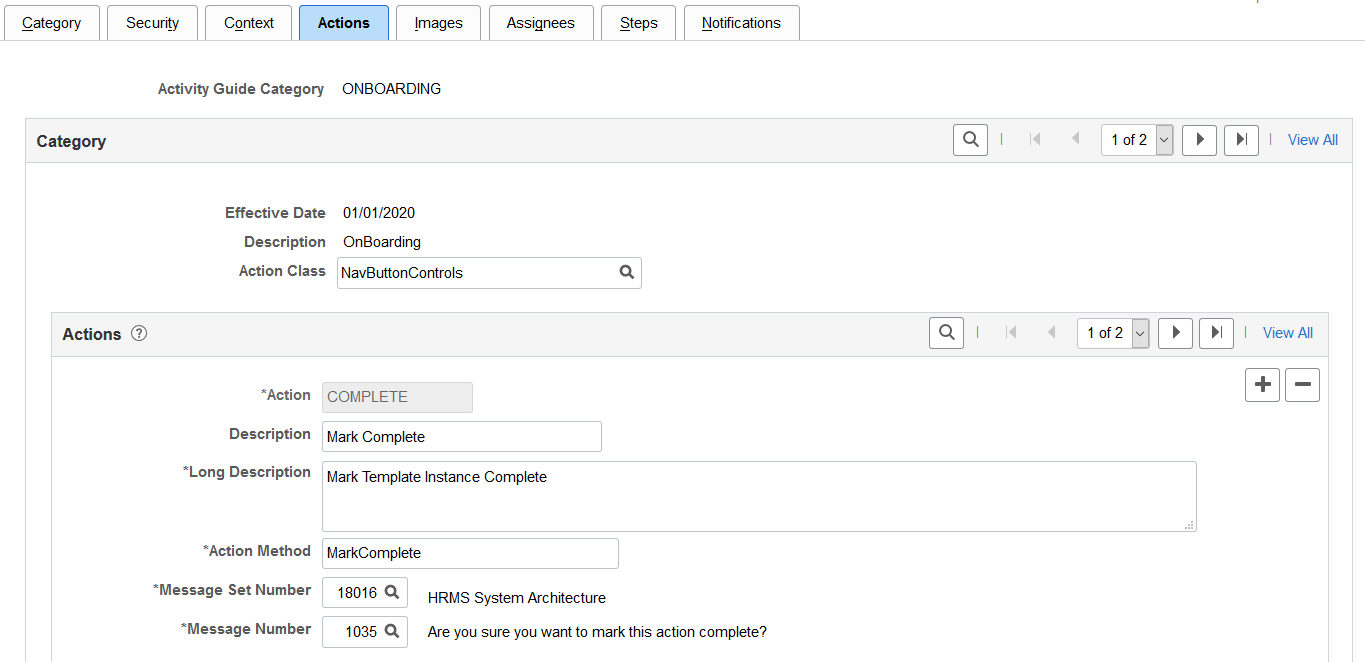
Note: The PeopleSoft applications may deliver several activity guide categories as system data. In these cases, the fields for these categories are display only. To update a delivered category, insert a new effective dated row or use the Clone Category Page to clone the category. Alternatively, you can create your own categories.
Use this page to identify all the possible actions that can be included in a template. Only those actions defined here will be available for selection for templates using this category. The template administrator chooses which actions are included in a template on the Activity Guide Composer - Additional Actions Page step.
Field or Control |
Description |
|---|---|
Action Class |
Select an action class for this category. The activity guide composer framework delivers the NavActionControls action class that contains examples of action methods that you can use or copy for your activity guide category. This is derived from the Root Package ID you select on the AG Composer Categories - Category Page. The PeopleSoft application delivers the AGC_PROCESS_AG application package for the Activity Guide Composer. |
Actions |
Identify the actions that can appear in the Actions List menu (prior to PeopleTools 8.57) or as a button in the sub banner (PeopleTools 8.57 or higher) of the fluid activity guide. Typically, there are three types of actions you configure for the activity guide category: Mark Complete, Cancel, and Continue Later. Actions perform specific logic for your activity guide process. After you select the action and prior to the system performing this logic, the application will display a Yes/No warning message that you specified for the action. The logic for this action resides in specific methods that exist in the action application class and method you have specified. |
Action Method |
Enter a method name. Note: The method name ExitAGProcess is reserved. If you define an action with method name ExitAGProcess, this action will not show in the Actions List menu. It is used to plug-in a logic to the Template Exit button. Note: A single component activity guide requires method SubmitAGProcess to save all the steps in the activity guide that belong to a single component. This reserved method is used to render a Submit button on the last step of a single component activity guide. By default, the method will save any data entry performed on the step(s) in the activity guide. The method can also contain additional application logic required when the activity guide is submitted. To set up a category to use a single component, see the AG Composer Categories - Steps Page. |
Message Set Number and Message Number |
Select a message set number and a message number that you want to appear as the warning message when a user performs this action. Message sets and number settings come from the PeopleTools message set catalog. |
Use the AG Composer Categories - Images page (AGC_CAT_TBL4) to identify images that can be displayed in the sub banner of the fluid activity guide.
Navigation:
This example illustrates the fields and controls on the AG Composer Categories - Images page.
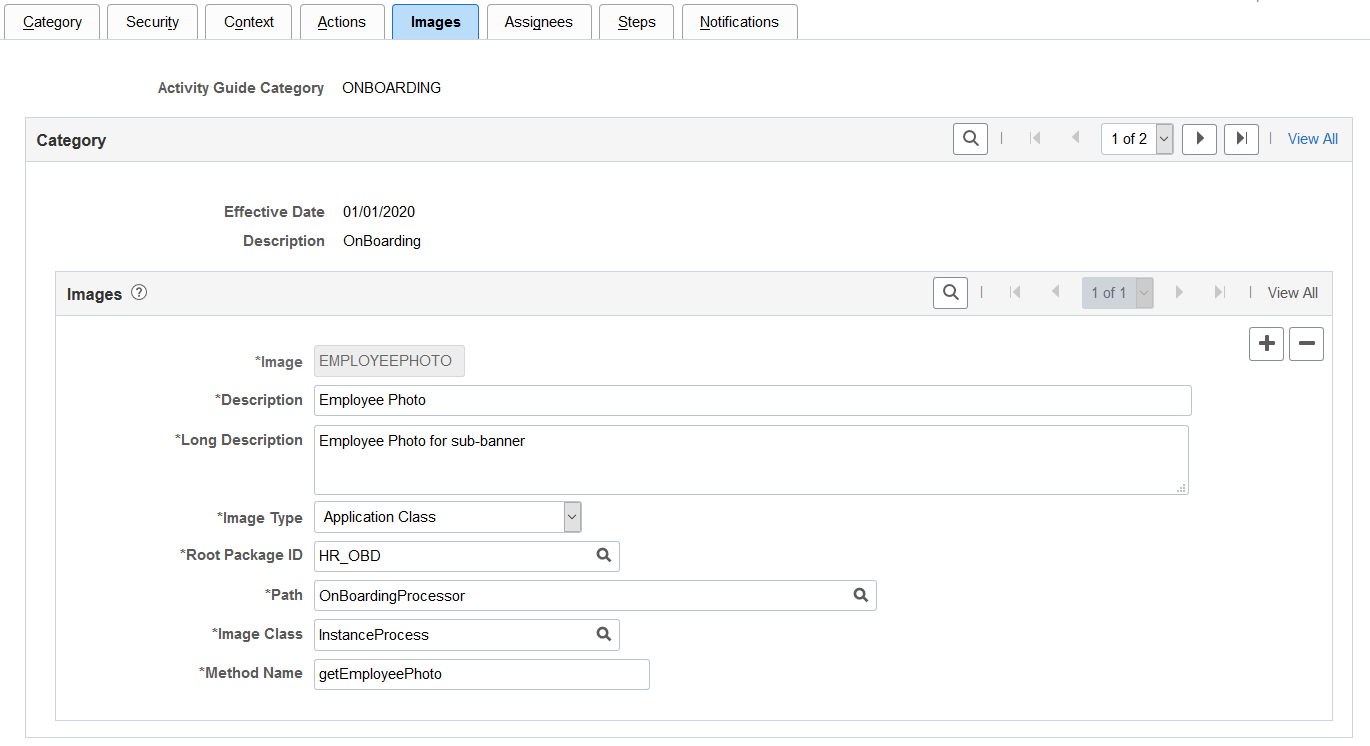
Note: The PeopleSoft applications may deliver several activity guide categories as system data. In these cases, the fields for these categories are display only. To update a delivered category, insert a new effective dated row or use the Clone Category Page to clone the category. Alternatively, you can create your own categories.
Use this page to identify all the possible images that can be included in a template sub banner. Only those images defined here will be available for selection for templates using this category. The template administrator has the option of selecting one image to display in the fluid sub banner of a template on the Activity Guide Composer - Sub Banner step: Configure Sub Banner Page step.
Field or Control |
Description |
|---|---|
Image Type |
Select an image type. Each type requires different information to be specified for the image. Options include:
|
Application Class Field Definitions
These fields are available when you select Application Class as the image type:
Field or Control |
Description |
|---|---|
Root Package ID |
Select the name of the application package that contains the method to be invoked to dynamically return a URL to an image. |
Path |
Select the path to the application class hierarchy that defines the location of the application class. If class is defined at the top-level of application package, select colon. |
Image Class |
Select the name of the application class that contains the method to be invoked to dynamically return a URL to an image. |
Method Name |
Enter the method name in the application class ID that dynamically returns a URL to an image based on the instance's context data. |
Image Catalog Field Definition
This field is available when you select Image Catalog as the image type:
Field or Control |
Description |
|---|---|
Image Name |
Select the name of the static image that the activity guide should display for this step. After you enter the image name, the image will display below the field. |
Static URL Field Definition
This field is available when you select Static URL as the image type:
Field or Control |
Description |
|---|---|
URL Identifier |
Select the URL identifier that defines where you store the image. |
Use the AG Composer Categories - Assignees page (AGC_CAT_TBL7) to identify assignees that will be assigned to the steps.
Navigation:
This example illustrates the fields and controls on the AG Composer Categories - Assignees page.
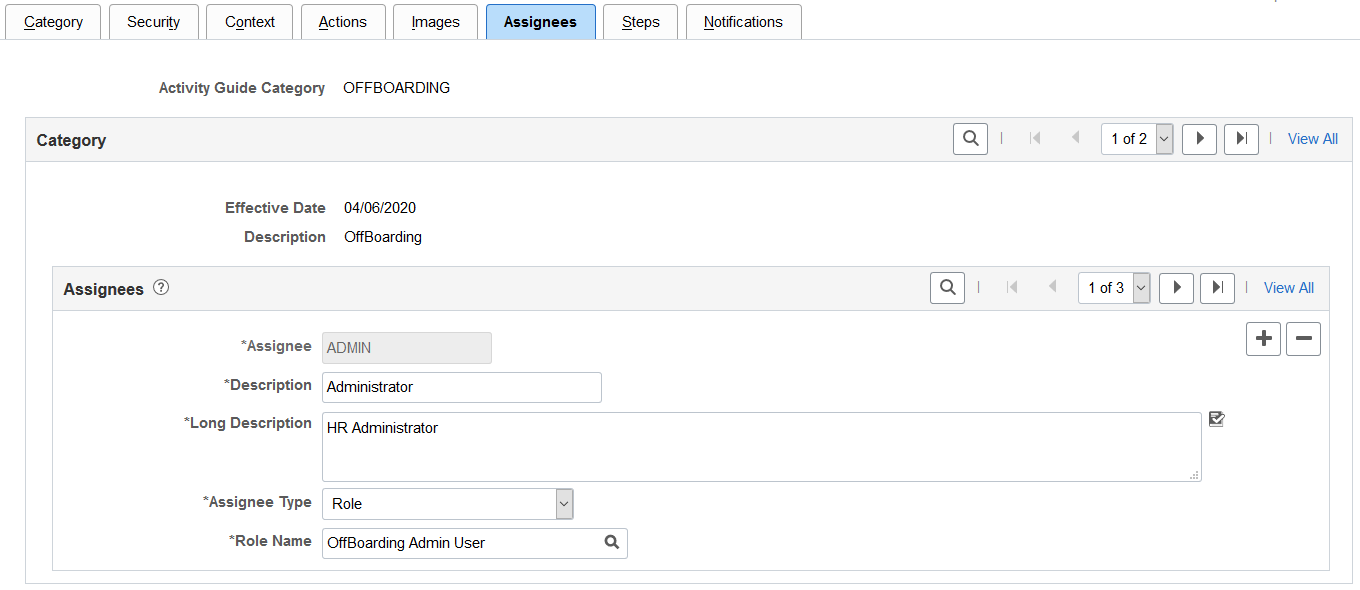
Use this page to define assignees using an application package or role.
When you enter assignee information on this page, these page will display the following sections:
AG Composer Categories - Steps Page will display the Default Step Assignments collapsible section where you can identify a default assignee value for individual steps.
Configure Attributes Page within the Templates component for each step will display the Assignee section to identify the assignees for individual steps.
Field or Control |
Description |
|---|---|
Assignee |
Enter a unique identifier for the assignee ID. |
Description and Long Description |
Enter an appropriate description and detailed description identifying the assignee type. The system uses the Description text to display valid options when associating an assignee to a step on the Configure Attributes Page. |
Assignee Type |
Select an assignee type. Options include:
|
Root Package ID |
This field is available when you select Application Package in the Assignee Type field. Enter the ID of the application package that contains action class to be invoked. |
Path |
This field is available when you select Application Package in the Assignee Type field. Select the path to the application class hierarchy that defines the location of the application class. If class is defined at the top-level of application package, select colon. |
Application Class ID |
This field is available when you select Application Package in the Assignee Type field. Select the name of the application class that contains the method. |
Assignee Method |
This field is available when you select Application Package in the Assignee Type field. Enter the method name in the application class ID that contains the method to return one user ID or security role that will be assigned a step of the activity guide. |
Role Name |
This field is available when you select Role in the Assignee Type field. Select a PeopleTools security role. All user’s that have this role associated with their user profile will be considered as the assignee. |
The following video provides an overview of Activity Guide Composer - multi user guides:
Video: Image Highlights, PeopleSoft HCM Update Image 31: Activity Guide Composer-Multi User Guides
Use the AG Composer Categories - Steps page (AGC_CAT_TBL5) to associate steps to a related content service that navigates the user to an application transaction page to perform a specific task or review instructions to perform a manual task.
Navigation:
This example illustrates the fields and controls on the AG Composer Categories - Steps page (1 of 3).
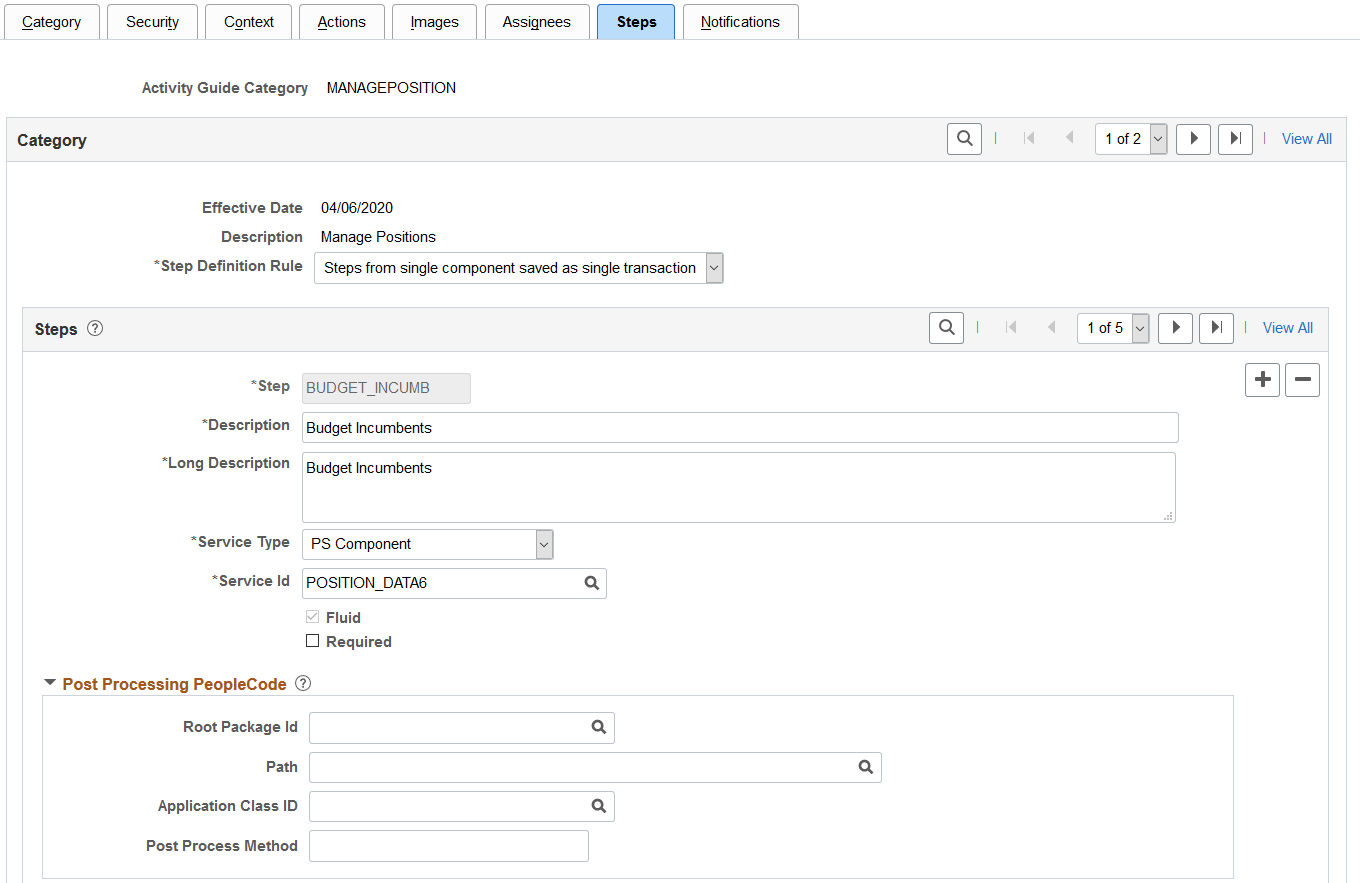
This example illustrates the fields and controls on the AG Composer Categories - Steps page (2 of 3).
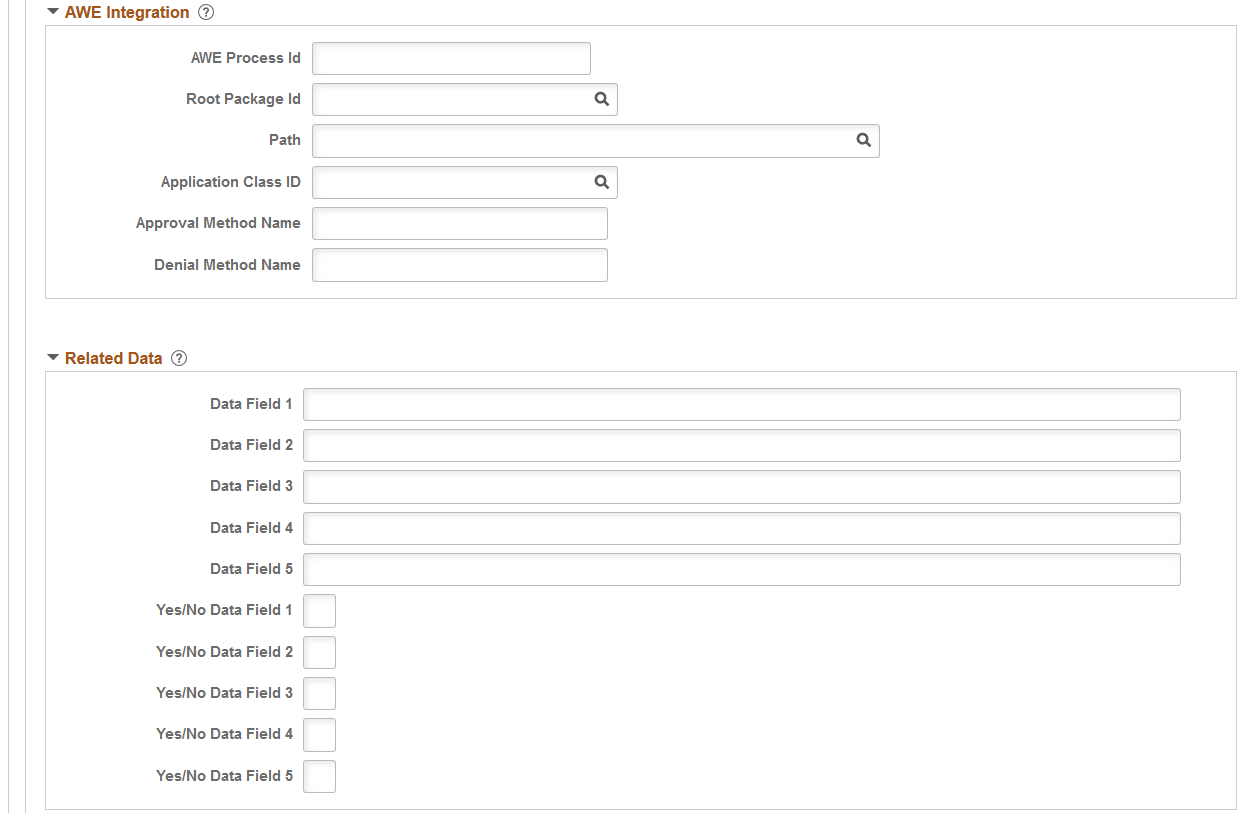
This example illustrates the fields and controls on the AG Composer Categories - Steps page (3 of 3).
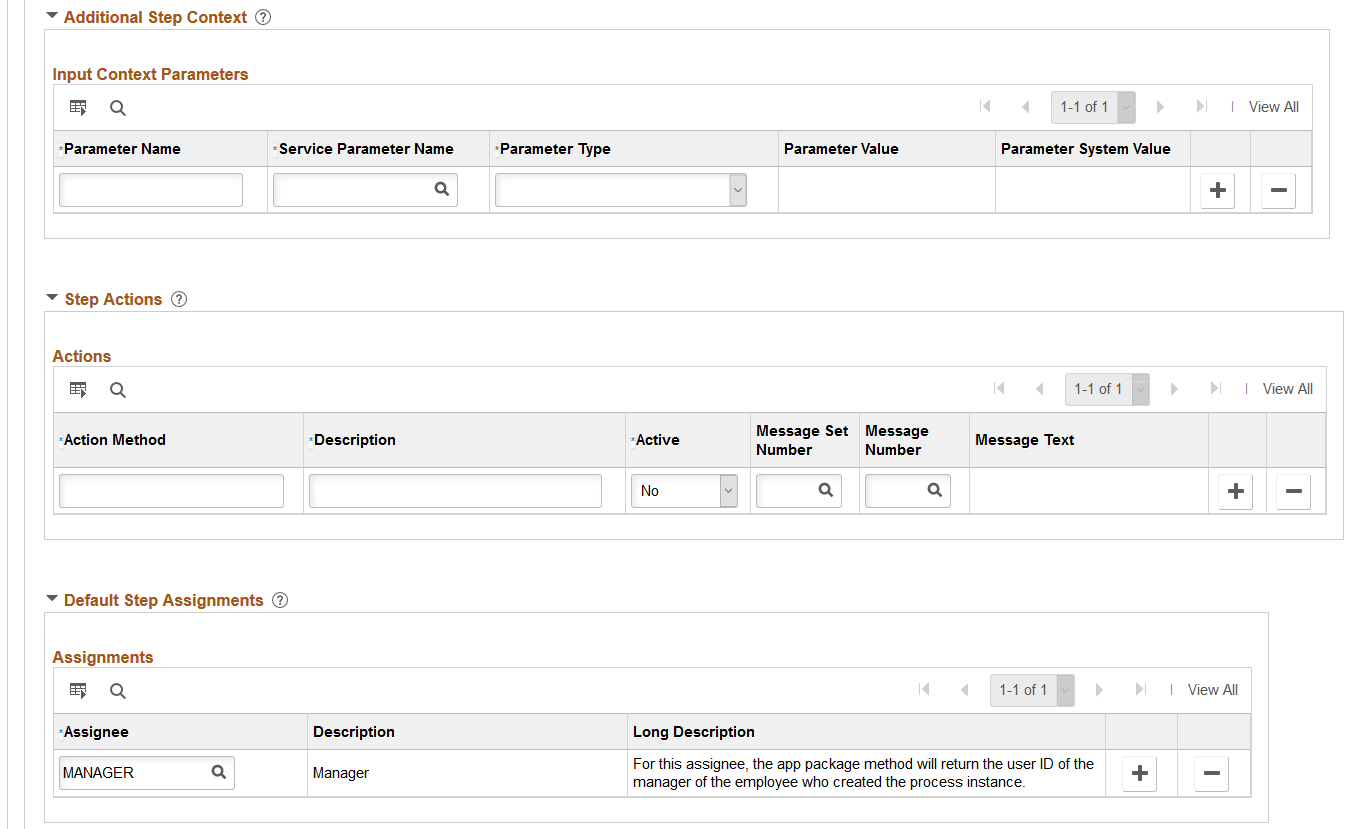
Note: The PeopleSoft applications may deliver several activity guide categories as system data. In these cases, the fields for these categories are display only. To update a delivered category, insert a new effective dated row or use the Clone Category Page to clone the category. Alternatively, you can create your own categories.
Use this page to identify all the possible steps that can be included in a template. Only those steps defined here will be available for selection for templates using this category. The template administrator chooses which steps are included on a template on the Activity Guide Composer - Select Steps Page step.
Field or Control |
Description |
|---|---|
Step Definition Rule |
This field will have two drop-down field values:
Note: If steps already exist for the activity guide category and this value is Step from single component save as single transaction, then validations will be performed to ensure steps are valid for a single component activity guide. This value cannot be changed when invalid steps exist for the activity guide category. |
Service Type |
Select the type of related content service you want to associate with the step. Valid values are:
The Service Type is restricted to PeopleSoft Component and Services is restricted to related content services with the type of PeopleSoft Component that are fluid only. If one step is defined with a Service, then any new steps added will find the Service field restricted to only services with the same PeopleSoft component. Note: If the Step Definition Rule on the category is set to Steps from a single component saved as single transaction, then the user is expected to define at least one action that has the method defined as SubmitAGProcess. For more information on related content services, see the product documentation for PeopleTools: Portal Technology. |
Service Id |
Enter the ID of the related content service that you want to associate with the step. For example, if you select PS Component in the Service Type field, use this field to enter the object ID of the component you want users to access for the step. Note: If set for single component, the this will be restricted to Service Ids that have the service type of PS Component. If a step is already defined for the category, then the Service Id will be restricted to Service Ids that reside in the same PeopleSoft component. |
Fluid |
Select to indicate that this is a fluid page. |
Required |
Enabled if the Step Definition Rule is defined as Steps from single component saved as single transaction. Select to indicate the step is required. This will force the user defining the activity guide template to include the step to save the single component activity guide. |
The following video provides an overview of Activity Guide Composer - Single Component:
Video: Image Highlights, PeopleSoft HCM Update Image 29: Activity Guide Composer - Single Component
Depending on the requirements of the application transaction, there are a number of additional configuration options that you can define for the step using these sections:
Post Processing PeopleCode
Post processing PeopleCode is triggered after the application transaction component is saved in the activity guide. This PeopleCode can contain additional logic that needs to be performed as a result of the application transaction saving. Typically, the logic updates the activity guide status of the step.
AWE Integration
Use this section to configure AWE integration for application transactions that use the AWE Approval process. Integration with AWE Approval enables you to control the status of the step when the approval is either approved or denied.
When you configure this step in the activity guide category with AWE Integration, the Disable AWE Status Update field is enabled on the Activity Guide Composer - Organize and Configure step: Configure Attributes Page for this step, allowing the template administrator to turn off the AWE Integration that updates the status of the step.
Understanding How AWE Works Within a Step when Using the Activity Guide Composer
The application utilizes the Activity Guide System Options page () to render the approval chain that is available via a link on the fluid activity guide step.
Note: If you do not configure this information, the user cannot see the approval chain and status for the activity guide step that AWE configured and triggered for the step.
PeopleTools delivers AWE step configuration examples that you can use in Application Package PTAI_UTILITIES and Class AWEUtilities, which contain the following methods:
AWEComplete
AWEDenied
AWEResubmit
AGProcessTerminate
Each method uses the PeopleTools Activity Guide API to update the status of the step. You specify the method called in the following fields located in this section of the AG Composer Categories - Steps configuration:
Approval Method Name
Denial Method Name
Typically, the Approval Method updates the status to Complete. The Denial Method may keep the status of the step as In Progress for resubmitting, Denied, or may even terminate or cancel the activity guide all together.
See also PeopleTools documentation for Portal Technology, “Developing and Deploying Activity Guides,” Enhancing Activity Guides, Defining Activity Guide system Options.
Related Data
Enter specific data fields that you want to associate with a step. The related content service defined for the step uses logic to retrieve and utilize the data that is stored at the step level.
Additional Step Content
Use this section to map additional non-key context data fields to related content service parameters, as needed.
Step Actions
Use this section to define actions for the step.
If the method name of the action is the same as an action selected for the activity guide template, then the effect is to override the action definition with the configuration specified here. For example, you can use the Active status to make a specific action inactive for the step or display a different message.
If the method name of the action differs from action defined for the activity guide template, then the action specified is available in addition to those defined for the activity guide template.
Default Step Assignments
Note: This section is available only when assignee data is specified on the AG Composer Categories - Assignees Page.
Select default assignees for a step from the list of values defined on the Assignee page. The default assignees defined in the activity guide category step will automatically be assigned to the step when added to the activity guide template, Configure Attributes Page.
The following video provides an overview of Activity Guide Composer - multi user guides:
Video: Image Highlights, PeopleSoft HCM Update Image 31: Activity Guide Composer-Multi User Guides
Summary Page Options
Note: This section is available only when related content service HC_AGC_SUMMARY_FL is specified.
Select to enable the Summary button and define the label for the button on the standard summary page.
Note: If the Summary button is enabled, you will need to implement the button function in the Application Class and define it in the Post Process PeopleCode section.
Video Page Options
Note: This section is available only when related content service is HC_AGC_VIDEO_FL.
Enter the video URL ID and text transcript for the video step. You will also need to define the URL ID in the PeopleTools URL Maintenance page.
The Activity Guide Composer delivers the following content services, which can be used for template steps:
HC_AGC_INFO_FL
HC_AGC_VIDEO_FL
HC_AGC_SUMMARY_FL
Use the AG Composer Categories - Notifications page (AGC_CAT_TBL8) to configure the notification settings for the category. Oracle PeopleSoft delivers Notification Composer framework to manage the setup and administration of all notifications in one central location. Once you have adopted the Notification Composer feature, you must use it to create new notifications and manage your existing notifications. For more information about Notification Composer, see Understanding Notification Composer.
Navigation:
This example illustrates the fields and controls on the AG Composer Categories - Notifications page (when Notification Composer is implemented).

Use this page to enable notifications for a category and define default notification settings. These settings can be overridden in the activity guide template but only if notifications is enabled on this page.
Field or Control |
Description |
|---|---|
Enable Notifications |
Select this check box to configure notifications for the category. When you select this option, the remaining fields on this page become available Note: When this option is deselected, then notifications cannot be used in the activity guide template. |
Notification Options
When you have enabled notifications for this category, you must select one or both of the following options:
Field or Control |
Description |
|---|---|
Email Notification |
Select this option to have the system send an email message to the assignee informing him or her that an activity guide process has one or more steps that require attention. |
Push Notification |
Select this option to have the system send an alert message to the assignee via the Notifications functionality. Notifications will appear on the banner once they have been processed. |
Note: Push of email notification options must be set at the category level. You cannot override these options at the template level.
Default Notifications
Identify the default notification types for this category and enter the corresponding notification values.
Field or Control |
Description |
|---|---|
Enable |
Select the default notification types for this category .
|
Notification |
Enter the notification values that corresponds to the notification type. Notifications are defined on the Define Notifications Page. Only those notifications associated with this category will be available for selection. Note: Default notifications can be overridden at the template level on the Activity Guide Composer - Notifications Page. |
|
Notification Detail |
Select this link to access the Notification Detail Page page and view the notification text or message that should be sent to an assignee. The page appears differently, depending on whether you have enabled Notification Composer. For more information on Notification Composer, see Understanding Notification Composer. |
Notification Priority
Specify whether the Initial or Overdue notification should takes the highest priority.
When a user initiates and activity guide instance, the system checks to see if there are open steps in that activity guide instance. When there are open steps, the system will perform these actions when the follow option is selected as the priority notification:
Field or Control |
Description |
|---|---|
Initial |
Sends the initial notification to the assignees, even if a step is overdue. Note: Initial notifications are not sent to the user who initiated the step. |
Overdue |
When the step is overdue, the system sends the overdue notification to the assignees, even if the initial notification has not been sent. If the step is not overdue, the initial notification will be sent. |
Note: Notification priority is set at the category level. You cannot override these options at the template level.
For more information on using notifications for activity guides, see Understanding Notifications for Activity Guide Instance Steps.
Use the Notification Detail page to view the notification text or message to be sent to an assignee. The page appears differently depending on whether you have enabled Notification Composer. AGC_CAT_NOTIF_SEC (when Notification Composer is not enabled). AGC_CAT_NOTNC_SEC (when Notification Composer is enabled). For more information about Notification Composer, see Understanding Notification Composer.
Navigation:
On the AG Composer Categories - Notifications Page page, select the Notification Detail link.
This example illustrates the fields and controls on the Notification Detail page (when Notification Composer is not enabled).
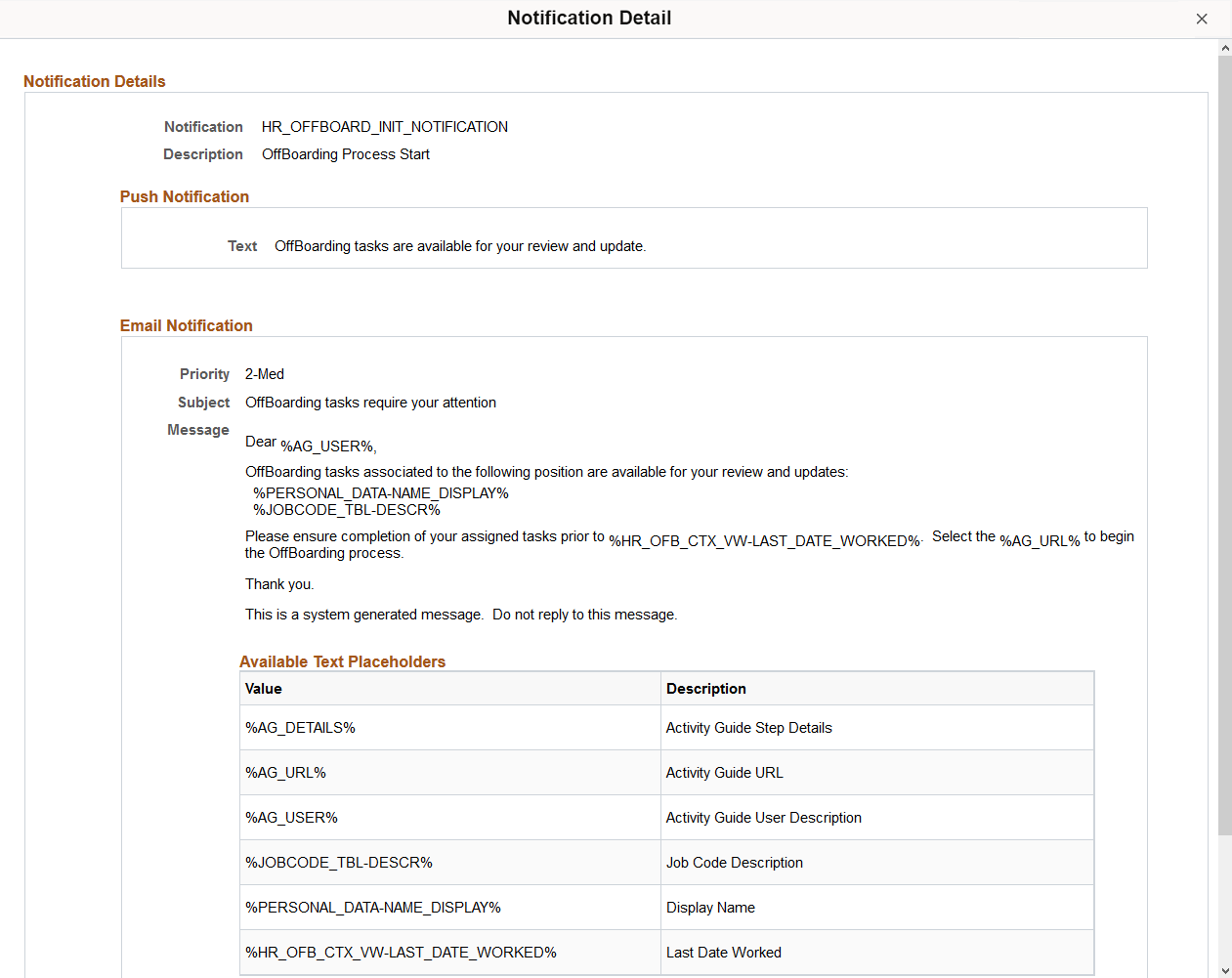
This example illustrates the fields and controls on the Notification Detail page (when Notification Composer is enabled).
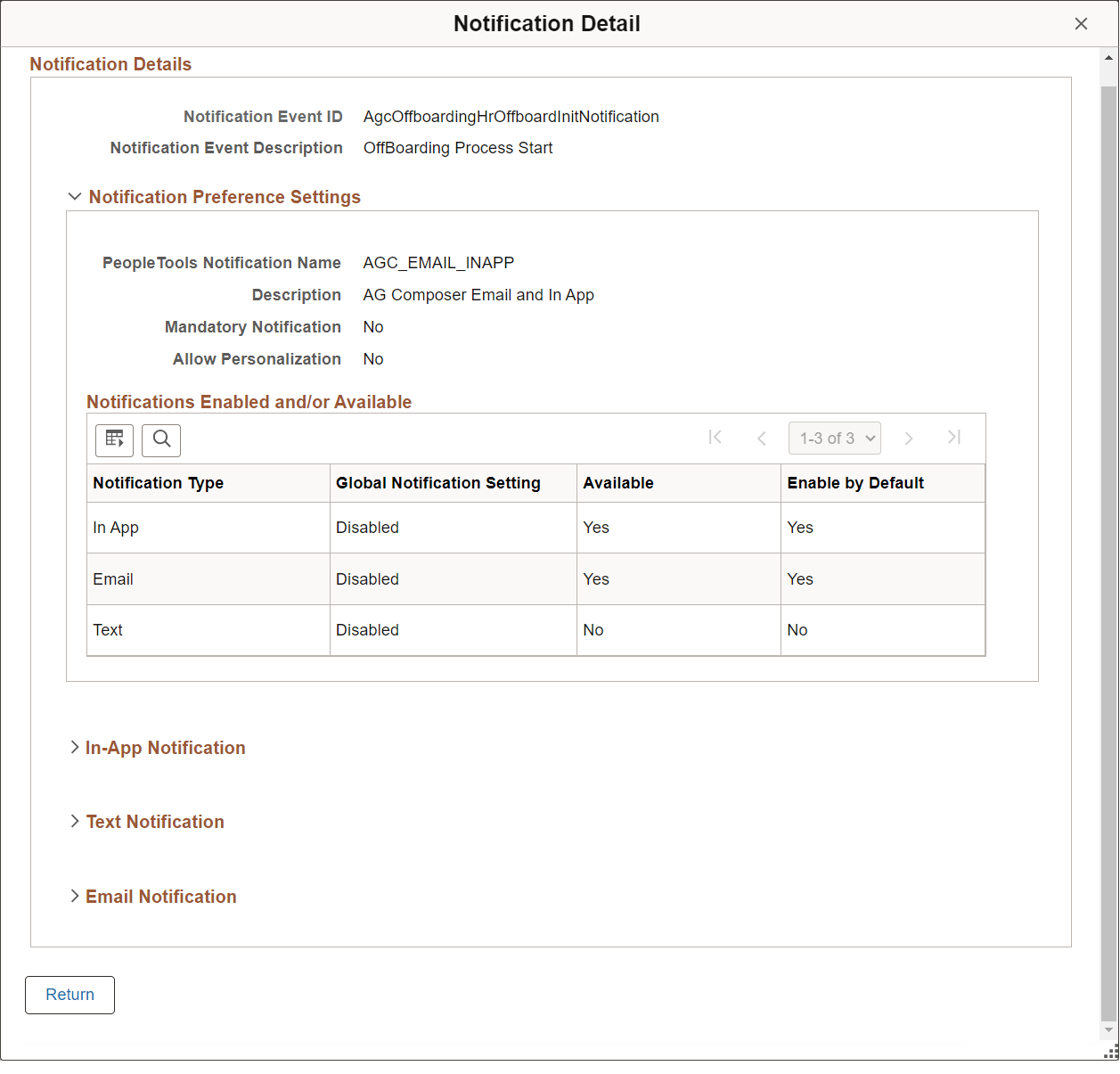
Displays detailed notification settings information for the category.