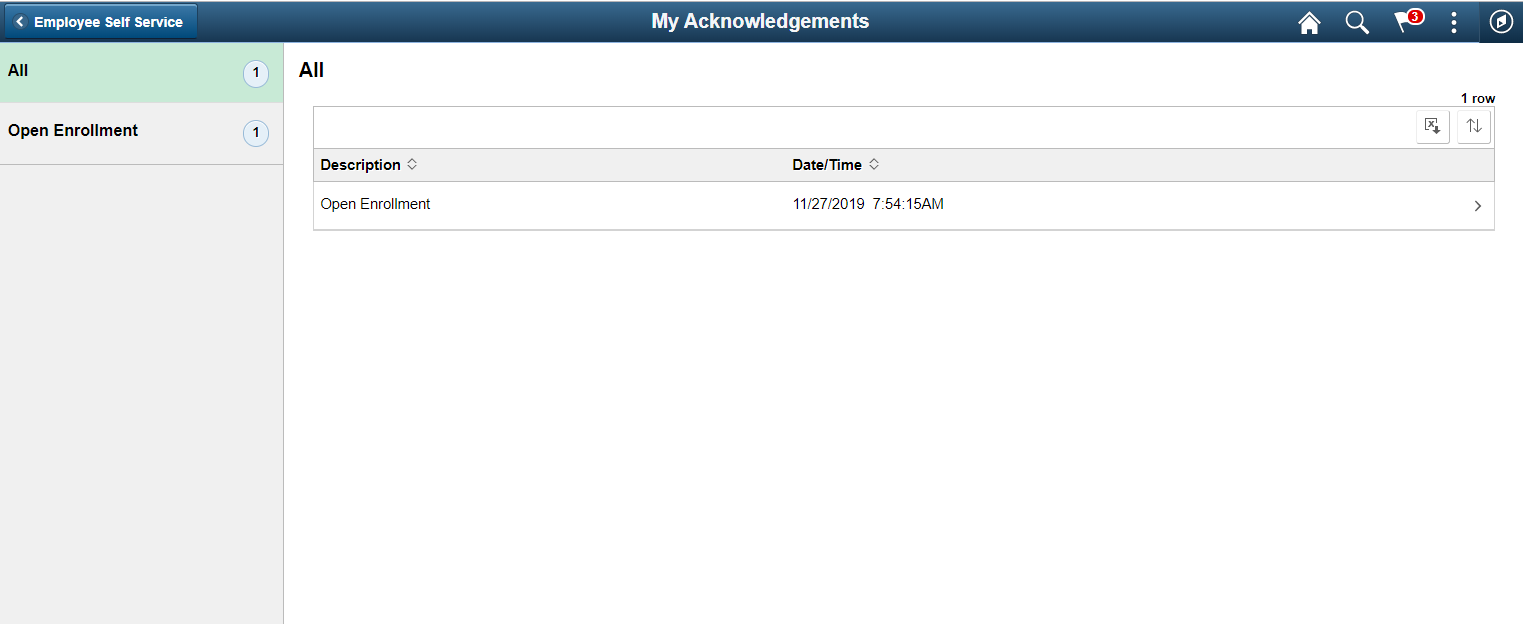Setting Up the Acknowledgement Framework
This topic discusses how to set up the Acknowledgement Framework.
|
Page Name |
Definition Name |
Usage |
|---|---|---|
|
ESIGN_CATEGORY |
Create the Acknowledgement category and configure its user security. |
|
|
ESIGN_DTL |
Create an Acknowledgement Configuration. |
|
|
ESIGN_ADMIN_SUM_FL |
Review the Acknowledgements. |
Use the Acknowledgement Category page (ESIGN_CATEGORY) to categorize acknowledgements as per business requirement and to control the access rights of users for a category of acknowledgements.
Navigation:
Add Acknowledgement Category page.
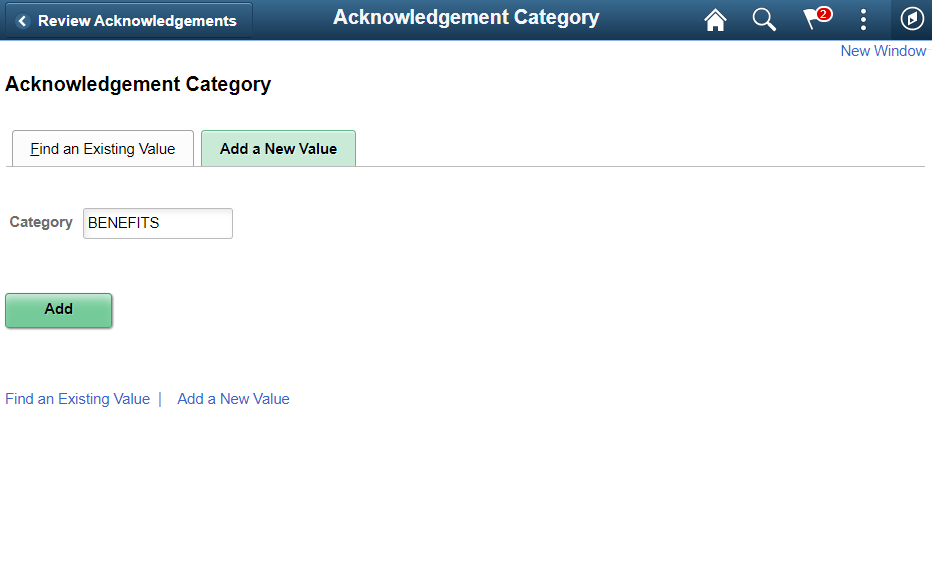
Acknowledgement Category page
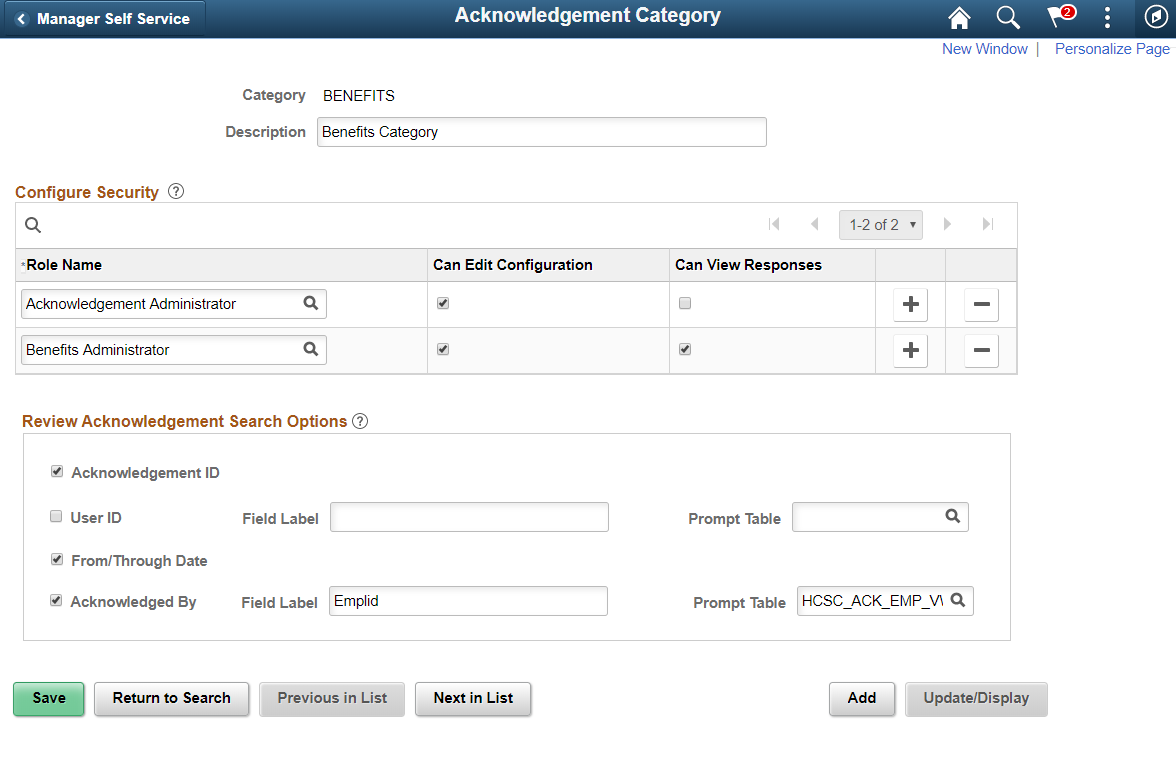
To add a new acknowledgement category, use the Add New value tab in the Acknowledgement Category search page.
Field or Control |
Description |
|---|---|
Category |
Add the Acknowledgement Category |
Description |
Add the Acknowledgement Category description. |
Use the Configure Security section to set the user security for the acknowledgement category.
Field or Control |
Description |
|---|---|
Role Name |
Choose the user roles that need can access the acknowledgements in this acknowledgement category. |
Can Edit Configuration |
Select the check-box to allow users in this user role to edit the acknowledgement configuration. |
Can View Responses |
Select the check-box to allow users in this user role to view the acknowledgement responses. |
Use the Review Acknowledgement Search Options section to configure the search options in the Review Acknowledgements page.
Field or Control |
Description |
|---|---|
Acknowledgement ID |
Select the check-box if the Acknowledgement ID field needs to be displayed in the Review Acknowledgements search page. |
User ID |
Select the check-box if the User ID field needs to be displayed in the Review Acknowledgement search page. |
Field label |
Enter the customized label for the User ID field. |
Prompt Table |
Select the table that is used to provide a prompt list when a user enters a value into the User ID search field in the Review Acknowledgement page.. |
From/Through Date |
Select the check-box if the From and Through date needs to be displayed in the Review Acknowledgements search page. |
Acknowledged By |
Select the check-box if the search filter for users who have acknowledged needs to be displayed in the Review Acknowledgements search page. |
Field Label |
Choose the custom field label for the Acknowledged by field. |
Prompt Table |
Select the table that is used to provide a prompt list when a user enters a value into the Acknowledged By search field in the Review Acknowledgement page.. |
Use the Acknowledgement Configuration page (ESIGN_DTL) to create an Acknowledgement Configuration.
Navigation:
Note: Users with the ‘Acknowledgement Administrator’ role will have access to the Acknowledgment Configuration page.
Acknowledgement Configuration page.
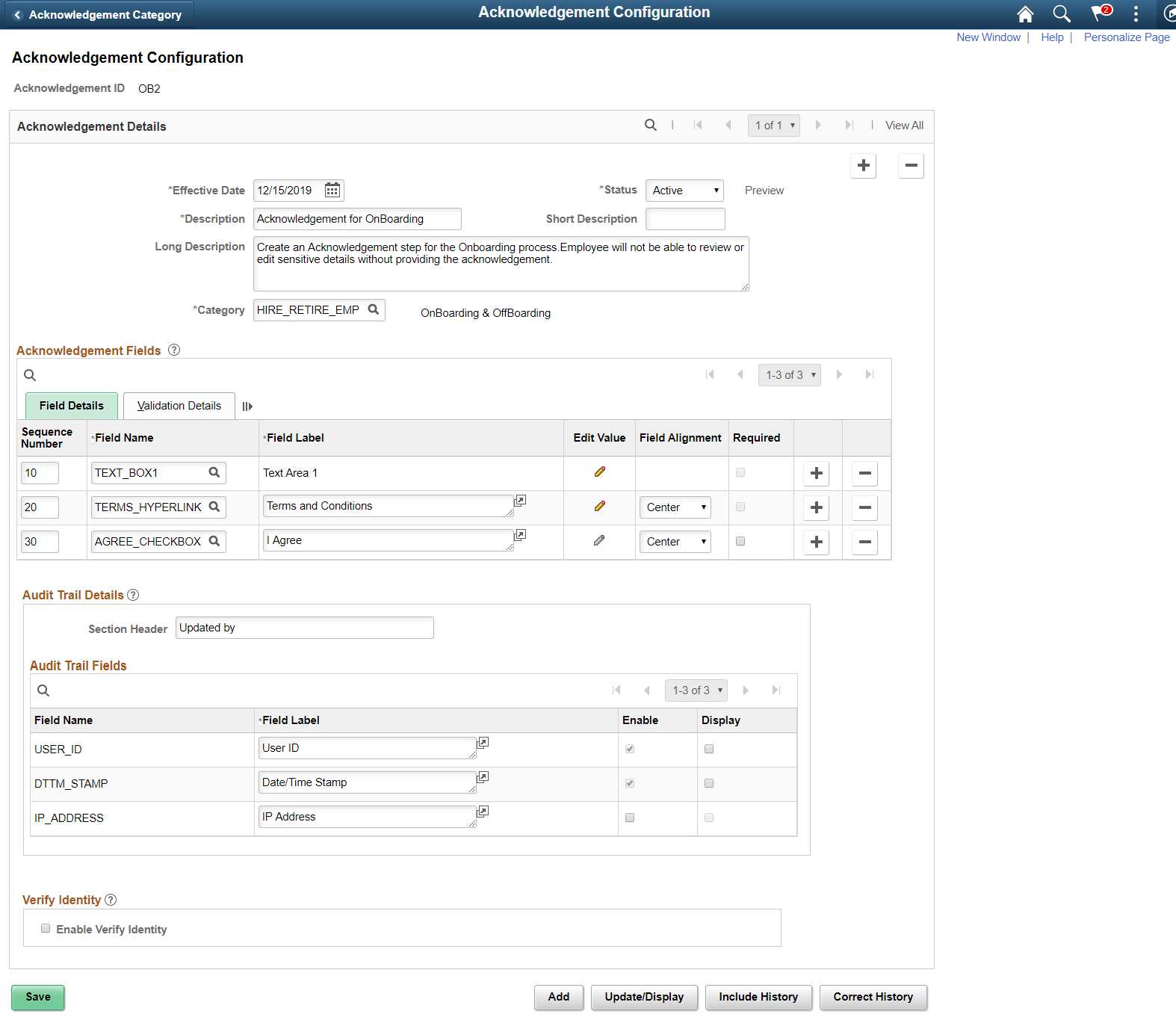
Acknowledgement Details
Field or Control |
Description |
|---|---|
Acknowledgement ID |
Displays the ID under which the configuration is saved. This value is entered as the Parameter Value in the Categories - Steps Page during the activity guide creation. Note: A configuration created under an Acknowledgement ID can be updated only if it is not used in any activity guide instance. |
Effective Date |
Enter the effective date for this configuration. Note: The Acknowledgment page, when used in an activity guide, is displayed based on the configuration effective as of the activity guide instance creation date. If an Acknowledgement configuration is already in use in an activity guide instance, then it is available only in the display mode and cannot be edited. |
Status |
Choose the appropriate value to indicate the status of the configuration. Available values are Active and Inactive. |
Preview link |
Click this link to preview the Acknowledgement page created based on the saved configuration. The preview is displayed in a new browser tab. |
(Long and Short) Description |
Enter descriptions to indicate the purpose of the Acknowledgement Configuration. |
Category |
Choose the category for this acknowledgement. |
Acknowledgement Fields - Field Details
Field or Control |
Description |
|---|---|
Sequence Number |
Use the Sequence Number field to set the priority of the Acknowledgement fields, i.e. the order in which the fields are displayed in the Acknowledgement page. This field must contain a unique value and the lowest number has the highest priority. |
Field Name |
Add fields to the configuration. The fields that can be added to the configuration are:
|
Field Label |
Displays the default label of the field. This label can be edited. |
Edit Text |
Click the Edit Text icon to open the contents of text fields for Text Box, and Terms and Conditions link, in a Rich Text Editor. All changes to the content and formatting for these text fields, including text alignment, can be set from within the Rich Text Editor. |
Field Alignment |
Use the Field Alignment drop down to set the field alignments. Available values are: Default, Left, Right and Center. Note: The Default field alignment is set as per PeopleTools standards. |
Required |
Select the Required check box to set a field as mandatory. Fields marked as Required cannot be left blank by the user. |
Acknowledgement Fields-Validation Details
Acknowledgement Fields Validation Details.
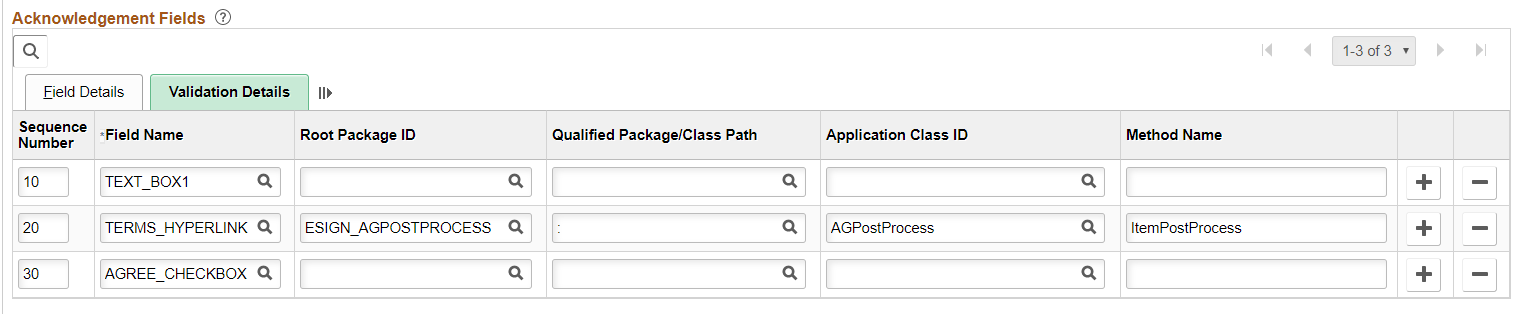
Field or Control |
Description |
|---|---|
Root Package ID |
Enter the Root Package ID for the field. |
Qualified Package/Class Path |
Enter the Class path for the field. |
Application Class ID |
Enter the Application Class ID for the field. |
Method Name |
Enter the Method Name for the field. |
Audit Trail Details
Field or Control |
Description |
|---|---|
Section Header |
Use the Section Header field to enter a heading for the audit trail details displayed at the bottom of the transactional page. For example: Updated By. Note: This field is required only when the user chooses to display any of the audit trail fields on the transactional page. |
Audit Trail Fields
Field or Control |
Description |
|---|---|
Field Name |
By default, the User ID and the Date/Time Stamp values are stored in the database for all Acknowledgement transactions. Only the IP Address is optional. |
Field Label |
Displays the default field labels. You can edit this label. |
Enable |
Select the Enable check box to capture the corresponding field as part of audit trail. Note: The Enable check box can be selected only for the IP Address field. It will then capture the IP address of the device from which a user saves the transaction. The User ID and Date/Time Stamp fields are delivered as enabled and cannot be unchecked. |
Display |
Select the check box to display the corresponding field as audit trail on the transactional page. Note: Audit Trail fields are displayed only if the Enable check box is selected. |
Enable Verify Identity
Field or Control |
Description |
|---|---|
Enable Verify Identity |
Select this check box to enable user authentication when the user saves the Acknowledgement page. The system will prompt the user for their PeopleSoft password when they save the Acknowledgement page. |
Use the Review Acknowledgements page (ESIGN_ADMIN_SUM_FL) to search for and review the acknowledgements.
Navigation:
Review Acknowledgements page for Admin user.
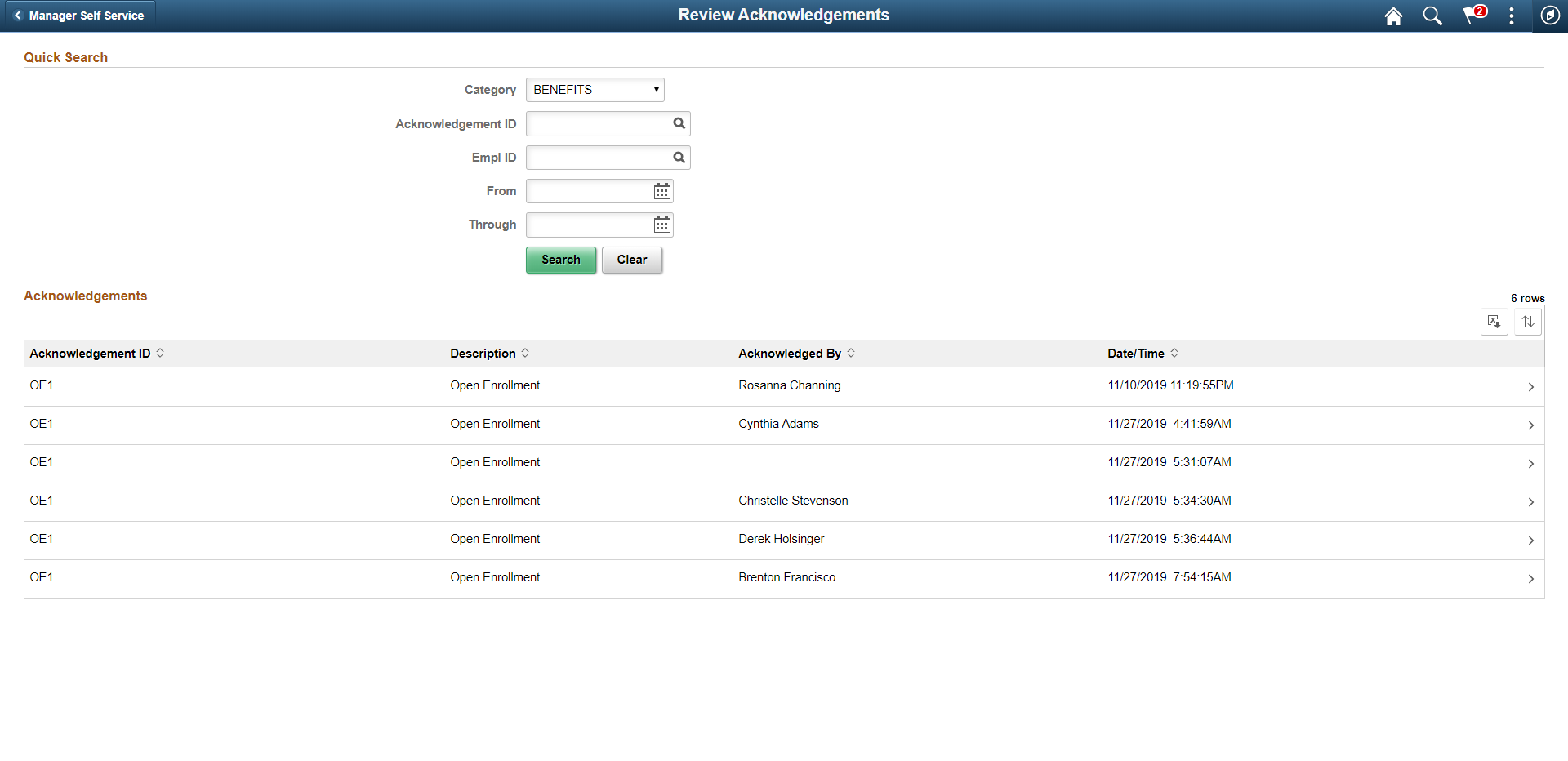
Field or Control |
Description |
|---|---|
Category |
Filter the search based on the acknowledgment category. |
Acknowledgement ID |
Filter the search based on an acknowledgment ID |
Empl ID |
Filter the search based on an employee ID |
From |
Filter the search based on a start date. |
Through |
Enter the end date for the period between which the acknowledgements were done. |
|
Click the More button to view the details of the acknowledgement. |
For more information, see the image highlights video on Acknowledge Framework Summary page.
Video: Image Highlights, PeopleSoft HCM Update Image 33: Acknowledgement Framework - Summary Review Pages
My Acknowledgements
Employees can use the My Acknowledgements tile in the Employe Self-Service home page to review acknowledgements that they did in the past.
Review Acknowledgements page for individual user.