Specifying Address Formats
This section discusses how to specify address formats.
Important! This task, Specifying Address Formats, does not apply to the PeopleSoft Customer Relationship Management application nor the PeopleSoft Financials/Supply Change Management application, because these applications do not use the common address objects.
|
Page Name |
Definition Name |
Usage |
|---|---|---|
|
COUNTRY_DEFN |
Define countries to be used throughout the system. This is used mainly for currencies and addresses. |
|
|
ADDR_FORMAT_TABLE |
Customize fields and field descriptions, so addresses conform to the customary address format of the specified country. Once set, the format appears everywhere the system uses the address subrecord. |
|
|
EO_ADDR_VALIDAT |
Add valid combinations of address fields. |
|
|
STATE_DEFN |
Add or review a state, province, county, or other geopolitical region within a country. |
Use the Country Description page (COUNTRY_DEFN) to define countries to be used throughout the system.
This is used mainly for currencies and addresses.
Navigation:
This example illustrates the fields and controls on the Country Description page. You can find definitions for the fields and controls later on this page.
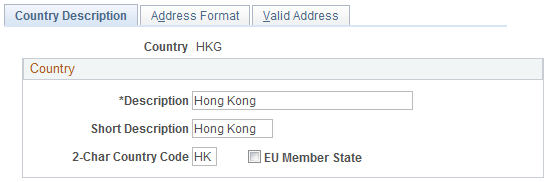
Use this page to define the prompts and fields that display throughout the system.
Field or Control |
Description |
|---|---|
2-Char Country Code (two-character country code) |
Enter the Value Added Tax (VAT) registration ID for the country. |
EU Member State (European Union member state) |
Select if the country is a member of the European Union. Select to include the country in prompts for intrastate reporting. |
Use the Address Format page (ADDR_FORMAT_TABLE) to customize fields and field descriptions, so addresses conform to the customary address format of the specified country.
Once set, the format appears everywhere the system uses the address subrecord.
Note: The navigation, page shot, and field definitions are from a HCM database. See the FSCM Application Fundamentals documentation for navigation and field definitions from a FSCM database.
Navigation:
This example illustrates the fields and controls on the Address Format page. You can find definitions for the fields and controls later on this page.
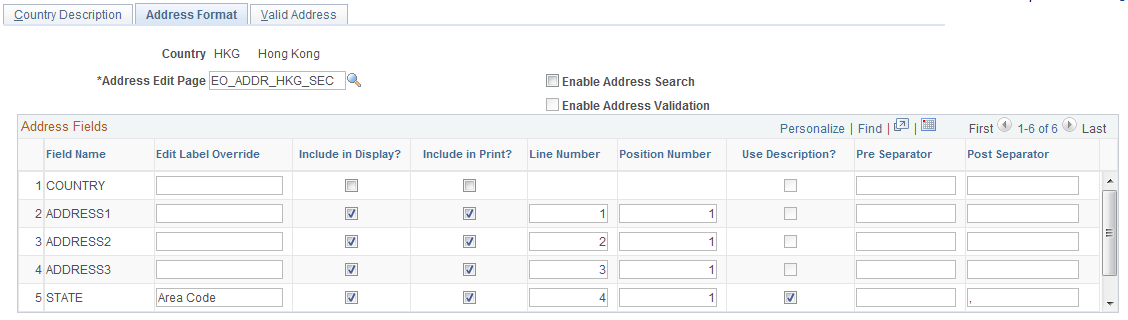
Use this page to set up the three main aspects of the address: editing, displaying, and printing.
Field or Control |
Description |
|---|---|
Address Edit Page |
Displays the secondary page used for editing the address. You can create a new secondary page using Application Designer. On the new address secondary page you create, use page fields from the DERIVED_ADDRESS record definition. You then need to add a secondary page control to ADDRESS_SBP pointing to your new secondary page. Once you complete these steps, the secondary page is accessible in this field. |
Enable Address Search |
Select to enable users to search for a valid value. Selecting this check box enables the Used in Search column and the Valid Address page. The system default is to leave this check box clear. |
Enable Address Validation |
Available only when Enable Address Search is selected. Select to ensure validation of all values selected. When selected, users must select a value from the search list. If this check box is clear, users can select from the search list or enter a new value. The system default is to leave this check box clear. |
Search Limit |
Enter a numeric value to limit the number of search results. This option enables you to limit the search results retrieved during Address Search. |
Field Name |
Displays the field options available for the address page. |
Edit Label Override |
(Optional) Enter an alternative label for the field. The new label is used when prompting for the field. You can customize address formats so that they conform to the address requirements of each location. For instance, for a U.S. address, you would change the Postal field to read ZIP Code. Keep in mind the distinctions between county and state:
|
Used in Search |
Available only when you select the Enable Address Search check box. Select the fields you want users to be able to search on. |
Include in Display |
Select to have the PeopleSoft system include this field when an address appears in read-only mode. Clear this check box for specific fields if your organization wants to display addresses in a format that is different than the appearance of the address during data entry. |
Include in Print |
Select to print the field when printing. |
Line Number and Position Number |
Enter the physical location of the fields for displaying and printing. The line number and position number control the field order in the Address Edit page. The Line Number field specifies the line in which the address field should appear on the page. If there are more than two fields on the same line, then the Position Number field is used to resolve the conflict. |
Use Description |
Select to display the description for the field value. For example, for addresses in Japan, select this option to display the description of the state rather than the state code, since the code is numeric. |
Pre Separator and Post Separator |
Enter characters to be used surrounding the address field. For example, in the United States, a comma generally follows the city name, such as in San Francisco, CA. In India, there are parentheses around the postal code, for example (123). |
Use the Valid Address page (EO_ADDR_VALIDAT) to add valid combinations of address fields.
Navigation:
This example illustrates the fields and controls on the Valid Address page. You can find definitions for the fields and controls later on this page.
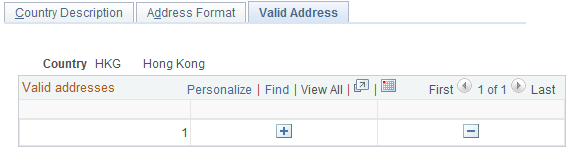
To enable this page, select the Enable Address Search check box on the Address Format page. This enables the Used in Search column. The fields that you select to be used in the search appear on the Valid Address page as columns. Enter the valid postal code and state combinations that the user can search for and select.
Use the State/Province page (STATE_DEFN) to add or review a state, province, county, or other geopolitical region within a country.
Navigation:
This example illustrates the fields and controls on the State/Province page. You can find definitions for the fields and controls later on this page.
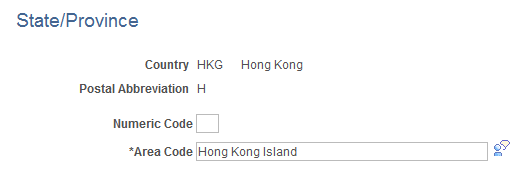
This table provides states, provinces, and equivalent geopolitical entities for all supported countries, such as Dutch communities and French departments. The codes are based on standard postal codes.
Field or Control |
Description |
|---|---|
Numeric Code |
Enter a two digit numeric code for statistical and reporting purposes. |
Province |
The second enterable field, Province in the preceding example, changes depending on the country. This field has a maximum limitation of 30 characters. Other examples for this field include:
|