Specifying Navigation Path Search Criteria
This section provides an overview of the navigation path search criteria.
|
Page Name |
Definition Name |
Usage |
|---|---|---|
|
EOEC_FIND_NAV |
Specify navigation path search criteria. |
This utility uses the object ID and portal tables to locate the target objects, allowing you to enter a component name, page name, or content reference (CREF) name and portal name to locate all of the navigation paths. Select your search criteria to populate and display a grid with the navigation for your search parameters. The full navigation path is given along with URL links that take you to a new browser for the navigation that you specified.
Use the Find Object Navigation page (EOEC_FIND_NAV) to specify navigation path search criteria.
Navigation:
This example illustrates the fields and controls on the Find Object Navigation page with the navigation grid displaying the path and URL for search parameters of component name. You can find definitions for the fields and controls later on this page.
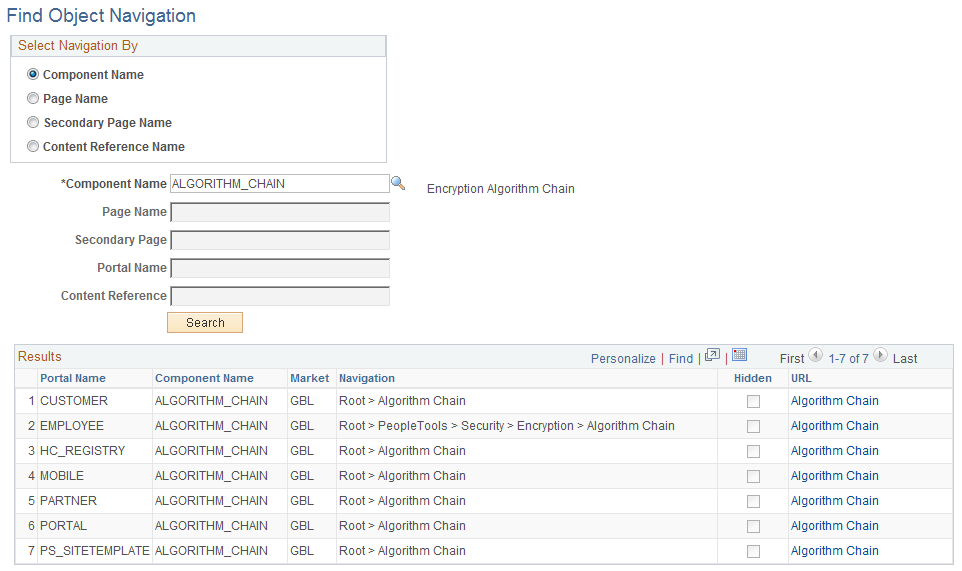
A component is a set of pages that are grouped for a business purpose. Component Interfaces expose components for synchronous access from another application, such as PeopleCode, Java, C/C++, or Component Object Model (COM).
Field or Control |
Description |
|---|---|
Component Name |
Select to search by component name. The system default is Component Name. |
*Component Name |
This is a required field. Enter the name of the component for the search, or click the prompt to display available component names. |
Search |
Click to display a grid that is populated with all of the corresponding navigation paths for your search parameters. |
URL |
Click to open a browser window that directly accesses the navigation that you select in the grid. |
This example illustrates the fields and controls on the Find Object Navigation page with the navigation grid displaying path and URL for search parameters of the page name. You can find definitions for the fields and controls later on this page.
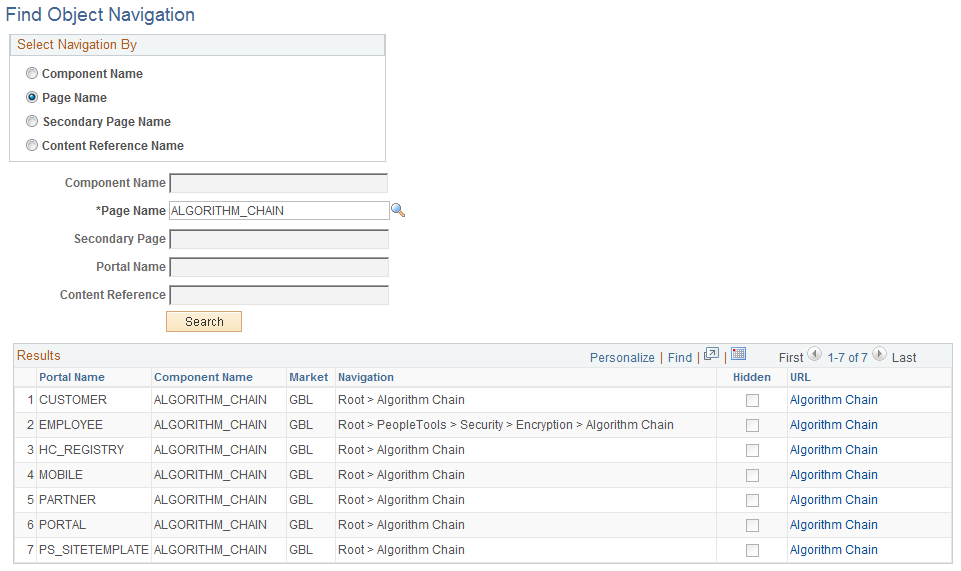
Field or Control |
Description |
|---|---|
Page Name |
Select to search by page name. |
*Page Name |
This is a required field. Enter the name of the page for the search, or click the prompt to display available page names. |
Search |
Click to display a grid that is populated with all of the corresponding navigation paths for your search parameters. |
URL |
Click to open a browser window that directly accesses the navigation that you select in the grid. |
This example illustrates the fields and controls on the Find Object Navigation page showing search criteria of the secondary page name. You can find definitions for the fields and controls later on this page.
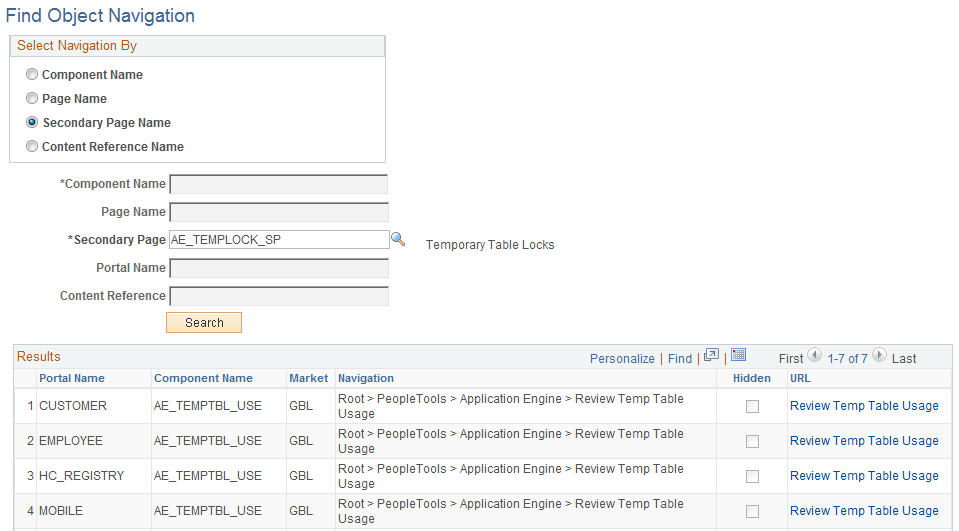
Field or Control |
Description |
|---|---|
Secondary Page Name |
Select to search by secondary page name. |
*Secondary Page Name |
This is a required field. Enter the name of the secondary page for the search, or click the prompt to display available secondary page names. |
Search |
Click to display a grid that is populated with all of the corresponding navigation paths for your search parameters. |
URL |
Click to open a browser window that directly accesses the navigation that you select in the grid. |
This example illustrates the fields and controls on the Find Object Navigation page showing search criteria of content reference name and portal name. You can find definitions for the fields and controls later on this page.

CREFs are pointers to content that is registered in the portal registry. These are typically URLs or iScripts. CREFs fall into three categories: target content, templates, and template pagelets.
Field or Control |
Description |
|---|---|
Content Reference Name |
Select to search by CREF name for the portal that you specify. When you select Content Reference Name, the Portal Name field becomes available to search for CREF names within a specific portal. |
*Portal Name |
This is a required field. Enter the name of the portal for the search, or click the prompt to display available portal names. The default for this field is Employee. |
*Content Reference |
This is a required field. Enter the name of the CREF for the search, or click the prompt to display available CREF names. |
Search |
Click to display a grid that is populated with all of the corresponding navigation paths for your search parameters. |
URL |
Click to open a browser window that directly accesses the navigation that you select in the grid. |