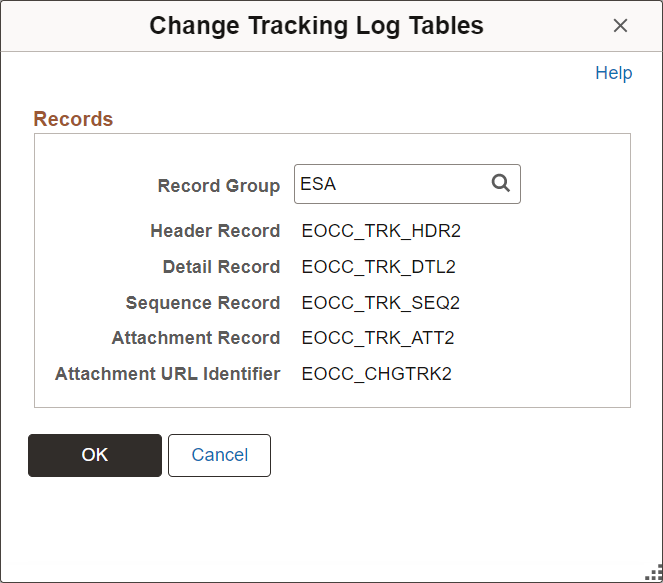Tracking Changes to Information with Page and Field Configurator
Using Change Tracking configuration, you can track changes made by users to information on a page. You can select specific fields on specific pages with applied criteria. In addition, the log of changes can be displayed to users as related content.
|
Page Name |
Definition Name |
Usage |
|---|---|---|
|
EOCC_TRK_RECGRP |
View, edit, and define new change tracking tables and record groups. You can also activate or deactivate record groups. |
|
|
EOCC_TRK_PRDGRP |
View and edit default mappings of product IDs to delivered record groups. You can also add new mappings. If you have used a custom product ID for custom components, you must add a mapping for it here. |
|
|
EOCC_CONFIG_CHGTRK |
Select fields and define criteria for change tracking. |
|
|
EOCC_TRK_TBLS |
View the change tracking record group tables being used for the component. Defaults are provided from the Product Default Page and can be changed, but not after change tracking history has been stored for the component. |
|
|
EOCC_CONFIG_USER |
Capture the list of users and/or roles to which the configuration defined on the Page Configuration page should be applied to or excluded from. You can also select roles or users who should be excluded from change tracking. |
|
|
EOCC_MAP_EVENT |
Map the configuration to the Portal Registry and grant role-level access to change tracking related information on the selected component. |
Page and Field Configurator change tracking enables you to track the changes made by users to information on a page. You can track changes to specific fields on specific components using criteria such as fields on the page and role. In addition, you can display the log of changes to users as related content.
Change history information is stored in a series of tables known as a record group. Record groups consist of a set of these base tables:
Header Record
Detail Record
Sequence Record
Attachment Record
Attachment URL Identifier
A component's change history is stored in a single record group using the component's product ID. When you create a change tracking configuration, the system uses the product ID for the component to set the record group where change tracking information is stored. A component is assigned a product ID in its PeopleTools metadata. In addition to the product ID, record groups can also be identified by Record Grouping.
For example, the Record Grouping FINANCIALS and Product ID FAR identify the Financials-Receivables record group. Change tracking configurations created for Receivables components use this record group.
Page and Field Configurator Change Tracking - Sample Record Group

PeopleSoft delivers ten sets of each record group, providing you with the ability to add more custom record groups.
To simplify the application of change tracking functionality, Oracle provides default mappings of product IDs to delivered record groups. The default mappings can be viewed using the Change Tracking Product Default Page. You can edit the default mappings or add new mappings. If you have used a custom product ID for custom components, you must add it to the product default page.
Use the Change Tracking Record Group Page to view and edit change tracking tables and record groups. You can also add new record groups and tables, and activate or deactivate record groups.
Note: If a field is masked through Page and Field Configurator, the log table stores an asterisk for the value.
Using Related Content to Display Change History
You can display a history of changes to users as related content. When enabled, users can view transaction history using the Related Information frame (Fluid pages) or the Related Content drop-down (classic pages). Related information displays the field that changed, the date of the change, the user who made the change, the new value, and the prior value.
Entry Mode is also tracked and displayed as related content if the component uses correction functionality. If the fluid component uses correction functionality it is displayed when you have PeopleTools 8.60 or higher installed.
Changes to lower level information is further identified in the Additional Information column.
Based on security, the user may enter comments and upload attachments related to the change.
Technical details provides the detail record and fields that were changed and the key structure for the changed record.
Related Information for Fluid pages
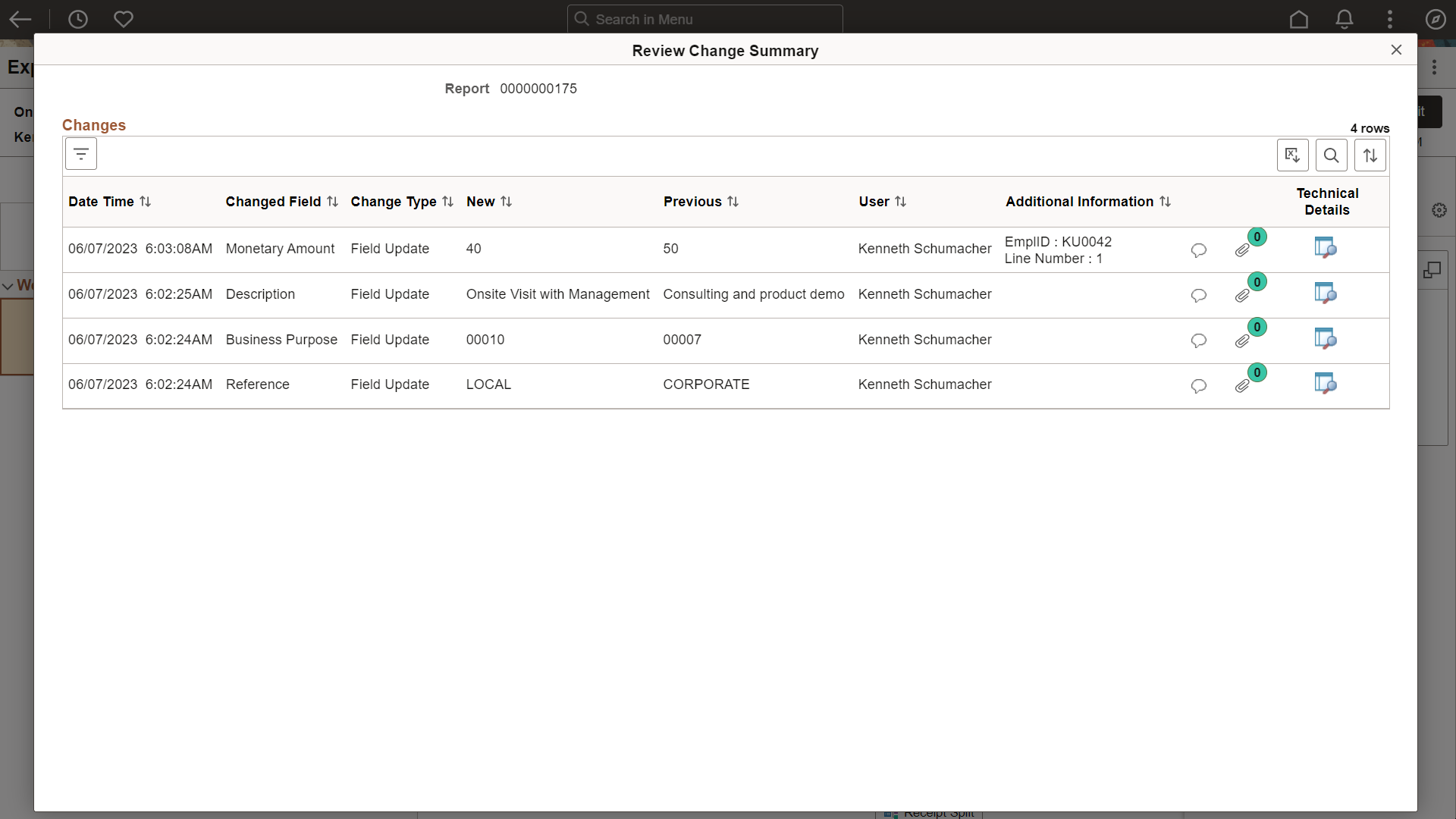
Related Content for Classic Pages
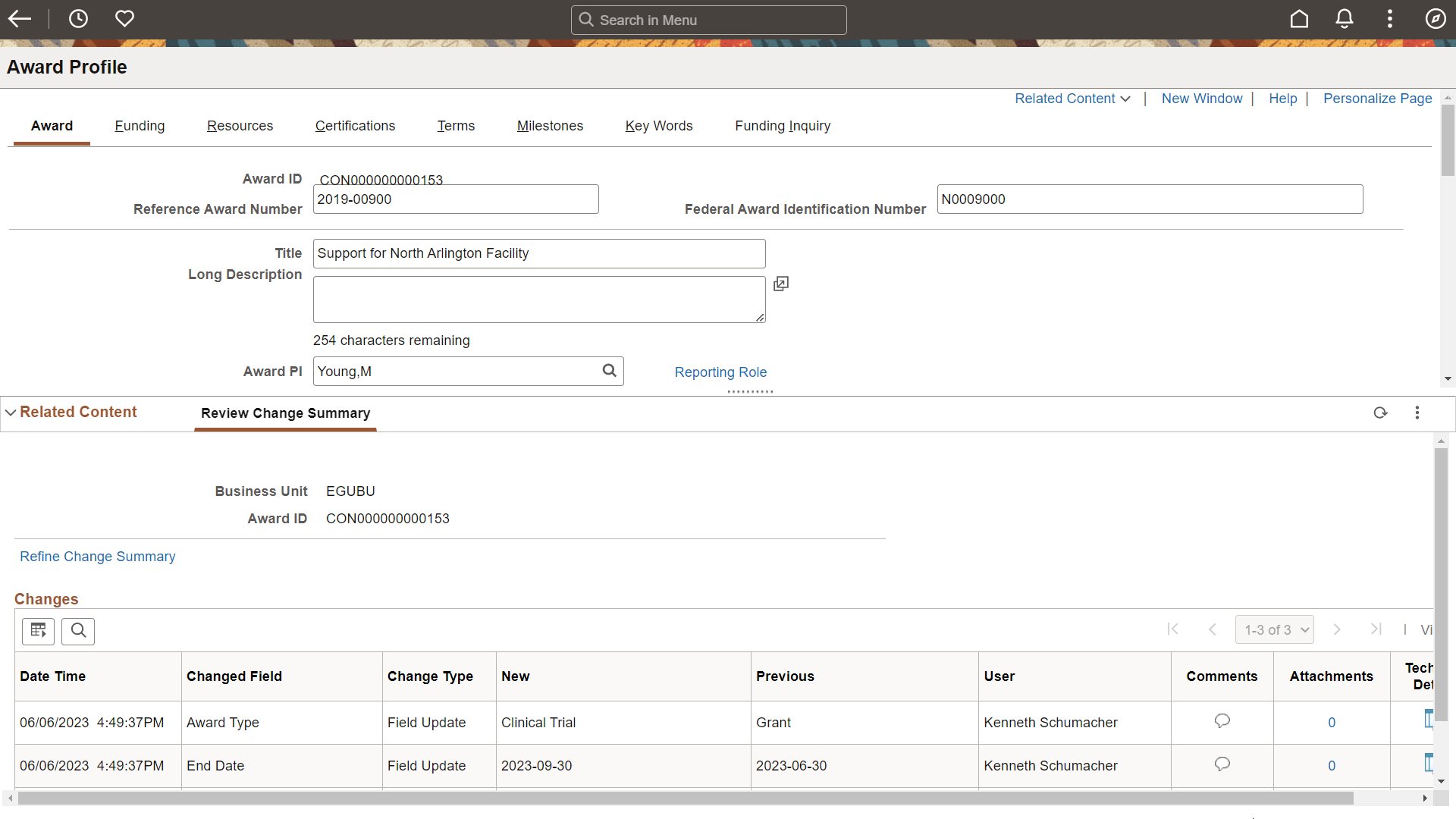
You can control which users have access to the related content using role based security on the Map to Portal Registry Page.
For more information about using related content, see "Working with Related Content Services" in the PeopleTools: PeopleTools Portal Technology documentation.
Archiving Change Tracking Tables with PeopleSoft Data Archive Manager
PeopleSoft Data Archive Manager provides a framework for archiving data from PeopleSoft applications. You can use Data Archive Manager to archive your change tracking data. PeopleSoft delivers the archive objects, templates, queries, and jobs to perform the archiving process for each delivered record group. You should review the query used to archive transactions and adjust it as necessary.
If you create additional record groups, you must create your own archive objects, templates, queries, and jobs. Ensure that new archive objects follow the same naming and numbering convention as the delivered archive objects.
Note: The Sequence Record is not archived.
For more information about PeopleSoft Data Archive Manager, see the topic 'Understanding PeopleSoft Data Archive Manager' in the PeopleTools Data Management documentation.
Use the Change Tracking Record Group page (EOCC_TRK_RECGRP) to view, edit, and define new change tracking tables and record groups. You can also activate or deactivate record groups.
Navigation:
This example illustrates the fields and controls on the Change Tracking Record Group page.
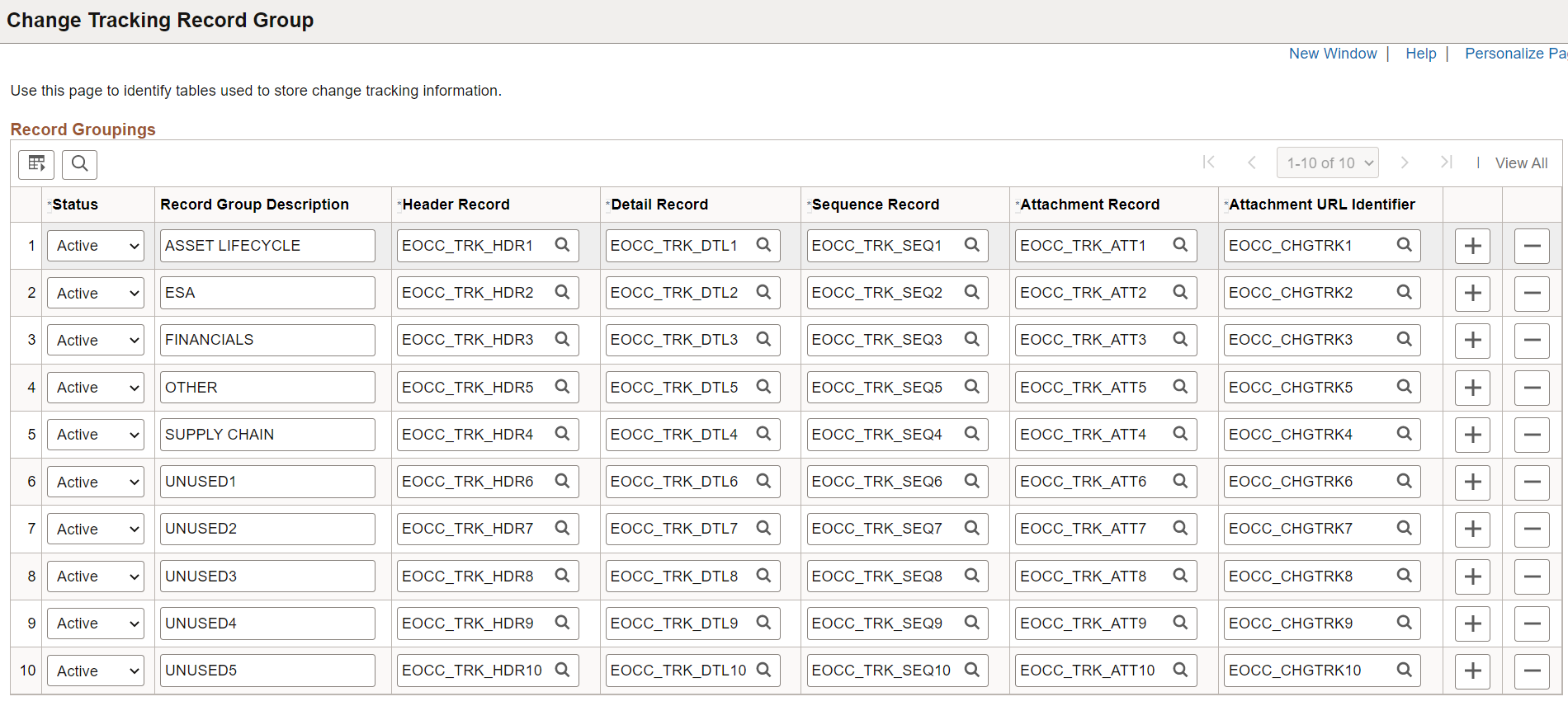
|
Field or Control |
Description |
|---|---|
|
Status |
Activate or deactivate a record group. |
|
Record Group Description |
Enter a unique description to identify the record group. This identifier works in conjunction with the Product ID on the component and the Default Record Grouping to identify the record group. You specify Product ID using the Change Tracking Product Default Page. Note: The record group description cannot be changed after it has been used by a component to track history. |
|
Header Record |
Select a header record for the record group. |
|
Detail Record |
Select a detail record for the record group. |
|
Sequence Record |
Select a sequence record for the record group. This record identifies the sequences used for the record group. Sequences help differentiate changes for a transaction over time and are not visible online. |
|
Attachment Record |
Select an attachment record for the record group. |
|
Attachment URL Identifier |
Select an attachment URL identifier record for the record group. |
Use the Change Tracking Product Default page (EOCC_TRK_PRDGRP) to view and edit default mappings of product IDs to delivered record groups. You can also add new mappings. If you have used a custom product ID for custom components, you must add a mapping for it here.
To simplify the application of change tracking functionality, Oracle provides . The default mappings can be viewed using the Change Tracking Product Default Page. You can edit the default mappings or add new mappings.
Navigation:
This example illustrates the fields and controls on the Change Tracking Product Default page.
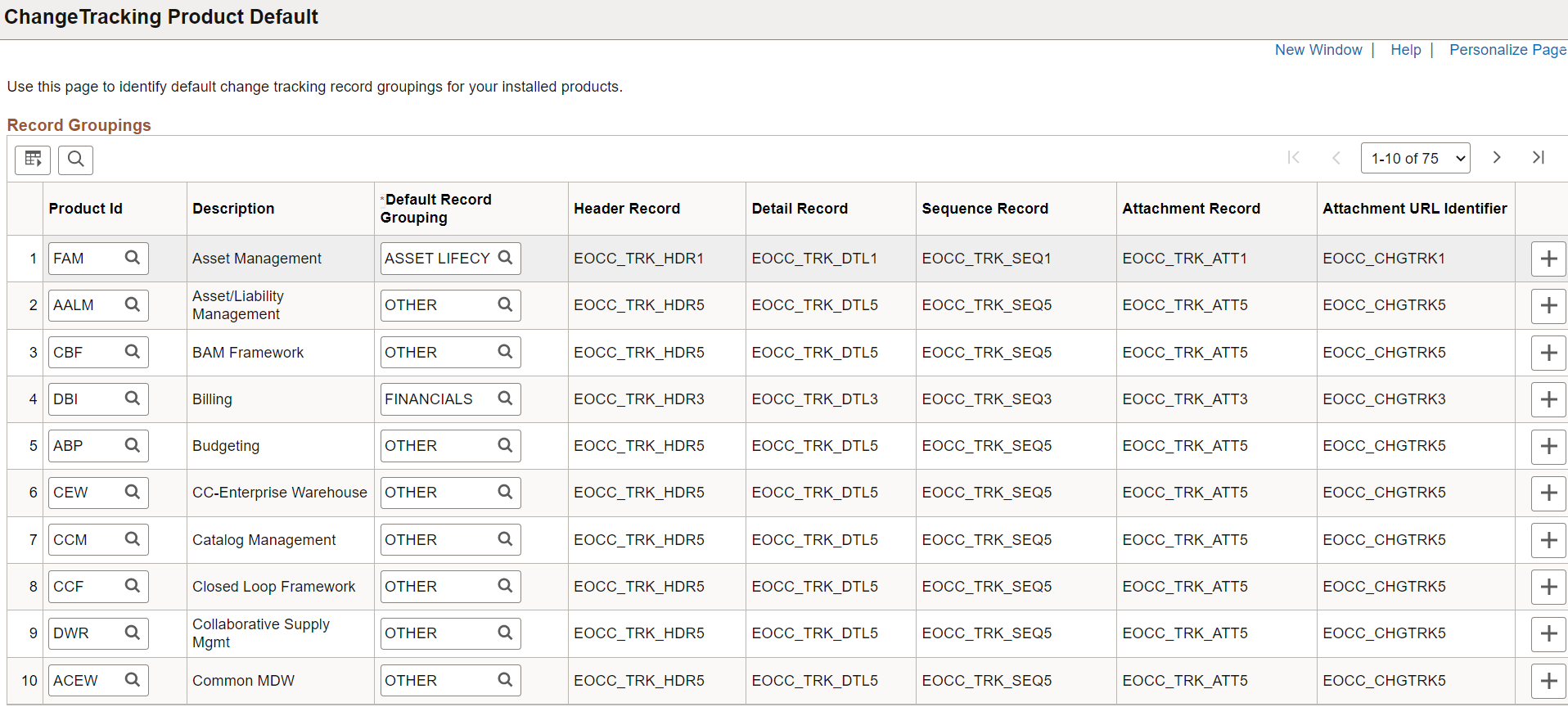
|
Field or Control |
Description |
|---|---|
|
Product ID |
Enter a product ID to map to the record group. PeopleSoft delivered record groups have a product ID assigned, which uses the product ID associated with the component. You can modify delivered mappings. Record groups are defined on the Change Tracking Record Group Page. |
|
Description |
Displays the record group description associated with the Default Record Grouping. |
|
Default Record Grouping |
Enter a default record grouping for the Product ID. Record groups are defined on the Change Tracking Record Group Page. |
|
Header Record |
Displays the header record used for the record group. |
|
Detail Record |
Displays the detail record used for the record group. |
|
Sequence Record |
Displays the sequence record used for the record group. |
|
Attachment Record |
Displays the attachment record used for the record group. |
|
Attachment URL Identifier |
Displays the attachment URL identifier record used for the record group. |
Use the Change Tracking page (EOCC_CONFIG_CHGTRK) to select fields and define criteria for change tracking.
Navigation:
This example illustrates the fields and controls on the <Page Name> page.
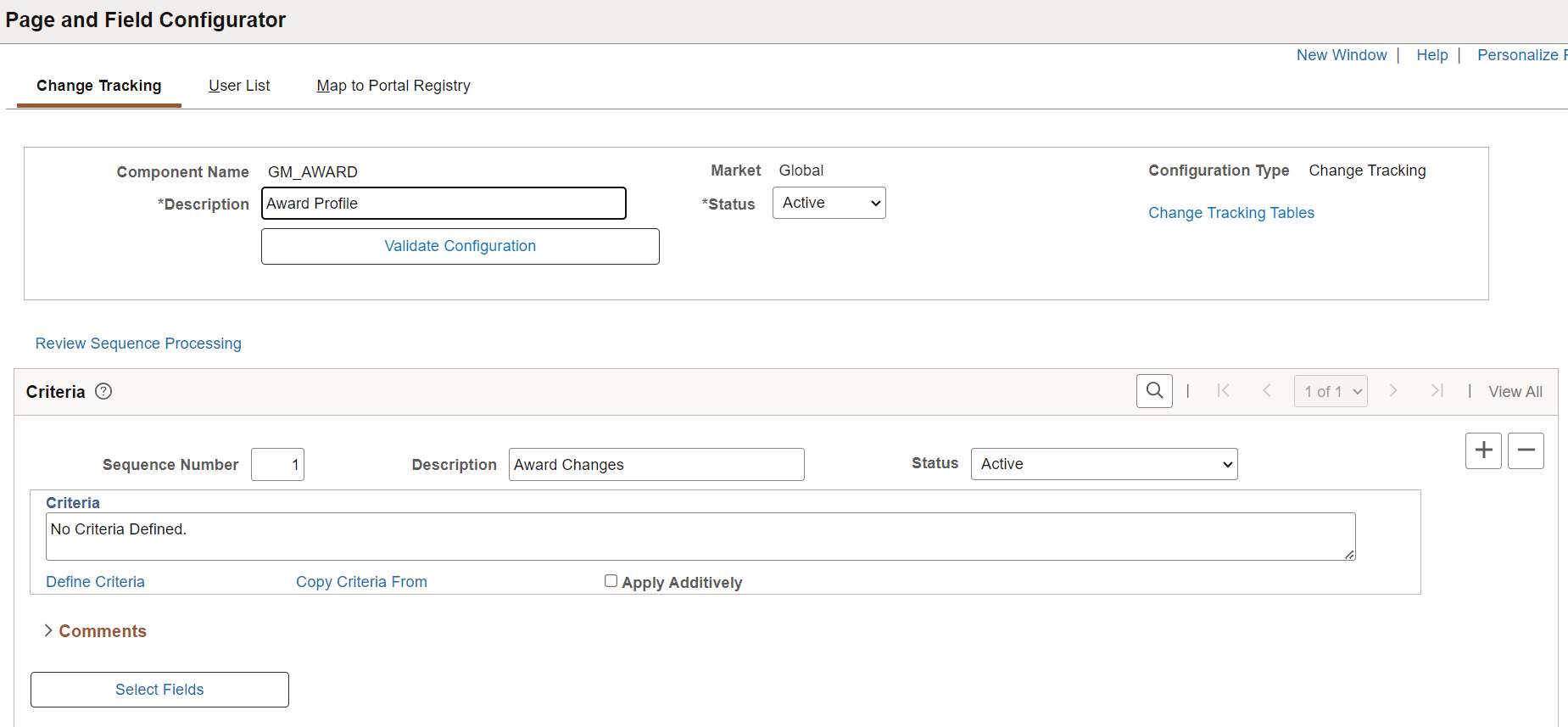
This example illustrates the fields and controls on the <Page Name> page.
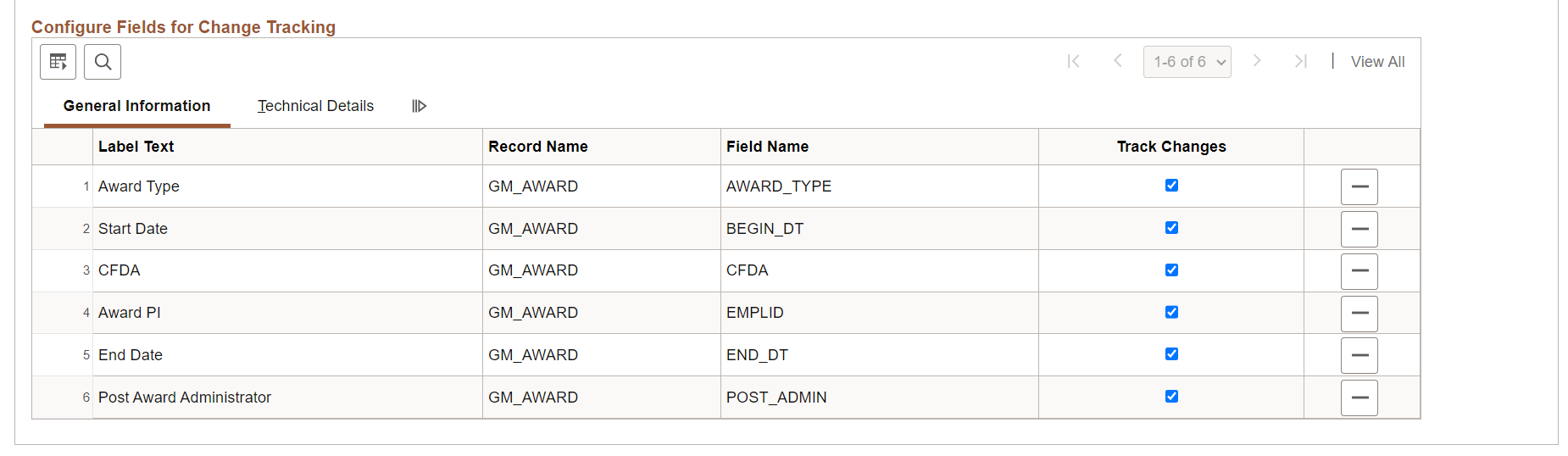
|
Field or Control |
Description |
|---|---|
|
Component Name |
Displays the name of the component you selected on the Page and Field Configurator - Add a New Value page. |
|
Market |
Displays the market you selected on the Page and Field Configurator - Add a New Value page. |
|
Configuration Type |
Displays the type of configuration you selected on the Page and Field Configurator - Add a New Value page. For change tracking, the value should be Change Tracking. |
|
Change Tracking Tables |
Select this link to access the Change Tracking Log Tables Page and view the change tracking record group tables being used for the component. Defaults are provided from the Product Default Page and can be changed, but not after change tracking history has been stored for the component. Record groups are defined on the Change Tracking Record Group Page. |
Note: For definitions of all other fields in this section of the page, see the documentation for the Page Configuration Page
Criteria
For definitions of the fields in this section of the page, see the documentation for the Page Configuration Page.
Configure Fields for Change Tracking
|
Field or Control |
Description |
|---|---|
|
Track Changes |
Select this check box to enable change tracking for a field. |
Note: For definitions of all other fields in this section of the page, see the documentation for the Page Configuration Page
Use the Change Tracking Log Tables page (EOCC_TRK_TBLS) to view the change tracking record group tables being used for the component. Defaults are provided from the Product Default Page and can be changed, but not after change tracking history has been stored for the component.
Navigation:
Select the Change Tracking Tables link on the Change Tracking Page.
This example illustrates the fields and controls on the Change Tracking Log Tables page.