Adjusting Accumulator Balances
|
Page Name |
Definition Name |
Usage |
|---|---|---|
|
GP_ACM_USER_ADJ |
Adjust an accumulator balance for a given payee in a finalized calendar group. |
|
|
GP_ACC_COMACC_SCF |
Enter the comments for the adjustments. You can manage multiple comments according to the need. |
For a given payee in a finalized calendar group, you can:
Adjust an accumulator's results or add a new instance to the results.
Insert a new accumulator into the results.
When adjusting accumulator results, adjust the accumulator that's loaded as the starting point for a calculation. For example, say that you finalize the March run, and then realize that an adjustment needs to be made to a March year-to-date accumulator. You make the adjustment. When you process the April run, the system reads the March year-to-date balance with the adjustment and uses it as the starting value for the accumulator. In contrast, if you ran April with a retroactive trigger that caused March to be recalculated, the starting balance would come from February and the adjustment would be ignored.
Note: We recommend using the Adjust Absence Balances (GP_PI_MNL_AE) page to adjust absence accumulators.
Use the Adjust Balances - Accumulators page (GP_ACM_USER_ADJ) to adjust an accumulator balance for a given payee in a finalized calendar group.
Navigation:
This example illustrates the fields and controls on the Adjust Balances - Accumulators page.
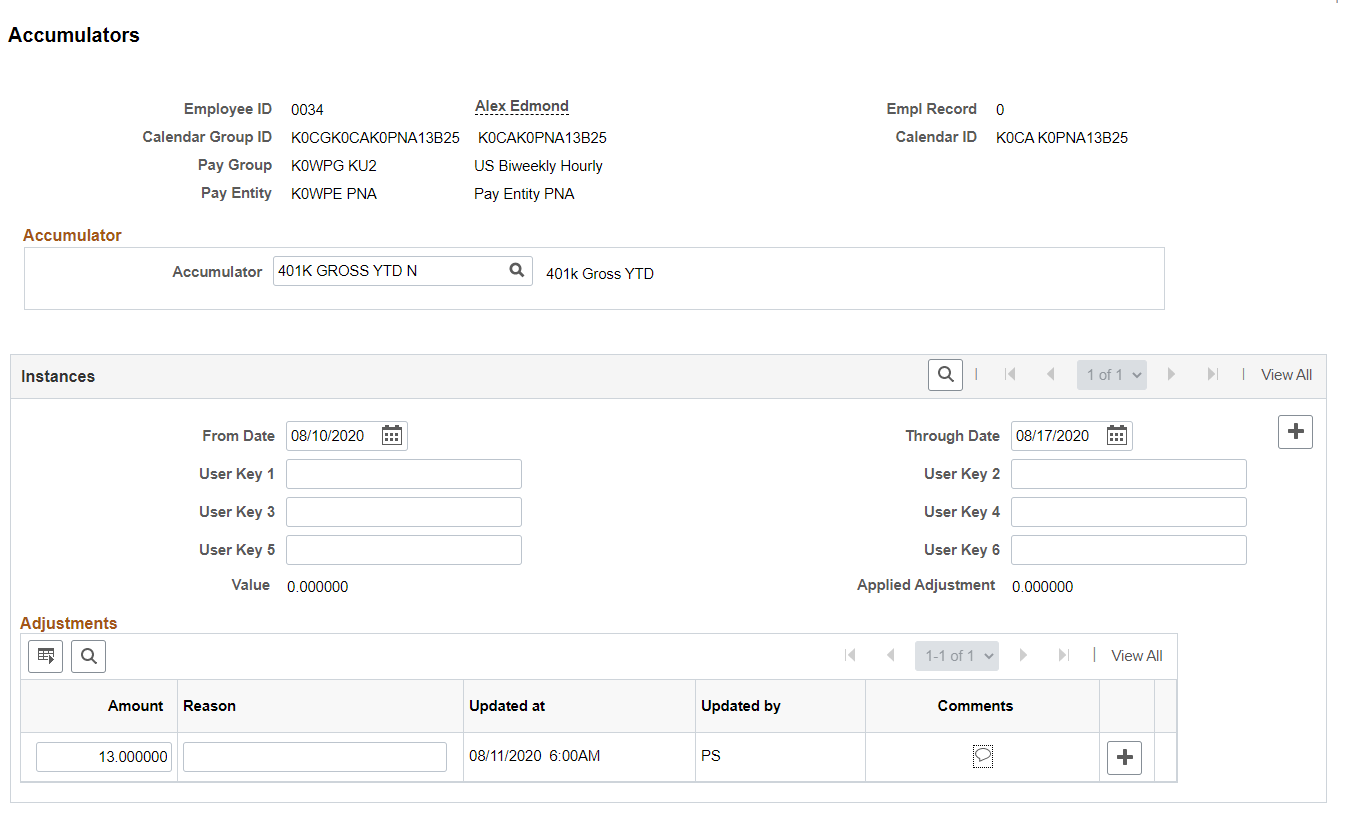
Note: You cannot adjust accumulators that are in an unfinalized calendar group.
Accumulator
Field or Control |
Description |
|---|---|
Accumulator |
Select the accumulator to adjust. Once selected, the system displays the accumulator's description to the right of this field and populates the Instances group box with information from the result tables. If no results are returned, the accumulator has no recorded balance for the identified employee record and calendar. |
Instances
This group box displays the recorded balance, if any, for the selected employee record and calendar. You can enter new instances to add to the result tables at the end of the calendar ID that appears.
Field or Control |
Description |
|---|---|
From Date and Through Date |
The begin and end dates for the accumulator period. |
User Key |
The user keys that are associated with the accumulator. |
Value |
The value of the accumulator for the employee (and employee record) at the end of that calendar ID period. |
Accumulator Empl record (accumulator employee record) |
This field can be helpful when payees have more than one job. It identifies the employee record number to which the accumulator values pertain. All accumulator data for an employee ID is passed from one segment to another regardless of job. Therefore, when you access a particular Empl Rcd Nbr to view or adjust the accumulator values that resulted from processing that job, you can view and adjust the accumulator values for the payee's other jobs as well. As an example, assume that a payee has two jobs:
Assume also that Empl_rcd is a key for the year-to-date absence entitlement accumulator. Now, suppose that you process absences for two segments: January/Job 1 and January/Job 2. If you were to access the Adjust Accumulator Balance page for Empl_rcd 0 for the January calendar (and click the Retrieve Data button), the system would display a value of 10 for Accumulator Empl Rcd Nbr 0. (The system provides a snapshot of what it processed for the first segment.) If you were to access this page for Empl_Rcd 1 instead, the system would again display a value of 10 for Accumulator Empl Rcd Nbr 0. In addition, it would display a value of 11 for Accumulator Empl Rcd Nbr 1, when you click the link for the next job. Note: If you adjust the accumulator balance for Empl_rcd 0, Empl_rcd_acum 0, but the last segment processed for the payee was Empl_rcd 1, the system will ignore the adjustment. You should adjust the balance for Empl_rcd 1, Empl_rcd_acum 0 instead, because this balance becomes the source for the next calendar. |
Applied Adjustment |
The sum of adjustments that have been made to this accumulator instance. When you click Save, this number is updated to reflect all accumulator adjustments that are currently entered in the Adjustments group box. |
Adjustments
Field or Control |
Description |
|---|---|
Amount |
Enter the adjustment amount, either positive or negative. |
Reason |
Enter the reason for the adjustment |
Updated At and Updated by |
The system populates these fields when you save the page and displays them when you query adjustments. |
|
Select to open the Accumulators Comments Modal. |
Note: You can add new instances and adjust accumulators, but you cannot delete entered data. All adjustments remain in the system for an audit trail. To reverse a prior adjustment, enter a row with an offsetting or negative value.
Use the Accumulators Comments Modal (GP_ACC_COMACC_SCF) to enter the comments for the adjustments. You can manage multiple comments according to the need.
The following video provides more information on comments added to Accumulators and Balance Adjustments:
Video: Image Highlights, PeopleSoft HCM Update Image 36: Comments to Accumulators and Balance Adjustments.
This example illustrates the fields and controls on the Accumulators Comments Modal.
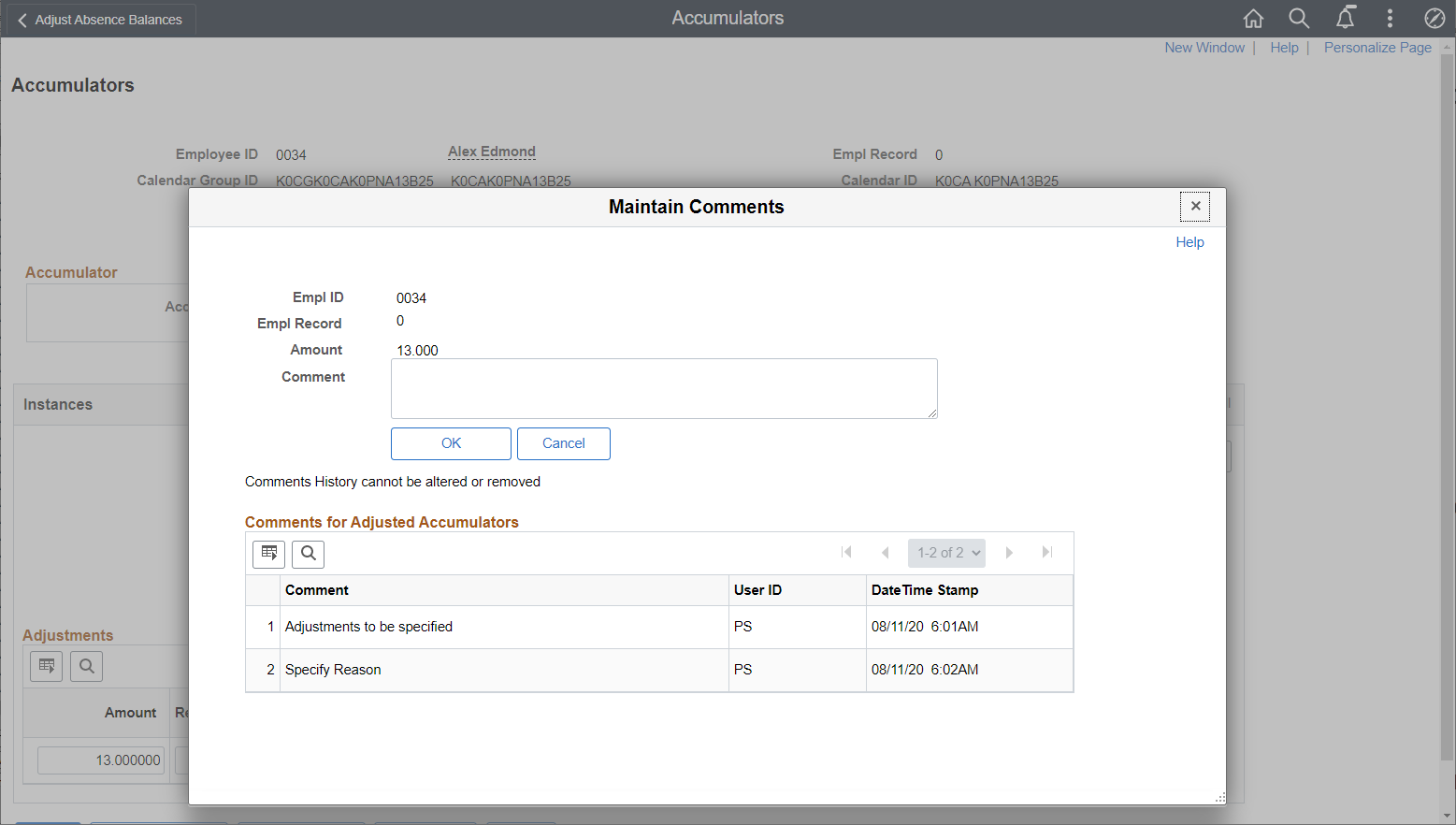
Note: You can edit comments until you save the Accumulators page. The comments are saved only after saving the Accumulators page.
