Creating Group Lists
A group list defines a subset of payees that you can process at the same time. Group lists are linked to user IDs. You can process any group list that you create. You can use group lists with the Calculate, Freeze, and Unfreeze phases of processing after you run the Identify phase for the calendar group. Groups lists and streams are mutually exclusive: if you select a group list for processing, you cannot also select a stream number, and vice versa.
Following are some key characteristics of group membership:
You can update the members of a group list at any time. The system uses the current definition of the group list.
The system ignores payees in a group list that are not associated with the absence calendars that are being processed.
You can include a payee in more than one group list; however, we recommend that you do not.
If users start concurrent processes for the same calendar group, but with different group lists that include the same members, the second process stops soon after it begins. This enables the user to remove duplicate payees from the group list.
Warning! If you run the Calculate phase by group list only, the system doesn’t detect changes to the payees that are added or removed from a calendar after the initial Identify phase. To process overlooked payees, run the Calculate phase for the entire population (without group lists) before finalizing the run.
|
Page Name |
Definition Name |
Usage |
|---|---|---|
|
GP_GRP_LIST |
Create, edit, and view subsets of payees that you can process during an absence run. |
Use the Group Lists page (GP_GRP_LIST) to create, edit, and view subsets of payees that you can process during an absence run.
Navigation:
This example illustrates the fields and controls on the Group Lists page.
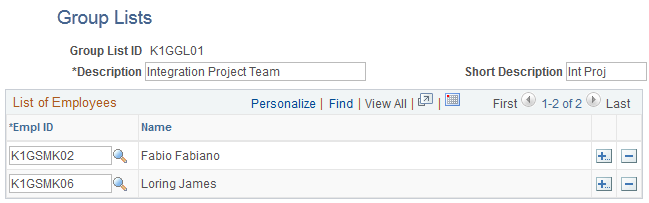
Field or Control |
Description |
|---|---|
EmplID |
Select the EmplID for each person to include in the group. |
Note: You can view or edit only groups that are created with your user ID.