Element Eligibility
This topic discusses how the system determines which elements are eligible for resolution.
The system determines which absence take, and frequency-based entitlement elements that it encounters on a process list are eligible for resolution, using the eligibility program, which applies eligibility tests.
If the element passes, the system sets the eligibility switch to Yes and a process switch to Yes. The Process List Manager calls the PIN Manager to resolve the element.
If the element is ineligible, the process switch is generally set to No and the element isn’t resolved.
This diagram illustrates what the system checks to determine element eligibility.
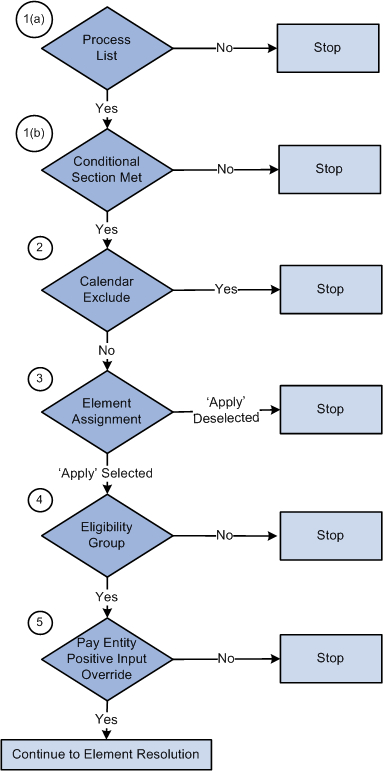
To determine element eligibility the system checks:
Process list.
The process list provides the first test of eligibility. With the exception of absence-based entitlement, the element must be in a section of the process to be eligible for resolution.
Process lists can specify conditions under which sections are resolved. If a section isn’t resolved because the required conditions are not met, no further processing occurs for that section’s elements.
Calendar exclude.
The eligibility program checks to see if you’ve entered instructions to exclude the element from the calendar that’s currently being processed. If the element is excluded, the eligibility switch is set to No. The element is not resolved. (If you exclude an element, you can still assign it a value in a formula.)
Element Assignment.
There are two functions of an element assignment. The first is to assign an element to a payee. The second allows you to override the element definition for a payee.
The system checks for instructions that assign or override the element at the payee level; entered through the Entitlement/Take Assignment page.
If there is no element assignment the system checks the eligibility group for the element (see step 4).
If there is an element assignment with the Apply check box selected the system checks the eligibility group (see step 4).
If there is an element assignment with the Apply check box not selected for an element, the eligibility program sets the process switch to No. The element will fail eligibility even if the element is in the payee’s eligibility group. In this way, the user may override the element’s eligibility definition.
Note: When adding an element to an eligibility group, you can specify that the element will only pass eligibility if there is input at the payee level for that element. This applies to both positive input and element assignments. The lack of an element assignment in this case causes the element to fail eligibility (see step 4).
Eligibility group.
Elements are added to an eligibility group and designated as payee level or by eligibility group. (Absence-based entitlement elements do not need to be included in an eligibility group.) Elements designated at the payee level require input at the payee level for that element. This is accomplished through the use of element assignments (noted in step 3 above).
If there is an element assignment and the Apply check box is selected, and the element is in the payee’s eligibility group, the system sets the process and eligibility switches to Yes.
If there is no element assignment, the system checks if the element is in the payee’s eligibility group designated By Eligibility Group and sets the process and eligibility switch to Yes. If the element is not in the eligibility group, processing of the element stops.
Pay Entity override.
If you’ve enabled positive input overrides for the pay entity (on the Pay Entity - Processing Details page), the element is eligible for resolution even though it is not in the payee's eligibility group.