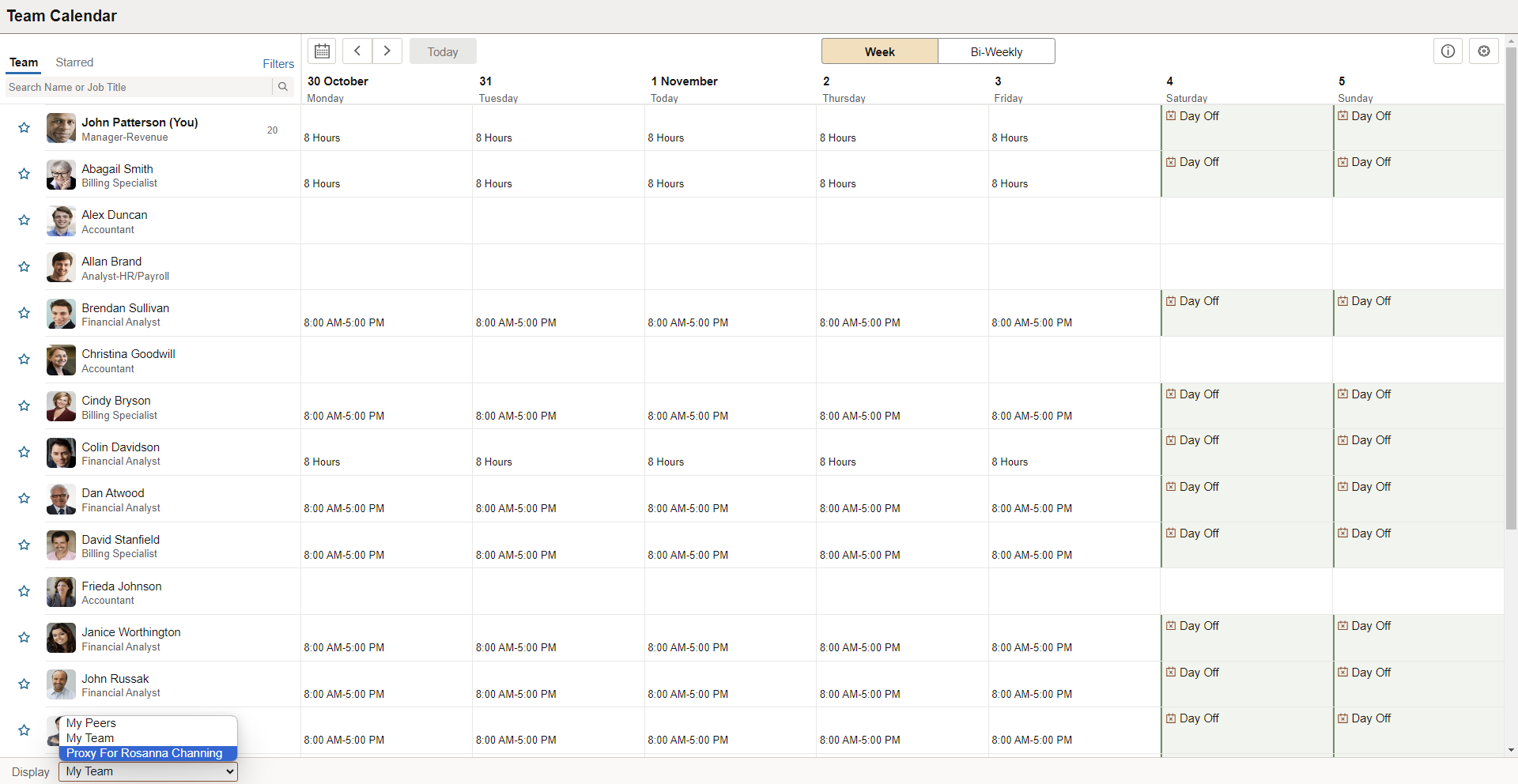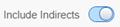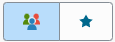Using Fluid Manager Calendar View
The Team Calendar for managers is a one-stop view for all the team direct reports calendars. The managers can perform necessary related actions when required very easily from here. The manager's direct and indirect reporters absence information is available at one glance in a day box format for both weekly and bi-weekly periods. The Team Calendar is available in smartphones for daily and weekly period views.
|
Page Name |
Definition Name |
Usage |
|---|---|---|
|
HC_HCSC_CALENDAR_FLU (this is the cref for the tile) |
Access the Team Calendar page to view and manage the calendar for direct and indirect reporters. |
|
|
HCSC_CALENDAR_FLU |
View the calendar for a week period |
|
|
Team Calendar Bi-Weekly View |
HCSC_CALENDAR_FLU |
Select the tab to view biweekly calendar. |
Use the Team Calendar Tile to navigate to the Team Calendar page to view and manage the calendar and schedule for direct and indirect reporters.
Navigation
As a manager, you can add the tile, through personalization, to a system-delivered home page or a home page that you create.
This example illustrates the Team Calendar tile.
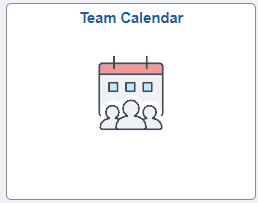
The role that needs to be assigned for administrators is HCSC Calendar Admin and for managers is HCSC Calendar Manager.
This example illustrates the Team Calendar tile in smartphone.
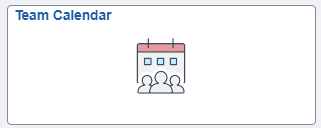
While using a smartphone, you can view the Team Calendars in Daily and Weekly mode and not in Weekly and Bi-Weekly mode as in other devices.
Video: Image Highlights, PeopleSoft HCM Update Image 28: Manager Self Service Fluid Timesheet
The managers can use the Team Calendar page to view the direct and indirect reports all at once.
By default, the Team Calendar page displays week view. Toggle between the tabs to view the biweekly reports period.
This example illustrates the fields and controls of Team Calendar page weekly view with include indirects.
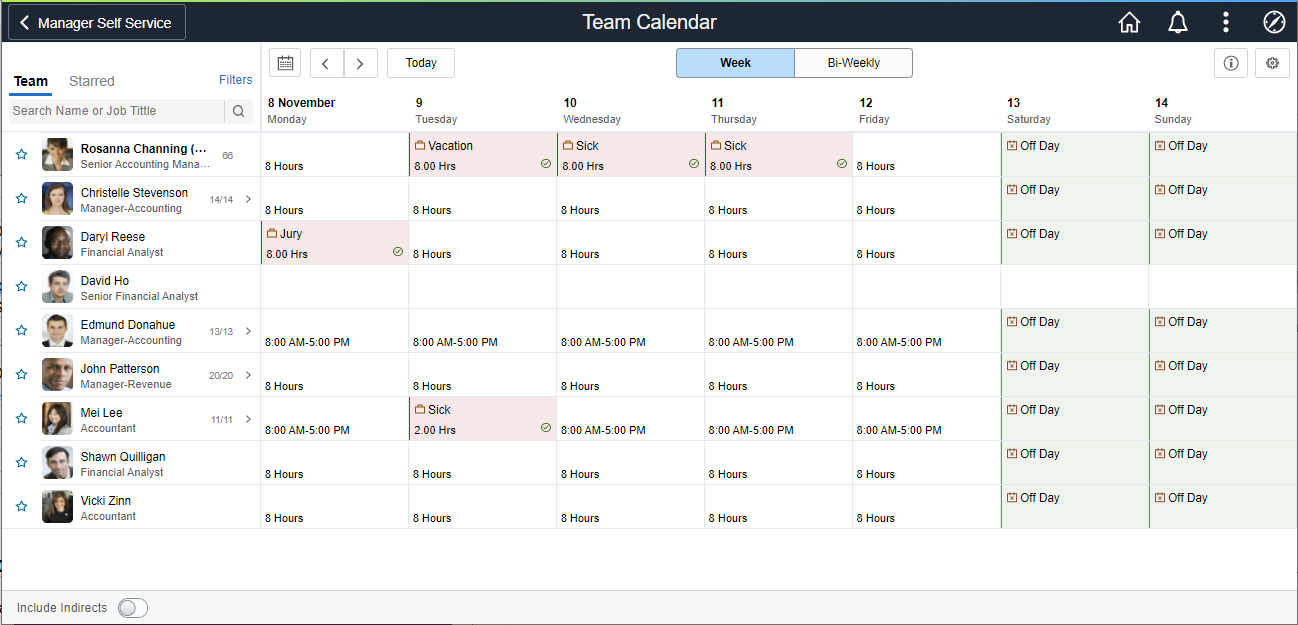
This example illustrates the fields and controls of Team Calendar page weekly view.
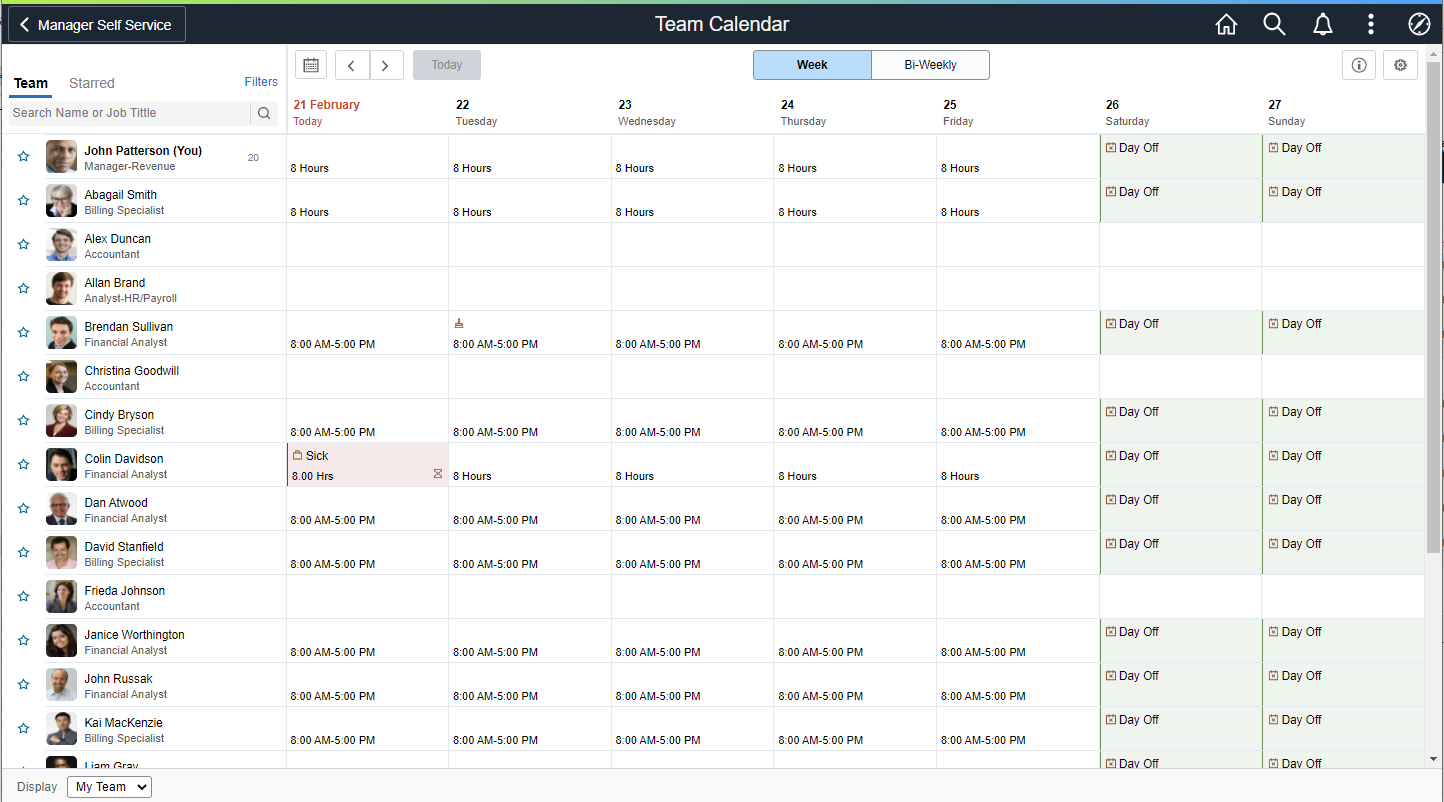
This example illustrates the daily view of Team Calendar page in smartphone.
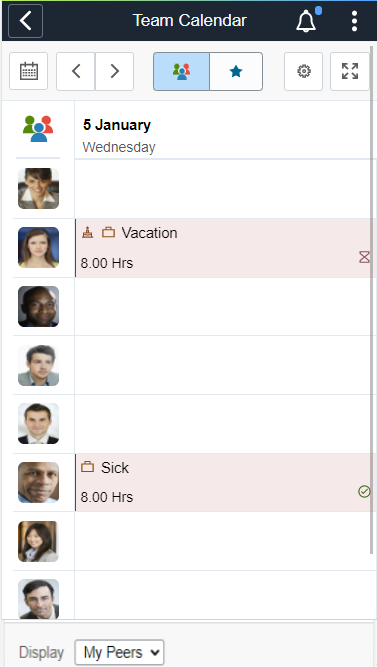
The smartphone supports only Daily and Weekly modes.
Select the Bi-Weekly tab to view the calendar for two weeks.
This example illustrates the fields and controls of Team Calendar page Bi Weekly page with include indirects.
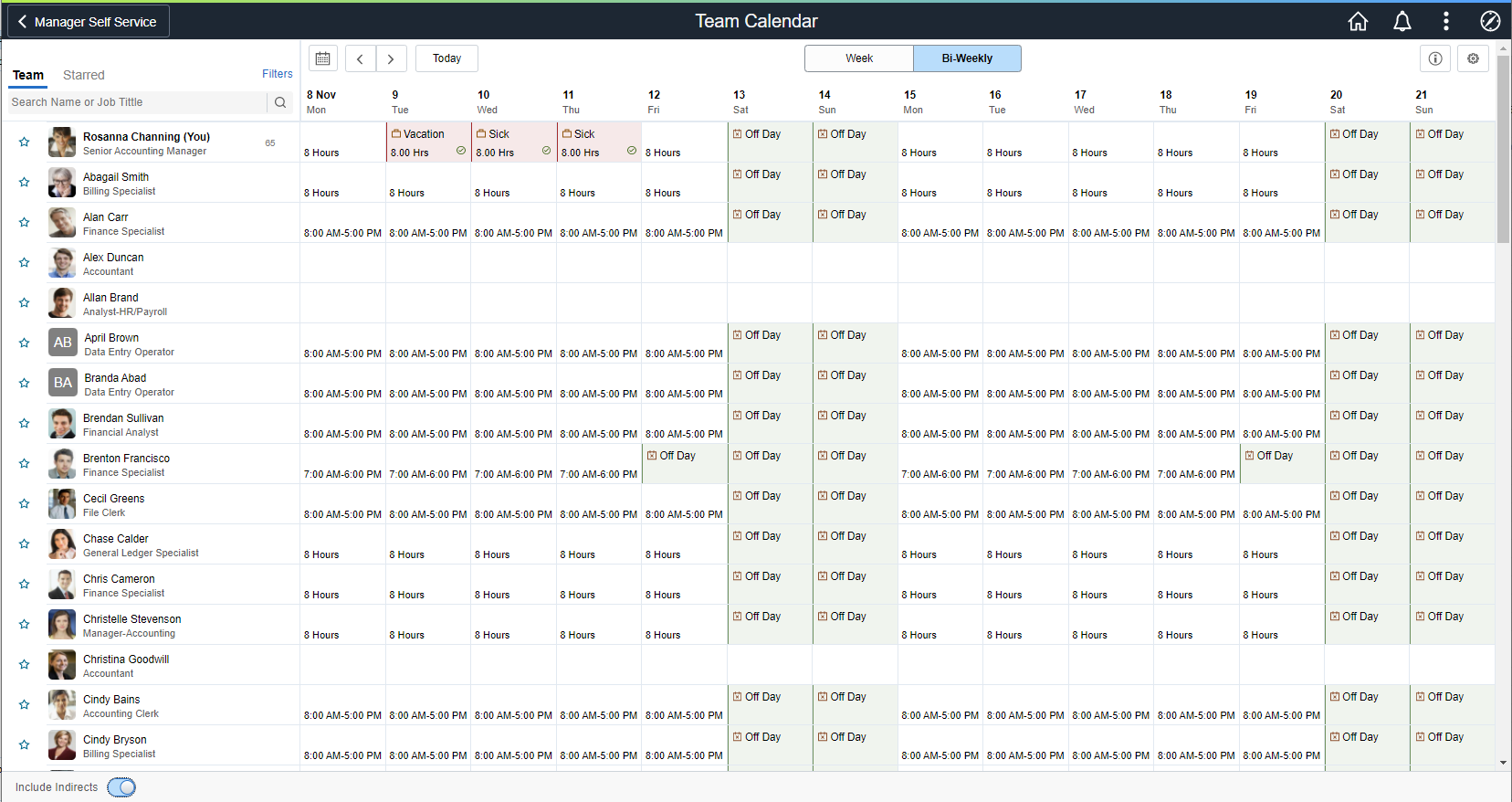
This example illustrates the fields and controls of Team Calendar page Bi Weekly page.
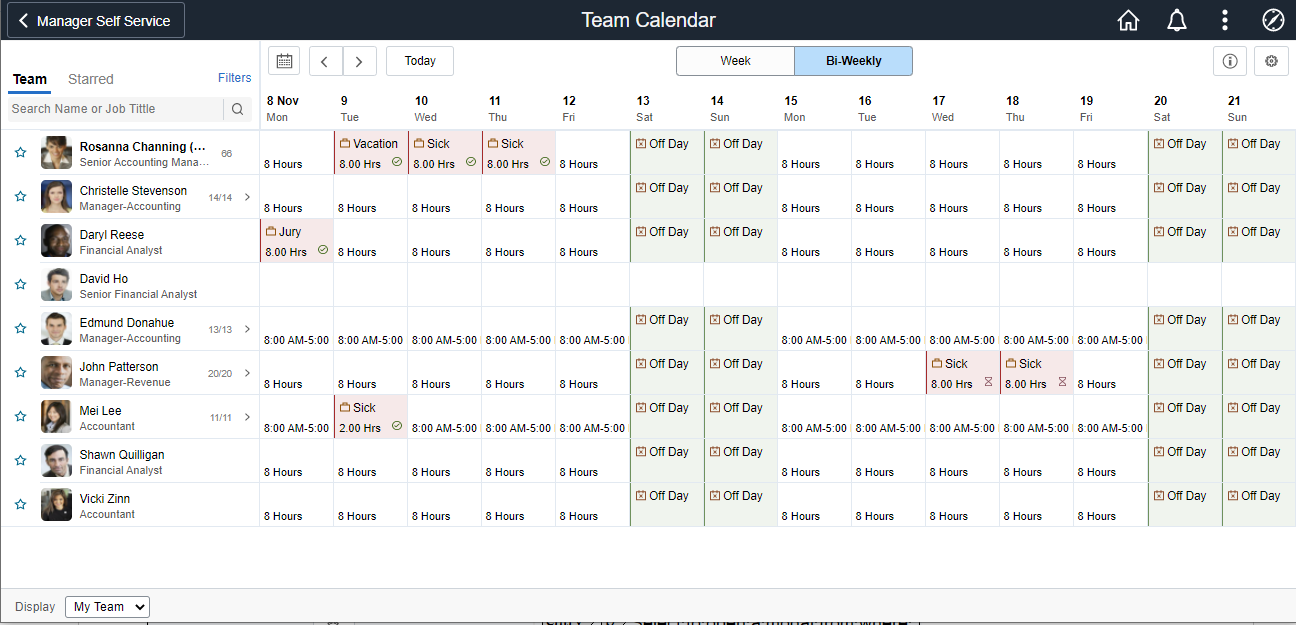
This example illustrates the fields and controls of Team Calendar page Weekly page in smartphone.
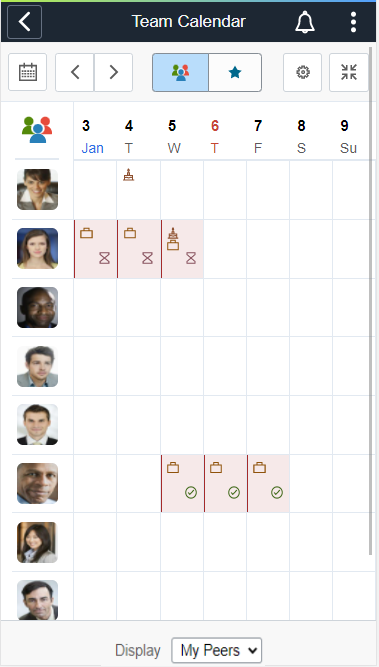
|
Field or Control |
Description |
|---|---|
|
Search Name or Job Title |
Field to search by name or job title. |
|
|
Show legends and their description. |
|
|
Select to open a modal page from where you can select to display in Calendar and Preferences. |
|
|
Slide to include indirect reporters. |
|
|
Select My Team or My Peer from the drop-down list. |
|
|
Select to star an employee for comparison. This icon highlights when the starred employee is selected. |
|
|
Select to view calendar. You can select a date from here. |
|
|
Select to navigate to previous or next day in calendar. |
|
|
Toggle between team and star view while using smartphone. |
|
|
Toggle between daily and weekly view in smartphone. |
|
|
Main menu to go to Team Calendar page with team and starred view. |
Note: While using a smartphone, you can view the Team Calendars in Daily and Weekly mode and not in Weekly and Bi-Weekly mode as in other devices.
This example illustrates the fields and controls of Team Calendar page includes indirect reports.
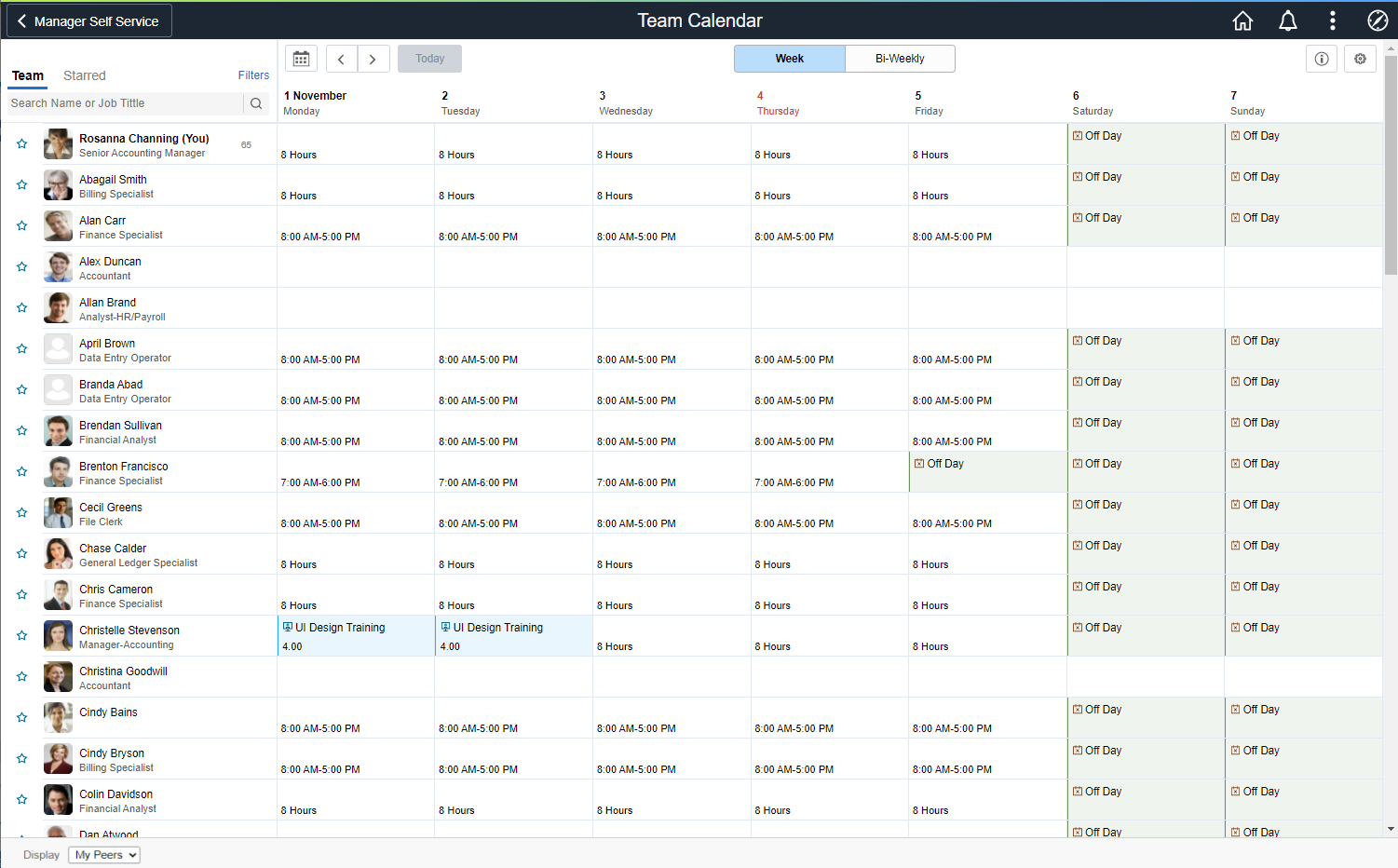
This example illustrates the Team Calendar Page_Include Indirect in smartphone
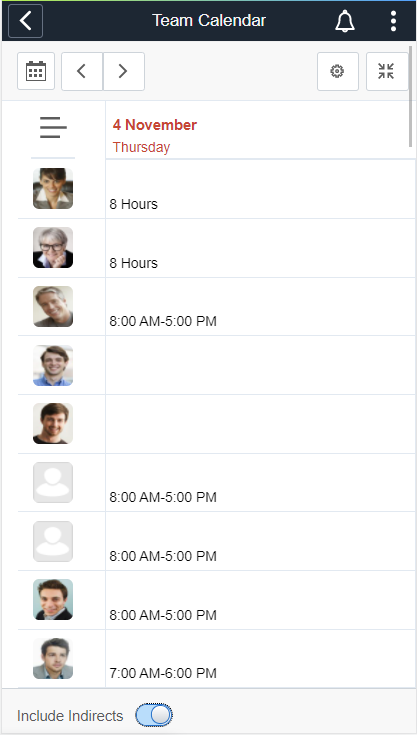
This example illustrates the Team Calendar page includes My Peers in smartphone.
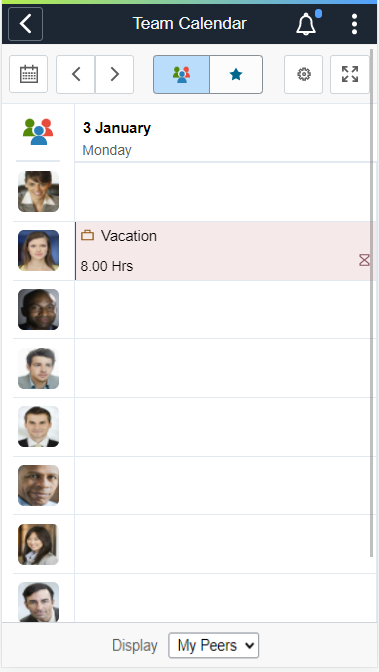
Select the Include Indirects from the footer to view the flattened list of the team reporting or colleagues of the logged in manager.
Select the day box for an employee to view the Details modal, from where the manager can select the related actions and do the necessary operations.
While using a smartphone, to view the team and
starred employees in a single page, select the  menu icon.
menu icon.
This example illustrates the fileds and controls of Team Calendar starred comparison view in smartphone.
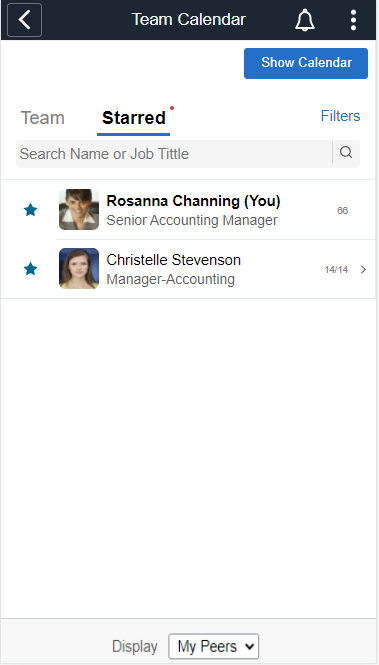
Select the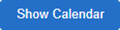 button to view calendar for selected option. You can view the report in daily or
weekly view by selecting the
button to view calendar for selected option. You can view the report in daily or
weekly view by selecting the  button.
button.
This example illustrates the Team comparison weekly view using smartphone.
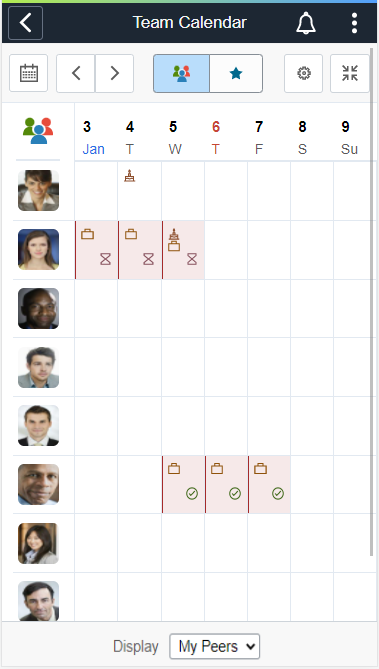
This example illustrates the starred employees comparison view in smartphone.
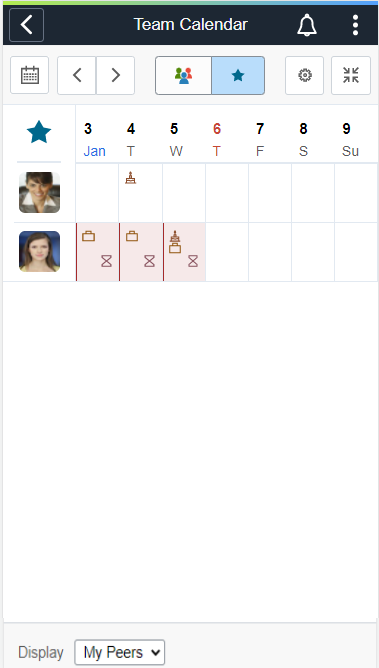
This example illustrates the fields and controls of Team Calendar with details.
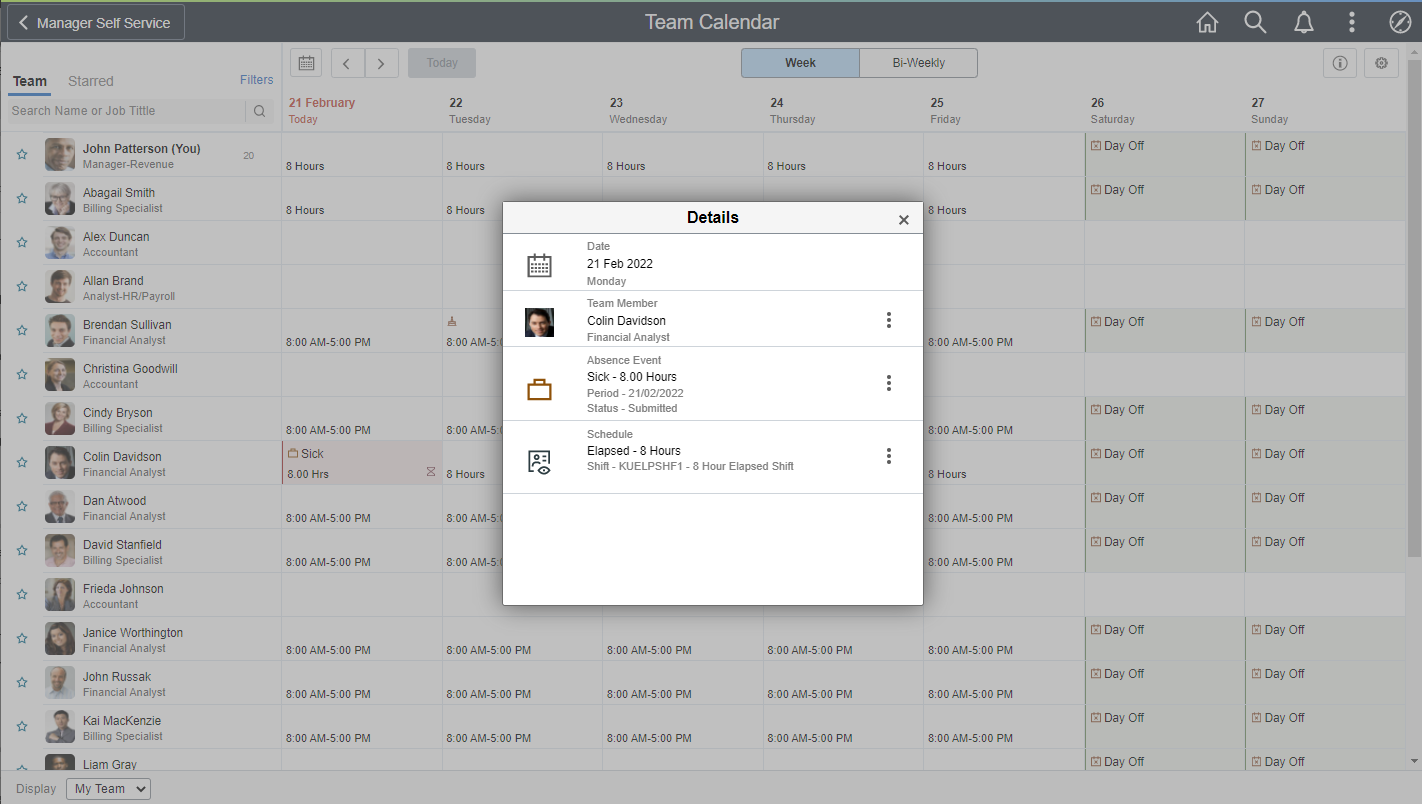
This example illustrates the Team Calendar with details in smartphone.
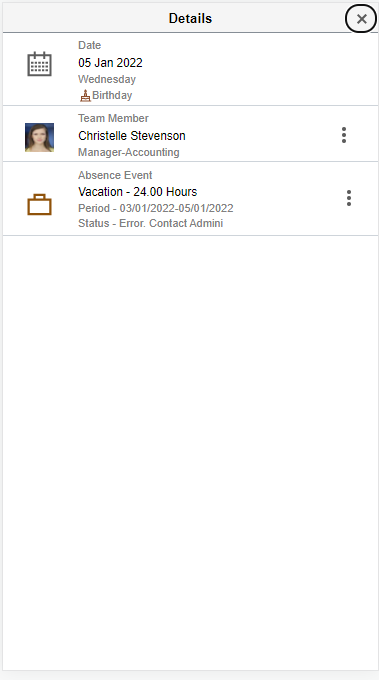
Select  on the Details modal to open the related actions. From here, the managers can
perform the actions.
on the Details modal to open the related actions. From here, the managers can
perform the actions.
This example illustrates the fields and controls of Team Calendar with related actions.
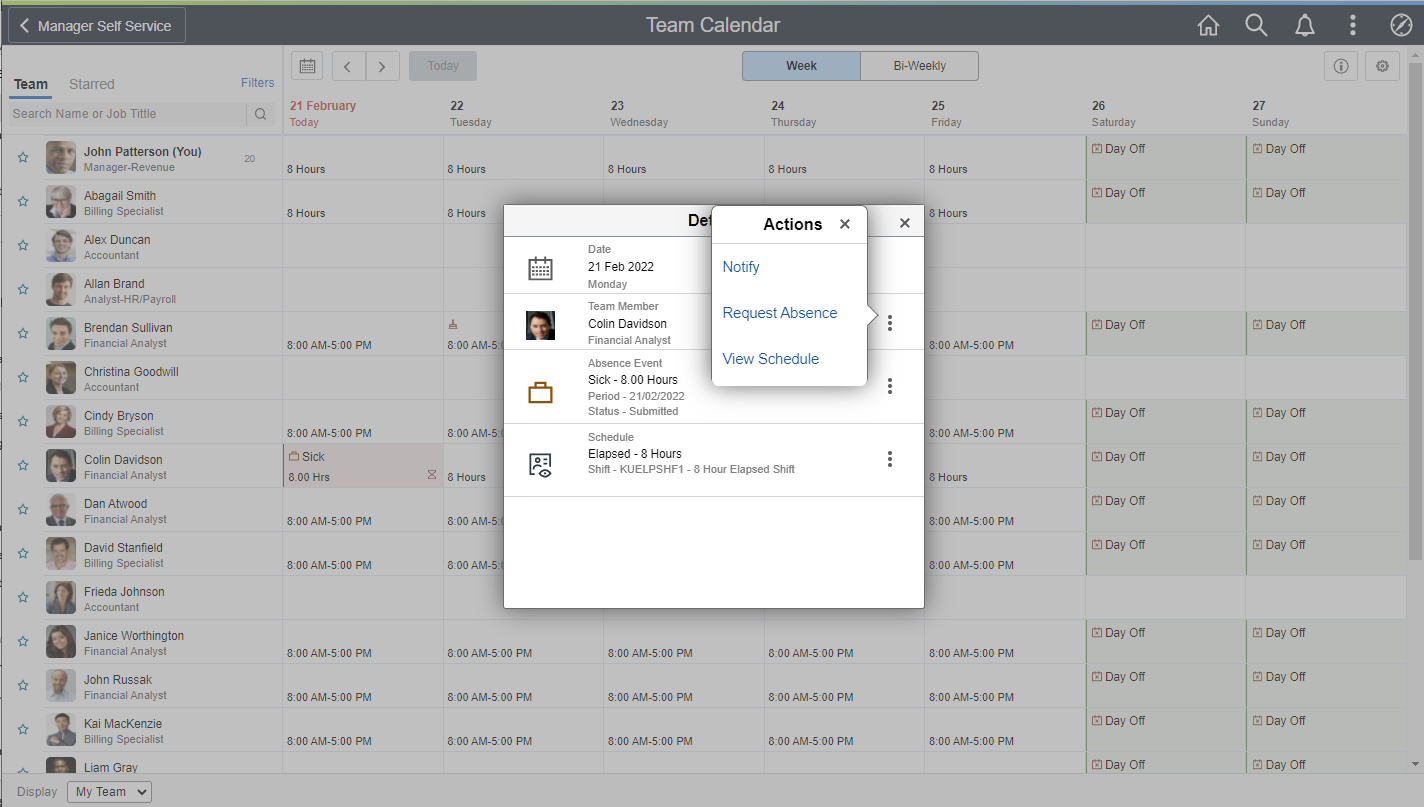
This example illustrates the related actions in smartphone.
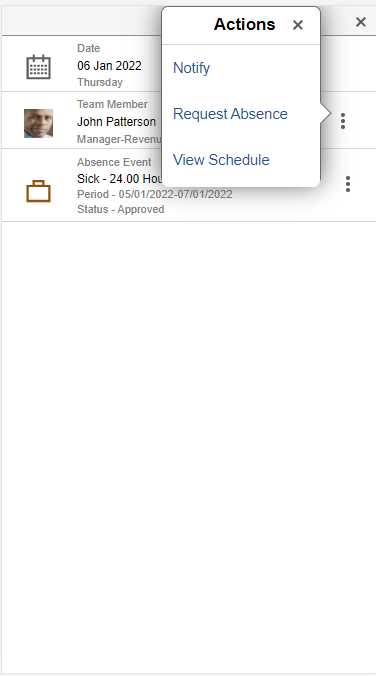
Note: The organizations can configure which related actions to show.
By selecting the star next to select employees you can do a quick comparison of them.
This example illustrates the fields and controls of Team Calendar with starred employees.
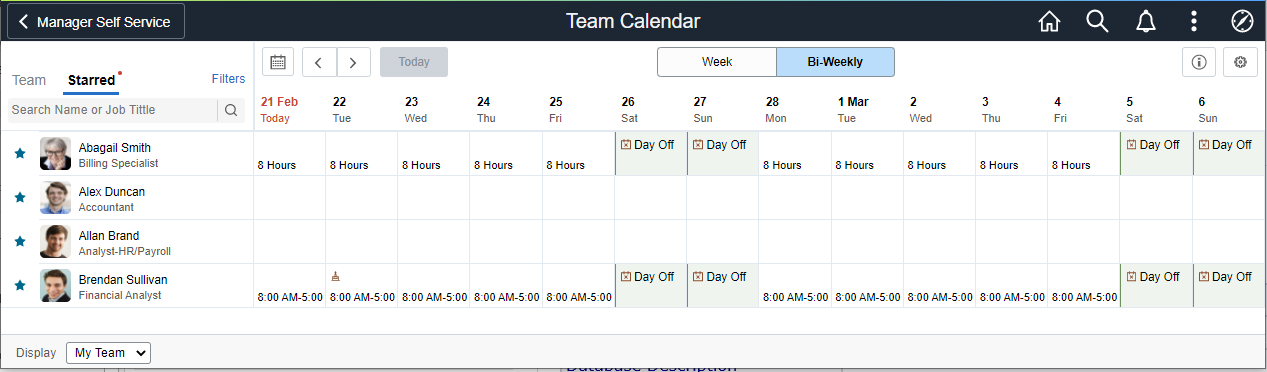
This example illustrates the fields and controls of the Display in Calendar modal.
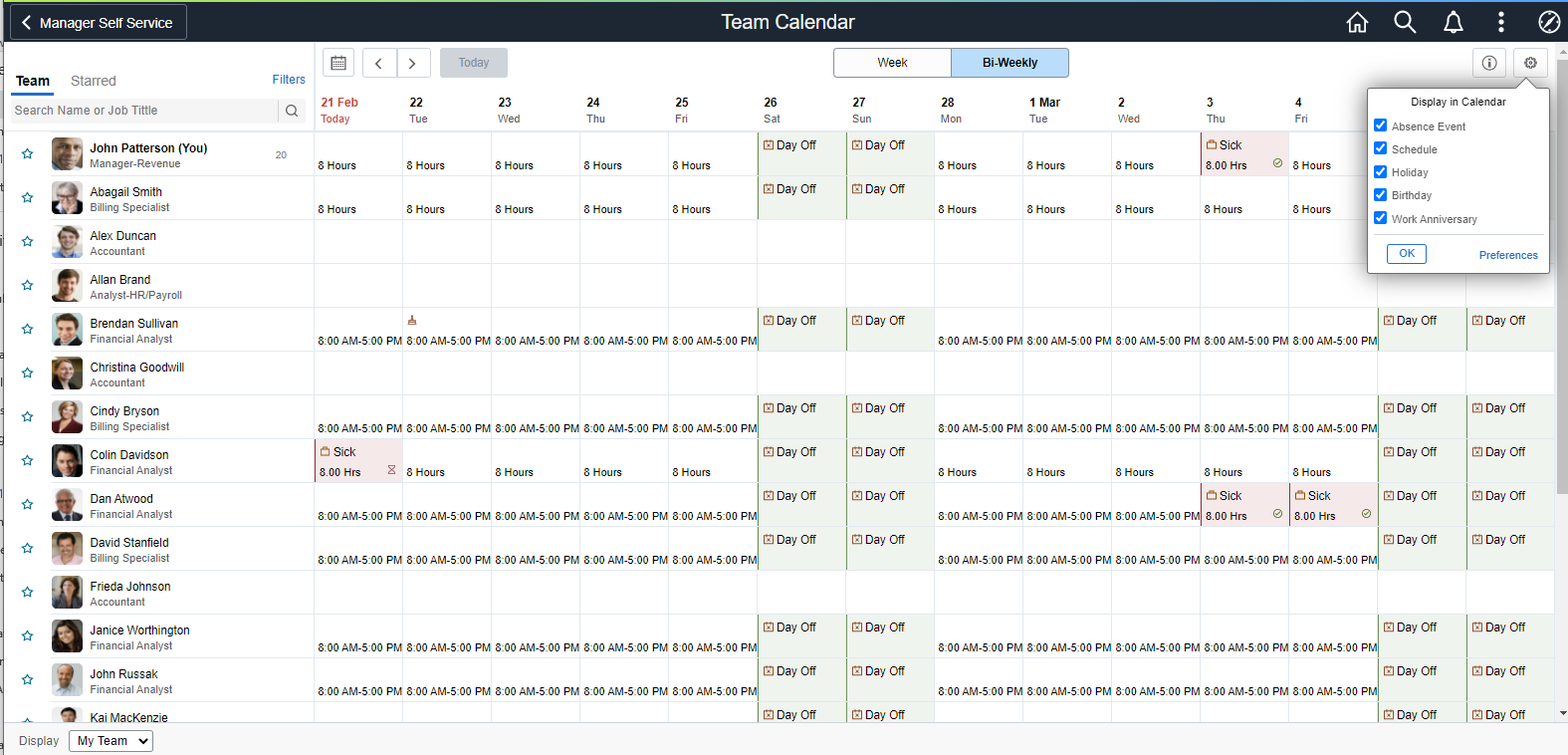
This example illustrates the legends and Display in Calendar in smartphone
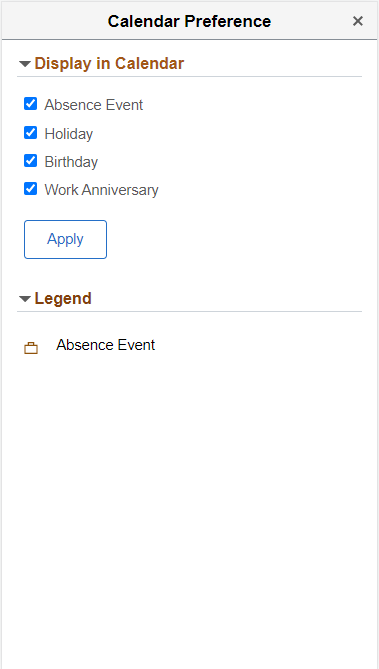
Team Calendar is enabled for delegation as an initiating transaction. Delegates will be allowed to see all the events for the employees from whom the request was delegated.
This example illustrates the calendar view of a delegated employee.