Managing Mass Trigger Action Events
|
Page Name |
Definition Name |
Usage |
|---|---|---|
|
GP_MT_TRIGGER |
View all mass trigger events listed for a component/record. Delete an event. |
|
|
Mass Trigger Event Messages Page |
GP_MT_MSG_SEC |
View a message. |
|
Event Message Detail Page |
GP_MT_MSGLNG_SEC |
View message details. |
|
Field Values Page |
GP_MT_TRG_VAL |
View the field values valid before and after the mass trigger event. |
|
GP_MT_RESULT |
View the list of employees affected by the mass trigger event. Manually expand an event. |
|
|
GP_MT_RTO_TRG |
View the retroactive triggers generated for a mass trigger event. |
|
|
GP_MT_ITER_TRG |
View the iterative triggers generated for a mass trigger event. |
|
|
Triggers by Calendar Group Page |
GP_MT_ITER_SEC |
View triggers by calendar group for a payee. |
Use the Mass Trigger Events page (GP_MT_TRIGGER) to view all mass trigger events listed for a component/record.
Delete an event.
Navigation:
This example illustrates the fields and controls on the Mass Trigger Events page.
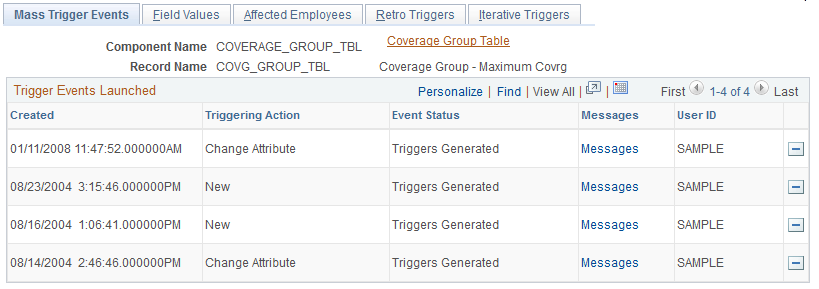
Click the Delete button to delete an event before processing the trigger. This action deletes the event's results tables, thus removing the field values, the list of affected employees, the retroactive triggers and the iterative triggers generated for the event. Only the users who created the trigger event can delete it.
Use the Affected Employees page (GP_MT_RESULT) to view the list of employees affected by the mass trigger event.
Manually expand an event.
Navigation:
This example illustrates the fields and controls on the Affected Employees page.
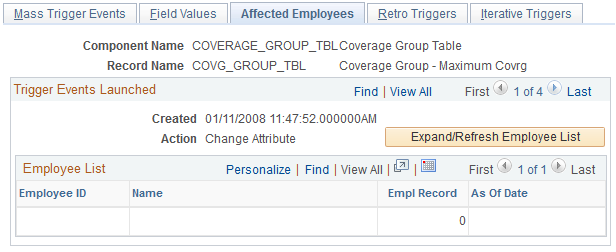
Field or Control |
Description |
|---|---|
Expand/Refresh Employee List |
Select to manually expand an event. Once activated, the system deletes the current list and generates a new one. All related retroactive and iterative triggers are also deleted and regenerated. The refresh button can only be activated if none of the related triggers have been processed. Only the user who created the mass trigger event can activate it. |
Employee ID |
The system generates this list when storing the mass trigger event. |
As of Date |
The date as of which retroactive or segmentation processing occurs. |
Use the Retro Triggers page (GP_MT_RTO_TRG) to view the retroactive triggers generated for a mass trigger event.
Navigation:
This example illustrates the fields and controls on the Retro Triggers page.
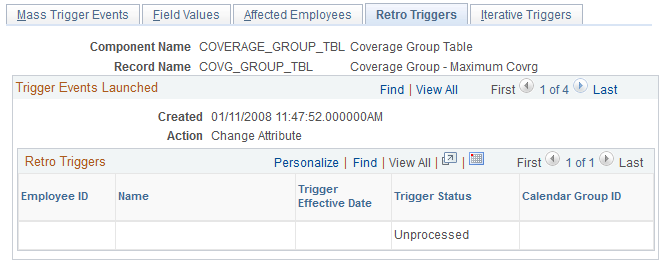
Field or Control |
Description |
|---|---|
Trigger Effective Date |
Corresponds to the As of Date on the Affected Employees page. |
Trigger Status |
Can either be Unprocessed, In Process, Processed, or Cancelled. |
Calendar Group ID |
This is the ID used for processing the retroactive trigger. |
Use the Iterative Triggers page (GP_MT_ITER_TRG) to view the iterative triggers generated for a mass trigger event.
Navigation:
This example illustrates the fields and controls on the Iterative Triggers page.
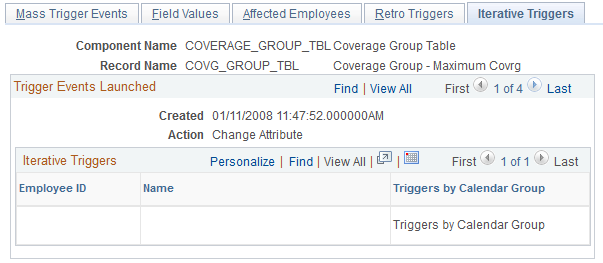
When a mass trigger is expanded, an iterative trigger is generated for every affected employee and for every calendar group ID that is currently open. Click the Triggers by Calendar Group link to access the Calendar Groups page and view the calendar groups for which an iterative trigger has been created.