Delegating Life Events Document Approval Using Fluid Delegations
These topics describe how to use the fluid delegation framework to enable a Benefits Administrator to authorize another person to approve Life Events documents on his/her behalf.
|
Page Name |
Definition Name |
Usage |
|---|---|---|
|
DelegationsTile |
- |
View the delegation activity associated with a user. |
|
EODL_DLGRQST_DT_FL |
Enter delegation dates by specifying the From Date and To Date, which defines the delegation authority period for a transaction. You can create an open-ended delegation by not specifying a To Date. |
|
|
EODL_PROXY_SEL_FL |
Select a delegate. |
|
|
EODL_TRANS_SEL_FL |
Select one or more transactions for delegation. |
|
|
EODL_DLGRQST_SM_FL |
Review and submit a delegation request. |
|
|
EODL_MY_PROXIES_PG |
Manage delegates/proxies for delegation. |
A Benefits Administrator can delegate the authority to approve Life Events documents uploaded by employees to another user if required. The Life Events document approval workflow integrates with the HCM Delegation Framework (Classic) and HCM Fluid Delegation Framework, thus enabling the Benefits Administrator to delegate authority of Life Events document approval. The Benefits Administrator can create a delegation request to allow a delegate to approve Life Events documents on his/her behalf. The Benefits Administrator can set a date range for the delegate to complete the delegation request. The delegate can accept or reject the delegation request, and can approve, deny, or push back the Life Events document on behalf of the delegator. The delegator can revoke or withdraw the delegated authority when required.
Email notifications will be sent to the delegator when new delegation requests are made. The delegate will in turn be notified of any pending approval requests through email.
The following terms are important to understand the delegation feature:
Delegation: The act of giving the authority to approve Life Events documents to another user.
Delegator: A person who delegates authority to another user.
Delegate/Proxy: A person who is granted the authority to act on behalf of the delegator.
Delegated Authority: The rights and privileges that are given from the delegator to the delegate.
Delegation Request: A request from the delegator to the delegate to take on delegated authority.
Delegation Period: The time range in which the delegated authority is in effect.
Delegation Administrator: The system administrator who is responsible for configuring, managing, and maintaining delegated authorities.
Revoke: When a delegator withdraws delegated authority.
Note: To prevent situations of cascading or circular delegation chains, once the delegation framework passes delegated authority over an absence transaction to a delegate, the delegate cannot delegate authority over that transaction to another user. The delegation framework only passes authority over transactions from the initial delegator to the initial delegate.
The delegation framework for Life Events document approval is delivered with the system. To review this framework:
Review the delegation transaction for workflow on the Workflow Transactions Page.
Review the delegation permission list and role through PeopleTools Security components.
Review the delegation transaction on the Configure Delegation Transaction Page.
Reviewing the Delegation Workflow Transaction
The PeopleSoft system delivers a pre-configured transaction for the Life Events document approval delegation framework. This table lists the delivered delegation transaction:
|
Transaction Name |
Transaction Type |
Description |
|---|---|---|
|
W3EB_APPR_SUMMARY |
Approve |
Delegate approval of Life Events documents. |
Use the Approval Workflow Engine (AWE) and Delegation Transactions grid to register self-service transactions that use the AWE framework and delegation framework. The data that you enter into this grid links the transaction name and accompanying tables for HCM self-service transactions to the approval process IDs that you create for these transactions on the Register Transactions page.
Reviewing the Permission List and Role for Delegation
PeopleSoft Enterprise Components delivers the permission list and role that are required for the Delegation framework as system data. This table describes the delivered permission list and role for the delegation framework:
|
Role Name |
Attached Permission List |
Description |
|---|---|---|
|
Delegate Manage Appr Document |
HCCPDL2068 |
Enables a user to access the components to approve employee Life Events documents on behalf of another user when the authority is delegated. |
Reviewing the Delegation Transaction
This table lists the delegation transaction delivered for Life Events document approval:
|
Transaction Name |
Transaction Type |
Role |
|---|---|---|
|
Manage Approve Document |
Approve |
Delegate Manage Appr Document |
A delegator follows these steps to delegate Life Event document approval requests using self-service:
Navigate to the Manage Delegation page.
Click the Create Delegation Request hyperlink.
Enter the From Date and To Date for the delegation request, and then click the Next button.
Review the delegates list and select a delegate to whom the authority for document approval will be delegated.
Select the transaction(s) to delegate authority. For Life Event document approval delegation, select the Approve Life Event Documents transaction. Click the Next button.
Review the delegation details and then click Submit.
View the confirmation message and click OK.
Life Events document approval delegation enables the Benefits administrator to:
Create a delegation request to allow a delegate to approve the document on his/her behalf.
Review the list of transactions delegated and the delegate assigned for each transaction.
Revoke or withdraw the delegated authority when required.
The following illustrations display the steps to delegate authority for employee Life Event document approval:
Managing Delegations
Use the Manage Delegation page to create a delegation request.
This example illustrates the fields and controls on the Manage Delegation page.
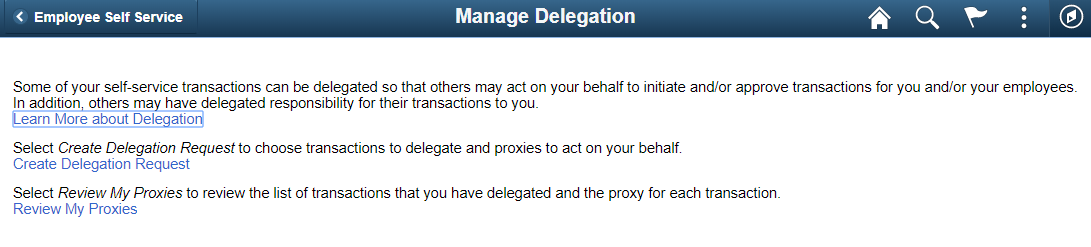
Entering Dates for the Delegation Request
Use the Delegation Dates page to select the date range for delegation.
This example illustrates the fields and controls on the Delegation Request — Delegation Dates page.
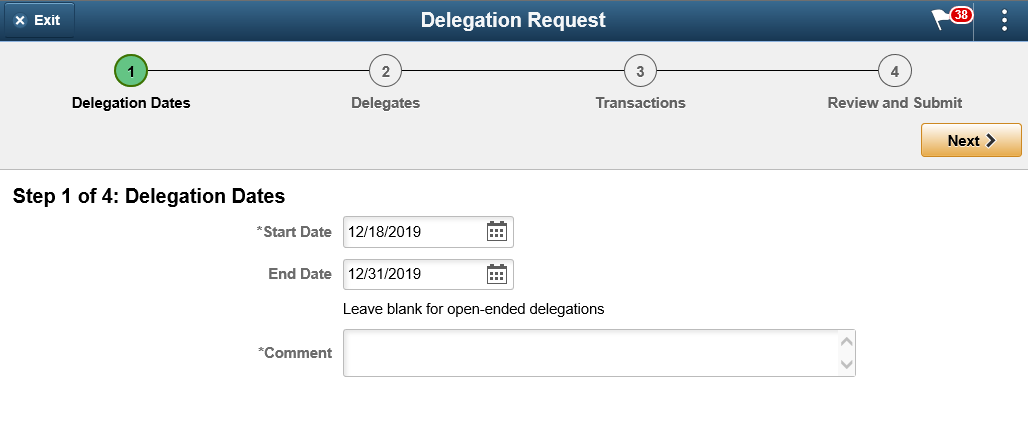
Selecting Delegates
Use the Delegates page to select the delegate to whom the authority of document approval should be delegated.
This example illustrates the fields and controls on the Delegation Request — Delegates page.
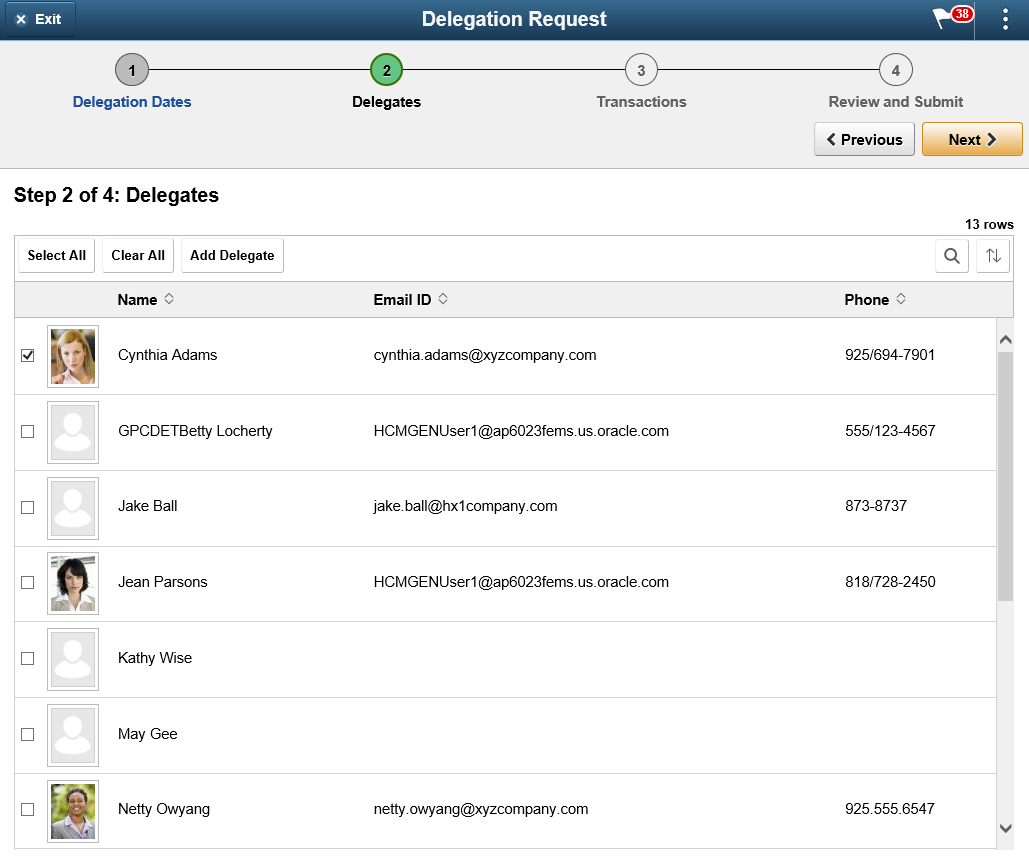
Selecting Transactions for the Delegation Request
Use the Transactions page to select the transaction to be delegated authority. Select the Approve Life Event Documents transaction for Life Events document approval delegation.
This example illustrates the fields and controls on the Delegation Request — Transactions page.
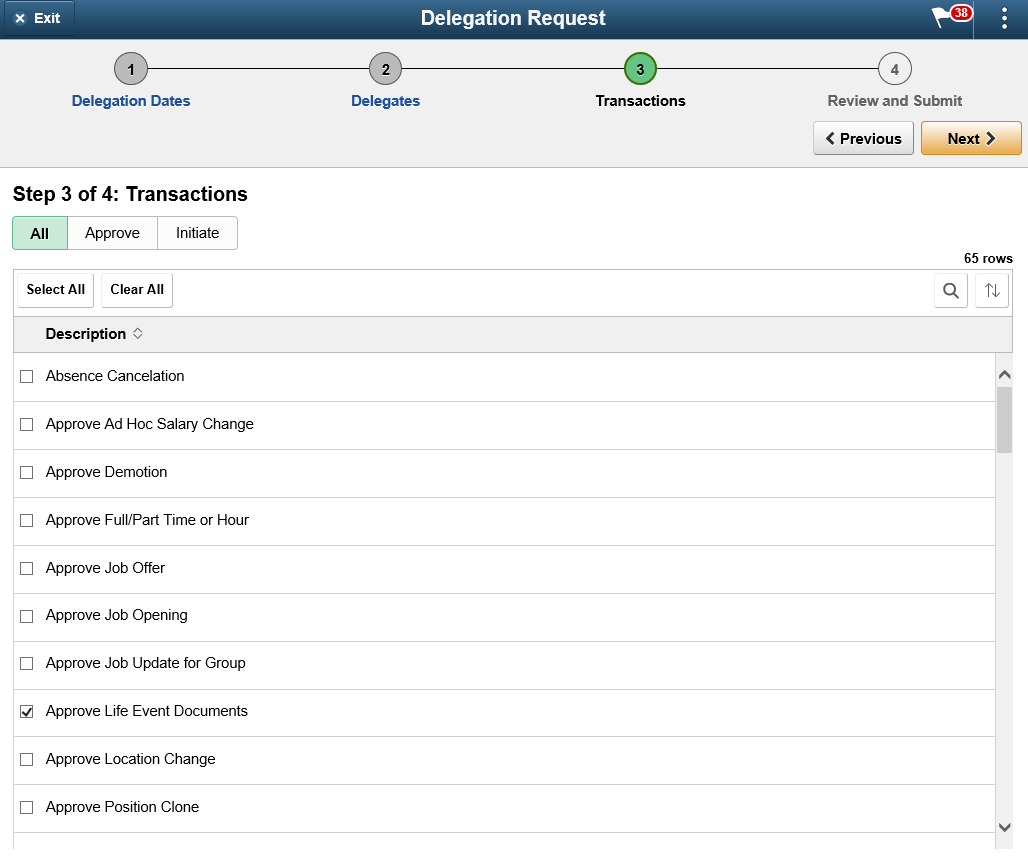
Viewing Delegation Detail
Use the Review and Submit page to review the transactions selected for delegation and submit the delegation request. On submitting the request, the system automatically sends an email notification to the delegate to review and either accept or reject the delegation.
This example illustrates the fields and controls on the Delegation Request - Review and Submit page.

Viewing Delegates
Use the My Delegates page to view all the delegates for the delegation request. Additionally, use the My Delegates page to revoke any of the delegated transactions at any point in time during the delegation period.
This example illustrates the fields and controls on the My Delegates page.
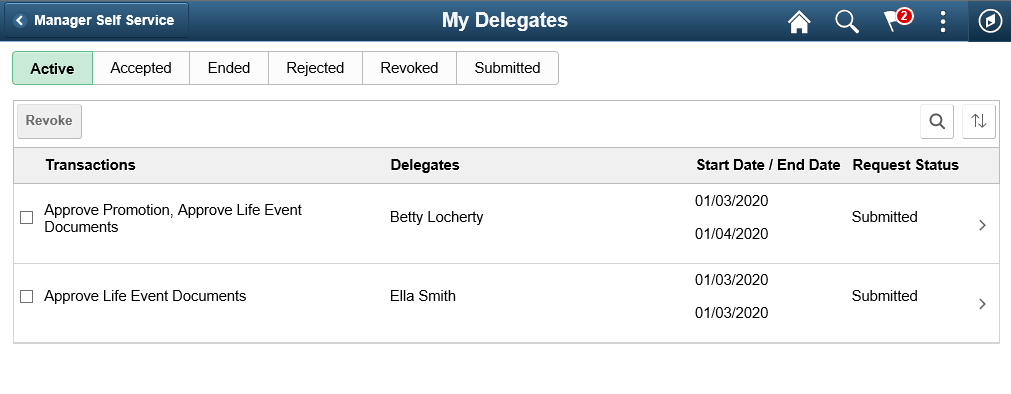
Viewing Delegation Authorities
After the delegate receives the email notification for the delegation request, he/she can access the My Delegated Authorities page to accept or reject the request.
Use the My Delegated Authorities page to manage delegated authorities.
This example illustrates the fields and controls on the My Delegated Authorities page.
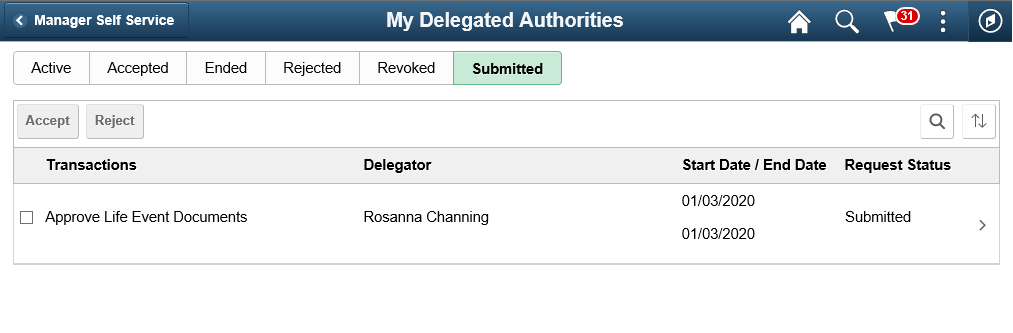
Selecting the Role for Document Approval
When approving employee Life Event documents, use the Select Role page to determine whether to process your own employee document approval transactions or the delegated approval transactions.
This example illustrates the fields and controls on the Select Role page.
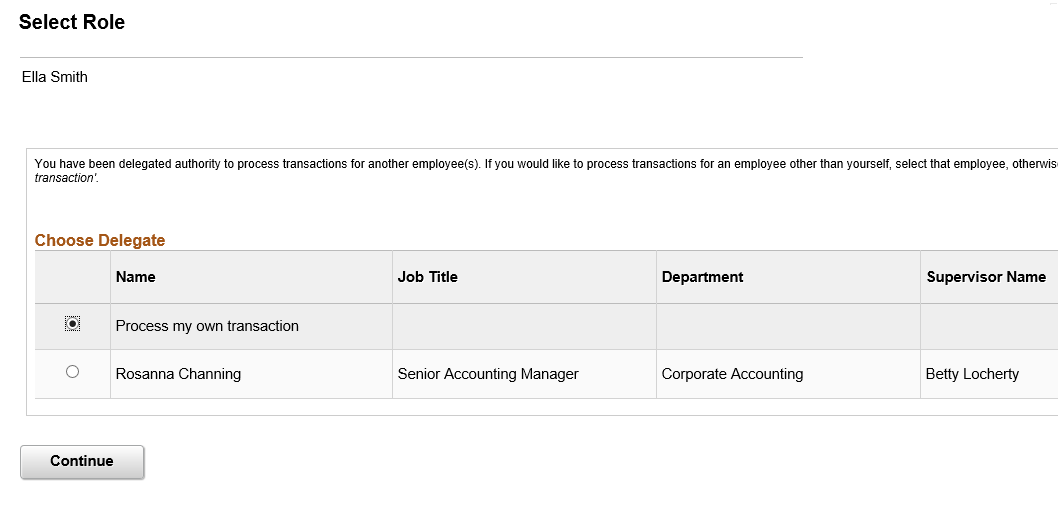
Click Continue to navigate to the Approve Document Upload page to approve Life Event documents. For more information, see section Approving Life Event Documents Using Fluid Approvals.
To maintain delegations and update any invalid rows, the HCM Delegation Administrator needs to run the Manage Delegated Authorities process on a daily basis.
Use the Maintain Delegation Authority page to run the Manage Delegated Authorities process.
This example illustrates the fields and controls on the Maintain Delegation Authority page.
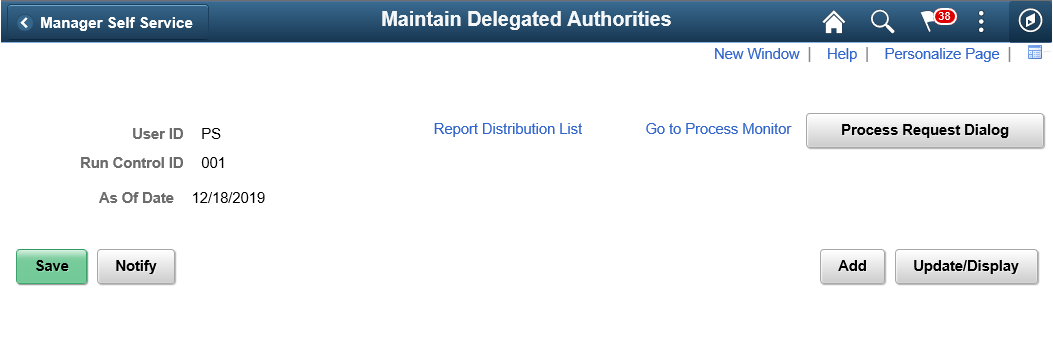
Run the Manage Delegated Authorities process to:
Update the request status and delegation status.
Revoke all delegation requests that have expired as of the current date.
Search for and update inactive delegates/proxies.
Insert or delete delegation permissions within the delegate’s role.