Sending HIPAA Data to Providers
Note: With the Affordable Care Act, HIPAA Certificates have become obsolete, and effective 1/1/2015, they are no longer required.
The Health Insurance and Portability and Accountability Act of 1996 (HIPAA) requires a standard electronic exchange of administrative and financial health care transactions between health care providers and plans. The PeopleSoft HIPAA EDI File Create process enables you to send these HIPAA 834 transactions.
Note: Three types of data fields and segments exist for the HIPAA file output. They are: Required, Situational, and Situational and under the insurance contract between the sponsor and the payer. The PeopleSoft HIPAA EDI File Create process supports all Required data fields and segments. The process might or might not support Situational fields and segments depending on whether information is available for them in the system. Data fields and segment that are identified as Situational, and depends upon contract are not supported. If your contract requires that you provide any except Required information, you might need to customize the process to include it.
Before you can send HIPAA data to providers, you must:
Identify the providers on the Benefits EDI Trading Partners page who will be receiving the transaction transmission.
Use the Benefits EDI 834 Transaction Map Table page to convert PeopleSoft code values to the values required by the reporting standard.
Run the Refresh Benefit Snapshot process to populate the Benefit Snapshot extract tables with the health plan data required to create the 834 transactions.
Note: Select the Use Runtime Date on the Refresh Benefit Snapshot (RUNCTL_ASODATE_BEN) run control page for recurring processing when you schedule the Snapshot process to run at specified intervals using automated Process Scheduler Recurrence definitions. With the check box selected, the system automatically sets the As Of Date equal to the runtime date at each run without the need for user intervention.
This section discusses how to create the HIPAA EDI 834 file.
|
Page Name |
Definition Name |
Usage |
|---|---|---|
|
RUNCTL_BEN834 |
Create the HIPAA EDI 834 file. Identify the EDI trading partner, vendors, plan types, and companies to include in the transmission and run the process to create the 834 transactions. |
Use the Create HIPAA 834 File page (RUNCTL_BEN834) to create the HIPAA EDI 834 file.
Identify the EDI trading partner, vendors, plan types, and companies to include in the transmission and run the process to create the 834 transactions.
Navigation:
This example illustrates the fields and controls on the Create HIPAA 834 File page, 1 of 2. You can find definitions for the fields and controls later on this page.
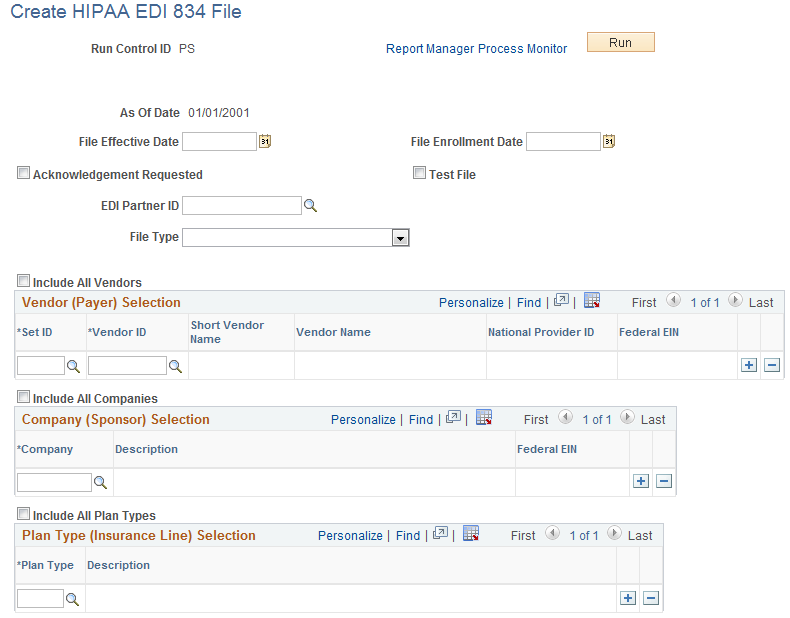
This example illustrates the fields and controls on the Create HIPAA 834 File page 2 of 2. You can find definitions for the fields and controls later on this page.
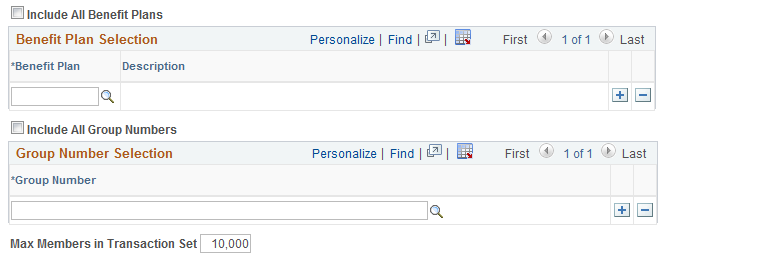
To run the Create HIPAA EDI 834 File process, you must enter an EDI partner ID and at least one vendor, company, and plan type.
Field or Control |
Description |
|---|---|
As Of Date |
Displays the last date that the Enrollment Reporting Snapshot was run. Note: You should not the snapshot using the current date as the As of Date. |
File Effective Date |
Enter a value that the system sends in a DTP segment (which includes a date qualifier of 007). |
File Enrollment Date |
Enter a value that the system sends in a DTP segment (which includes the date qualifier of 382). |
Acknowledgement Requested |
Select to request an acknowledgement from the EDI trading partner. |
EDI Partner ID |
Enter the trading partner for the transmission. EDI partner IDs are defined on the EDI Transaction Partner table. |
File Type |
Select from one of the following values in this drop-down menu:
|
From Date and To Date |
This date range filters the change records to include only those employee records that had changes within the date range. Benefit enrollment records use the Election Date as the date that the change was made. This allows for backdated changes in addition to future changes to be included in the file. The system sets the to date automatically to the snapshot as of date. |
Include All Vendors |
Select to include all vendors who are classified as providers on the Provider/Vendor table and also appear on the Snapshot Plan table. |
Vendor ID |
Enter the vendor to be included in the transmission. Valid values are only those vendors who are classified as providers on the Provider/Vendor table and also appear on the Snapshot Plan table. Note: The providers selected for the 834 transaction must have a valid Federal Employer Identification Number (FEIN) entered on the Provider/Vendor table. The system generates a warning if the FEIN is missing for one or more providers. |
Include All Companies |
Select to include all companies that appear on both the Company table and on the Snapshot Plan table. |
Company |
Enter the company (employer) to be included in the transmission. Valid values are only those vendors who appear both on the Company table and on the Snapshot Plan table. Note: The companies selected for the 834 transaction must have a valid FEIN entered on the Company table. The system generates a warning message if the FEIN is missing for one or more companies. |
Include All Plan Types |
Select to include all plan types that appear on the Snapshot Plan table. |
Plan Type |
Enter the plan type to include in the transmission. Valid values are only those plan types that appear on the Snapshot Plan table. |
Include All Benefit Plans |
Select to include in the 5010 version of the HIPAA file, all benefit plans that appear on the Snapshot Plan table. Note: To generate the 5010 version of the HIPAA file, select the 5010 process on the Process Scheduler Request page. Oracle’s PeopleSoft does not support the 4010 version. |
Benefit Plan |
Enter the benefit plan to include in the transmission of the 5010 version of the HIPAA file. Valid values are only those benefit plans that appear on the Snapshot Plan table. |
Include All Group Numbers |
Select to include in the 5010 version of the HIPAA file, all group numbers that appear on the Snapshot Plan table. |
Group Number |
Enter the group number to include in the transmission in the 5010 version of the HIPAA file. Valid values are only those group numbers that appear on the Snapshot Plan table. |
Max Members in Transaction Set (maximum members in transaction set) |
Specify the maximum number of members to include in each transaction set of the transmission. The default value is 10,000, which is the maximum allowed by the reporting standard, but you can set a lower number not less than 100. |