Approving Life Event Documents Using Fluid Approvals
This topic describes how to approve Life Event documents like, certificates of marriage, adoption, divorce etc using Fluid Approvals.
See also Using PeopleSoft Fluid User Interface Self-Service Approval Transactions
|
Page Name |
Definition Name |
Usage |
|---|---|---|
|
EOAWMA_TXNHDTL_FL |
Approve a life event document uploaded through fluid life event page. |
Use Pending Approvals — Benefits Document Filing page (EOAWMA_TXNHDTL_FL ) to approve a life event document uploaded through fluid life events page.
Navigation:
On the Workforce Administrator home page, click the Approvals tile to access the Pending Approvals page. From the left panel, click Benefits Document Filing.
You can also access the Benefits Document Filing page under Benefits Approvals by clicking the Benefits WorkCenter tile on the Workforce Administrator home page.
Note: Approver(s) get notification as alerts and can directly click the link to open the Benefits Document Filing Page to approve or deny the document upload.
This example illustrates the Pending Approvals- Benefits Document Filing page.
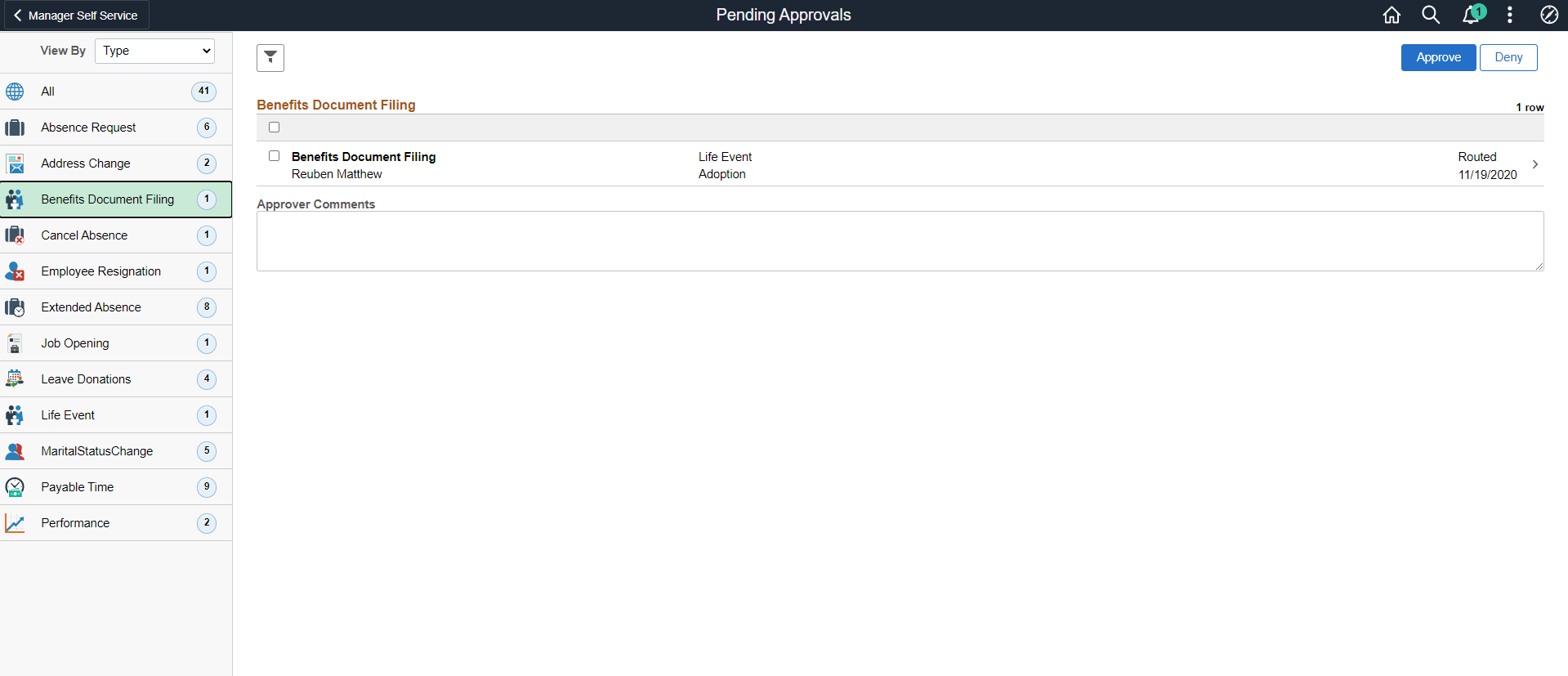
The approval options on this page are common to all fluid approval transactions, as described in the documentation for theUsing PeopleSoft Fluid User Interface Self-Service Approval Transactions.
Note: You can also take action (for e.g. approve or deny) on multiple approval requests at the same time by selecting the check box before each item then tapping the appropriate action button on the page. Select or deselect all check boxes at once by tapping the top check box in the gray header.
To view details for each request, tap a row and access the Benefits Document Filing Page.
This example illustrates the Benefits Document Filing Page.
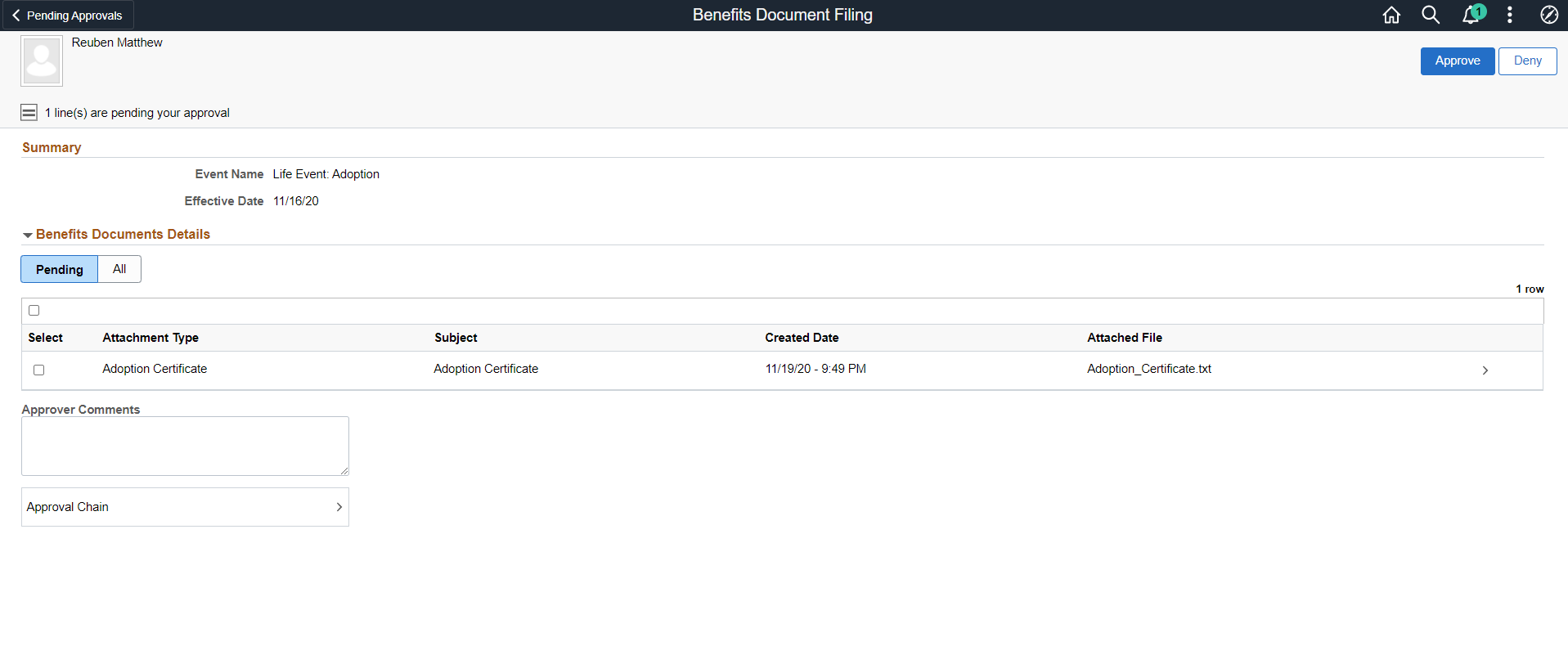
Here, you can view the attachment type, subject, created date and name of the attached file. Click a row to open the Attachment modal window, where more details of the document is displayed. You can also access the document uploaded from this Attachment modal window.
If you access the Benefits Document Filing page from the Benefits WorkCenter, the benefits administrator can navigate between the drill-down levels using breadcrumbs. The Pending Approvals level displays all the approvals that are pending. The Header level displays the list of documents that are pending approval for the selected employee. The Line level displays the details of the selected document.
This example illustrates the breadcrumbs available in the Benefits Documents Page when accessed from Benefits WorkCenter.
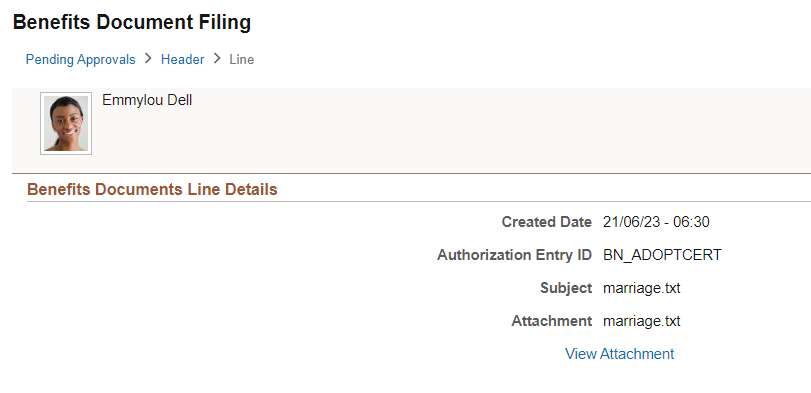
Field or Control |
Description |
|---|---|
Approve and Deny buttons |
Use these buttons to take action on the requested approval. |
Approver Comments |
Enter any comments related to the approval action you take. |
Approval Chain |
Click this item to open the Approval Chain page, where you can review information about all the approver(s) for the transaction. |