Configuring Fluid Life Event Document Upload
Use the PeopleSoft Fluid Attachment Framework to configure life event document upload for fluid interface.
Note: Refer the documentation for Configuring Attachments in Fluid Framework for detailed information on configuring the common attachment framework.
|
Page Name |
Definition Name |
Usage |
|---|---|---|
|
HR_ATT_CNFG |
Create configuration ID based on the required attachment type. |
|
|
HR_ATT_DEFN |
Associate the configuration ID to a specific Life Event. You can also specify upload and approval requirements for each configuration ID. Note: To configure life event attachments, access this page for the HBN owner ID. |
|
|
BEN_ATTACH_EVNT_FL BEN_ATTACH_IDE_FL |
View the documents attached by the employees. |
Employees are required to upload life event documents like, certificates of marriage, adoption, divorce etc when processing their life events. As an administrator, you can:
Define categories for document upload based on each life event type.
Specify if the document upload is mandatory for a specific life event type
Specify If approval is required for a specific life event type.
Access the uploaded document
Note: The Fluid Review Benefits Attachment component can be accessed by administrator through the Benefits WorkCenter Tile if the employee has granted ‘Benefits Administrator Fl WC’ role.
Roles and Permission List
|
Roles |
Permission List |
|---|---|
|
My Benefits Fluid This role is necessary for employees to access the Benefits Attachment in Benefits Details tile. |
HCCPSS1021 |
|
My Benefits Fluid |
HCCPSS1022 This permission list is necessary for employees to use the Benefits Details Dashboard Tile. |
|
Benefits Administrator Fluid This role is necessary for administrator to access the Review Benefits Attachment. |
HCCPBN1020 |
|
Benefits Administrator Fluid |
HCCPBN1050 This permission list is necessary to use the Benefits WorkCenter. |
|
Workforce Admin Homepage Fluid This role is necessary for administrator to access the Workforce Administrator home page. |
Use the Maintain Definitions page (HR_ATT_DEFN) to link the configuration ID to a specific life event. You can indicate the upload requirement and approval requirement for each configuration ID.
Establish the contexts in which the defined attachment types are to be available and associate specific attachments with each context.
Navigation:
This example shows the fields and controls on the Maintain Definitions page when Object Owner ID is selected as HBN and Sub Id is selected as LE. This is specific to Life Event.
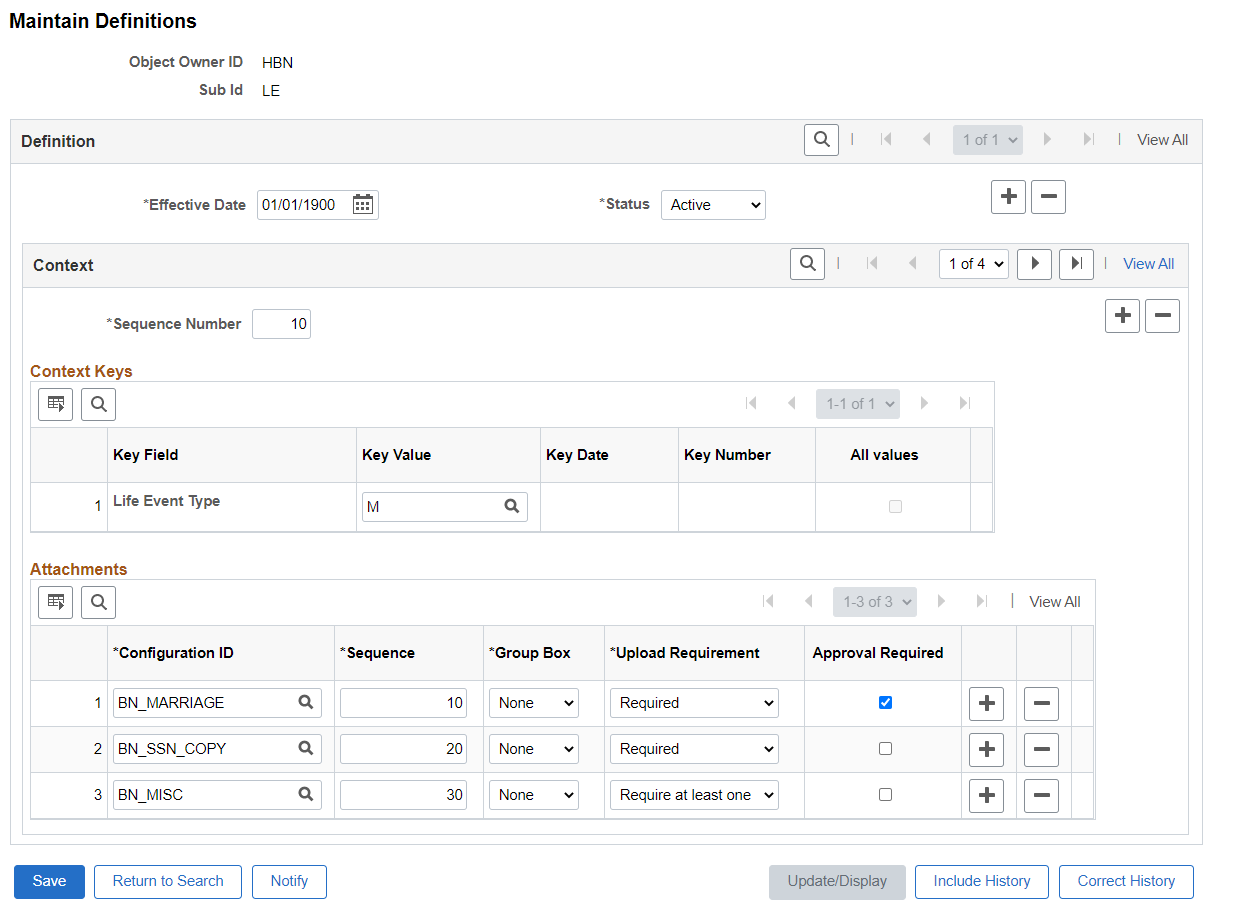
In the Key Value field, select the required life event type. Here, in this example ‘M’ – Marriage is selected as the Life Event Type.
Attachments
Field or Control |
Description |
|---|---|
Configuration ID |
Select the required configuration ID. This indicates the documentation type. |
Upload Requirement |
Select the option to indicate the requirement for document upload under this category. Available options are:
|
Approval Required |
Specify if this document requires approval. If selected, the document will be send to the approver(s) based on the configured approval framework. The system marks the Upload Document step as complete only if all the documents that are required to upload are uploaded and all the documents that require approval are approved. |
For more information on other fields and controls, see Maintain Definitions Page
Use the Review Benefits Attachment page to view the documents uploaded by the employees.
Note: To activate the Review Benefits Attachment component on the Benefits WorkCenter, activate the Link section.
Go to Enterprise Component > WorkCenter/Dashboards > Configure Pagelets
Configuration ID = BEN_FL Table
Navigation:
Administrator can search for the required employee.
This example illustrates the Review Benefits Attachment page.
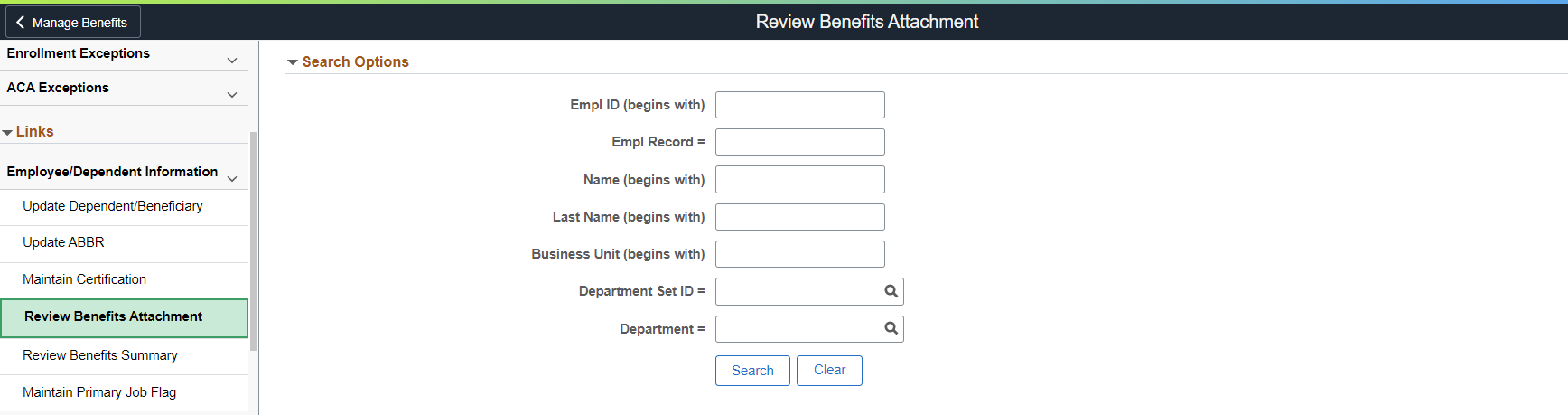
Attachment details of the selected employee is displayed.
This example illustrates the Review Benefits Attachment page.
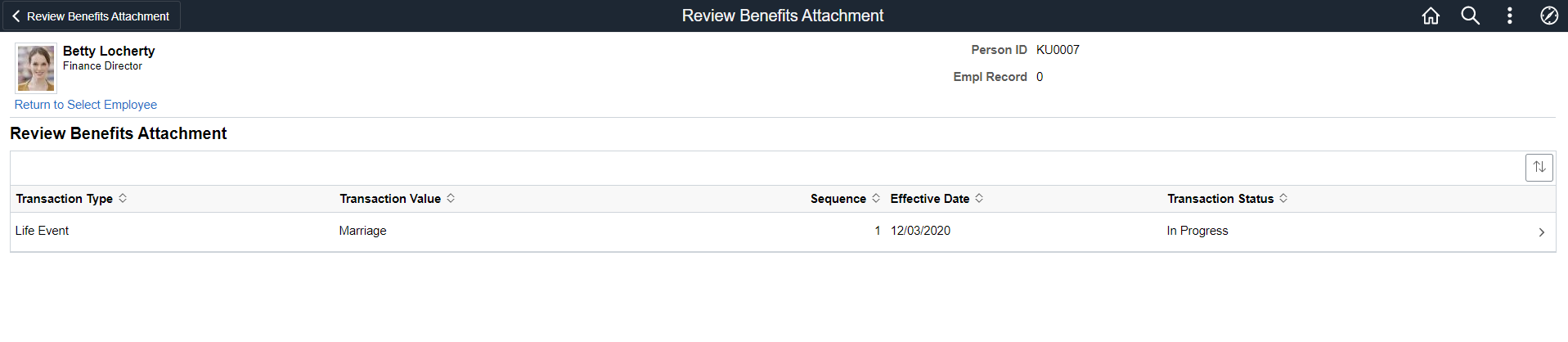
Click the row to open the Transaction Details page.
This example illustrates the Transaction Details page
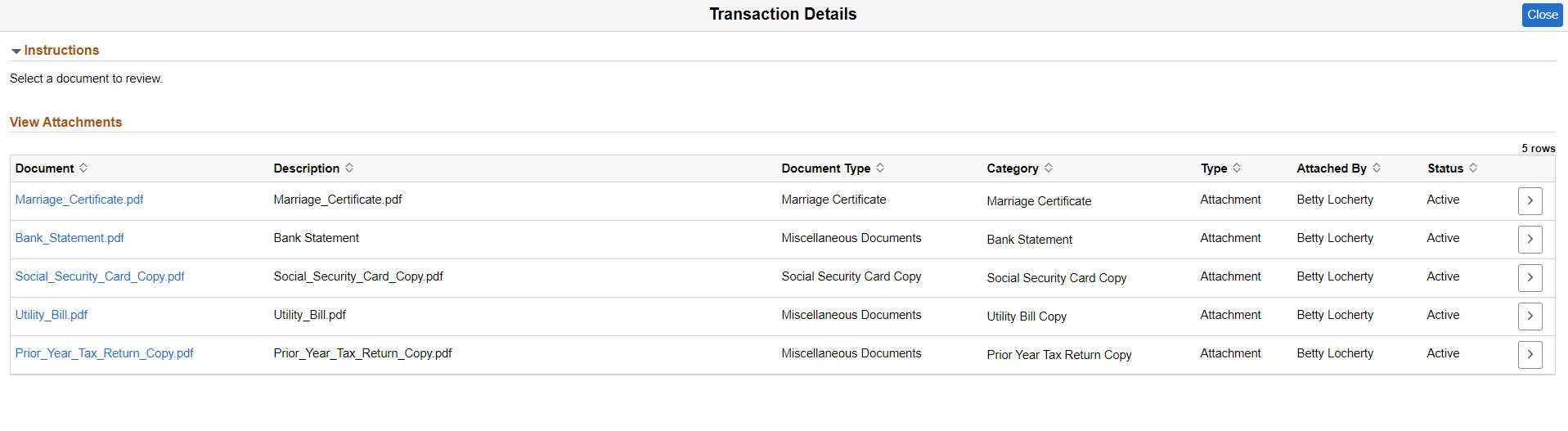
This page lists the documents uploaded by the employee with details like document type, category and status. Click the document to open the attachment.