Defining Life Event Rules
These topics provide overview and setup information for life event rules.
Use the Life Event Rules (W3EB_LE_RULES) component to set up life event rules.
|
Page Name |
Definition Name |
Usage |
|---|---|---|
|
W3EB_LE_RULES |
Set up rules that control how data and information is processed for life events such as changes in marital status, birth, or adoption. |
Life Event Rules enable organizations to control what an employee can perform on a life event. By default, PeopleSoft eBenefits supports four Life Event Types: Marriage, Birth, Adoption, and Divorce. Customers can add new life event types and define a set of rules for each life event type according to the practices established by the organization.
Life event rules enable organizations to control whether an employee can automatically update the HR database while processing a life event, based on the practices established by the organization.
The following table summarizes how the HR database is updated using the life event rules that are defined on the Life Events Rules page, what applications are selected on the Installation table, and other flags that are set in the HR database.
|
Update to HR Database |
Requirement |
|---|---|
|
Create BAS_ACTIVITY trigger |
|
|
Create COBRA_ACTIVITY trigger |
If an employee is managed by PeopleSoft Base Benefits, a COBRA activity is triggered when:
If the employee is managed by PeopleSoft Benefits Administration, a COBRA Activity is triggered when:
|
|
Employee's marital status is updated in the PERS_DATA_EFFDT table |
|
|
Current spouse's marital status is changed to Divorced and relationship is changed to Ex Spouse in the DEPENDENT_BENEF table |
|
Note: If you have purchased PeopleSoft eProfile or PeopleSoft eProfile Manager Desktop and have set up the Workflow Configuration for self-service transactions, setting these life event rules will override the rules that you set for the marital status transaction on the Workflow Configuration page.
Use the Life Event Rules page (W3EB_LE_RULES) to set up life event rules that affect how data and information is processed for changes in marital status, birth, or adoption.
Navigation:
This example illustrates the fields and controls on the Life Event Rules page. You can find definitions for the fields and controls later on this page.
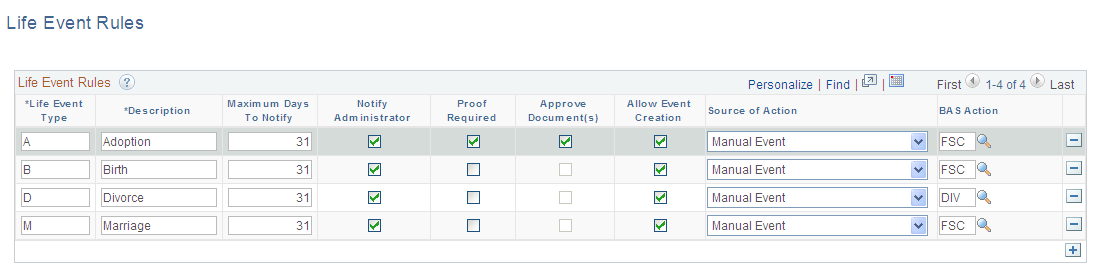
Field or Control |
Description |
|---|---|
Life Event Type |
Specify the life event type. Four different types of life events are available by default - Adoption, Birth, Divorce, and Marriage. You can modify existing life event types or define new life event types according to your organization’s needs. |
Maximum Days To Notify |
Specify the maximum number of days that can elapse between the date of the event and the date that the transaction is entered by the employee through the self-service transaction. Exceeding this time period does not prevent the employee from entering basic information, but a BAS Activity trigger will not be created even if Allow Event Creation is selected. If the employee enters the event after the maximum days allowed, the system displays a message on a self service page notifying the employee that his or her benefit elections cannot be changed. |
Notify Administrator |
Select to send an e-mail to the benefits administrator when this type of life event occurs informing him or her of the event. Additionally, if Proof Required is selected for an event, the administrator is automatically notified of the event regardless of the setting of Notify Administrator. |
Proof Required |
Select to indicate whether this type of life event requires proof before it is processed. If this field is selected, the HR database is not updated, BAS Activity and Cobra Activity triggers are not generated, and the administrator is notified of the event by e-mail. |
Approve Document(s) |
Select to enable the benefits administrator to approve, deny, or push back the uploaded life event documents. The employee can proceed to benefits enrollment only after the benefits administrator approves the document. |
Allow Event Creation |
This field is available if Benefits Administration is selected on the Installation table and Proof Required is not selected. A BAS Activity trigger is created only if the employee has at least one job managed by Benefits Administration as of the life event effective date. Selecting this field indicates that you want the system to trigger a BAS Activity for this type of life event and allows the employee to change benefit election through the eBenefit election pages. |
Source of Action |
This field is available and is required if Benefits Administration is selected on the Installation table and Allow Event Creation is selected. For a BAS Activity trigger to be created, you must enter Manual in the field. |
BAS Action |
This field is available and required if Benefits Administration is selected on the Installation table and Allow Event Creation is selected. Enter a BAS action code that is appropriate for this life event. Typically, this is FSC - Family Status Change. |
COBRA Action |
This field is available if both COBRA Administration andBenefits Administration are selected on the Installation table. This field is used only when the life event is for an employee managed by PeopleSoft Benefits Administration,Create Event is selected, and the resulting Benefits Administration event should create a COBRA Activity trigger when it finalizes. |