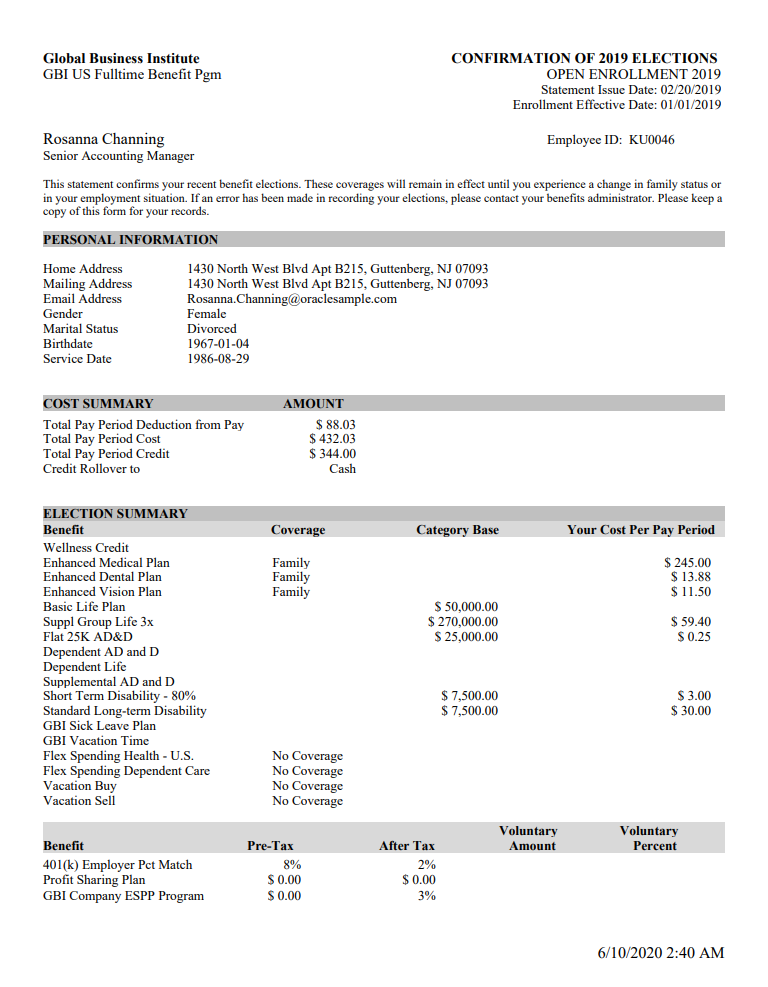Setting Up and Managing Fluid Benefits Statements as an Administrator
This topic discusses the process of setting up and managing fluid benefits statements as a benefits administrator.
|
Page Name |
Definition Name |
Usage |
|---|---|---|
|
BAS_STM_TMPL |
Set up templates to configure benefits statement. |
|
|
BAS_STMT_OPTIONS |
Set up report templates for benefits statements. |
|
|
RUNCTL_BAS_STMT |
Run the process to generate confirmation statements for both online viewing and printing. |
|
|
BAS_STMT_LIST_FL |
Review fluid benefits statements of employees. |
Use the Benefits Statement Template Page (BAS_STM_TMPL) to set up the template to configure the display of sections and fields in the Benefits Statement.
Navigation:
You can access the Benefits Statement Template Page using these navigations:
This example illustrates the fields and controls on the Benefits Statement Template page (page 1 of 3).
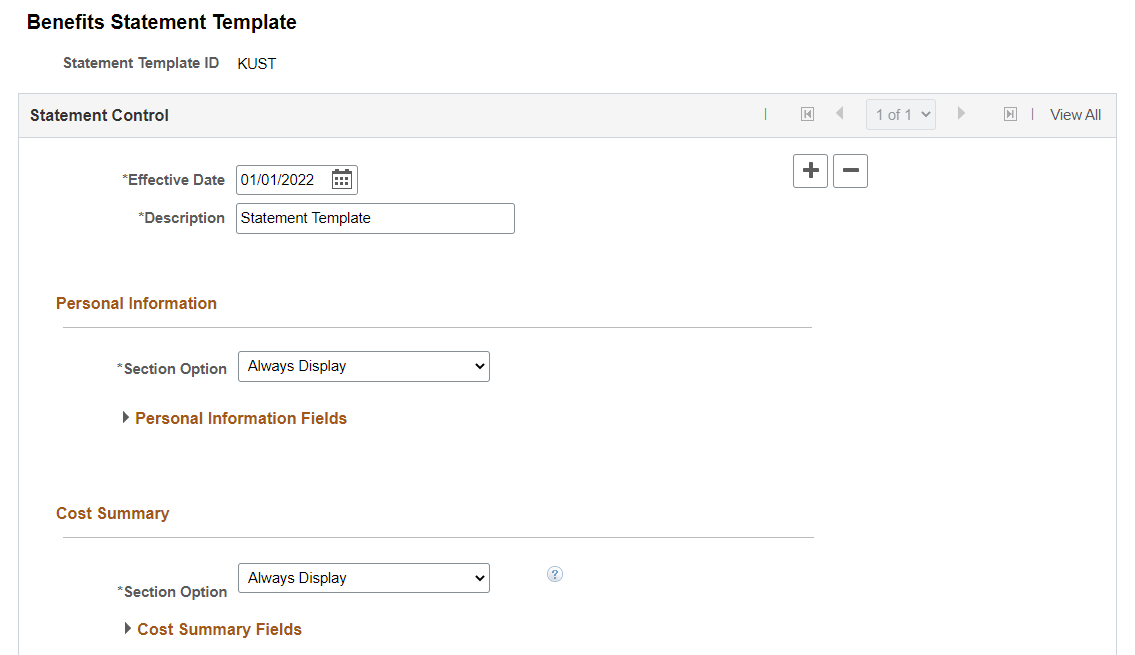
This example illustrates the fields and controls on the Benefits Statement Template page (page 2 of 3).
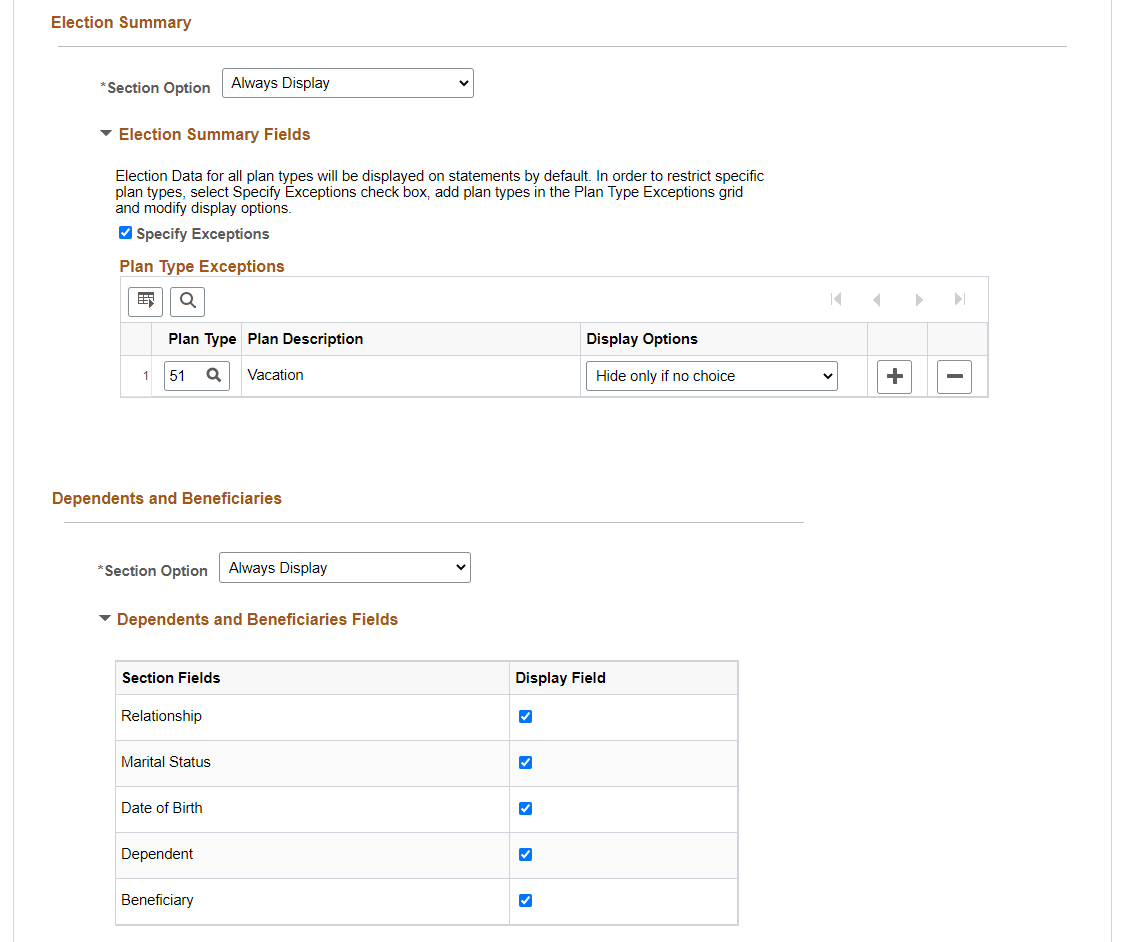
This example illustrates the fields and controls on the Benefits Statement Template page (page 3 of 3).
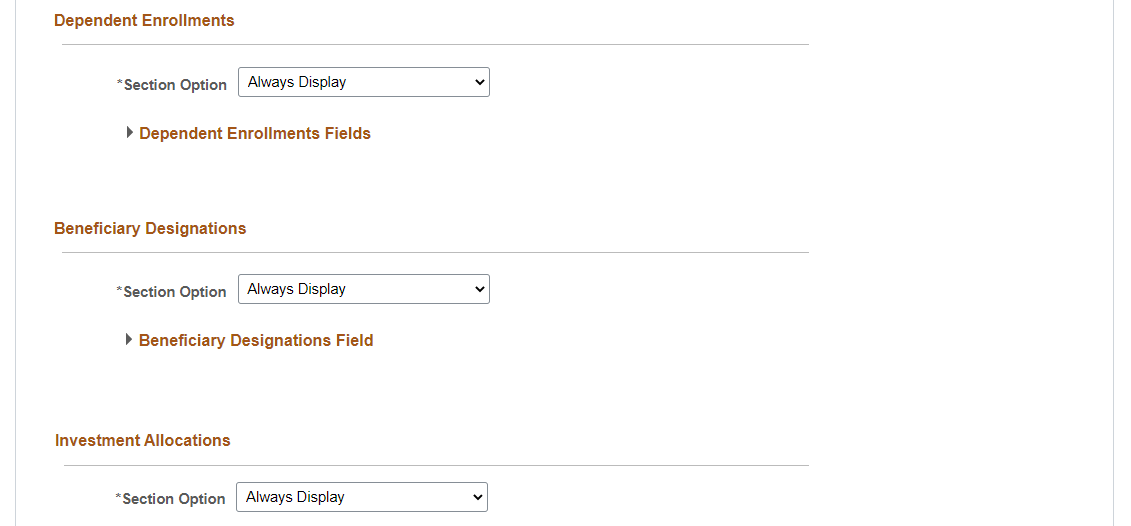
The Benefits administrator can configure the display for below sections:
Personal Information
Cost Summary
Election Summary
Dependents and Beneficiaries
Dependent Enrollments
Beneficiary Designations
Investment Allocations
|
Field or Control |
Description |
|---|---|
|
Section Option |
Select to define the display of the section in the Benefits Statement. Available options for the Personal Information, Cost Summary, and Election Summary sections are Always Display and Never Display. The Dependents and Beneficiaries, Dependent Enrollments, Beneficiary Designations, and Investment Allocations sections have an additional option. If the administrator selects Always Display, then a collapsible fields section is displayed under Section Option. Click the arrow to expand the section. The administrator can now select the required section fields to display in the Benefits statements (both online and PDF). If the administrator selects Never Display, then the section is not displayed in the benefits statement. |
|
Personal Information |
If the benefits administrator enables the Personal Information section, then the benefits statement displays the section with the email address, gender, birth date, and marital status of the employee. |
|
Cost Summary |
If the benefits administrator enables the Cost Summary section, then the benefits statement displays the section with the employee's cost per pay period or the annual cost (based on cost frequency selection in the Benefit Program Table), full cost, credits, taxes, and pie chart details for the benefit enrollments. |
|
Election Summary |
If the benefits administrator enables the Election Summary section, then the benefits statement displays the section with the employee's election data for all the plan types. To control the display of plan types, use the Plan Type Exceptions table. Use the Display Options to define the conditional display for the selected plan types. Available display options are Hide only if no choice, Hide only if Waived, and Hide Plan Type. |
|
Dependents and Beneficiaries |
If the benefits administrator enables the Dependents and Beneficiaries section, then the benefits statement displays the section with the name, relationship, marital status, and date of birth of the employee's dependents and beneficiaries. Select the Display only if Enrolled option to display the section only if the employee has at least one dependent or beneficiary enrolled. |
|
Dependent Enrollments |
If the benefits administrator enables the Dependent Enrollments section, then the benefits statement displays the section with the relationship and proof of coverage for the dependent's enrolled plans. Select the Display only if Enrolled option to display the section only if the employee has at least one dependent enrolled. |
|
Beneficiary Designations |
If the benefits administrator enables the Beneficiary Designations section, then the benefits statement displays the section with the primary and secondary percent, primary and secondary amount for the beneficiary's enrolled plans. Select the Display only if Designated option to display the section only if the employee has at least one beneficiary designated. |
|
Investment Allocations |
If the benefits administrator enables the Investment Allocations section, then the benefits statement displays the section with the percent of employee's investment in various plans. Select the Display only if Allocated option to display the section only if the employee has at least one investment allocation. |
Use the Benefits Statement Options page (BAS_STMT_OPTIONS) to set up a report template for the Benefits Statement preview.
Navigation:
You can access the Benefits Statement Options page using these navigations:
This example illustrates the fields and controls on the Benefits Statement Options page for Enrollment Preview.
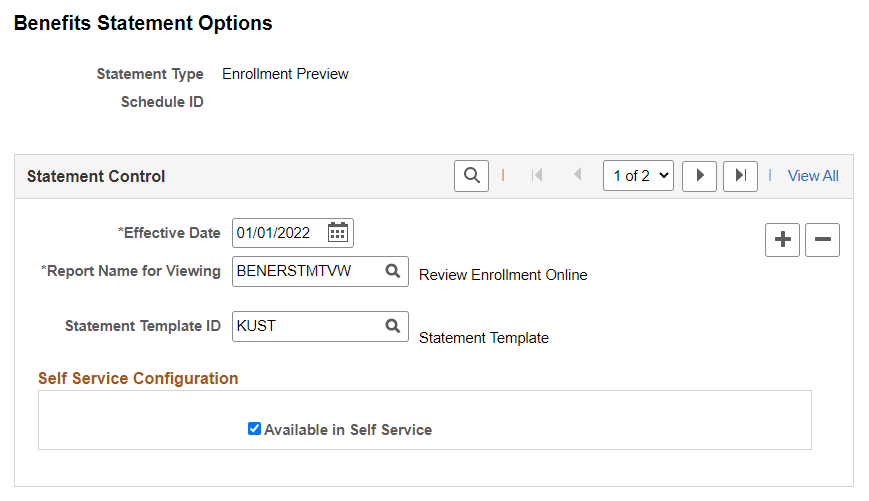
This example illustrates the fields and controls on the Benefits Statement Options page for Submitted Enrollment.
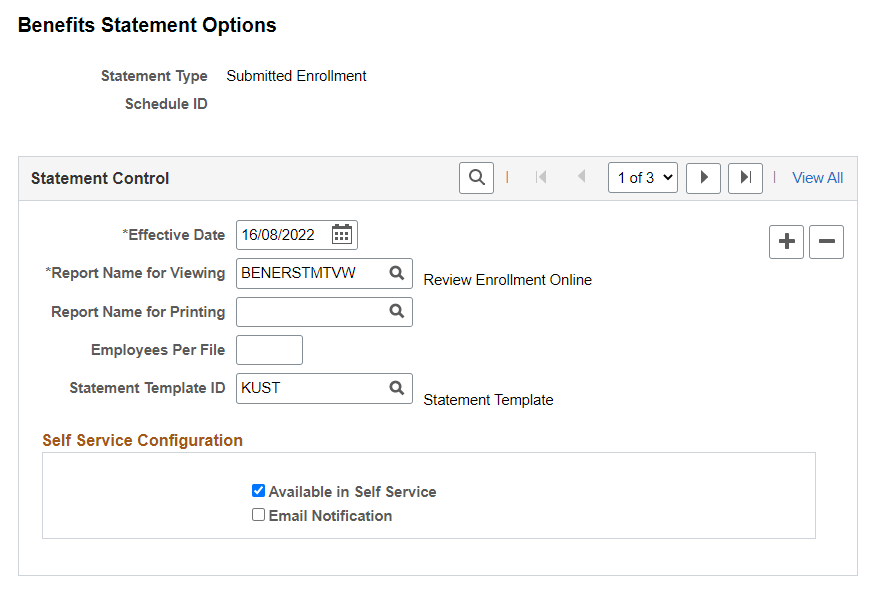
This example illustrates the fields and controls on the Benefits Statement Options page for Confirmation Statement. You can find definitions for the fields and controls later on this page.
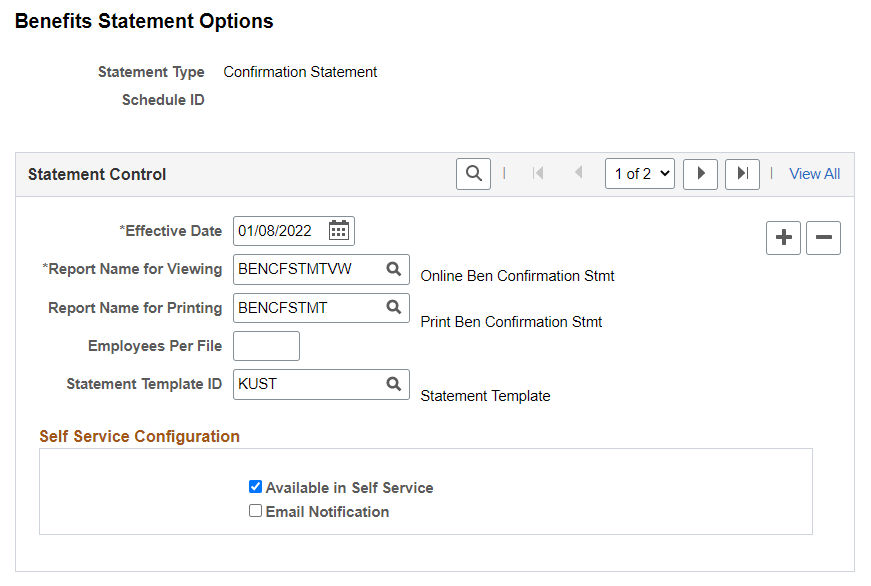
Field or Control |
Description |
|---|---|
Statement Type |
The available Statement Types are Enrollment Preview, Submitted Enrollment and Confirmation Statement. |
Effective Date |
Select the effective date from which the enrollment or confirmation statement controls take effect. |
Schedule ID |
Displays the Schedule ID if selected in the previous Search page. The statement control is based on the Schedule ID. Different report layouts can be specified for different Schedule Ids. A blank Schedule ID is the default configuration if you are using the same control for all Schedule IDs or if the statement process cannot find a matching Schedule ID. |
Report ID for Viewing |
Select the XML report defined in BI Publisher for online viewing. |
Report ID for Printing |
Select the XML report defined in BI Publisher for the ‘print file’ bulk printing (hard copy). |
Employees Per File |
Enter the number of employees to be included in each PDF file. BI Publisher allows large print files to be split into smaller PDF files. This is to avoid potential issues while printing large files. Note: If this field is left blank, then all the employees’ records are complied into a single file. |
|
Statement Template ID |
Select the template ID to format the selected statement type. Note: If the template ID is not provided, then all the sections are displayed in the benefits statement. To know more on how to define the benefits statement template, refer Benefits Statement Template Page. |
Available in Self Service |
Select the check box to allow employees to view the statements online in Self Service. |
Email Notification |
Select the check box to allow administrators to send email notifications to employees when the statements are ready for viewing in Self Service. Along with the email notification, an alert appears for employees on their Employee Self Service homepage. |
For more information on BI Publisher settings, see PeopleTools: BI Publisher for PeopleSoft.
Email Notification Texts
The Maintain Text Catalog page stores the types of email texts that are sent out as notifications for employees with respect to the confirmation statements.
Navigation:
This example illustrates the fields and controls on the Maintain Text Catalog Page.
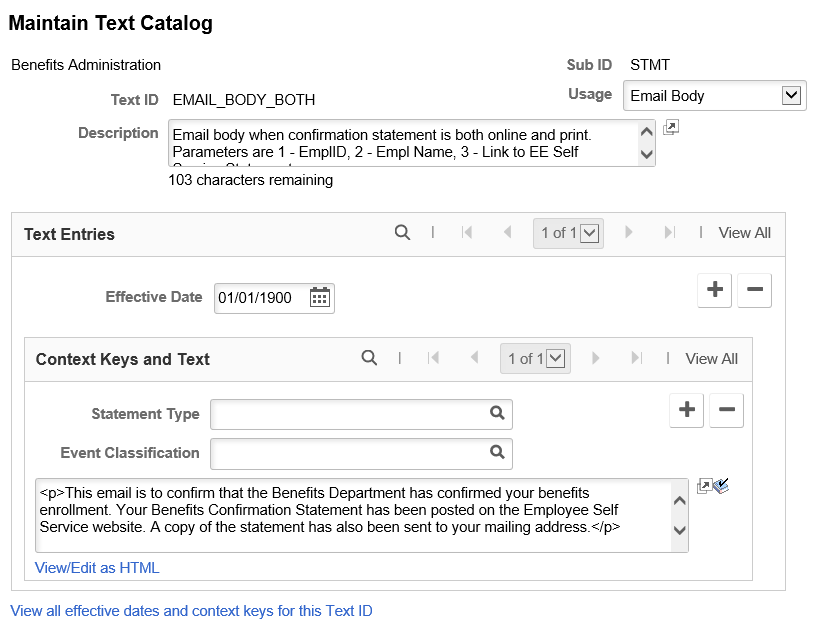
|
Sub ID |
Text ID |
Usage |
Description |
|---|---|---|---|
|
STMT |
EMAIL_BODY_BOTH |
Email Body |
Email body when confirmation statement is both online and print. |
|
STMT |
EMAIL_BODY_ONLINE |
Email Body |
Email body when confirmation statement is available online only. |
|
STMT |
EMAIL_BODY_PRINT |
Email Body |
Email body when confirmation statement is print only. |
|
STMT |
EMAIL_LBL |
Field Label |
Email Address label for the Personal Information section of the confirmation statement. |
|
STMT |
EMAIL_SUBJECT |
Email Subject |
Subject for notification email. |
Use the Online Confirmation Statements page (RUNCTL_BAS_STMT) to run the process to generate confirmation statements for both online viewing and printing.
Navigation:
This example illustrates the fields and controls on the Online Confirmation Statements page.
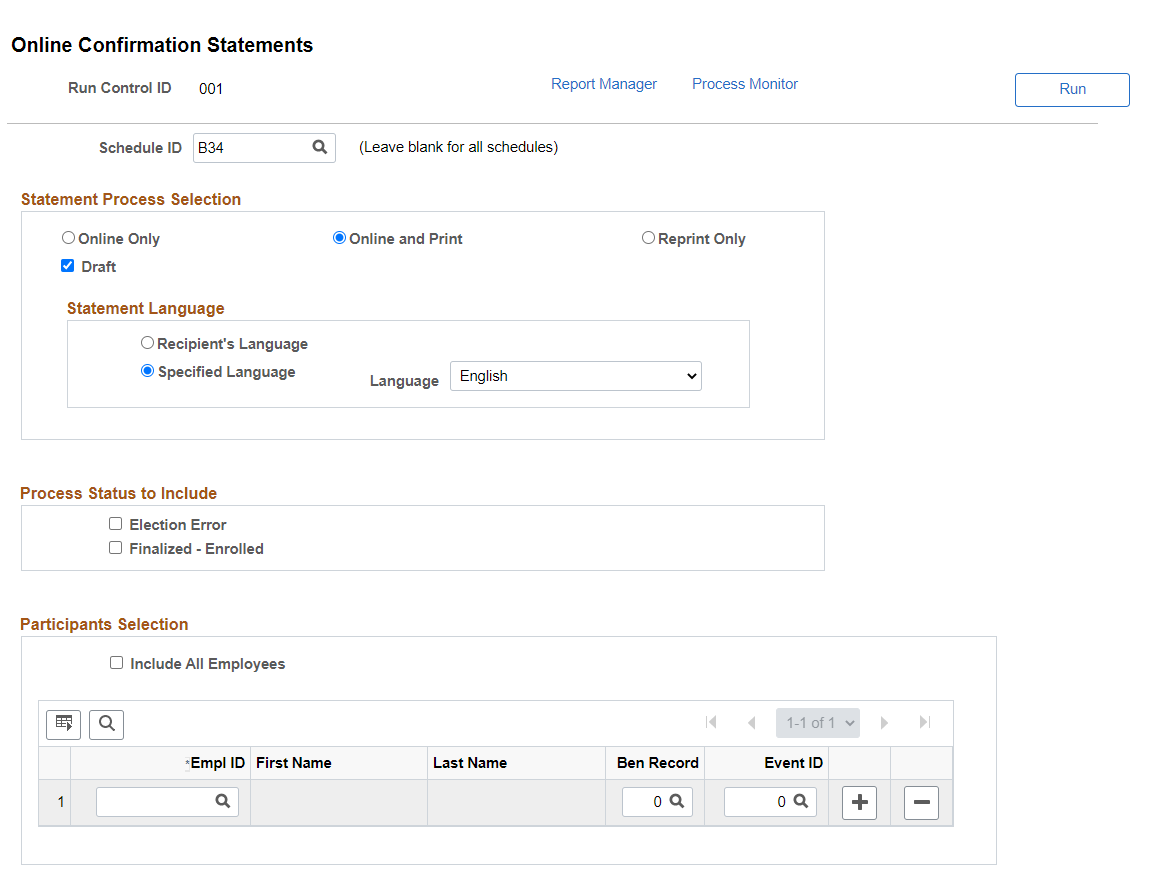
Field or Control |
Description |
|---|---|
Schedule ID |
Enter a Schedule ID or use the Look Up icon to select one from the list of available values. If the Schedule ID is left blank, the data for all employees are extracted. |
Statement Process Selection |
Options are:
|
Statement Language |
This group box appears only when Online and Print or Print Only is selected. |
Process Status to Include: Election Error, Finalized – Enrolled |
Select the check box to indicate the status for the statement data to be extracted. Note: A Confirmation Statement is available to the employee only if the benefit data has a process status of Finalized – Enrolled (FE) or Election Error (EE). |
Participants Selection |
When a Schedule ID is selected and the Include All Employees check box is deselected, a Participants group box is displayed. You can add specific employees here to generate statements for these employees only. Note: If the Schedule ID is left blank, then the Include All Employees check box cannot be deselected. |
Use the Review Employee Statements page (BAS_STMT_LIST_FL) to review fluid benefits statements of employees.
Navigation:
This example illustrates the fields and controls on the Review Employee Statements page. You can find definitions for the fields and controls later on this page.
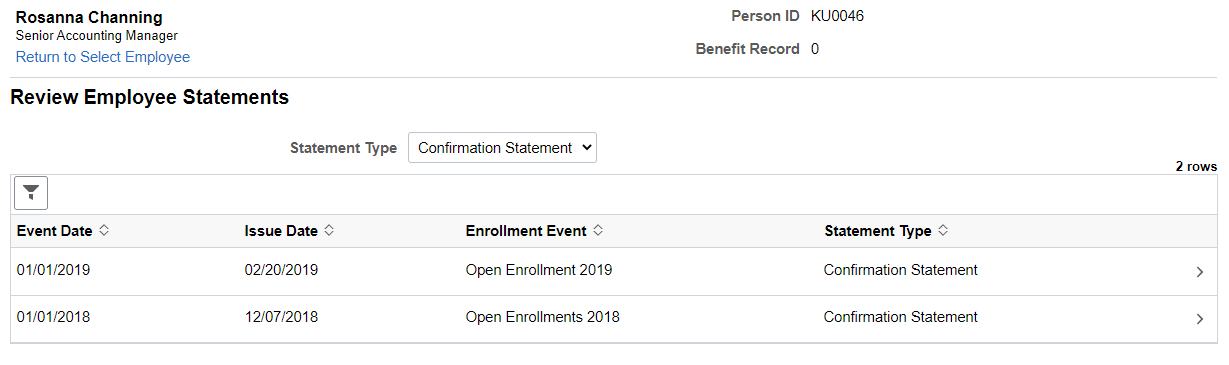
Field or Control |
Description |
|---|---|
Return to Select Employee link |
Click this link to return to the search page to select a different employee. |
Statement Type drop down |
The available statement types are Enrollment Preview, Submitted Enrollment and Confirmation Statement. |
Filter icon |
Use the filter to select statements according to event date range, issue date, sequence and event. |
Click a row to view the benefits statement details for the selected employee. The Benefits Statement page displays the benefits enrollment details of the selected employee as collapsible sections. Expand each section to view details. Use the Print View button on the page to download the statement in a PDF format to save as a file or to print a hard copy.
This example illustrates the fields and controls on the Benefits Statement – Confirmation Statement.
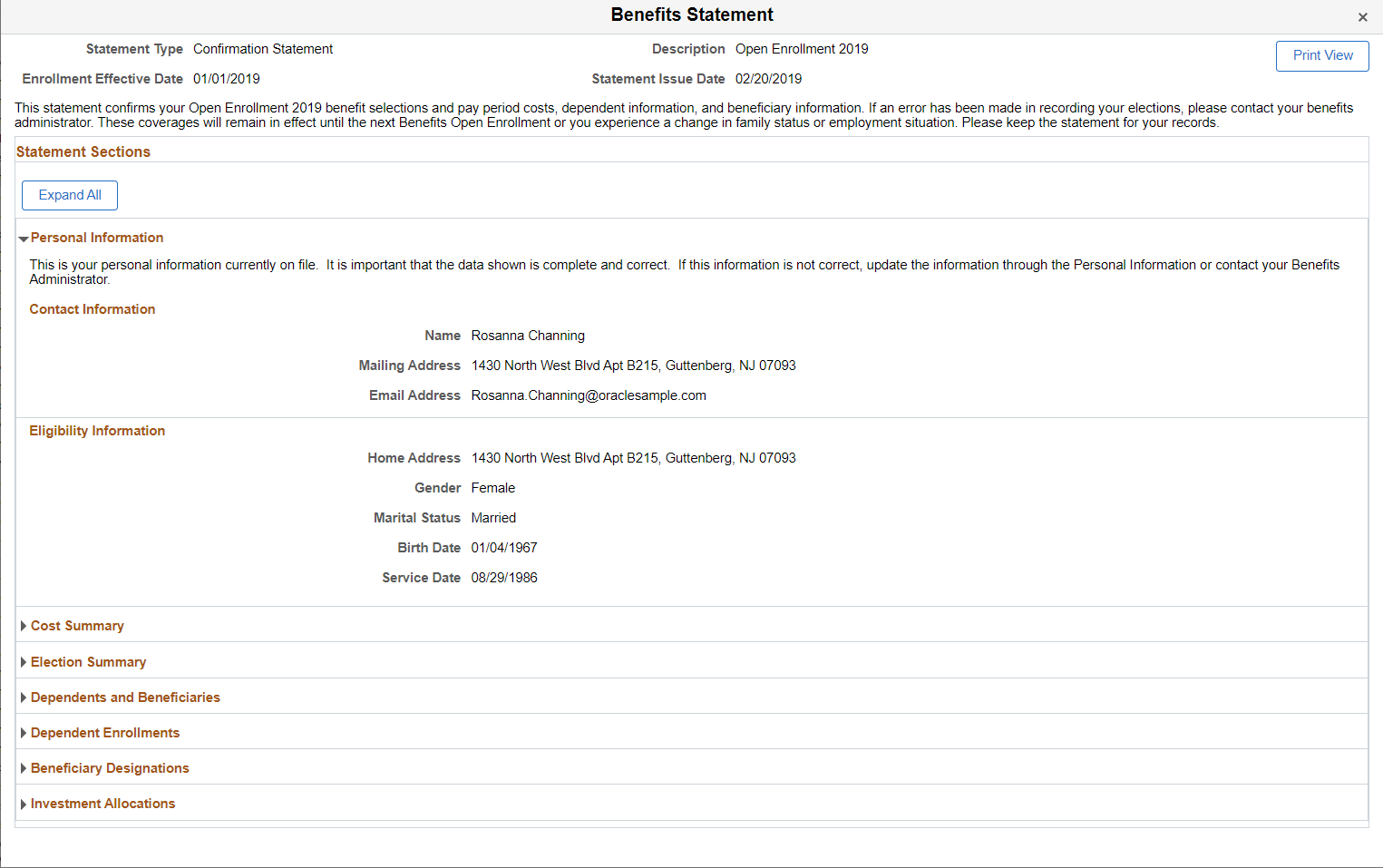
This example illustrates the fields and controls on the Benefits Statement – Print view of the Confirmation Statement.