Setting Up Eligibility Rules
To set up eligibility rules, use the Base Eligibility Rules (BAS_ELIG_RULES_GBL) component.
This section discusses how to:
Define Benefits Administration eligibility parameters.
Use modified eligibility parameters.
Change eligibility flags.
|
Page Name |
Definition Name |
Usage |
|---|---|---|
|
BAS_ELIG_RULES1 |
Define Benefits Administration eligibility parameters. |
|
|
Eligibility Rules |
RUNCTL_BAS703A |
Use modified eligibility parameters. For each eligibility rule definition, print the minimum and maximum criteria (standard hours, service months, and age) and the membership criteria (such as employee class, full or part time, company and pay group, union code, state, and so on), along with the applicable grouping methods and evaluation rules. |
Use the Eligibility Rules Table page (BAS_ELIG_RULES1) to define Benefits Administration eligibility parameters.
Navigation:
This example illustrates the fields and controls on the Eligibility Rules Table page. You can find definitions for the fields and controls later on this page.
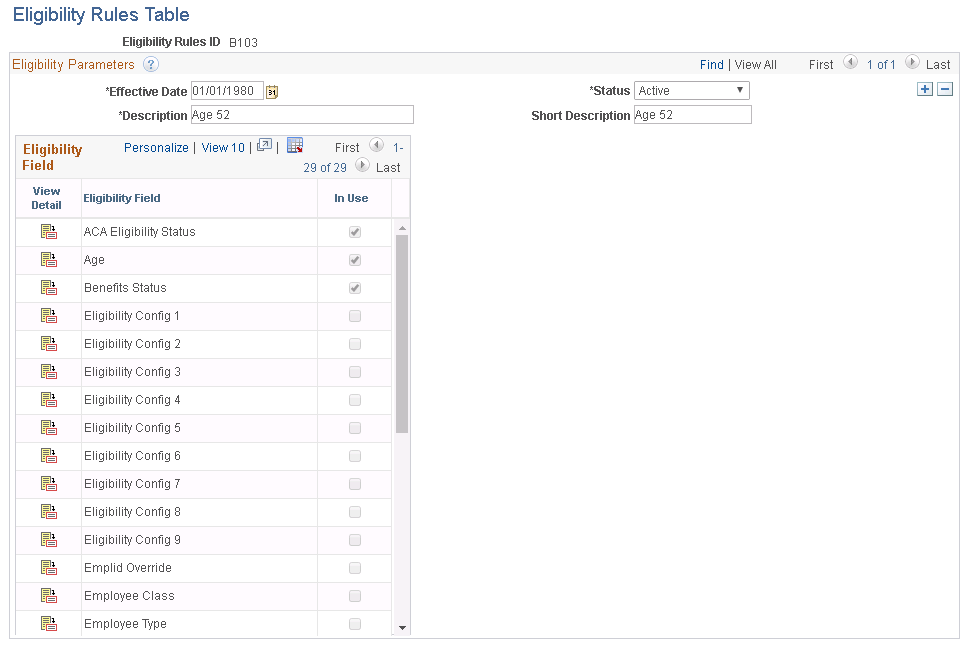
This page contains an Eligibility Field group box from which you can select specific eligibility fields to maintain. When you select the View icon from the Eligibility Field group box for a field, another group box appears with a list of all eligibility fields available that can make up this eligibility rule.
If the check box to the right of a field in the Eligibility Field group box is selected, it indicates that the field is currently being used by the eligibility rule.
The fields in the following list are common to many of the group boxes that appear.
Field or Control |
Description |
|---|---|
Group Method |
This field appears if you have activated the Multiple Jobs feature. Select which jobs to include when the system evaluates the employee's benefit eligibility. Select from the following values: All Flagged Jobs: Group all jobs for all benefit record numbers. Flagged Jobs in Benefit Record: Group all jobs within the current benefit record number. Primary Job in Benefit Record: Look only at the primary job within the current benefit record number. |
Consider Active Jobs Only |
This check box appears if you have activated the Multiple Jobs feature. If this check box is selected, the system will not look at a job that has a terminated employee status when evaluating the employee's benefit eligibility. If the value is Primary Job in Benefit Record in the Group Method field, this check box is unavailable. |
Evaluation Method |
This field appears if you have activated the Multiple Jobs feature. Define how the jobs selected from the grouping method will be evaluated against the eligibility field. Select from the following values: One or More in Group: At least one job must satisfy the rule. All in Group: All jobs must satisfy the rule. |
Eligibility or Ineligiblity |
Tells the system how to interpret a match with the criteria. Values are Eligible and Ineligible. If the employee's data matches the criteria, the employee will be eligible or ineligible for benefits. |
ACA Eligibility Status
Use the ACA Eligibility Status field to set up benefit plans for employees based on different eligibility rules.
Field or Control |
Description |
|---|---|
Affordable Care Act Common ID |
Select the ACA Common ID. |
ACA Eligibility Status |
Select one of the following values: Always Eligible, Eligible, Excluded Ineligible, To be determined. |
Age
Use this group box to how the system is to calculate the employee's age during eligibility processing.
Field or Control |
Description |
|---|---|
Minimum Age and Maximum Age |
Enter the minimum age requirements for participation. The system determines eligibility based on inclusive age ranges. For example, if the participant is eligible until he or she reaches age 65, enter age 64 in the Maximum Age field. That way, participants are eligible through age 64, until their 65th birthday. The system always looks at the age eligibility field. If you don't want age to be a factor in determining eligibility, leave the default values in place. |
Check Date |
Select to have the system use the date on which the benefits event occurred to determine the employee's age for benefit eligibility |
This Year On |
Select to have the system use a specific day and month from the current year to determine benefit eligibility. |
Last Year On |
Select to have the system use a specific day and month from the last year to determine benefit eligibility. |
Benefits Status
Field or Control |
Description |
|---|---|
Benefits Employee Status |
Select the benefit status that the employee must have to meet the eligibility rule. Add more than one status by inserting a row. |
Eligibility Config 1 − 9
Field or Control |
Description |
|---|---|
Eligibility Config Field (eligibility configuration field) |
Use the Eligibility Config 1 through 9 pages to define an employee's benefit eligibility based on a modified factor. You can create nine separate factors to meet your organization's needs. If you want to automatically maintain these fields, then you must develop PeopleCode for them using PeopleTools. |
EmplID Override
Field or Control |
Description |
|---|---|
Empl ID (employee identification) |
Select an employee who should pass the eligibility process regardless of whether he or she meets the eligibility rules. Enter more than one employee ID by adding a row. |
Ben Record (benefit record number) |
Enter the benefit record number. |
Employee Class
Use this group box to define an employee's benefit eligibility based on the employee's employee class. Add more than one classification by inserting a row.
Employee Type
Use this group box to define an employee's benefit eligibility based on whether the employee is salaried or hourly. You can add more than one by inserting a row.
FLSA (Fair Labor Standards Act) Status
Use this group box to define an employee's benefit eligibility based the employee's FLSA Status. Select the status from the list. You can add more than one by inserting a row.
FTE (Full-Time Equivalency)
Field or Control |
Description |
|---|---|
Minimum FTE andMaximum FTE |
Define an employee's benefit eligibility based on the employee's full time equivalency. Enter the minimum and the maximum amount the employee must meet to fulfill the requirement. The system always looks at the FTE eligibility field. If you don't want full-time equivalency to be a factor in determining eligibility, leave the default values in place. |
Full/Part Time
Use this group box to determine an employee's benefit eligibility based on the employee's full-time or part-time status.
Location
Use this group box to define an employee's benefit eligibility based on the location of the employee's home or office. Enter more than one setID and location code by adding a row.
Medicare
Use this group box to define an employee's benefit eligibility based on the employee's medicare status. Enter more than one medicare code by adding a row.
Officer Code
Use this group box to define an employee's benefit eligibility based on the employee's position within the organization. Enter more than one officer code by adding a row.
Pay Group
Field or Control |
Description |
|---|---|
Company |
Select an organization on which to define an employee's benefit eligibility. |
Pay Group |
Select a pay group associated with the employee and on which to base benefit eligibility. Enter more than one code by adding a row. |
Regular and Temporary
Use this group box to define an employee's benefit eligibility based on whether the employee is a regular or temporary employee.
Regulatory Region
Use this group box to define an employee's benefit eligibility based on the regulatory region associated with the employee. Enter more than one region by inserting a row.
Salary Grade
Use this group box to define benefit eligibility based on the employee's salary grade. Enter more than one salary grade by adding a row.
Field or Control |
Description |
|---|---|
Set ID |
Enter a setID. |
Sal Plan (salary plan) |
Enter a salary plan. |
Salary Grade |
Enter a salary grade. |
Service Months
Use this group box to define employee benefit eligibility based on the employee's months of service. Select how the system is to calculate years of service during eligibility processing. The starting date is the employee's Service Date, as defined on the Job Data - Employment Information page.
Field or Control |
Description |
|---|---|
Minimum Service Months and Maximum Service Months |
Enter the minimum and maximum service months for participation. The system always looks at the Service Months eligibility field. If you don't want service to be a factor in determining eligibility, leave the default values in place. |
Check Date |
The date of the check. |
This Year On |
A specific month and day that you enter in the current year. |
Last Year On |
A specific month and day that you enter in the previous year. |
Standard Hours
Field or Control |
Description |
|---|---|
Minimum Standard Hours and Maximum Standard Hours |
Use standard hours to determine an employee's benefit eligibility based on the standard hours that the employee works. Enter the minimum and maximum standard hours that the employee must meet to fulfill the requirement. The system always looks at the Standard Hours eligibility field. If you don't want hours to be a factor in determining eligibility, leave the default values in place. |
State
Field or Control |
Description |
|---|---|
Based On |
Determine benefit eligibility based on where the employee works or lives. Select from the following locations that you want evaluated: Home: The employee must live in the displayed postal codes or postal code ranges to be eligible. Location: The employee must work in the postal codes or postal code ranges to be eligible. Both: The employee must work and live in the displayed postal codes or postal code ranges to be eligible. Either: The employee must either work or live in the displayed postal codes or postal code ranges to be eligible. |
Country and State |
Select the country and state to associate with an employee and on which to define benefit eligibility. You can enter more than one by inserting a row. |
Union Code
Use this group box to define an employee's benefit eligibility based on the union to which the employee belongs. You can enter more than one code.
You can add modified eligibility parameters for your company. PeopleSoft Benefits Administration offers nine configurable fields for your use. These fields are delivered blank. Set them up by using PeopleTools and PeopleCode.
The following sections provide examples of ways to use the eligibility configuration fields.
Grandfathering In Coverage
A company signs a new contract with the union. Under the new agreement, existing employees can continue their benefits at the existing rates. New employees hired after the signing date will pay higher premiums.
Start by copying the existing benefit program to create a program for the new employees. Put the new, higher rates on the new program. Existing employees will stay in the old program, and new employees will be in the new program. You could use months of service for eligibility, but you would have to keep adjusting the eligibility rules every month.
To solve this problem, make Eligibility Config Field 1 the grandfather setting. Set it to Y for all existing employees. New hires have the value set to N. You can use the default on the record definition to make this work automatically.
You then set eligibility in the old benefit program to include only employees with Y in Eligibility Configuration Field 1. Set the new benefit program to include only employees with N in Eligibility Config Field 1. This enables you to segregate the populations and keep them separate going forward.
Handling Mergers
Company X buys companies A, B, and C and merges the common departments. To make the merger easier on the newly merged employees, company X enables them to retain their old benefits for the first three years.
Set up separate benefit programs that emulate the different companies' benefit offerings, and place the employees into the appropriate benefit programs. To differentiate between employees, make Eligibility Configuration Field 1 the company setting and set it to A for former company A employees, B for former company B employees, and C for former company C employees. Also set Eligibility Configuration Field 1 to X (or some other value) for all existing company X employees, and make the default X for all future employees. The final step is to change the program eligibility for employees to fall into the appropriate benefit programs.
Configuring Eligibility Based on Values of a Single Field
This example illustrates situations in which the eligibility configuration field emulates data that is not currently part of delivered eligibility.
A manufacturing company wants to use shift assignment in the determination of short-term disability (STD) eligibility. People on the company's third shift do plant maintenance work that is more hazardous than the assembly work performed by employees on the first and second shifts. The company wants to offer third-shift workers a plan with higher benefits.
Unfortunately, shift assignment is not part of the delivered eligibility process. You can solve this problem by setting Eligibility Configuration Field 1 equal to the Shift value. Keep the fields synchronized using Field Change PeopleCode. Anytime the Shift field value changes, the PeopleCode moves the new Shift value to Eligibility Configuration Field 1. Now the Shift value can participate in eligibility.
Configuring Eligibility Based on the Values of Multiple Fields
This example illustrates situations in which the eligibility configuration field emulates data that is not currently part of delivered eligibility.
A company determines long-term disability (LTD) eligibility using a combination of salary plan, grade, and shift assignment. The calculation is complex, because the values of salary plan and shift influence what grades qualify for benefits. Even if you could get the fields into the eligibility process, you would then have to change the COBOL programs to evaluate the three fields together.
Instead, use PeopleCode to perform the evaluation. The PeopleCode that you design looks at the three fields and places a Y in Eligibility Configuration Field 1 if the employee should have LTD. It places N in Eligibility Configuration Field 1 if the employee should not have LTD. Set the eligibility table for LTD to include only employees with Y in Eligibility Configuration Field 1. Now you have a complex eligibility formula in an easily maintained place with no changes to the COBOL programs.
Using Existing Fields to Reduce the Number of Values
A convenience store chain bases dental eligibility on an employee's location, but they have hundreds of locations across the country.
You can use PeopleCode to parse the location code and place the two relevant characters into Eligibility Configuration Field 1. Then base dental eligibility using Eligibility Configuration Field 1, not Location. This reduces the number of entries in the eligibility table. It also simplifies maintenance of the tables because new locations will automatically fit right into the eligibility scheme.
Using Existing Eligibility Fields to Delay Job Data Changes
An organization uses both location and home postal code to determine medical eligibility. An employee transfers from one location to another in February, but does not want to move the family until summer, when school is out. During this time the employee wants to keep the old medical coverage. The organization permits this and does not change the employee's home address until the summer, but the organization cannot delay the change of location, and changing the location makes the employee ineligible for the old coverage.
To solve this situation, perform these steps:
Add a new field to the Job table called Manual Location Override. Put it on the Job pages near the Location field.
Add Save Edit PeopleCode to the Location field. The PeopleCode copies the value of Location to Eligibility Configuration Field 1 when Manual Location Override is N. It leaves the value in Eligibility Configuration Field 1 alone when Manual Location Override is Y. Then set eligibility to use Eligibility Configuration Field 1 instead of Location.
Change the location code to the new location and select the Manual Location Override option. The PeopleCode leaves Eligibility Configuration Field 1 alone, and the employee can remain in the old coverage.
When the employee finally moves the family, the user inserts a new row and deselects the Manual Location Override check box. The PeopleCode copies the location to Eligibility Configuration Field 1. This changes eligibility and the system solicits the employee for the medical plans at the new location.
If you leave a field blank, the system assumes that all possible categories are eligible for that field and does not allow Ineligible to be selected.
At the processing level, the Eligibility Rules table is made up of a set of tables: a primary table and numerous secondary tables. The primary table is linked to the Eligibility Rules table. It consists of the eligibility rule effective date, status, and descriptions. The secondary tables are linked to the eligibility field scroll bars list on the Eligibility Rules Table page. A separate subordinate table exists for each listed eligibility field.
The primary table has a hidden internal flag for each of the secondary tables. The flag indicates to the system whether data is in the secondary table. The processing system uses this flag to determine whether to read the secondary table, thereby improving performance.
If all you need to do is define an eligibility rule, select the Benefit Status, Full and Part Time, and Regular and Temporary parameters. The system selects the Benefits Status, Full and Part Time, and Regular and Temporary options and deselects the rest. The system reads these flags and knows that it has to read only three tables to get all the eligibility information for the BAS rule instead of checking 29 tables only to find data in three of them. The system properly maintains these flags when you use the supplied pages. Some customers, however, use modified programs and scripts to populate their eligibility rules. In cases like these, the flags may be set incorrectly, resulting in slower performance or, even worse, inaccurate eligibility.
PeopleSoft Benefits Administration supplies a script, BAELIGLD.DMS, that sets all the flags correctly. Run this script in Data Mover anytime that you update the eligibility rules outside of the delivered pages. You can run this script as often as you want.
Warning! If you plan to use modified programs and scripts to populate the tables linked from the Eligibility Rules table, you will need to run BAELIGLD.DMS to reset the eligibility processing flags on the primary eligibility table.